12 handy tricks with Google Photos
Many people think Google Photos is just a place to store photos like an old-fashioned digital album, but it has many useful features if you know how to exploit it.
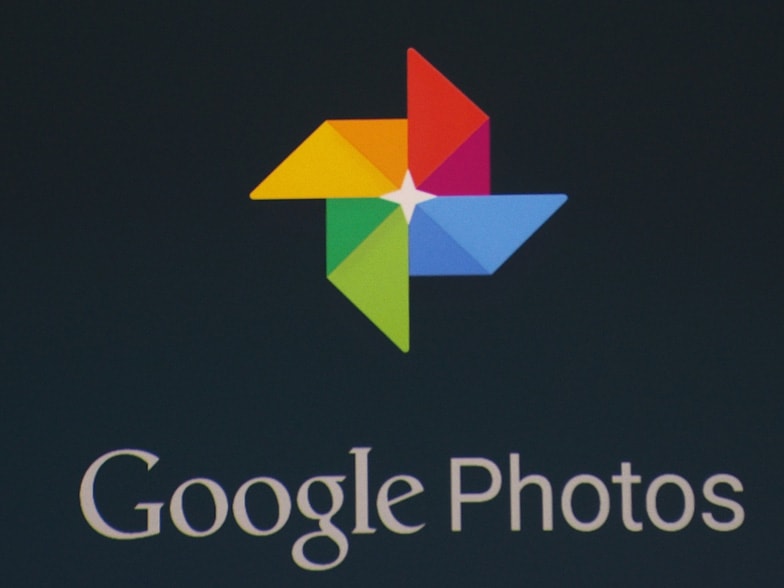 |
According to Komondo, like other Google services, the Photos app provides users with many useful features in editing, organizing and sharing thousands of photos.
What’s even more impressive is that you can also search for photos in smarter new ways. If you’re not already using Google Photos, there’s a big reason to give it a try if you want unlimited backups of your photos and videos.
To get unlimited storage, however, your photos must be less than 16 megapixels. For videos, Google will downgrade anything higher than 1080p (1,920 pixels wide and 1,080 pixels high in the frame).
If you want to enjoy more storage to make room for higher quality image files, you'll have to pay Google.
However, within the scope of this article, we will only learn about handy tricks that anyone can exploit with Google's Photos application.
1. Download all photos
Want to collect all the photos on your devices in one place? You can upload photos from different devices to Google Photos. Then, use a simple plugin for the Google Photos app called Google Takeout.
Takeout lets you download all or part of your Google data. You can select just Photos or choose exactly which photo albums to download.
Note that if you have too many photos saved, the amount of data downloaded will be very large.
2. Google Photos has an iOS app
Google Photos isn't just for Android devices. If you're running out of storage on your iPhone or iPad, you can take advantage of the Google Photos app for iOS.
Download this app here, then you can exploit utilities like editing, storing, searching… on your iPad or iPhone.
3. Compare with the original photo during editinga
This is a great little-known feature of the Google Photos app. Accordingly, while you are editing a photo, just press and hold on the photo (on the web browser) to see the original photo and can compare it with the photo you are viewing and editing.
4. Automatically back up photos on your Mac or laptop
You probably don't need to think about how Google Photos handles your photos on your smartphone, but what about your Mac or another Windows computer?
Download Google's backup and sync app here to your computer, from where you can choose to automatically back up your photos to your PC.
5. Interesting notifications from Google Assistant
If you like surprise notifications, pay attention to the messages of the assistant feature in Google Photos. It will automatically create images according to its own criteria and style, sometimes it can make you laugh because of its uniqueness and creativity.
You can choose to save these automatic creations, ignore them, or delete them if you don't like them. You can also sign up for "Rediscover this day" alerts that remind you of a past event "on this day" style.
6. Scan old photos with the PhotoScan app
One of the easiest ways to add “physical” photos to your Google Photos library is to use the Google Photoscan app, available on both Android and iOS.
Follow the in-app instructions to take your old photos, then organize them in the Photos app. It's a simple and useful way to modernize the way you store and protect your old photos.
 |
7. Convert photos to archive format
To keep your online photo library neat and accessible, you can archive less-used photos. To do this, simply tap the three-dot button in the app to access the photo processing options menu, then select "Archive".
Sometimes Google will also automatically suggest photos to archive, you can review and choose as you like.
8. Recover deleted photos
To do this, go to the Google Photos main menu, select the trash, and then select the photo(s) you want to retrieve. Once deleted, the photos will remain in the app's trash for 60 days before disappearing forever.
9. Project images to TV using Chromecast
If you have a Chromecast-enabled device connected to your TV, you can open the Google Photos app on your phone, tap the "cast" icon in the corner of the screen, and share your "coolest" photos to the big screen of your TV for everyone to enjoy.
10. Connect to Google Drive
You can sync the Google Drive app with Google Photos by going to settings and turning on the Google Drive option.
Now you can view and edit photos and videos saved in Drive right in the Photos app. Next, go to Google Drive, open the settings and click the "Create a Google Photos folder" option to access the photos in My Drive.
11. Add photos to Gmail emails
There’s a super-simple way to add a photo from Google Photos to an email when you’re using a web browser. Look for the “Insert Photo” icon at the bottom of the email compose window (it looks like stacked photos).
Click this icon, you will immediately access your Photos archive and select the photo you want to use.
12. Hide your location in shared photos
Google often gathers real-time location information for photos, which is useful for organizing or searching your photos in your archive, but it can reveal information you don't want to share with others.
To hide this feature, go to Settings, open Sharing preferences and select "Remove geolocation in items shared by link" to hide the real location of the photo or video you're sharing with everyone.
