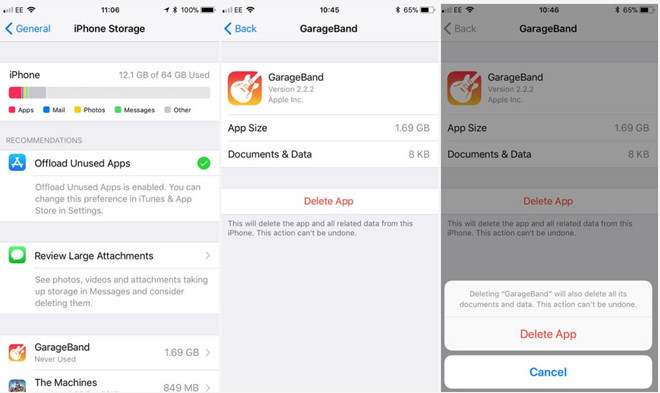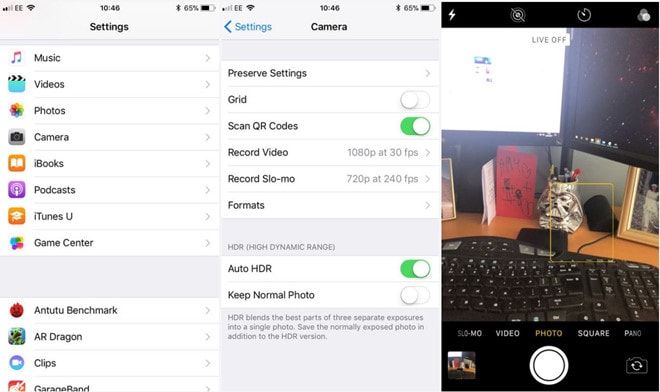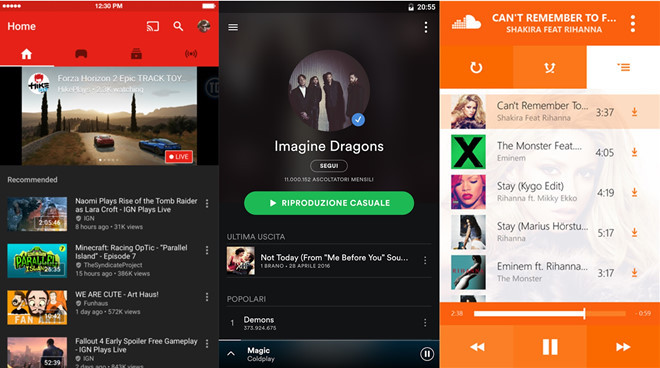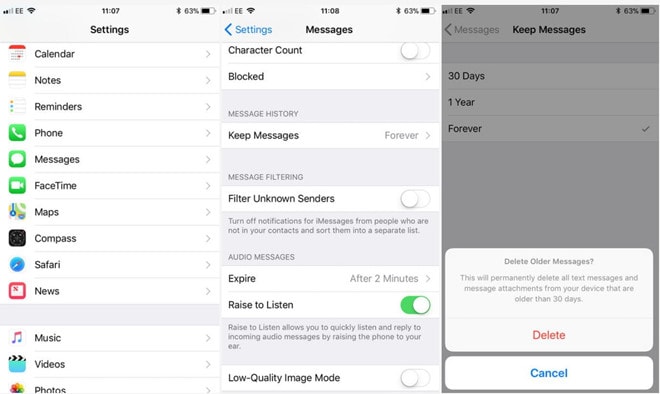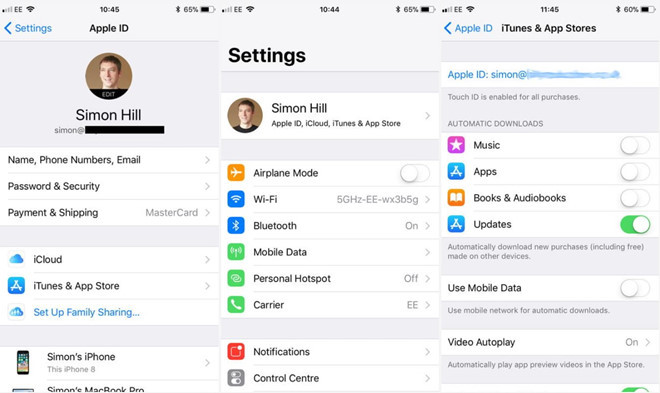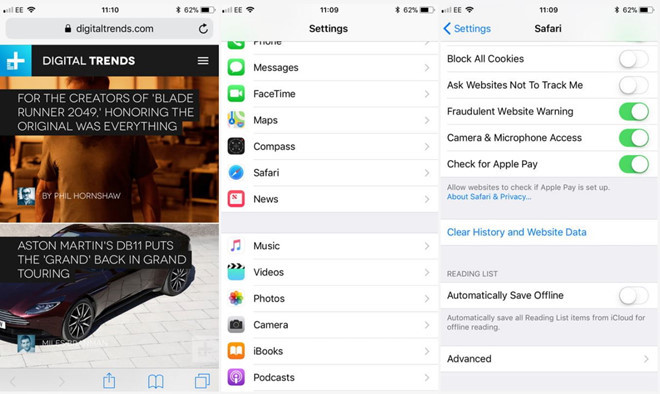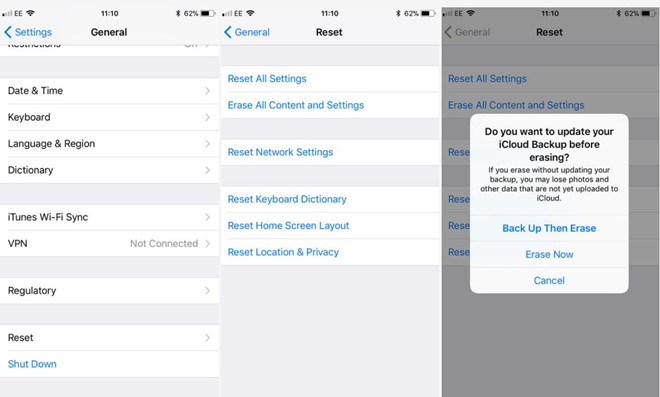8 Simple Ways to Free Up iPhone Memory
For iPhone users, lack of internal memory is always a difficult problem. Below are 8 simplest ways to increase the capacity of your iPhone.
When choosing oneiPhone16 GB, you will have about 12 GB of free memory to use, this is too little to store data. Therefore, on the iPhone 7 generation,AppleThe minimum memory has been upgraded to 32 GB and continued to increase to 64 GB in iPhone 8.
However, with photos, videos, and games getting bigger and bigger, keeping track of your device's free memory is important.
1. Delete unused games and applications
|
| Delete unused games and applications. |
In the sectionSetting>General Settings>iPhone Memory, you will see details of which applications take up the most memory. For heavy and rarely used applications, you can go here to refer to and delete them.
In addition, from iOS 10 and above, users have deleted Apple's default applications to increase free memory. And don't worry, if you want to reinstall these default applications, go to the Appstore and download them again.
2. Limit photo and video quality
|
| Reduce the quality of photos and videos |
Photos and videos often take up a lot of space on your iPhone. However, there are ways to reduce their size.
First, you should turn off the Live Photos feature. Because it will record a 3-second video along with the photo, increasing the size of the photo. You can turn it off by tapping on the yellow icon in the middle of the camera app screen.
Next, you should limit your video recording to 4K or slow motion modes as these options take up a lot of storage space. You can save storage space by reducing the resolution and frame rate in theSetting>Camera>Video or slow motion.
3. Cloud storage
|
| iPhone users can easily use iCloud |
A good way to store your photos and videos is to back them up to iCloud. You can go toSettings>iCloud, here you can see all the apps, photos, videos that you are storing. Next, turn on syncing photos and videos on iCloud to the library and select Optimize storage for iPhone.
In addition, we also have many other cloud storage services such as Google Photos, Dropbox or OneDrive.
4. Listen to music and watch movies online
|
| It is now easy to watch videos and music online |
Forget downloading music and movies to your iPhone and use online services instead. There are many applications that help you do this such as Netflix, SoundCloud, Spotify, Youtube…. However, make sure you are always connected to the Internet.
5. Delete old messages and files
|
| Delete old messages and message attachments. |
Before deleting, you should filter through messages and delete unimportant messages, especially those with attachments. To speed things up, go toSetting>Messageand scroll down to findmessage history and archive. Then, select 30 days, the device will automatically delete unused voicemails, call history and contacts.
6. Turn off auto-download feature
|
| Automatic update feature on iPhone |
Please enterSetting>iTunes and Appstoreand turn off the automatic download feature. If the above feature is turned on, your iPhone will automatically download content on the Appstore. However, you should consider this because updating applications will help fix bugs as well as increase the security of the content you are using.
7. Clear browser data
|
| Clearing data on Safari also helps increase free memory. |
To clear your browsing history and website data, go toSetting>Safari> selectclear history and website dataThis may help you increase some of the memory capacity of your device.
8. Factory reset iPhone
|
| Finally, choose to reset the device to factory settings. |
If you have tried all the above methods but still cannot meet your storage needs, this is the last way you can try. First, back up the data on your iPhone, then go toSetting>General Settings>Reset and erase all content. Your iPhone will be restored to its factory settings and all data on it will be erased. Then, copy your data back to your device.