6 most important safety features on iPhone that users should know
The iPhone is not only a communication or entertainment device, but also integrates many important safety features that can save lives in emergency situations. Below are 6 outstanding safety features that iPhone users should know and activate immediately.
Tech giant Apple is not only known for its strict privacy policies to minimize the collection of user data, but also actively develops practical safety features on its devices such as the iPhone.
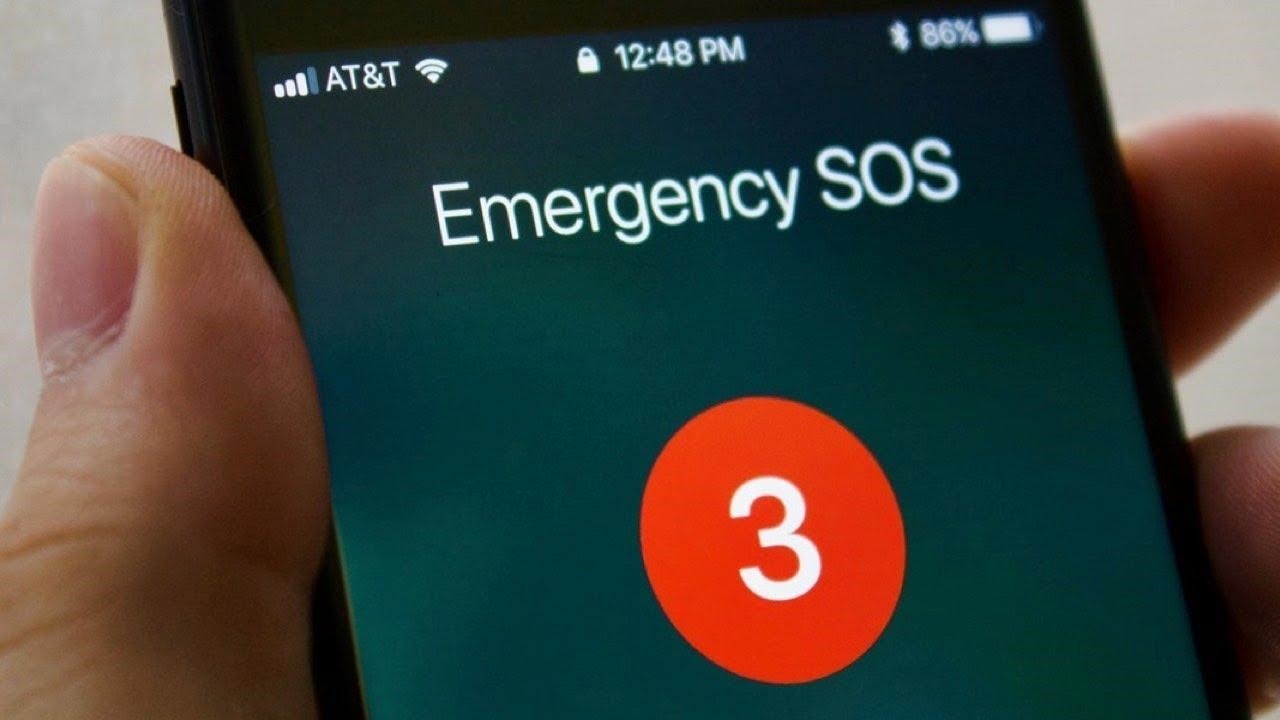
From emergency assistance when users can't call for help, to tracking detection tools and privacy protection, the iPhone is increasingly becoming a reliable "companion" in dangerous situations.
Below are the most important safety features that users should proactively explore and set up.
1. Emergency SOS
In case of danger or need of medical assistance, the featureEmergency SOSon iPhone lets you quickly call local emergency services without having to remember phone numbers.
Based on your location, iPhone will automatically dial the appropriate number, such as 911 in the US, 999 in the UK, or 112 in Europe, even if you are traveling internationally. In Vietnam, emergency numbers include: 111 (national child protection hotline); 112 (request help and search and rescue); 113 (call the Rapid Response Police); 114 (call the fire department); 115 (call an ambulance).
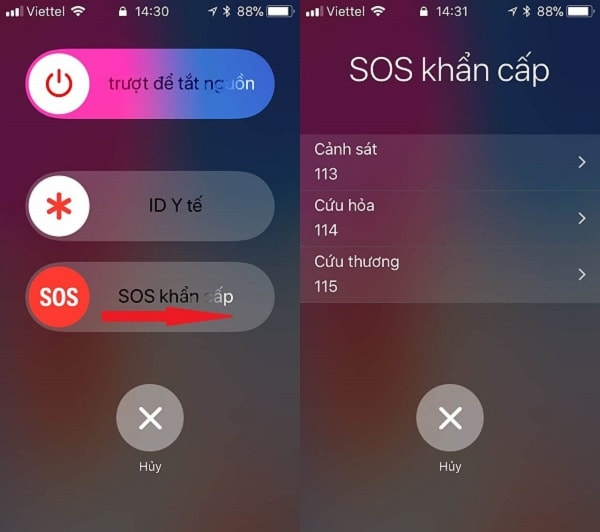
Users can activate calls by holding down the side button and the volume button, or pressing the side button 5 times in a row. If you are worried about mis-activating, you can choose the option to require a swipe to call to avoid accidental activation. All of these can be set up in theEmergency SOSof the applicationSettings.
Even if you don't have automatic dialing enabled, the activation steps will still take you to the emergency screen, where you can call for help with a swipe. It also temporarily disables Face ID, forcing you to enter a passcode to unlock your device, helping protect your privacy if you're asked to hand over your device.
Emergency SOS works over cellular, Wi-Fi, and on iPhone 14 and later, it also supports satellite connections when there's no signal. If you have emergency contacts set up, they'll also automatically receive a notification when a call is made.
2. Medical ID
FeaturesMedical recordson iPhone allows first responders to quickly access your important medical information and emergency contacts in the event of an accident or loss of consciousness. From your name, age, allergies, blood type to special health conditions like pregnancy, it can all be displayed right from the lock screen.
Users can easily set upMedical recordsin the appHealth→Profile photo→Medical records. Information may include a portrait photo, height, weight, spoken languages, a list of current medications, and emergency contact numbers. Apple recommends that you update this information regularly to ensure it is accurate when needed.
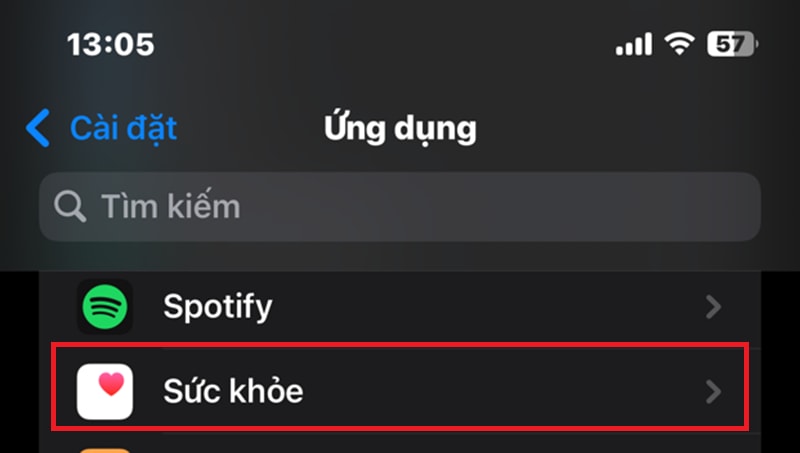
In case of needMedical recordssomeone else's (for example, if they're unconscious), you can access it from the lock screen by selectingUrgent→Medical records. Additionally, holding down the side button and the volume button, or pressing the side button 5 times in a row, will also bring up the emergency interface includingMedical records.
3. Vehicle accident detection(Crash Detection)
On iPhone 14 models and later, the featureCar accident detectionUses the accelerometer and gyroscope to detect serious car crashes. When an accident is detected, iPhone will sound an alert and countdown before automatically calling emergency services, helping you get help even if you can't do it manually.
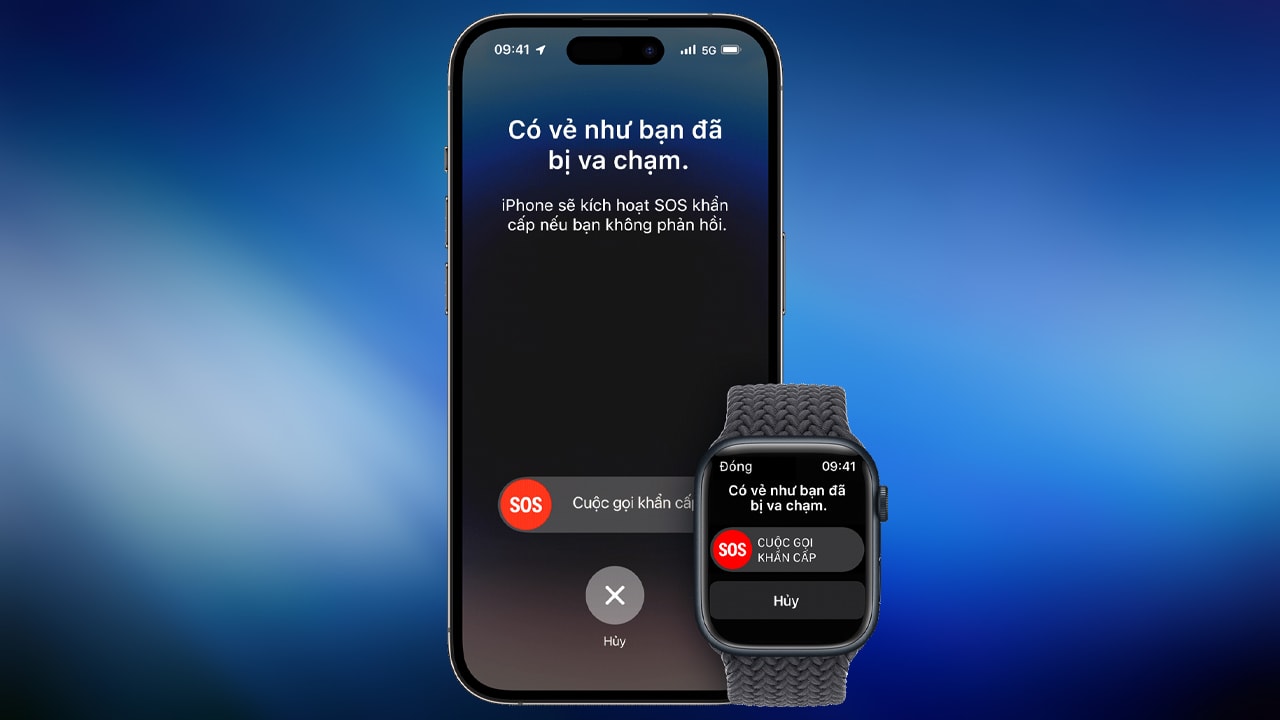
Despite some false alarms when users were skiing or riding roller coasters, Apple has continually tweaked the algorithm to improve accuracy. This feature is enabled by default on iPhone 14 and later, but you can double-check in theEmergency SOSof the applicationSetting, at optionsCall After Severe Crash.
If a simulated crash occurs and you're still conscious, your iPhone will sound an alarm and give you a few seconds to cancel the call, avoiding unnecessary disturbance to emergency services.
4. Share location(Location Sharing
With the applicationFind my location(Find Myand featuresShare location, iPhone lets you share your real-time location with trusted friends or family, a useful tool for increasing your sense of security when traveling alone or away.
You can choose how long you want to share, for example, for 1 hour, until the end of the day, or indefinitely. To set it up, just open the appFind My, select tabPeople, press the “+” sign and select the contact you want to share with. In addition, iOS also supports sharing location directly from Messages or Contacts.
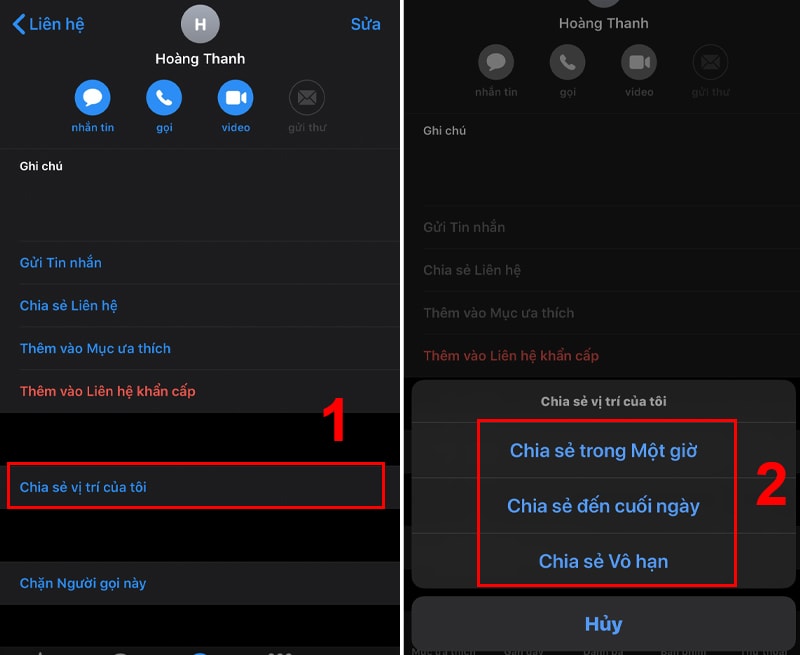
ApplicationFind Mywill show you clearly who you're sharing your location with, and let you stop sharing at any time. To check or adjust your privacy, go toSetting→Privacy & Security→Location services→Share my location.
Note: While this feature is useful, users should be cautious and only share it with people they truly trust to avoid privacy and tracking risks.
5. Safety Notice (Check in)
If you don't want to share your location constantly but still need someone to track you while walking at night, using a ride-hailing service, or working out outdoors, the featureSafety Notice(Check In) in the applicationMessagesis an ideal choice.
WithSafety Notice, you can send your loved ones information about your current location, destination, and estimated time of arrival. This feature can work in three modes: linked to a specific route, linked to a workout, or simply as a timer.
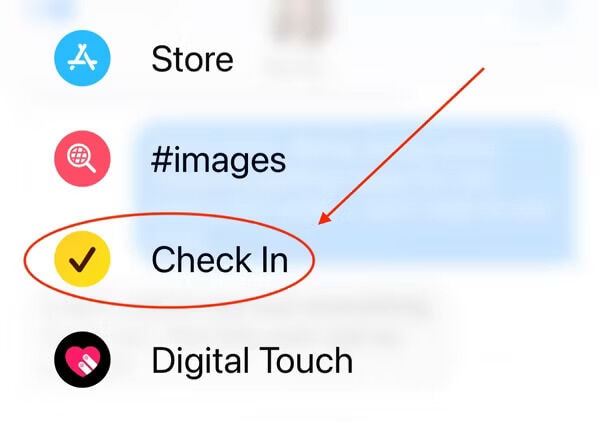
If you arrive safely or complete your assignment,Safety Noticewill end automatically. However, if you don't arrive at your destination on time or don't respond to the reminder within 15 minutes, the recipient will receive an alert and be provided with important data like your current or last location, the route taken, when you last unlocked your iPhone, the status of your Apple Watch (if applicable), its connectivity status, and its battery level.
Data is only shared if you don't confirm it's safe, and you can also choose to share a stripped-down version that only shows the most recent location.
To use, open the appMessage, select a conversation, press the “+” sign and selectSafety Notice. You can adjust the parameters by pressingEditbefore sending.
6. Safety check(Safety Check
Safety Checkup is an important security tool on iPhone, designed to help users easily review and control who, including people, apps, and devices, have access to personal data, such as location, photos, notes, or activity history.
You can enable this feature by going toSetting→Privacy & Security→Safety check(Safety Check). There are two main options here:
Emergency Reset: This option immediately stops all data and location sharing with all users, apps, and devices. It's a quick and powerful solution in emergency situations, like when a user needs to leave a toxic relationship or avoid being tracked.
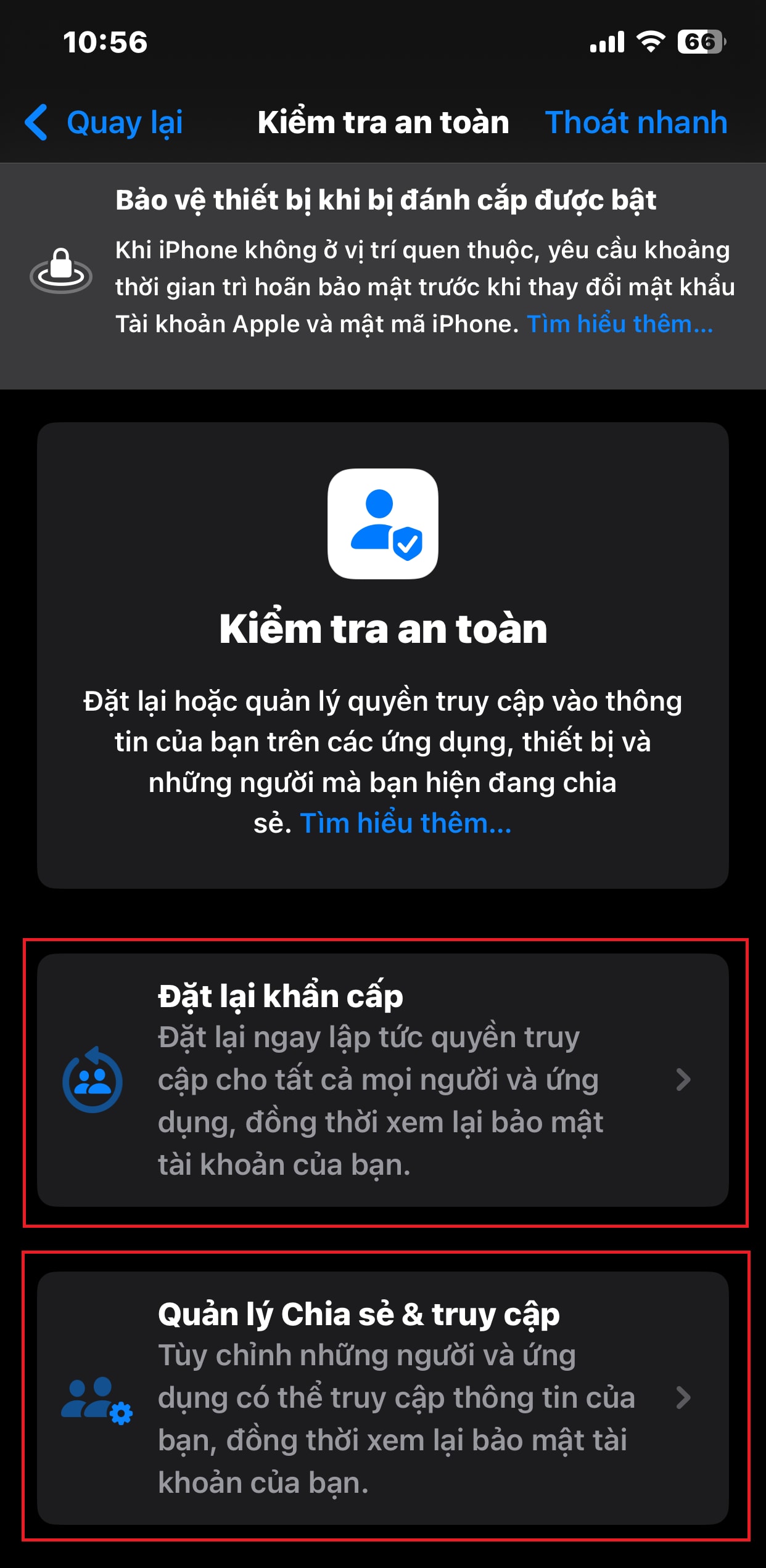
Manage Sharing & Access: For those who want to review details and adjust manually, this feature allows you to see clearly what data is being shared, with whom, and where. You can check access by person, by application, or by data type such as location, passwords, photo albums, etc.
In particular, you can also detect publicly shared content, such as shared notes or photo albums, which are vulnerable to unwanted access.
