6 simple tips to help your Samsung phone run smoothly after years of use
After a few years of use, Samsung phones can start to slow down, causing discomfort during use. This article will share 6 simple tips to help you improve performance and keep your device running smoothly.
Like many other smartphones, Samsung phones tend to slow down over time. However, if not properly optimized and maintained, the deterioration can come sooner than expected.
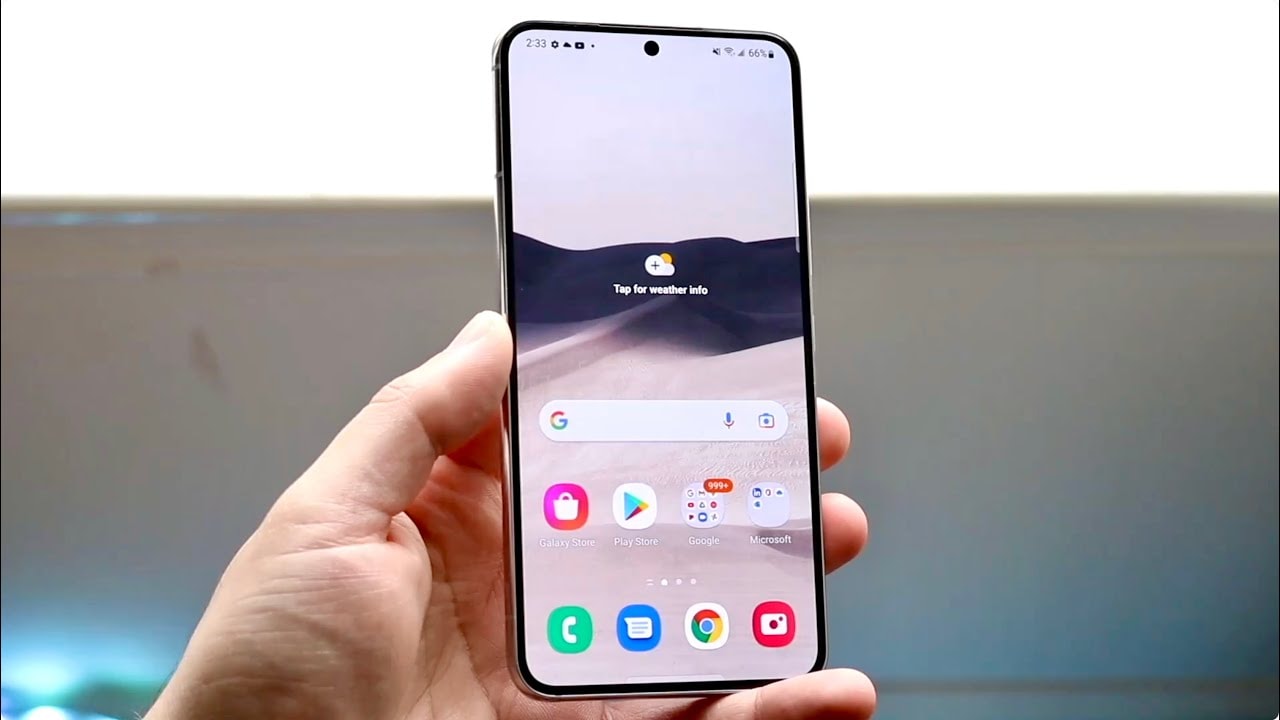
The good news is that with just a few simple steps, you can completely extend the life of your device and keep it running smoothly like when you first bought it.
1. Delete unused apps and games
Over time, your Samsung phone may contain a bunch of apps and games that you installed but hardly use anymore.
These seemingly harmless apps are actually silently taking up storage space, consuming system resources, slowing down performance, and sometimes sending annoying notifications. Regular cleaning not only frees up memory but also significantly improves the smoothness of the device.
.jpg)
Instead of digging through each app page to find it manually, you can use the built-in tool in Google Play. Just openPlay Store, on the iconFile>Application & Device Management> tabManage, then filter byLeast usedFrom here, you can easily select and remove applications that are no longer needed.
Additionally, if you want everything to happen automatically, you can enable the featureAutomatic storage. When turned on, the phone will automatically uninstall unused apps, but still retain data and icons for you to easily restore when needed.
2. Reviewrightsaccess the applicationmonthly
Even if you carefully check permissions when installing apps, over time some apps may quietly update and request new permissions, sometimes very sensitive ones like location, contacts, messages, call history, or microphone access.
Periodically reviewing these permissions not only helps protect your privacy, but also helps keep your device running smoothly.
On Samsung phones, you can easily check recent access by going toSetting>Security and Privacy>Rights used in the last 24 hours. Here, the system will clearly show which apps have accessed important features during the day. You can also check each specific permission to see which apps are using them and when.
If you notice something unusual, like a flashlight app accessing your call log, revoke that permission immediately or consider uninstalling the app. This habit gives you more control over your personal data and reduces background activity that drains your battery and slows down your phone.
3. Clear app cache regularly
Every time you use an app, your device automatically creates temporary files, also known as cache, to speed up loading and improve performance.
However, over time, this data can build up, taking up memory and even causing apps to freeze or crash unexpectedly. That's why clearing the cache periodically is an important but often overlooked maintenance step.
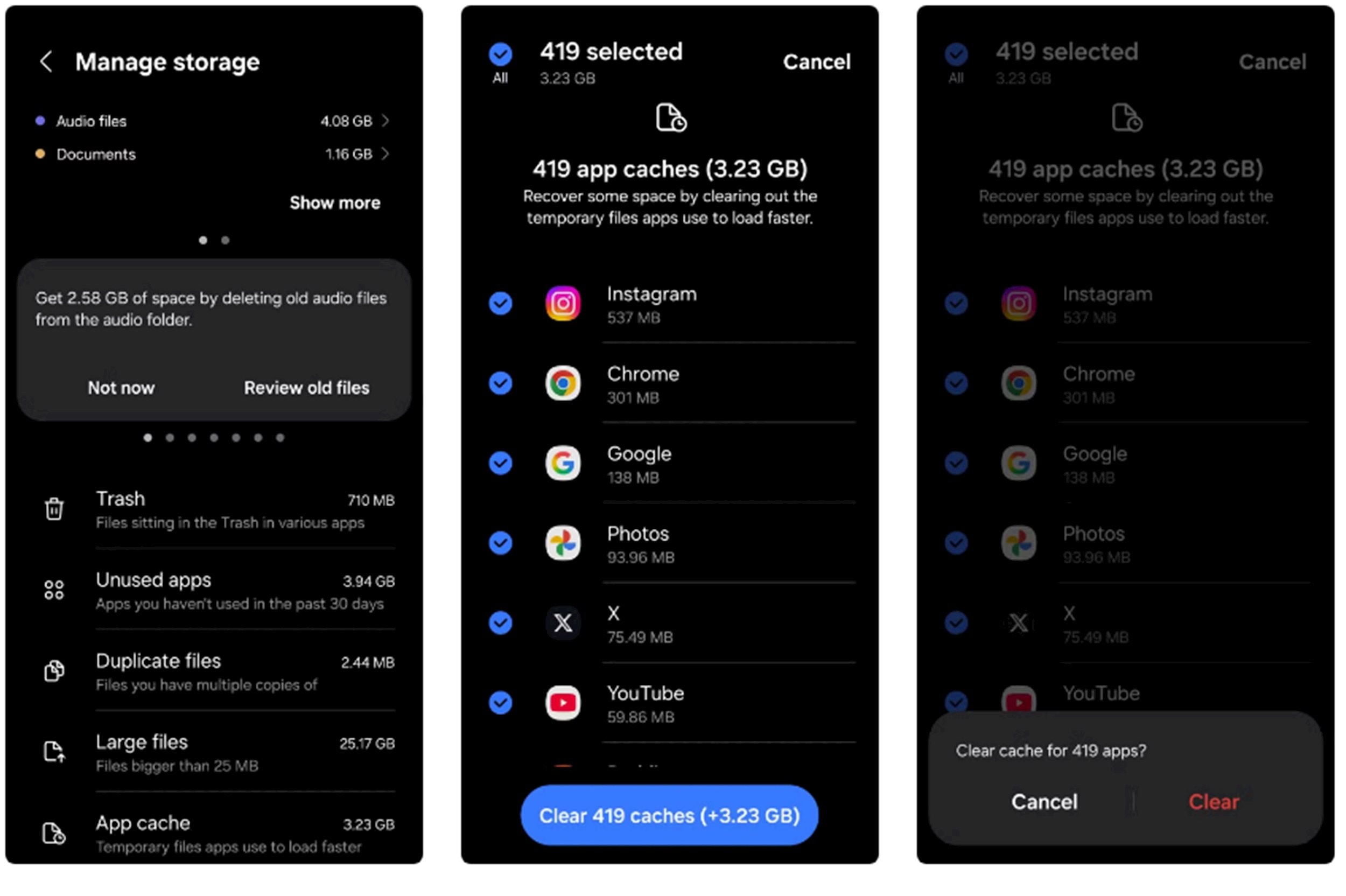
On Samsung phones, you can do this easily thanks to the optimized One UI interface. To get started, go toSetting>Equipment care>Memory, then select the app you want to clean and pressClear cache. The system will immediately remove unnecessary files, making the application run more stable and freeing up storage space.
Note: If you don't see the option to clear cache, your device may not have accumulated enough data to clear. Check back in a few days to ensure your phone's performance remains optimal.
4. Don't skip operating system updatesand applications
Software updates are one of the most effective ways to maintain the performance, stability, and security of your Samsung phone. Each OS update typically comes with bug fixes, performance improvements, and new features. Regular updates not only keep your device running smoothly, but also protect you from potential security vulnerabilities.
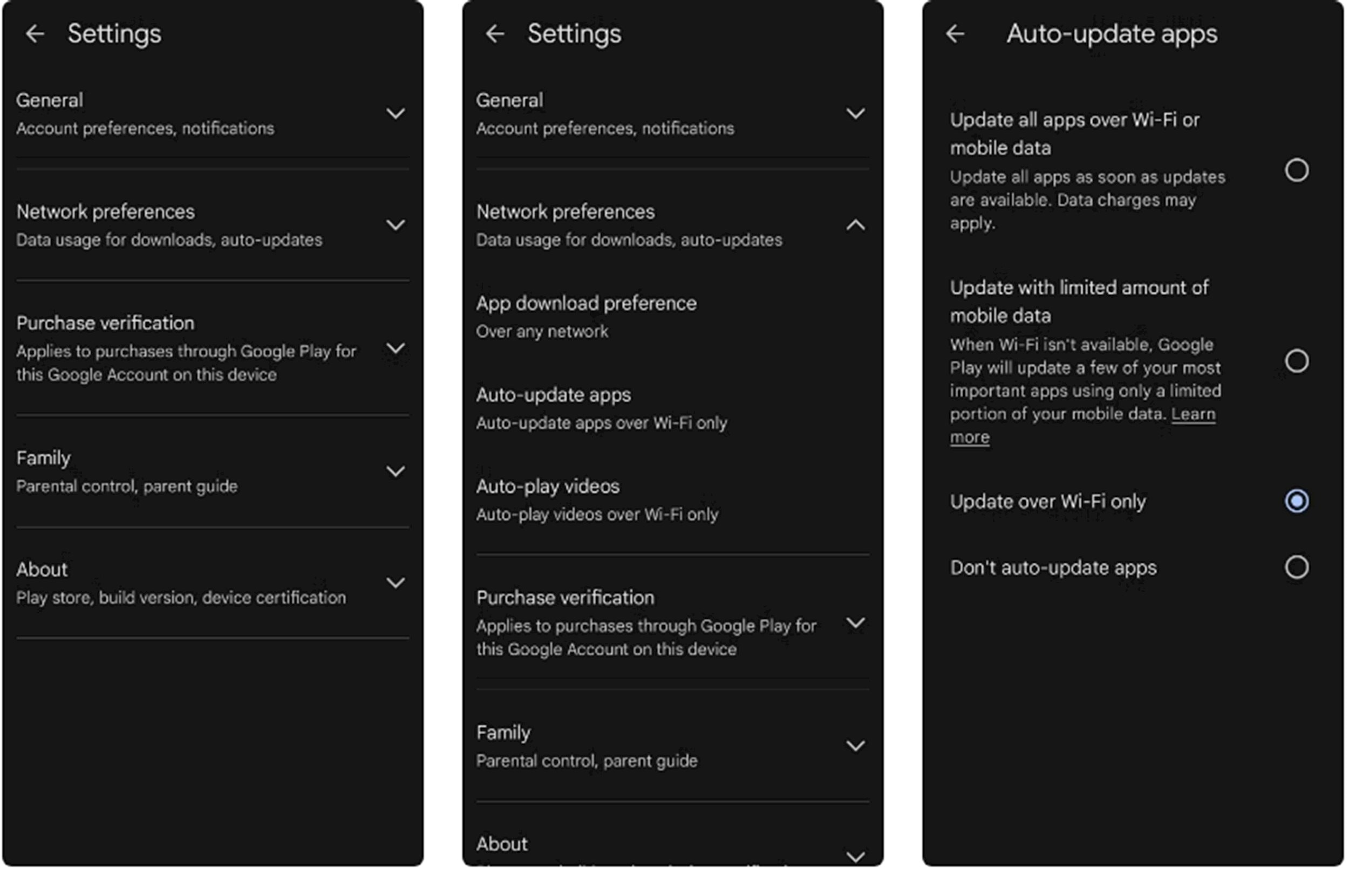
Normally, you will receive a notification when a new update is available. However, to be more proactive, you can check manually by going toSetting>Software update. After updating, don't forget to check your settings again to make sure your device is working optimally with the new version.
It's also important to keep your apps up to date. Outdated apps are prone to crashes, waste resources, and even affect the overall experience.
To save time, you can turn on automatic updates by going toPlay Store>Profile icon>Setting>Network options>Automatically update applications, then selectUpdate over Wi-Fi onlyto avoid consuming mobile data.
5. Monitor battery health and performance
Batteries are one of the first components to degrade over time in any smartphone, and Samsung phones are no exception. Each charge cycle depletes a small portion of lithium-ion battery capacity.
After a few years of use, this can lead to rapid battery drain, not holding a charge, or a noticeable decrease in device performance. No matter how good your battery-saving tips are, your battery won't last forever.
Luckily, Samsung provides a built-in tool that makes it easy to monitor battery health via the Samsung Members app (available on the Play Store and Galaxy Store).
After installation, go to tabSupport>Phone Diagnostics, selectBattery statusto test. The system will classify the battery health into levels: Good, Normal or Weak. If the result is Weak, it's time to consider replacing the battery to restore its original performance.
In addition to the battery, the itemPhone DiagnosticsIt also allows you to test other hardware components such as the screen, microphone, speakers, sensors, etc. This periodic test helps you detect potential problems early before they cause serious damage to your device.
6. Keepclean phone
Cleaning your phone may not be on your priority list, but it is an important factor that directly affects the performance and experience of using your Samsung device.
Dirt, debris, and residue can build up in the charging port, speaker grilles, button slots, or camera assembly. This can result in your phone not charging properly, the speaker being noisy, buttons being slow to respond, or blurry photos even though the camera is working properly.
To avoid these problems, get into the habit of cleaning your device every week. Just use a soft microfiber cloth to wipe down the screen and body. For more stubborn areas, you can lightly dampen the cloth with water (do not use alcohol or harsh detergents). For extra care, use a cotton swab or specialized brush to clean the speaker slots and charging port.
Additionally, if you use a screen protector, replace it periodically to avoid scratches that affect the display. As for the case, changing it occasionally not only refreshes the appearance of the device but also helps you detect potential damage early.
With a little routine care, you can extend the life of your device and keep your Samsung phone looking clean and running smoothly for years to come.
