5 things you should do right away when buying a new iPhone
When you get your new iPhone, don’t just explore the camera or screen. There are five important things you should do right away to increase security, personalize your experience, and get the most out of your device.
Despite the controversy surrounding the iPhone, there is no denying that the device still maintains its position as one of the most popular smartphones in the world thanks to its overall smooth and stable experience.

Apple is known for its minimalist design and privacy protection - factors that make many technology experts choose iPhone for daily work, because they know this device is highly secure.
Here are 5 things you should do as soon as you unbox your new iPhone to get the most out of your experience.
1. Turn on “Stolen Device Protection”: The First Step to Keeping Your iPhone Safe
The iPhone is not only popular with users but also an attractive “item” for thieves, thanks to its high resale value. To deal with this situation, Apple has introduced the “Stolen Device Protection” feature. However, this feature is not enabled by default, so you should proactively activate it as soon as you buy a new iPhone.
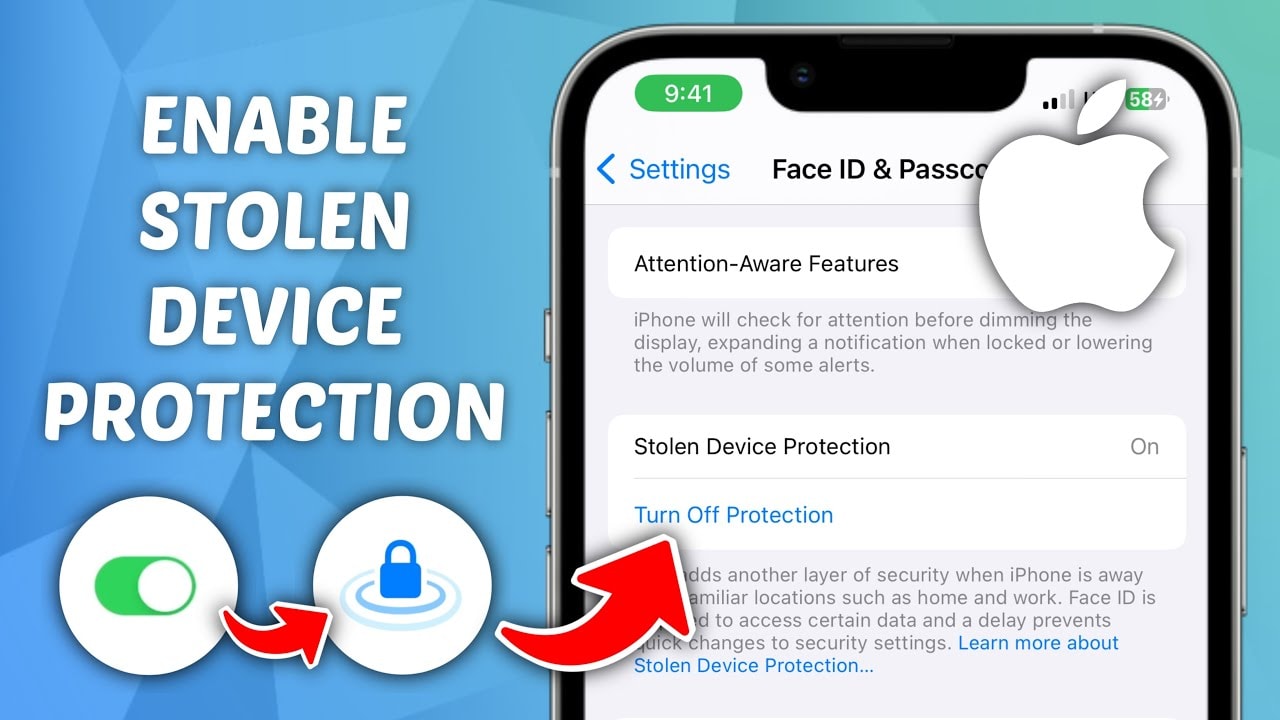
This feature has two important layers of protection:
- Force Face ID (or Touch ID) for sensitive actions, even if you have a password. For example, accessing locked apps, changing account settings, etc.
- Delays one hour for any changes related to Apple account, and then still requires biometric authentication to complete.
This feature only works in “familiar locations,” like your home or work. If you want to be extra safe, you can set it to always be on, regardless of location.
To enable this feature, go toSetting>Face ID & Passcode>Protect your device from theftand pressOn. It takes less than a minute, but you have an extra layer of protection to ensure the safety of your device in case it falls into the hands of thieves, who are always looking to wipe the iPhone and resell it for a high price on the black market.
2. Exploring the Action Button: Small Features, Big Experiences on the New iPhone
If you own an iPhone 15 Pro or newer, get used to a notable change: the traditional Ring/Silent toggle has been replaced with an Action Button - a flexible physical button that allows you to customize it to your needs.
By default, this button still turns silent mode on/off. But what's really cool is that you can change its function inSetting>Action Button, and turn it into a shortcut for tasks you use every day like quickly opening the camera, turning on the flashlight, taking voice notes, translating, switching to Focus mode, or launching any shortcut you create.
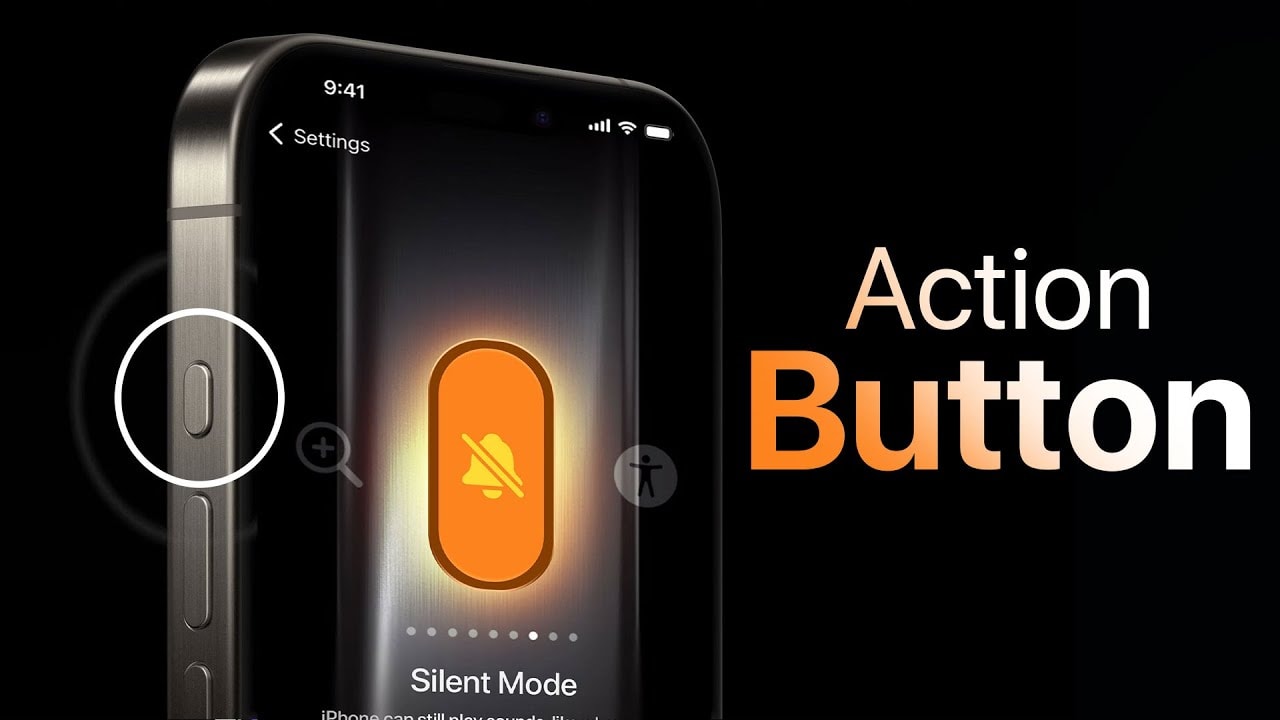
Shortcuts on your iPhone can be as simple as opening an app, setting a timer, or scanning a document, or as complex and clever as your imagination allows. You can set up an Action button to instantly call a loved one, get directions to the nearest restaurant, check the price of a product on Amazon, or quickly turn on a battery-saving mode of your own making.
3. Customize default apps: iPhone allows you to choose default apps as you like.
If this is your first time using an iPhone, you might think you’ve entered Apple’s “walled garden,” where everything is confined to its own ecosystem. But that’s changing. Regulatory pressure, especially in Europe, is forcing Apple to open up its iOS operating system. You no longer have to stick with Safari or Mail if you don’t like it, and the iPhone now supports changing default apps for many important functions.
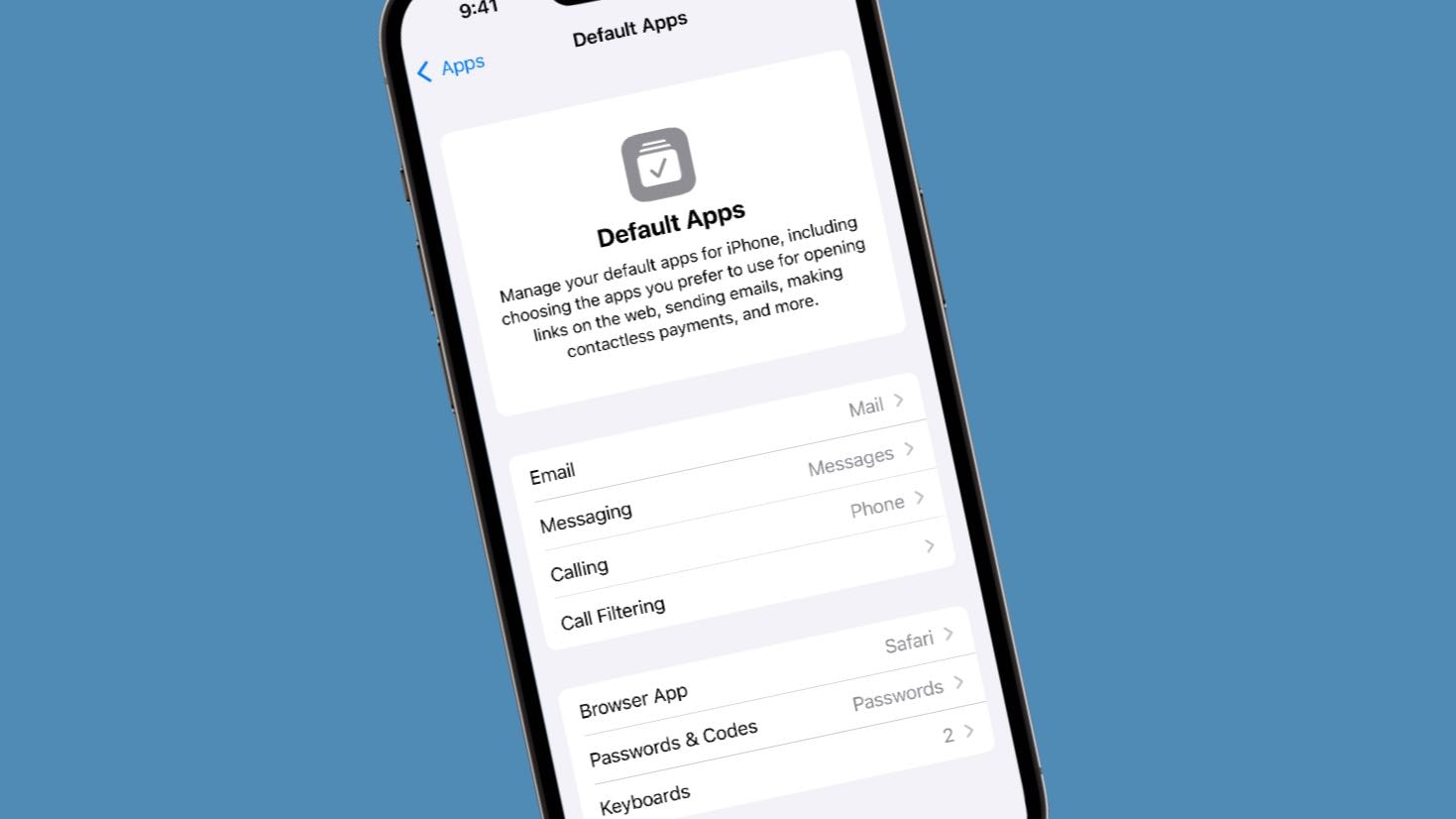
Just enterSetting>Application > Default apps, you can choose the browser, calling app, email, messaging, keyboard, passwords, and even translation app that you want to use by default. This helps you personalize your experience more flexibly, no longer constrained by the "forced" choices from Apple like before.
4. Turn off Apple's data collection completely
Apple has long been hailed as the “gatekeeper” of privacy in the tech world. It has publicly refused to create “back doors” for the government to access users’ iPhones, and it has also been known to keep features like Face ID and Siri running on the device rather than sending data to the cloud. But make no mistake, Apple still collects a fair amount of user data, in the name of improving its products.
While much of this data is supposed to be anonymous, some studies have shown that it can still be traced and identified in some cases. If you're really concerned about your privacy, disabling all data collection is a necessary and easy step.
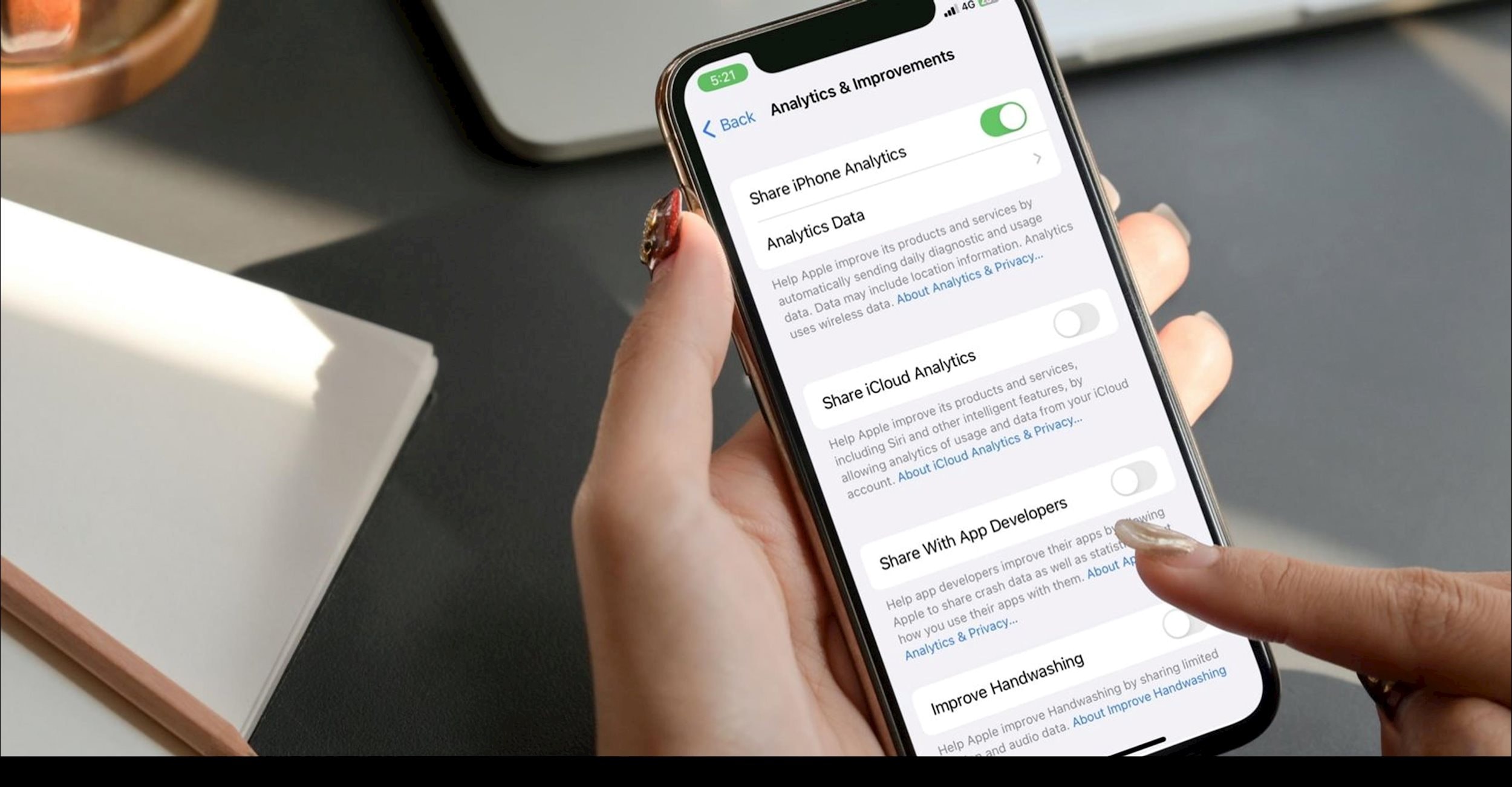
Start by enteringSetting>Privacy & Security>Analysis & Improvement. Here, you will see 6 toggles related to sending data to Apple. Turn them all off. If you are not participating in the iOS beta testing program or have a bug to report, you do not need to turn these features back on.
Next, back toPrivacy & Security, select itemApple Adsand offPersonalized advertising, this step prevents Apple from tracking usage habits for advertising purposes.
Finally, inSetting>Search, close itemHelp Apple improve search. This helps keep what you type private in Safari, Siri, or Spotlight—places that should be strictly private.
5. Turn on accessibility settings on your iPhone
Accessibility on the iPhone isn't just for people with disabilities, it can actually help everyone use their device more conveniently, quickly, and intelligently. Apple has equipped iOS with a host of advanced accessibility features, and some of them are worth turning on, even if you don't have any special needs.
One of the most useful features is Back Tap. You can double or triple tap the back of your iPhone to quickly perform familiar actions like opening the camera, taking a screenshot, turning on the flashlight, or running any shortcut.
To set up, go toSetting>Accessibility>Touch>Touch the backand then choose the action you want for each gesture. For example, double-tap to open Notification Center, triple-tap to launch Control Center, which is much faster than swiping the screen the traditional way. If you don't want to be bothered, you can turn off notifications that appear each time you gesture.
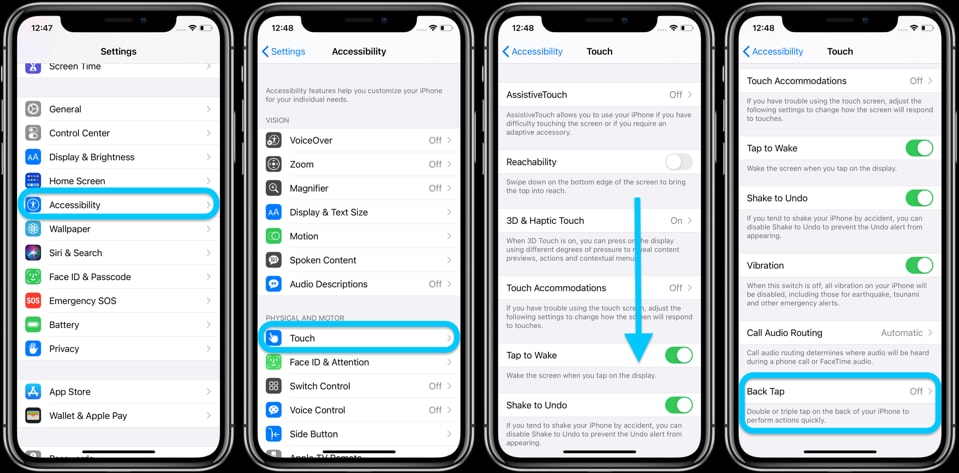
Another notable feature is Sound Recognition. Your iPhone will listen for specific sounds like a doorbell, smoke alarm, or baby crying and alert you when it detects them. This is useful if you're wearing headphones or in a noisy environment.
Finally, try Voice Control Shortcuts. You can teach your iPhone to respond to a custom phrase, for example, say “low power mode,” and your iPhone will instantly trigger the corresponding shortcut./.
