Disable Windows 11 Account: 4 Ways Without Deleting
Temporarily lock user access on Windows 11 without losing data. Detailed instructions via Command Prompt, PowerShell, and system tools.
When you need to temporarily prevent a user from signing in to a Windows 11 computer, disabling the account is a more effective solution than deleting it completely. This method preserves all of the user's files, settings, and apps, allowing access to be quickly restored when needed.
The Windows 11 operating system offers a variety of built-in tools to do this, from command-line interfaces like Command Prompt and PowerShell to graphical tools like Computer Management and the Settings app.
Using Command Prompt: The familiar command line method
Command Prompt is a powerful tool that allows system administrators to perform many tasks, including quickly disabling user accounts.
- Open menuStart, search for "Command Prompt", right-click the result and selectRun as administrator.
- Enter command
net userand pressEnterto list all user accounts on the machine. - Use the following command to disable the desired account:
net user "ACCOUNT_NAME" /active:no. Please replace"ACCOUNT_NAME"with the actual account name. For example:net user "Local Demo" /active:no.
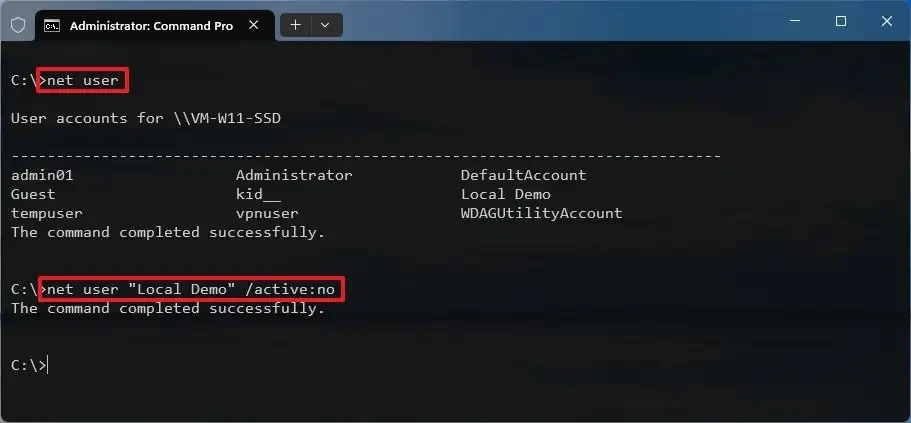
Once completed, the account will be disabled and you will not be able to log in. To reactivate it, simply repeat the steps above and replace the command in step 3 with:net user "ACCOUNT_NAME" /active:yes.
Manage accounts efficiently with PowerShell
PowerShell is a more modern and powerful command-line interface than Command Prompt, providing dedicated commands for managing local users.
- Open menuStart, search for "PowerShell", right-click the result and selectRun as administrator.
- Enter command
Get-LocalUserand pressEnterto see the list of accounts. - To disable an account, use the command:
Disable-LocalUser -Name "ACCOUNT_NAME". For example:Disable-LocalUser -Name "Local Demo".

To reactivate your account, you can use the command:Enable-LocalUser -Name "ACCOUNT_NAME".
Operation via Computer Management graphical interface
For users who prefer a graphical interface, the Computer Management tool is an intuitive choice for managing user accounts.
- Open menuStart, search for "Computer Management" and open the application.
- Navigate to the item:System Tools > Local Users and Groups > Users.
- In the list on the right, right-click the account you want to disable and selectProperties.
- In tabGeneral, check the boxAccount is disabled.
- PressApplyand thenOKto save changes.
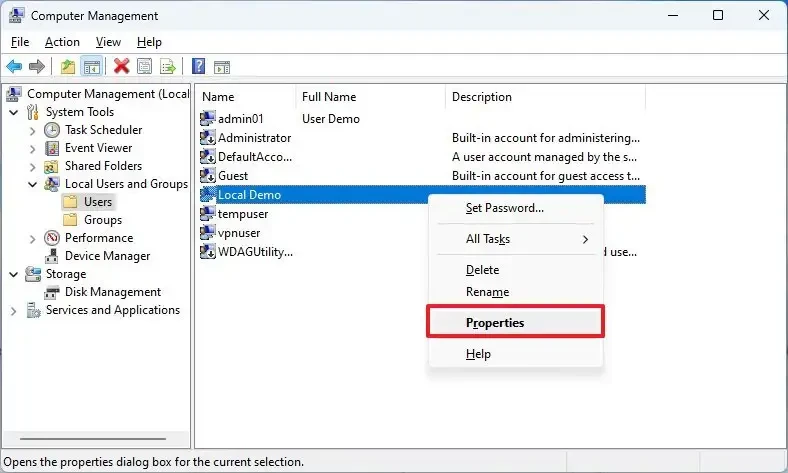
The account will be disabled immediately. To re-enable it, simply uncheck "Account is disabled".
Block login for Family account via Settings
Windows 11 includes a family management feature that lets you easily disable family members' accounts through the Settings app.
- Open the appSettingsby pressing the key combinationWindows + I.
- Go to sectionAccountsand chooseFamily.
- In the family members list, select the account to manage and click the buttonBlock sign in.
- Confirm the action by clicking the buttonBlock.
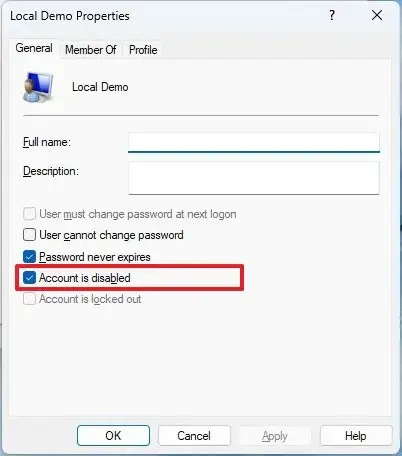
That user won't be able to log in until the family manager restores access. This method is especially useful for managing children's computer time.
