Printer Not Working on Windows 11? 6 Effective Solutions
Detailed instructions on how to fix printer errors on Windows 11, from basic connection checks, running automatic repair tools to reinstalling drivers.
When your printer is not working on Windows 11, it can be caused by a variety of factors such as connectivity issues, outdated drivers, or a malfunctioning Print Spooler service. Whether you have an HP, Canon, Brother, or any other brand of printer, the troubleshooting steps below can help resolve the issue effectively.
The first basic checks
Before implementing complex solutions, start with the simplest but often most effective operations.
1. Restart the printer and computer
This is the most basic method to fix temporary problems. Turn off the printer, unplug it, wait a minute, then plug it back in and turn it on. If the problem persists, restart your computer. This can fix errors like Windows 11 not recognizing USB printers or the device suddenly becoming unresponsive.
2. Check physical and wireless connections
A poor connection is one of the most common causes of printing errors. Thoroughly checking your connections is a must.
- For USB printers:Make sure the data cable is securely plugged into both the printer and the computer. Try unplugging and replugging it, or using a different USB port on the computer.
- For wireless printers:Check to see if wireless is enabled on your printer. Most printers will have a green Wi-Fi indicator light to indicate a successful connection. If other wireless devices are having problems, you may need to restart your Wi-Fi router.
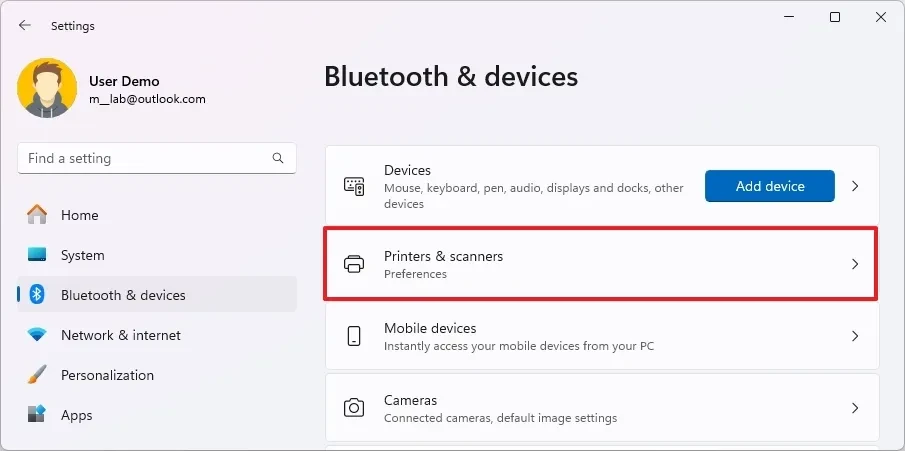
Using Windows 11's built-in tools
Windows 11 operating system provides useful tools for users to quickly diagnose and fix problems themselves.
3. Default printer configuration
If you have multiple printers installed, it's possible that print jobs are being sent to the wrong device. Resetting the default printer may resolve this issue.
- OpenSettingson Windows 11.
- SelectBluetooth & devices, then enterPrinters & scanners.
- In “Printer preferences”, turn off the “Let Windows manage my default printer” option.
- Select the printer you want to use from the list and click the buttonSet as default.
Once finished, try printing again. You should also check your print queue to cancel any old pending print jobs.
4. Run the printer troubleshooter
Windows 11 has an automatic diagnostic and repair tool. This is an effective solution for problems related to drivers or settings.
- OpenSettingsand chooseSystem.
- Click on the tabTroubleshoot, then selectOther troubleshooters.
- Find the itemPrinterand click the buttonRunnext to.
- Follow the on-screen instructions to let the tool automatically scan and fix the problem.
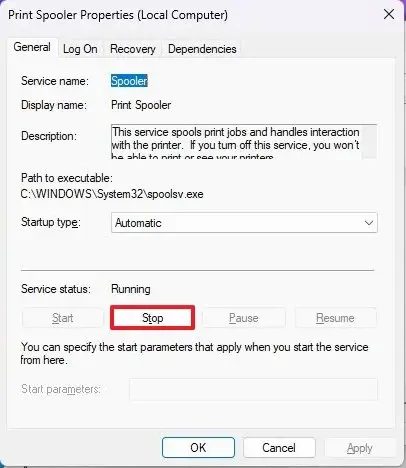
More in-depth technical solutions
If the above methods do not work, you may need to intervene deeper into the system to deal with more complex errors.
5. Reset the Print Spooler service
When a document gets stuck in the print queue and cannot be cancelled, the cause is often the Print Spooler service. Resetting this service will clear the queue and restart the printing process.
- Open menuStart, searchservices.mscand open the Services app.
- Find and right click on the servicePrint Spooler, selectProperties.
- In the General tab, click the buttonStop.
- Open the Run dialog box (Windows + R shortcut), type the pathC:\Windows\System32\spool\printersand press Enter.
- Delete all files in the “printers” folder.
- Go back to the Print Spooler Properties window and click the buttonStartto restart the service.
6. Reinstall the printer
If your printer driver is corrupted or there is a software error, a complete reinstallation may be the last resort. This process involves removing the device and reinstalling it from scratch.
Uninstall driver
- EnterSettings > Bluetooth & devices > Printers & scanners.
- Select the printer that is having problems.
- Click the buttonRemoveand confirm.
Reinstall the printer
- Automatic:For USB printers, simply disconnect and reconnect the cable. For wireless printers, underPrinters & scanners, click the buttonAdd deviceLet Windows automatically find and install.
- Handmade:If Windows doesn’t find the printer, click the “Add a new device manually” option. Select “Add a printer using a TCP/IP address or hostname” and follow the instructions to enter the printer’s IP address and install the driver.
