10 Settings You Should Change Now to Get the Most Out of Your iPhone 17
Apple's new iPhone 17 series brings a host of upgrades to performance, camera, and battery. But if you don't adjust the settings correctly, you could be inadvertently sabotaging your experience with the device.
After nearly 2 months since the launch of the iPhone 17, users have had enough time to explore the power of the latest phone line from Apple. With the powerful A19 Bionic chip, improved dual camera cluster and flexible selfie shooting feature in both landscape and portrait modes, the iPhone 17, 17 Pro and 17 Pro Max are truly top devices on the market.
However, in addition to the outstanding advantages, many users still reflect on suboptimal performance or annoying features during use. Most of the causes do not come from the hardware but lie in the default settings that Apple has set up.
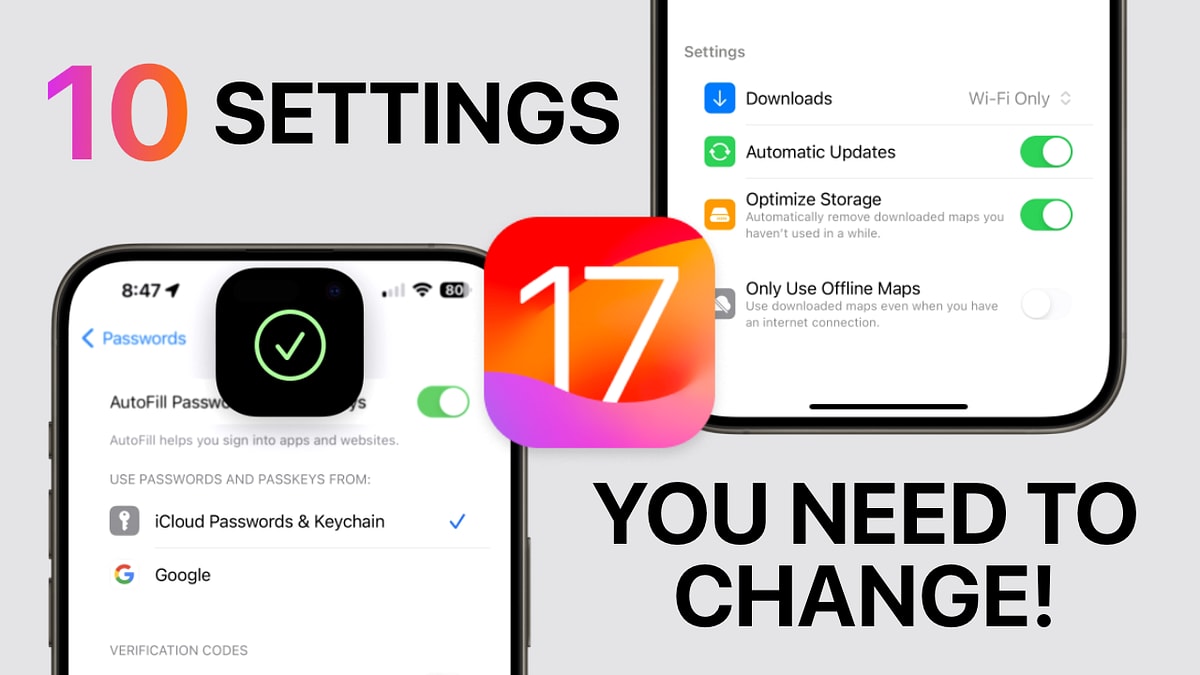
Here are 10 important changes you should make right away to make your iPhone 17 run more efficiently and last longer.
1. Customize display effects for better readability
One of the biggest changes in iOS 26 is the Liquid Glass effect - a transparent interface that creates a modern feel but makes it difficult for many people to read content on a light background.
Apple made the adjustment in the iOS 26.1 update, but you can still manually tweak it to make it easier to read: Go toSetting>Accessibility>Screen & Font Size>Reduce transparencyand enable this option. Additionally, enable additionalColorless discriminationwill help display more clearly, especially when used outdoors.
2. Turn off accessibility if not really needed
Many people still keep the habit of turning on AssistiveTouch - an accessibility feature that appeared when iPhone had a physical Home button, to avoid damaging the hard button. However, on modern iPhone 17 models, this is no longer necessary and can make the screen confusing and operations slower.
You can turn it off by going toSetting>Accessibility>Touch>AssistiveTouch, then turn the switch to “Turn off".
3. Disable Live Captions on FaceTime
Live Captions is a useful feature when communicating across languages, but for most users, it's annoying when FaceTime automatically turns on every time you call. To turn it off, go toSetting>Application>FaceTime, then turn it offLive captions.
4. Battery optimization
The iPhone 17 series is equipped with a larger battery and new power management technology, but charging method still significantly affects battery life.
Many people believe that limiting charging to 80-90% will help prolong battery life. However, recent testing from technology newspaper BGR shows that this does not bring significant benefits and can even cause the battery to be miscalibrated.
It is best to let the device charge to 100% and turn on the feature.Optimal battery charging, helps iPhone remember charging habits to complete 100% right when you need to use it.Setting>Battery>Charging>100% charging limitand make sure it is onOptimal battery charging.
5. Turn off Always-On Display
The Always-On Display feature first appeared on the iPhone 14 Pro and continues to be present on the iPhone 17. However, if you wear an Apple Watch, keeping the iPhone screen always on is unnecessary and also consumes significant energy.
You can turn it off by going toSetting>Display & Brightness> OffAlways-on display.
6. Keep Adaptive Power mode turned on
In Power Mode, iPhone 17 has two new options: Adaptive Power Notifications and Dynamic Power Calibration. Apple recommends turning on both because they help the device allocate power more intelligently, especially when playing games or shooting high-resolution video.
7. Turn off automatic song switching in Apple Music
A new feature in iOS 26 is AutoMix, which automatically switches songs in Apple Music. However, this feature is not very smooth and often causes the music to "stutter" in the middle. To turn it off, go toSetting>Application>Musicthen turn it offAutoMix.
8. Block spam calls
No one wants to be bothered by unknown calls. Thankfully, Apple has provided an automatic blocking option by going toSetting>Application>Phone>Silence unknown callers.
From now on, your iPhone will only ring when there are people in your contacts or important calls.
9. Customize the Camera app to take photos faster
The Camera app on the iPhone 17 is significantly streamlined, but sometimes makes accessing advanced features cumbersome.
You can proactively activate frequently used tools by going toSetting>Camera>Indicator, turn onDouble shot,Capture net, orExposure lockfor more convenience when taking professional photos.
10. Set up Action Buttons and Security when locking the device
The Action Button on iPhone 17 allows users to assign quick commands such as opening an app, recording a video, or starting ChatGPT with just one tap.
To configure, go toSetting>Action buttonand choose the action that best suits your usage habits.
Also, don't forget to increase security when your phone is locked.Setting>Face ID & Passcode, scroll down to the “Allow access when locked" and offWallet, Control Center, Siri, and USB AccessoriesThis helps protect your personal information if you lose your phone.
While the iPhone 17 is one of the most powerful smartphones available, the optimal user experience depends not only on the hardware but also on how you set it up. With just a few small changes, you can make your device faster, more battery-efficient, and more secure.
For those who have just upgraded to iPhone 17, consider the above 10 settings as a "starter guide" to fully enjoy what Apple has to offer, from performance, battery, camera to convenience in every operation./.






