4 bad habits that slow down your laptop
Laptops offer unparalleled convenience, allowing you to work anytime, anywhere. However, if you maintain certain bad habits while using them, you may inadvertently make your device slow and inefficient.
Laptops are the ideal tool for work and study thanks to their high portability, allowing you to easily carry and work anywhere, from coffee shops, offices to on the go.
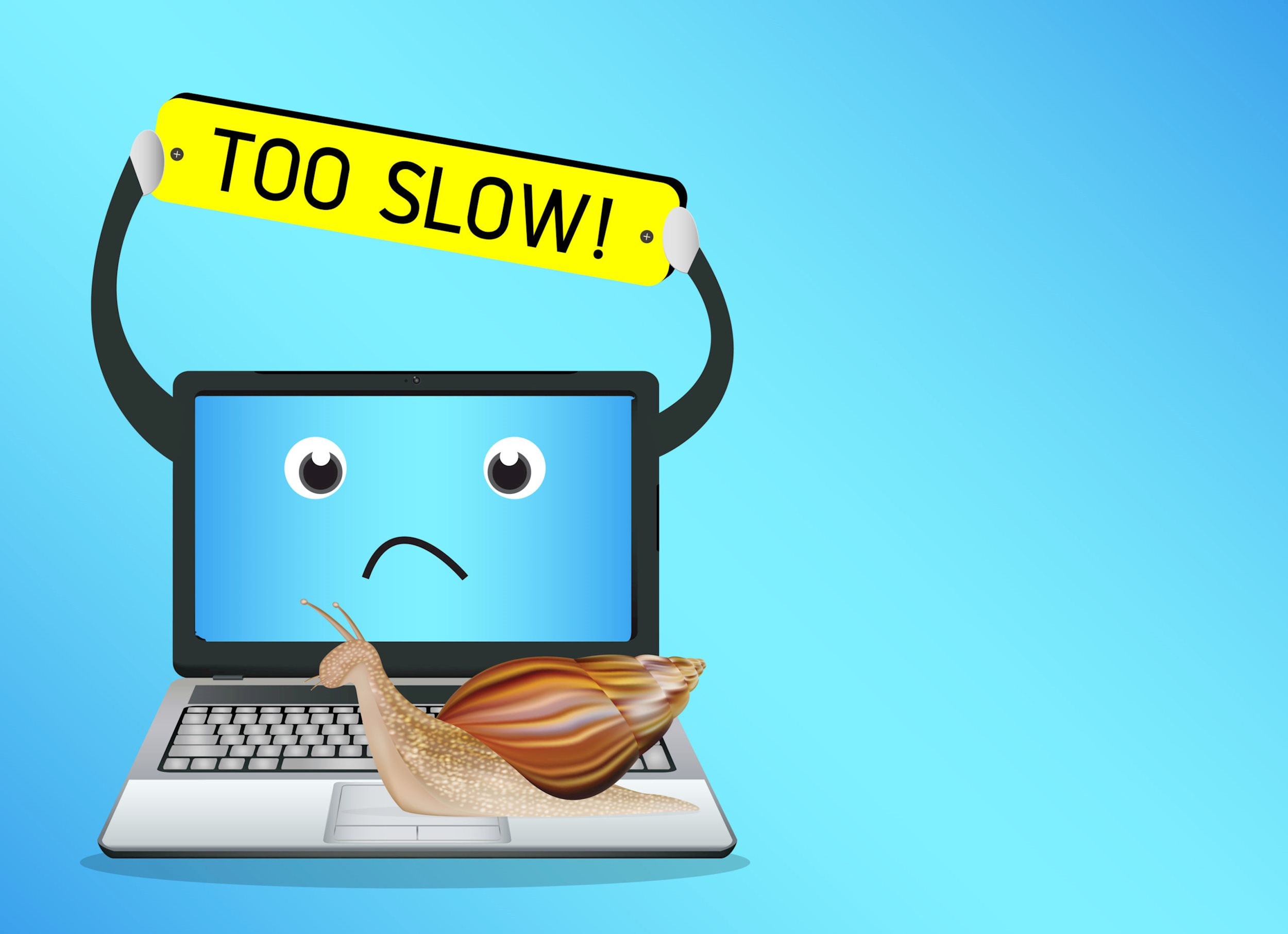
However, in addition to that convenience, many users unintentionally form unreasonable usage habits. Over time, these habits can significantly reduce the performance of the device, slow down the system, consume resources and seriously affect the daily user experience.
1. Skip software updates
Many users tend to delay or skip Windows updates, especially after experiencing bugs from previous patches. However, this "avoidance" if prolonged can negatively affect the overall performance of the system, and also leave many serious security vulnerabilities.
Most of the updates that Microsoft releases not only bring new features, but also include important security patches and performance improvements, helping the operating system run more smoothly and stably.

Constantly delaying the installation of updates leaves your computer vulnerable to malware or exploits, especially if you're frequently connected to the Internet.
It is best for users to actively monitor and evaluate updates as they are released. In case of serious bugs, you can still postpone or restore to the previous version if you have a system backup.
While Microsoft offers a variety of options for managing updates, there's no way to delay them indefinitely. You'll have to install them eventually, so keeping them regularly and in a controlled manner is always the safer and smarter option.
2. Do not uninstall unused applications
With just a few clicks, you can easily install an application on your laptop to test a feature. However, over time, these applications are often forgotten and sit on your hard drive for months or even years without serving any purpose.
As a result, these "sleeping" software not only take up valuable storage space, especially on laptops using small capacity SSDs, but can also silently run in the background, consuming system resources such as RAM and CPU, slowing down the entire user experience.
A simple but often overlooked solution is to perform a regular “digital clean-up,” ideally once a year. If you have the means, you can even perform a Windows reinstall to restore your system to its original optimal state.
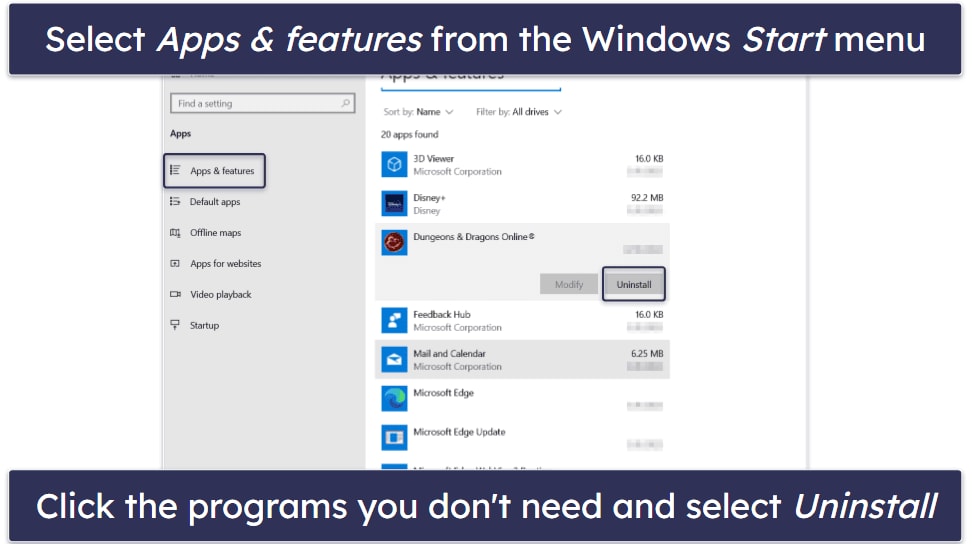
However, for most users, simply accessingSetting>Application>Apps & Featuresis enough to review and remove software that is no longer needed.
Feel free to remove unused applications to free up storage space, reduce system load and ensure your computer always runs smoothly and efficiently.
3. Leaving too many browser tabs open
You may not realize it, but web browsers, especially Chrome, are among the most resource-intensive applications on laptops today. And if you regularly open dozens of tabs at once, system performance can be seriously affected, even on high-end models.
Opening multiple tabs for research, note-taking, or multitasking is common, especially for those who do intensive web work. However, each open tab consumes RAM and processing resources even when you are not directly interacting with it. This is especially true on laptops, which tend to have more limited resources than desktops.
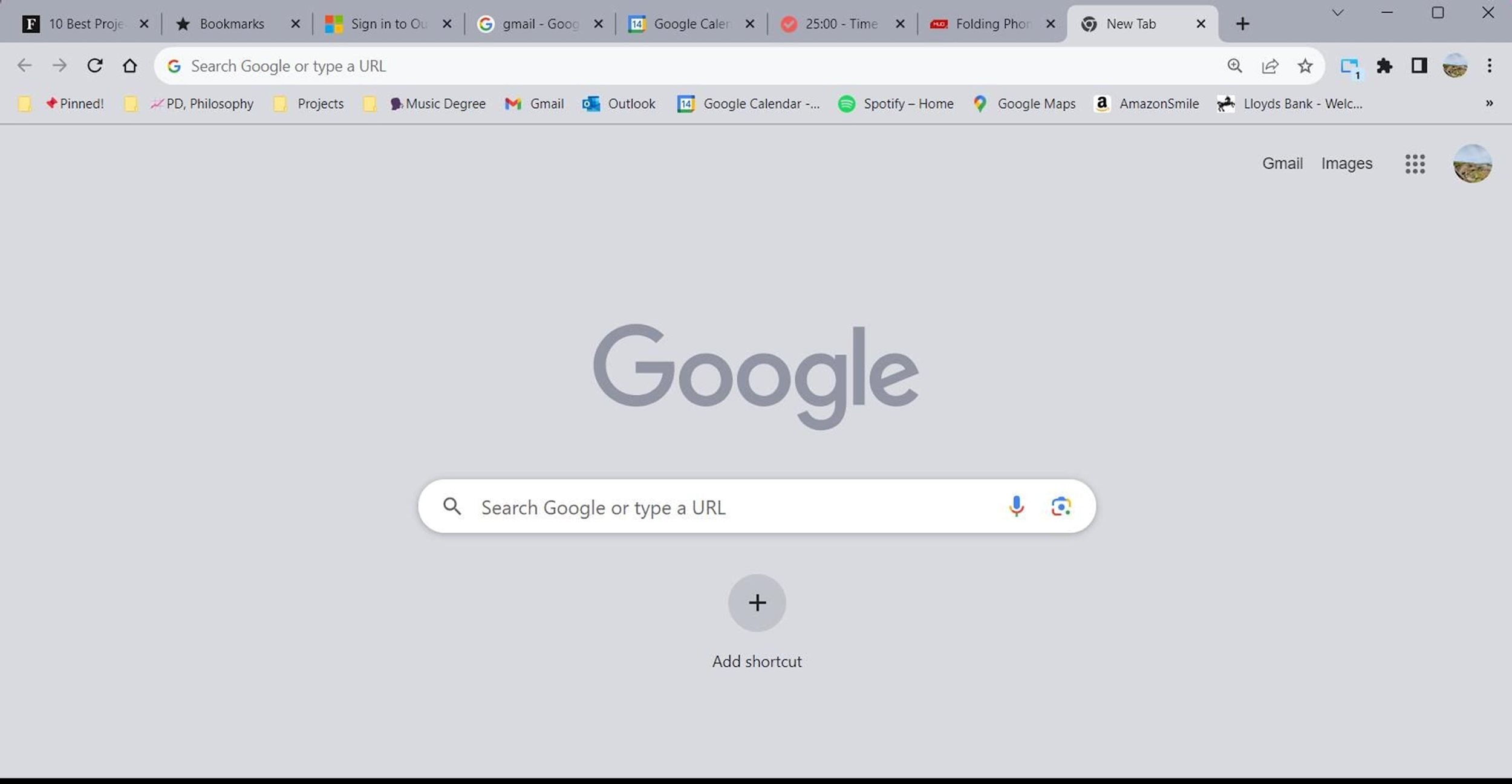
Some modern browsers have built-in features to “hibernate” unused tabs to save resources. However, these mechanisms do not always work reliably.
It's best to get into the habit of proactively closing tabs that are no longer needed, or grouping them into themed groups for easier management and to reduce system load.
Take advantage of the tab grouping feature on Chrome or Edge to clearly categorize your work, making it easy to close/open the entire group when needed and keep the tab bar clean. Good tab control not only makes your laptop run smoother but also significantly improves your ability to focus while working.
4. Neglecting regular maintenance
One of the silent causes of laptop slowdowns over time is neglecting basic maintenance. Many people have a habit of installing many unnecessary applications, causing the system to gradually accumulate unused applications, junk files, and unnecessary startup tasks, all of which contribute to slowing down the device's performance.
Maintenance doesn’t have to be complicated or time-consuming. You can build a simple weekly or monthly routine, such as cleaning up your Downloads folder this week, checking and uninstalling unused software next week, or disabling unnecessary startup applications. Every little step adds up to improving your system’s speed and stability.
Additionally, if you’re using Windows 11, consider removing some of the unnecessary bloatware, the apps that Microsoft bundles but few people actually use. Not only does this free up disk space, it also saves resources when running.
Regular maintenance not only keeps your computer running smoothly, it also prolongs the life of your hardware. And if you haven't started yet, now is the perfect time to give your laptop a refresh.


