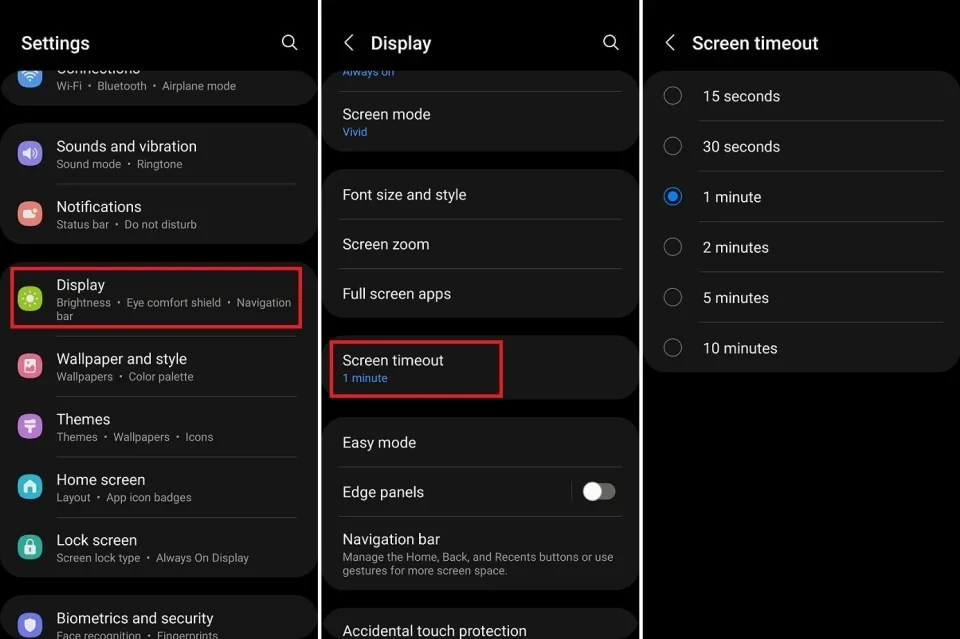5 settings to help extend battery life on Android phones
Does your Android phone's battery drain quickly? With just a few changes to your screen settings, battery saver mode, and app management, you can dramatically improve your battery life.
Many factors, such as brighter screens, faster processors, and apps constantly running in the background, contribute to battery life on Android phones. While manufacturers are equipping larger batteries, users can still proactively optimize to extend their usage time. The following instructions are based on a Google Pixel 6a running Android 15 and a Galaxy Z Flip 4 running Android 14, but similar features are available on most Android devices.
1. Activate Battery Saver Mode when needed
When you expect to use your phone for longer than usual, you may want to turn on battery saving mode. This mode limits some battery-draining functions like background activity, syncing, and visual effects.
On Samsung phones
- OpenSettings > Batteryand turn onSave battery.
- You can further customize by clicking on the itemSave batteryto turn off Always on Display, limit CPU speed, or reduce brightness.
- For maximum savings, chooseApp Limits and Home Screento allow only essential applications to run.
On Google Pixel phones
- OpenSettings > Battery > Battery saverand turn onUse Battery Saver.
- For better results, turn onMaximum Battery Saverto pause most unimportant apps and notifications.
- Always on featureAdaptive batteryto let the system automatically optimize battery usage of applications.
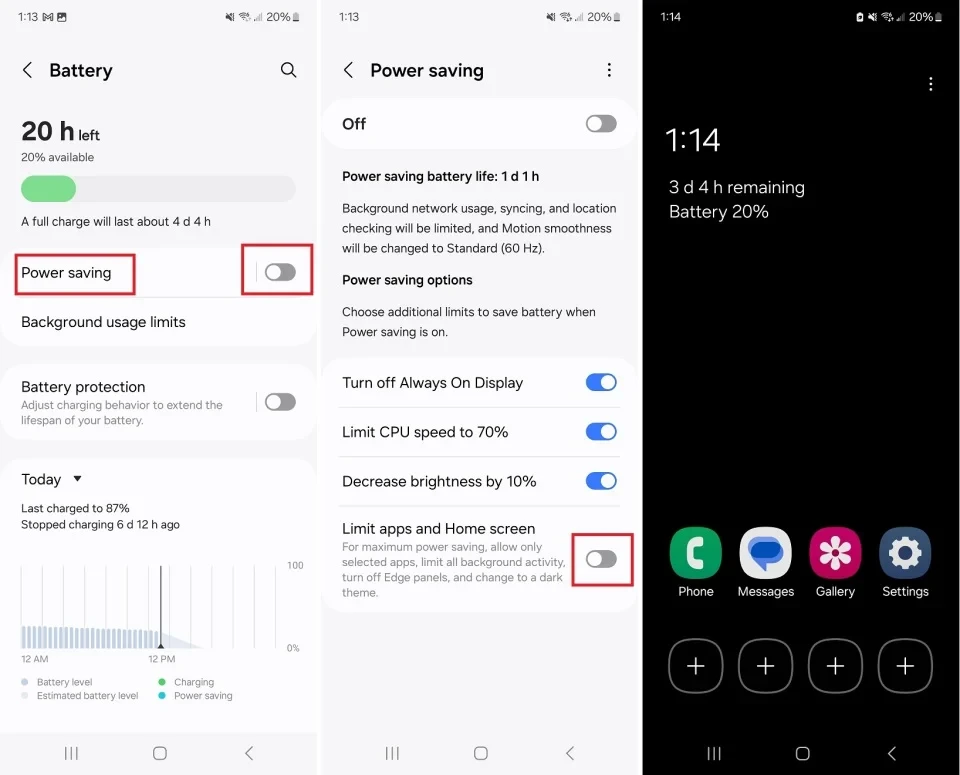
2. Optimize screen settings
The screen is one of the components that consumes the most power. Reducing the brightness of the screen is the simplest and most effective way to save battery. You can access the settingsDisplayor pull down the notification bar for quick adjustments.
Also, consider turning off the feature.Adaptive brightness(or auto-brightness). While convenient, this feature often sets the brightness higher than necessary. Adjusting the brightness manually gives you more control over your energy consumption.
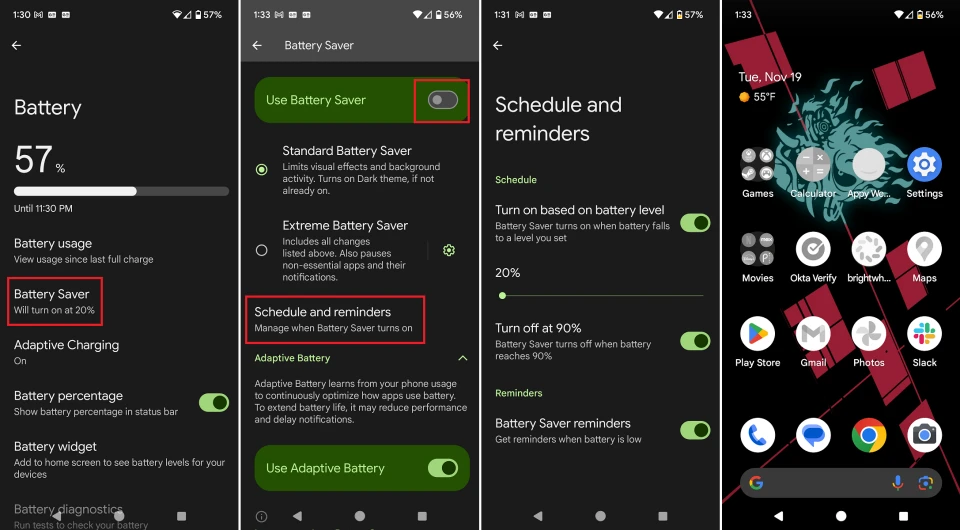
3. Control the Always on Display feature
Always on Display shows basic information like the time and notifications when the screen is off. While it's designed to be low-power, turning it off or limiting it can help you save a significant amount of battery.
- On Samsung Galaxy phones:EnterSettings > Lock screenand turn off the optionAlways on Display. You can also choose to show only when the screen is touched or on a specific schedule.
- On Google Pixel phones:EnterSettings > Display > Lock screenand turn off the optionAlways display time and information.
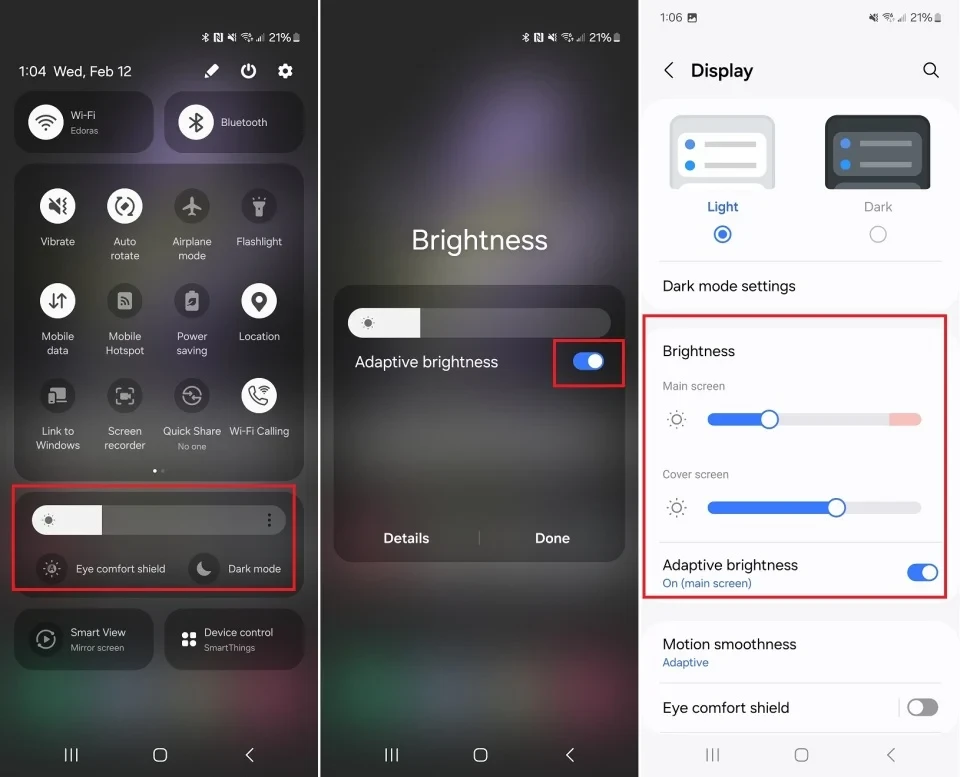
4. Shorten screen timeout
The longer the screen is on, the more battery it uses. Setting a shorter screen timeout will cause the screen to automatically turn off more quickly when you're not using it, saving battery. You can find this option inSettings > Display > Screen timeoutand choose the shortest time that suits your usage habits, such as 15 or 30 seconds.

5. Limit background running applications
Many apps continue to run in the background even when you don't open them, wasting mobile data and battery. You should regularly check which apps are using the most battery.
On Samsung phones
EnterSettings > Battery > Limit background usageand turn onPut unused applications to sleep. You can also add specific apps to the list.The application is sleepingorDeep sleep appto completely restrict their activities.
On Google Pixel phones
Make sure the featureAdaptive batteryinSettings > Batteryis enabled. This feature automatically restricts less-used apps. To control it manually, go toSettings > Apps > App battery usage, select an app and make sure it is set toOptimization.