5 Important iPhone Security Features You Should Be Using
Are you getting the most out of your iPhone's security? Here are five important security features you should enable right away to protect your personal data and stay safe while using your iPhone.
Over the years, Apple has continued to add a range of powerful security features to iPhones, iPads, and MacBooks. Now, as security threats become more sophisticated, it's essential to take full advantage of the built-in security tools.

Here are the most important features you should enable to protect your personal information and your device, if you haven't already, now might be the time to consider it.
1. Two-factor authentication
Two-Factor Authentication (2FA) is an important layer of protection that helps ensure only you can access your iCloud account, even if someone knows your password.
When you sign in on a new device or via a web browser, you'll need to verify your identity with a 6-digit code sent to one of your previously signed-in Apple devices.
For example, if you're using an iPhone and want to sign in to iCloud on your MacBook, after entering your Apple ID name and password, your iPhone will display a verification code.
Just enter this code on your MacBook and you'll be granted access. You can also add a trusted phone number to receive the code if you don't have your device with you or forget your password.
Apple strongly encourages users to enable it, to the point that some iOS features won't work if you don't have 2FA enabled. It's a first line of defense and incredibly effective at protecting your accounts and personal data.
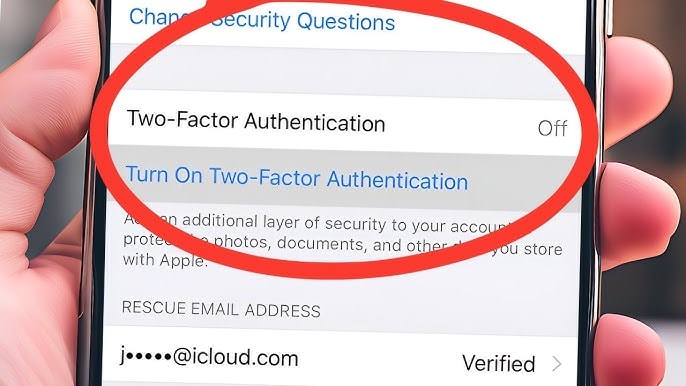
You can check or manage this feature by going to:Setting>Your account name>Login & Security.
Additionally, a physical Security Key is the next step up for two-factor authentication. With a device like the YubiKey, you can verify your identity using hardware via USB-C or NFC. This virtually eliminates the risk of unauthorized access, even if someone gains access to your trusted device.
However, since this is a physical key, you need to keep it safe, if you lose it, you may be locked out of your own account. You can set up a security key in the 2-Factor Authentication section of the Settings app on your iPhone.
2. Protection feature when the device is stolen
Stolen Device Protection is a new feature that Apple added to deal with sophisticated criminals' tricks, especially when they secretly monitor users entering their passcodes, then steal the iPhone.
When this feature is enabled, a regular passcode won't be enough to access sensitive information like passwords, credit card data, or Apple ID accounts.
Instead, the device will require biometric authentication, Face ID or Touch ID. This means that even if a thief gets their hands on your iPhone and passcode, they still won't be able to access your personal data.
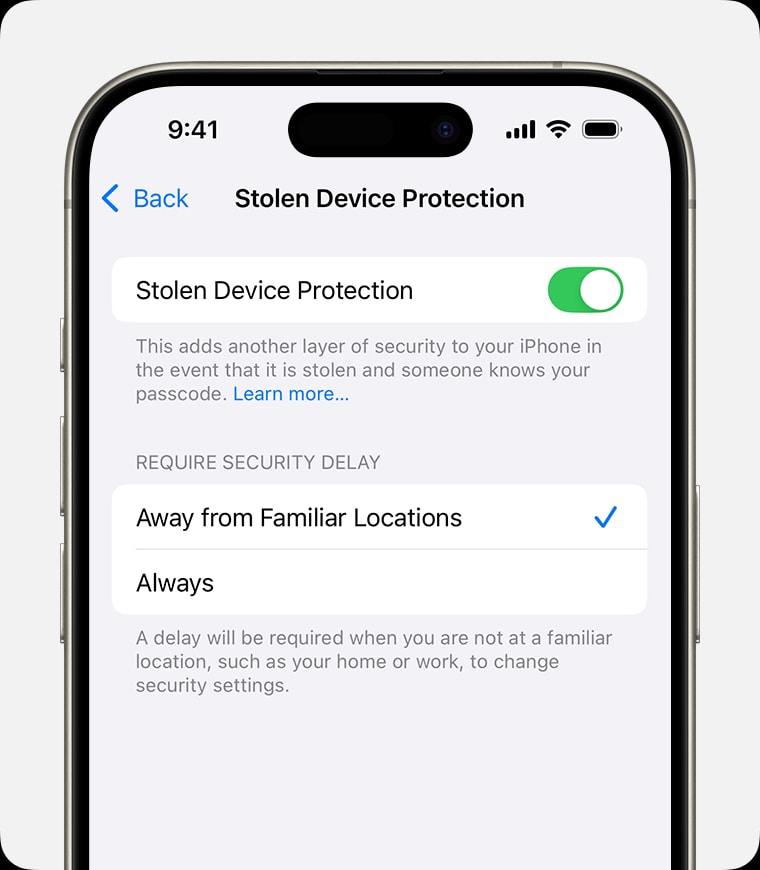
Not only that, Apple also added a smart security delay such as some sensitive actions such as changing Apple ID password will require biometric authentication twice, and must wait at least 1 hour to complete. This gives users more time to detect and handle when the device is stolen.
It also prevents thieves from accessing passwords, making purchases through the App Store, disabling Lost Mode, registering for an Apple Card, using the iPhone to set up a new device, accessing Apple Cash or credit cards. There will also be a delay when making important changes like signing out of your Apple account, resetting your device, or disabling this protection.
By default, stolen device protection only activates when you're away from familiar locations like home or work. However, if you want to take your security even further, you can choose to have it on all the time with a simple toggle.
You can activate it by going to:Setting>Face ID & Passcode>Stolen Device Protection.
3. Secure forwarding feature
Private Relay is not only a security feature but also a privacy shield that you should turn on immediately, especially if you frequently access public networks.
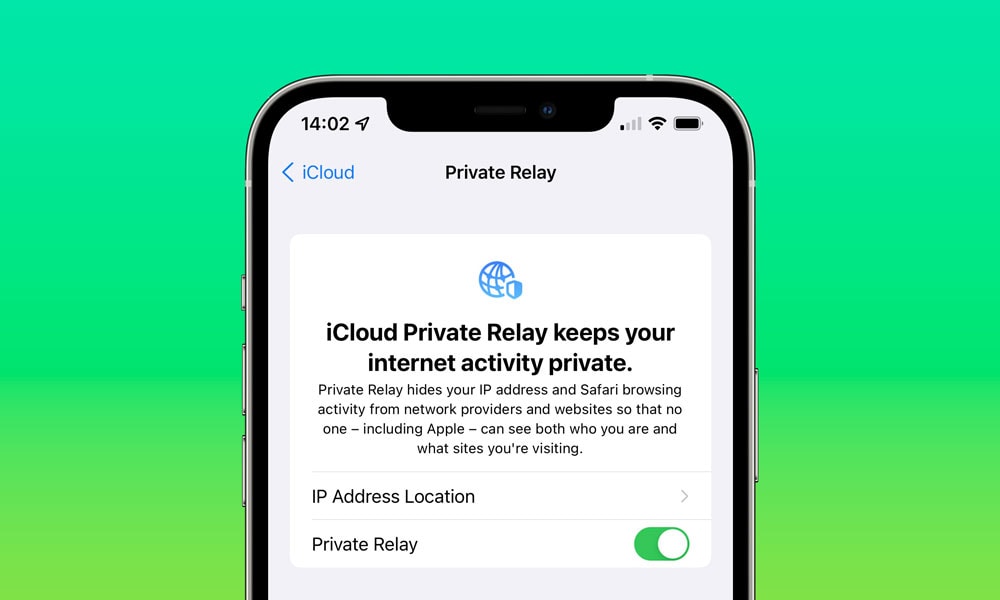
This feature hides your IP address and protects your browsing activity in Safari, preventing websites, your ISP, or anyone else from tracking you. Even if you're on unsecured Wi-Fi, secure forwarding keeps your data encrypted and safe.
To enable secure forwarding, go toSetting>Click on profile picture>iCloud>Secure Forwardingand enable the feature.
4. Advanced data protection
By default, some data stored in iCloud backups and uploaded to iCloud is not end-to-end encrypted, which means Apple may provide backup data to law enforcement agencies upon request.
However, with Advanced Data Protection, Apple takes your security to the next level.
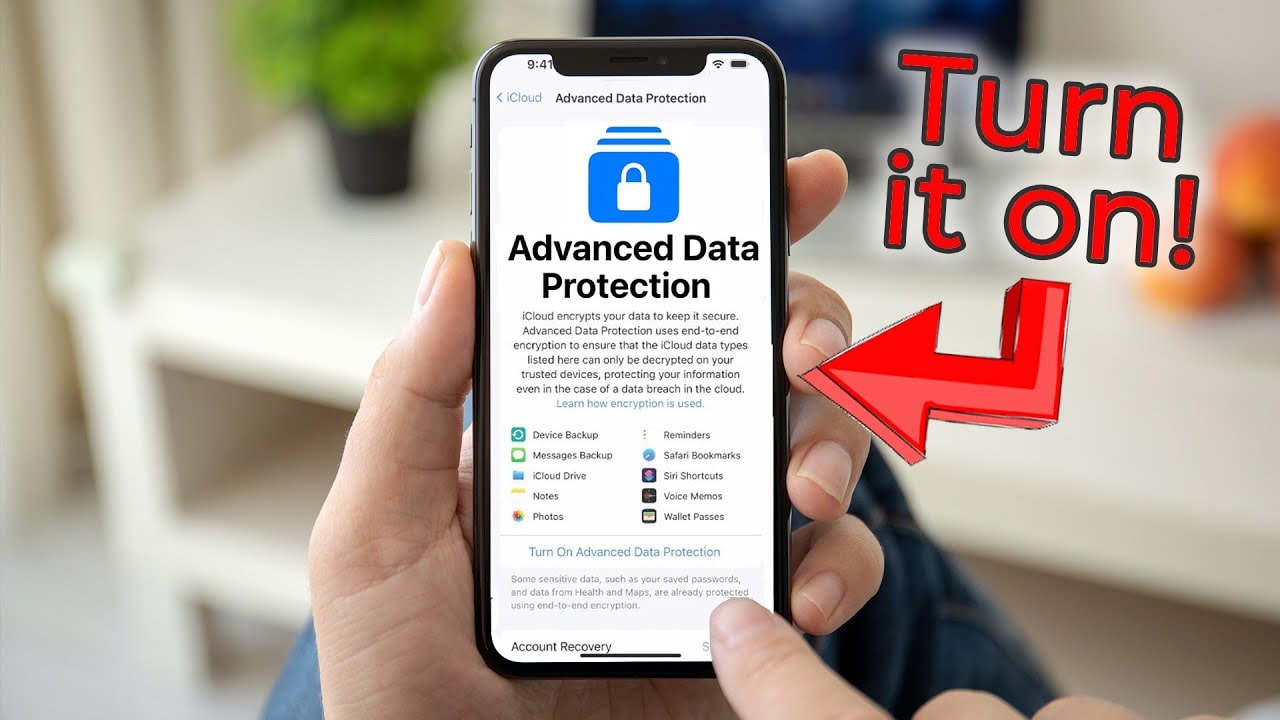
Advanced Data Protection encrypts your iCloud data with end-to-end encryption, ensuring that only your devices signed in to your Apple Account can decrypt and access your data. This is the strongest security option Apple offers for your cloud data.
This feature protects a wide range of important data, including device backups, messages, iCloud Drive files, Notes, Photos, Reminders, Safari bookmarks, Siri shortcuts, Voice Memos, and Wallet Cards. These data are kept safe and cannot be accessed via summons.
While Advanced Data Protection is a great move for privacy, it's important to remember that this means Apple can't recover your data if you forget your password.
To avoid this risk, Apple requires you to store your recovery key or set up a recovery contact, which will help you regain access to your account if something goes wrong.
To enable Advanced Data Protection, simply go toSetting>Your name>iCloud, then scroll down to the Enhanced Data Protection section. You can also enable it through thePrivacy & Securityin the appSetting.
5. Lock mode
Lockdown Mode is an extremely strict security option that most people don't want to use, but in some situations, you should know how to enable it to protect your data.
Apple designed this feature specifically for people at high risk of being targeted by sophisticated cyberattacks, such as journalists, activists, and government employees who could be tracked or attacked by spyware or hacker groups.
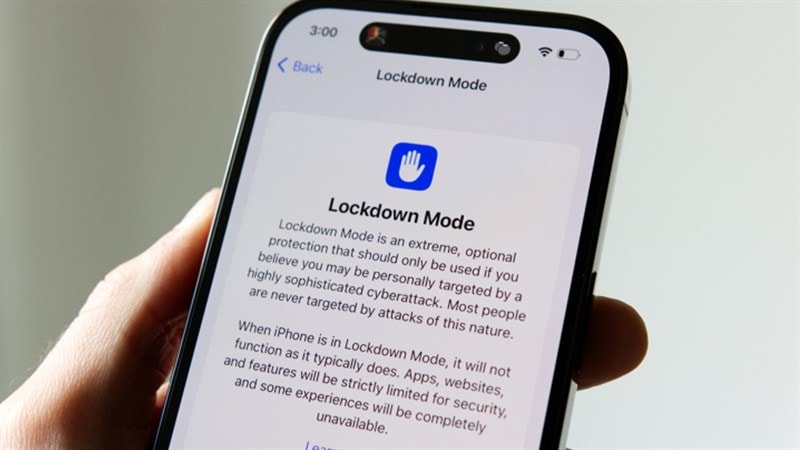
When Lockdown Mode is turned on, your iPhone disables many important features, such as blocking attachments in Messages, web technologies like just-in-time (JIT) JavaScript compilation, FaceTime calls from unknown numbers, shared albums in the Photos app, invitations to use Apple services from strangers, physical device connections, and configuration profiles.
Essentially, this mode reduces the risk of attack by limiting the functionality of your iPhone, so it's not a feature you'll want to enable every day unless absolutely necessary.
To enable Lock Mode, simply openSetting, go toPrivacy and Security, then select the optionLock mode.


