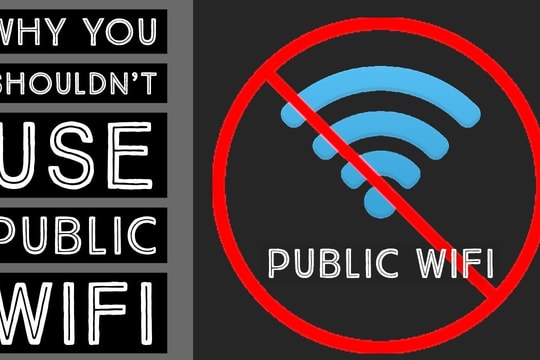7 Simple Tips to Improve Your Wi-Fi Signal
Weak Wi-Fi signal is one of the common problems that makes our Internet experience unpleasant. With 7 small but effective tips, you can completely overcome this situation and enjoy a smoother, more stable connection.
Weak Wi-Fi signals are a major hindrance in the digital age, leaving you frustrated when your favorite show is interrupted at the climax, or when an online game suddenly freezes right before the winning moment.

Improving your Wi-Fi signal doesn't have to be complicated, and you don't have to be a tech expert to do it. These simple tips will not only help you better understand how Wi-Fi works, but will also equip you with easy solutions to improve your signal, no matter what environment you're in.
1. Upgrade to a modern router
Your router is the heart of your home network, and if it's outdated, your network speeds may be limited without you even realizing it. Upgrading to a modern router that supports advanced wireless standards, like Wi-Fi 6 (802.11ax), can make a big difference.
Wi-Fi 6 not only offers faster speeds, but also improves overall performance and extends coverage, which is especially useful when you have multiple devices running at once. Whether you're streaming 4K video, playing online games, or running a smart home system, a new router will easily handle all your modern connectivity needs.
2.Place the router in a central location in your home.
Placing your router in a closet or behind your TV can significantly reduce the quality of your Wi-Fi signal. Routers work best in an open space with as few obstructions as possible. Remember to point the antenna vertically to maximize coverage.
For best results, place your router in a central location in your home, near the areas where you use Wi-Fi the most, like the living room, office, or gaming nook. It's a small tweak, but it can make a big difference in your connection.
3. Extend your coverage with a Wi-Fi Extender-Fi
Suffering from Wi-Fi dead zones? A Wi-Fi extender may be just what you need. These small, convenient devices amplify the signal from your router, ensuring a stable Wi-Fi connection to hard-to-reach corners of your home or office.

While they won't increase your Wi-Fi speed, range extenders will provide stability and cover a larger area. Affordable and easy to set up, options like TP-Link extenders let you expand your connection range without a big investment.
4. Always keep your router's firmware up to date
Routers are not “set it once and forget it” devices; they require regular maintenance to keep them running smoothly and efficiently. Manufacturers regularly release firmware updates to improve performance, fix existing bugs, and enhance security, keeping your router running smoothly.
It's like a quick "maintenance" for your networking equipment. To check for and install updates, simply visit the manufacturer's support site or log into your router's settings. This simple step will not only keep your Wi-Fi network running smoothly, but will also improve reliability and security.
5. Consider using a long-range router to boost your Wi-Fi signal
Is your home a place where people stream, play games, attend online meetings, and use smart devices all at the same time? If so, a standard router may struggle to keep up with such high connectivity demands. This is where a long-range router comes in handy.
These routers are specially designed to provide powerful performance, capable of handling multiple devices simultaneously without sacrificing speed or stability.

For example, some high-end routers today can manage up to 25 devices at once and provide coverage of up to around 2,500 square feet. This ensures that every space in your home or office has a strong Wi-Fi connection, from the living room to the bedroom to the garden.
With their bandwidth optimization capabilities, these routers are not only suitable for large families but also perfect for modern offices with many technological devices.
6. Remove "freeloaders" from the networkYour Wi-Fi
If you notice your connection is slower than usual, it's possible that freeloaders are using your Wi-Fi network without you knowing.
To protect your network, use WPA (Wi-Fi Protected Access) or WPA2 security protocols, which are much stronger than the vulnerable WEP (Wired Equivalent Privacy) security protocol. Also, make sure your Wi-Fi password is strong, containing a combination of uppercase and lowercase letters, numbers, and special characters to make it harder to crack.
Also, pay attention to the wireless signal indicator on your router. If it keeps flashing when you know no devices are connected, it's a sign that someone is hacking into your network.
In this case, you should take immediate action by changing your password, checking the list of connected devices, and blocking unwanted devices.
7.Perform a speed testreality
If you’re still experiencing slow Wi-Fi despite trying a few fixes, it’s time to take a closer look at your network connection. Use a speed test app like Speedtest or a similar tool to measure your Wi-Fi’s download and upload speeds. Compare the results to the speeds your Internet Service Provider (ISP) promises in your plan.
If the measurement results are much lower than promised, it is likely not your settings that are the problem, but the service provider itself. Some ISPs may apply a policy of bandwidth limitation during peak hours, causing the network speed to decrease significantly during busy hours. This often happens to reduce the load on the system, but it greatly affects the user experience.