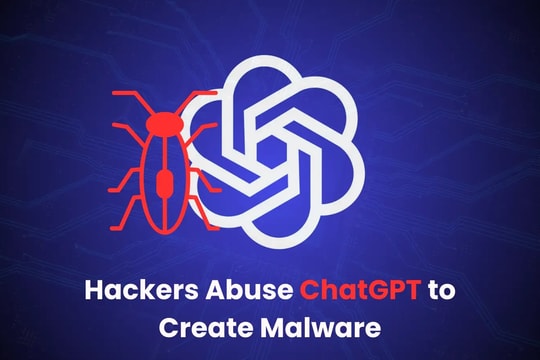9 Simple Tricks to Keep Your Computer Running Smoothly Like New
A slow computer is one of the common problems that users face. Don't rush to think about buying a new computer. With just a few simple tricks, you can completely "revive" your computer and make it run as fast as new.
It's common for computers to slow down over time, but there are things you can do to fix them and improve performance without replacing your device. This is often due to a buildup of junk files, unnecessary applications, or an unoptimized configuration.

By applying methods such as using Disk Cleanup to delete temporary files, adjusting power saving mode to increase performance, or removing unused software, you can make your Windows computer run faster and smoother like new.
1. Run the Disk Cleanup tool
Over time, your computer silently accumulates a series of unnecessary files, from old system files, temporary files to cached data. These "uninvited guests" not only take up valuable hard drive space but also become a burden, causing your computer's performance to decrease significantly. Imagine removing them as cleaning a messy house, giving your device a clean space and smooth operation.
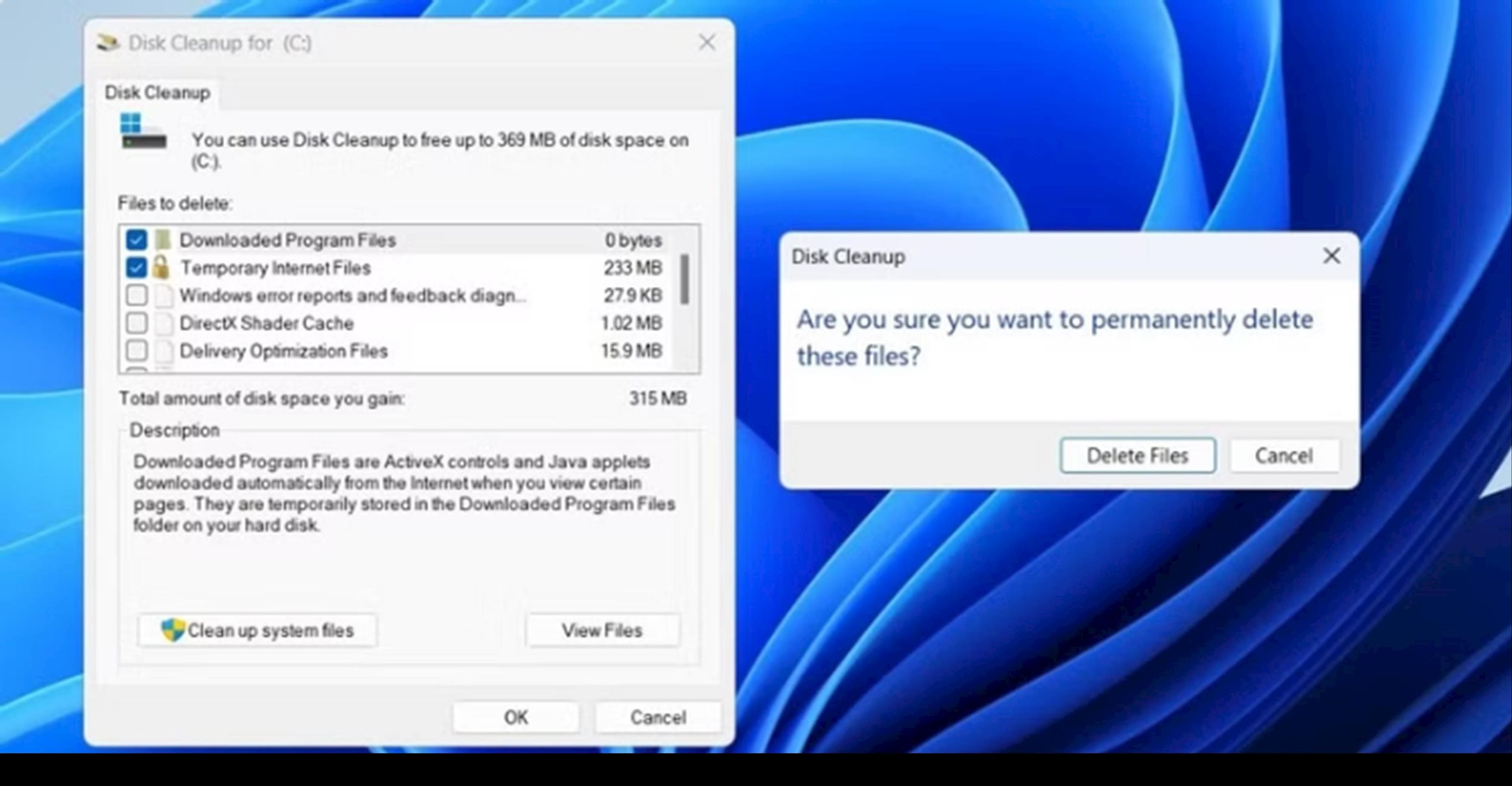
Using Windows' built-in Disk Cleanup tool is a simple yet effective way to remove junk files, free up hard drive space, and improve computer performance. It not only speeds up processing, but also optimizes storage efficiency. To keep your PC running smoothly, make Disk Cleanup a regular habit, ideally every few months. This will help you control clutter and prevent system slowdowns.
2. Limit the number of startup applications
Whenever you install new software, some programs tend to automatically add themselves to the startup application list. While important applications like antivirus software or cloud storage services need to be active as soon as you turn on your computer, having too many applications start at the same time becomes a burden, causing the system to take a long time to get ready. This delay not only reduces the startup performance but also affects your computer experience.
The main reason is that each application that starts with the system takes up important resources such as RAM and CPU. When too many programs compete for resources at the same time, the startup time will be prolonged, and the overall performance of the computer will also be significantly affected, making you impatient and reducing work efficiency.
.jpg)
To fix this, you can easily manage startup applications by openingTask Manager. Just press the key combinationCtrl + Shift + Esc, then go to the tabStartup applicationto view and adjust the list of programs that run automatically when you turn on the computer.
In this tab, you will see a list of programs that are configured to automatically launch with system startup. Carefully review the list and disable unnecessary applications by right-clicking on each application and selectingDisableWith a few simple steps, you will help your computer boot significantly faster, giving it the smooth feeling of when you first bought it.
3. Uninstall unnecessary apps, programs, and extensions
To help your computer run like new, take the time to uninstall programs you no longer use, including junkware that comes pre-installed by the manufacturer. These unnecessary applications not only take up valuable storage space, but also silently run in the background, "consuming" system resources such as RAM and CPU. Removing them will free up space and improve the overall performance of your computer significantly.
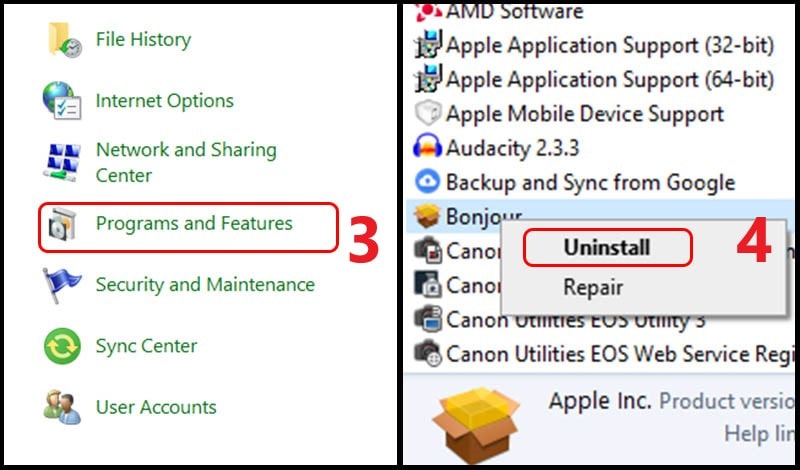
To remove unnecessary applications, you can use built-in tools likeControl PanelorSettingsin Windows. After uninstalling, don't forget to check and clean up any leftover files or registry entries left by the software. To ensure a more thorough cleaning, you can also use third-party support tools, such as CCleaner, to help optimize the system effectively and safely.
In addition to applications and programs, browser extensions can also significantly affect your computer's performance, especially if they are outdated or not properly optimized. Therefore, checking and removing unnecessary extensions or those that hinder the browser's performance is an important step to improve the speed and stability of your computer.
4. Turn on "Best Performance" Power Plan mode
By default, Windows uses the power mode"Balance"(Balanced, to optimize the combination of performance and power consumption. This is ideal for everyday tasks, but can limit your computer's capabilities when performing resource-intensive tasks. If you experience lag or reduced responsiveness when playing games or working with multimedia editing applications, switching to power mode"Best performance" (Best Performance)will help to maximize the power of your computer.
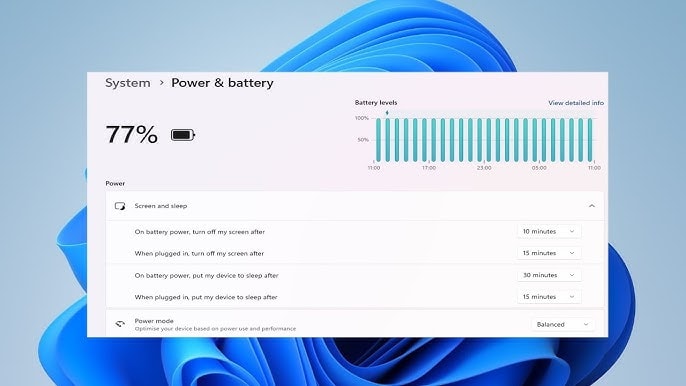
To change the power mode, just go toSetting (Settings)>System (System)>Power & battery(Power & Battery, then click the drop-down menu next toPower mode (Power mode)and chooseBest Performance. Although this mode may slightly increase power consumption, especially for laptops, it will bring a noticeable improvement in the speed and responsiveness of the computer, helping you work or play more smoothly.
5. Run a malware scan
No matter how careful you are, malware like viruses, spyware, or adware can sneak into your system over time. These malicious programs often operate silently, silently draining system resources and causing performance issues, sometimes without even noticing.
To protect your system from threats, it is extremely important to scan for malware regularly. You should use the Windows Security application or a reliable third-party antivirus software to detect and remove potential risks. For increased efficiency, schedule weekly scans to promptly detect new threats. In addition, do not forget to explore and enable other security options in Windows to ensure your computer always operates safely and smoothly.
6. Install system and driver updates
Updates, whether operating system or driver, play a key role in maintaining the performance and security of your computer. Windows updates not only bring important bug fixes, but also add new features and fix known issues. These improvements not only make your system more secure, but also ensure that your computer runs smoothly and at optimal efficiency.
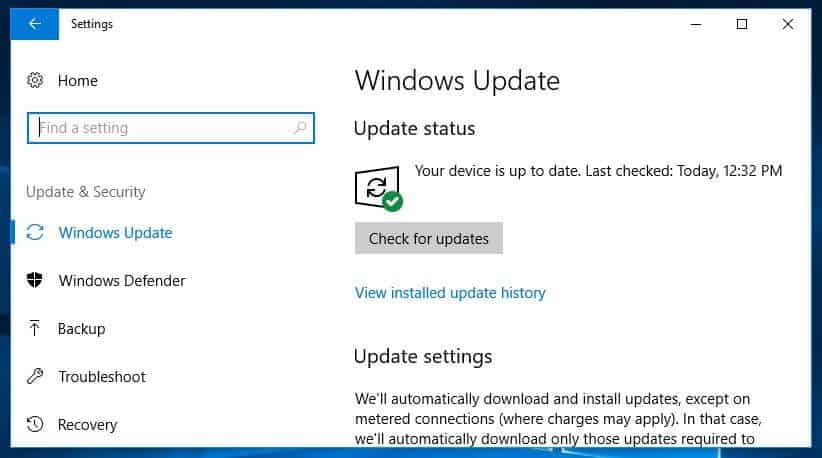
Likewise, updating drivers plays an important role in ensuring that hardware components like graphics, sound, and networking work seamlessly with the latest software. This not only improves performance but also enhances stability and smoothness in the user experience.
Regularly updating your system and drivers is key to keeping your computer running like new, even better thanks to the enhanced features and performance optimizations each update brings.
7. Defragment your hard drive
During computer use, files are often stored in the form of many small pieces scattered on the hard drive, leading to a phenomenon called fragmentation.
When this happens, the hard drive has to work harder to retrieve data from scattered locations, resulting in reduced performance. This phenomenon is common in traditional HDDs, causing your computer to run significantly slower than when you first bought it.
Defragmentation reorganizes fragmented files by organizing them into contiguous blocks on your hard drive. This significantly reduces the time your hard drive spends searching for and retrieving data, improving overall performance and reducing loading times. The good news is that on Windows, defragmenting your hard drive is easy thanks to the built-in "Optimize Drives" tool, which takes you through the process in just a few simple steps.
8. Reinstall Windows
No matter how many software optimization tips you try, nothing beats reinstalling Windows. It’s the ultimate solution, rebuilding your system from scratch, bringing it back to the fast and smooth performance you had when you first bought it.
Reinstalling Windows from scratch not only wipes away all the leftover data, but also completely fixes the problems, returning your PC to its original stable and fast state. Although this process requires you to back up your data and reinstall applications, the significant performance improvement makes it completely worth the effort.
9. Upgrade RAM for your computer
One last important step to boost your computer's performance is to upgrade your RAM. RAM is essential for your computer to efficiently handle multiple tasks at once. The more RAM you have, the easier it is for your computer to process large amounts of data without slowing down. If you want to reduce loading times and enjoy smoother multitasking, consider upgrading your RAM to at least 16 GB, which will be a significant improvement in overall performance.

Before upgrading your RAM, however, you should check your computer's specifications to determine the maximum capacity your system can support. The good news is that most modern computers support simple RAM upgrades, and the process is usually quick and easy.
In short, maintaining your computer's performance doesn't have to be a complicated task. Sometimes, something as simple as checking for updates or removing unused applications is enough to "refresh" your system. In more extreme cases, a clean reinstall of Windows can breathe new life into your computer. By following the steps outlined above, you'll ensure your computer runs smoothly and efficiently.