Mapping a Network Drive Windows 11: 3 Effective Ways Guide
Discover how to turn shared folders into local drives on Windows 11 using File Explorer, Command Prompt, and PowerShell for quick and convenient data access.
Mapping a network drive is a useful feature in Windows 11 that allows users to connect and access a shared folder over the network as a local drive on their computer. This simplifies remote data retrieval and optimizes workflow. Once set up, the network drive will appear in the "This PC" section of File Explorer, providing a seamless experience.
This article will guide you through three methods to map and disconnect network hard drives on Windows 11, including using the File Explorer graphical interface, Command Prompt command line tool, and PowerShell.
Instructions for mapping network hard drives on Windows 11
Depending on your needs and usage habits, you can choose one of the following three ways to set up a network drive on your Windows 11 computer.
1. Using File Explorer: The most intuitive method
This is simple and suitable for most users thanks to the familiar graphical interface.
- OpenFile Explorerand chooseThis PCfrom the left navigation bar.
- Click the three dots (...) icon on the toolbar and selectMap network drive.
- In the new window, select a letter for the drive from the drop-down menu.Drive.
- At the cellFolder, enter the network path of the shared folder in the format\\SERVER-NAME\FOLDER-NAME. You can also clickBrowseto search manually.
- Check the boxReconnect at sign-inif you want the drive to automatically reconnect after each computer startup.
- If you need to use an account other than your current Windows account, selectConnect using different credentials.
- PressFinishto complete. If prompted, enter your network account credentials.
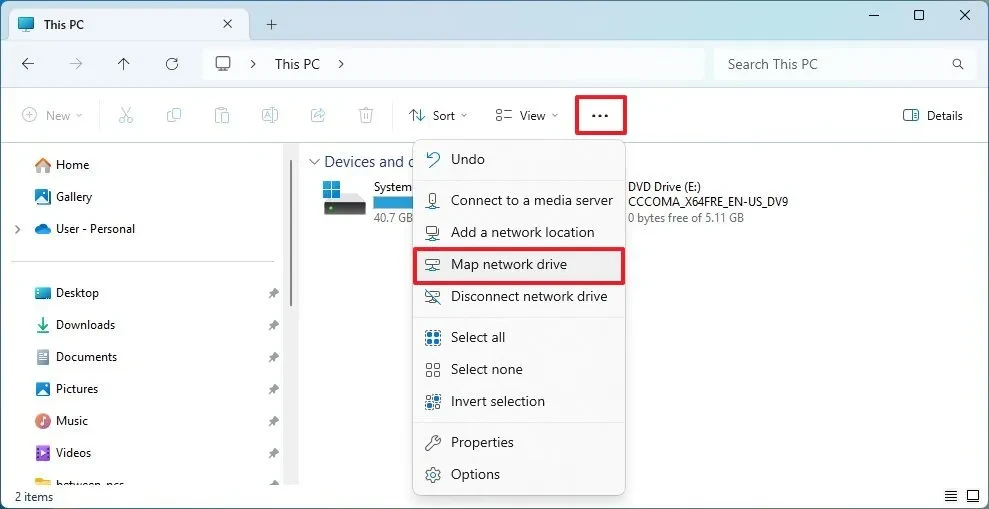
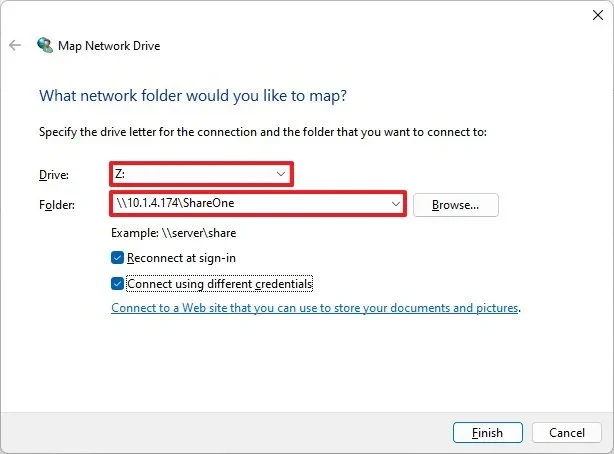
2. Using Command Prompt: The choice for advanced users
Command Prompt provides a quick method through command lines, suitable for automation or system administration.
- Open menuStart, search for "Command Prompt" and open the application. Note that it does not need to run with administrator rights.
- Use the following command and pressEnter:
net use Z: \\DEVICE-NAME\SHARE-FOLDERIn there, replace "Z:" with the drive letter you want to assign, "DEVICE-NAME" with the server's name or IP address, and "SHARE-FOLDER" with the name of the shared folder.
- To permanently map and provide credentials, use a more complex command:
net use Z: \\DEVICE-NAME\SHARE-FOLLOWER PASSWORD /user:USERNAME /persistent:yes
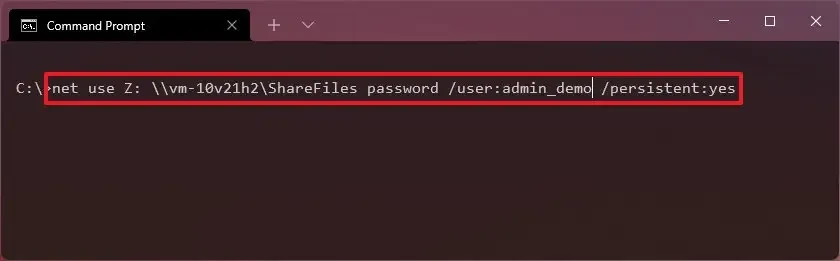
3. Using PowerShell: A Powerful and Flexible Tool
PowerShell is a more modern command line tool that provides many advanced options for system management.
- Open menuStart, search for "PowerShell" and launch the application.
- Type the following command to map the drive and pressEnter:
New-PSDrive -Name "Z" -PSProvider "FileSystem" -Root "\\DEVICE-NAME\SHARE-FOLLOWER" -PersistReplace "Z" with the corresponding drive letter and network information.
- To use private credentials, you need to create a variable containing the credentials before executing the mapping command.
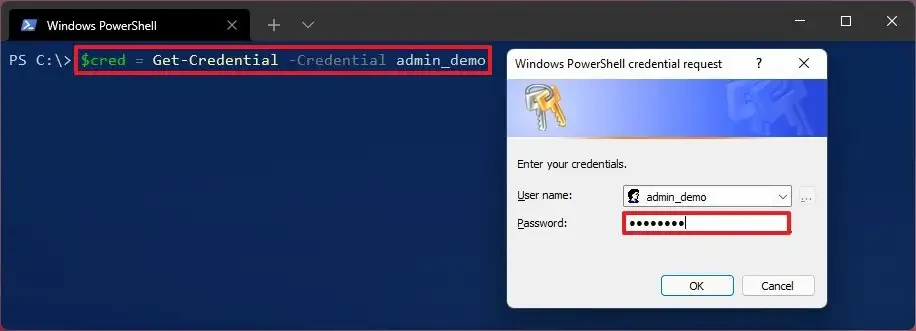
How to disconnect a mapped network hard drive
When you no longer need to use it, you can easily disconnect the network drive using the corresponding tools.
1. Disconnect from File Explorer
- OpenFile Explorerand accessThis PC.
- Under "Network locations", right-click the network drive you want to disconnect.
- SelectDisconnectfrom the context menu.
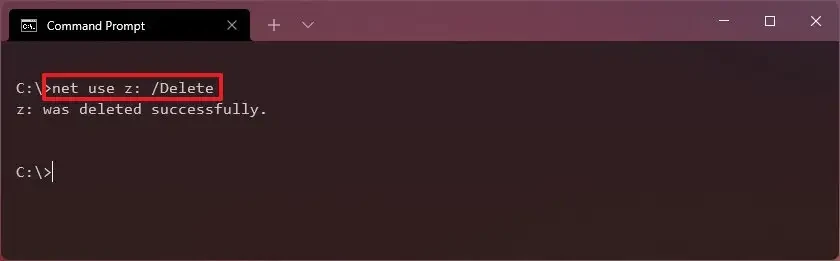
2. Disconnect using Command Prompt
Use the following command, replacing "Z:" with the drive letter you want to delete:
net use Z: /Delete
3. Disconnect using PowerShell
Use the following command, replacing "Z" with the drive letter you want to delete:
Remove-PSDrive -Name Z
Important notes when performing
- Using IP address:If connecting using the computer name fails, try using the remote device's IP address. Note, however, that dynamic IP addresses can change.
- Passwordless account:If the device sharing the resource uses a Microsoft Account with passwordless sign-in, you may need to create a local account on that device to make the connection.
- Administrator rights:When using Command Prompt or PowerShell, it is not recommended to run them with administrator privileges as the mapped drive may not show up in File Explorer.


