Turn your Android phone into a microphone for your computer
Due to the need and service for exchanging information, communication or entertainment, the microphone is a device that you may need to use at any time. However, it will be inconvenient if the microphone does not work or in case there is no microphone available (for laptop users) at the time you need to chat or entertain online.
With the WO Mic utility, you can turn your Android smartphone into a wireless microphone for your computer with only one condition: both devices must be connected to the same Wi-Fi (or Bluetooth) network.
To do this, first of all, you need to install WO Mic on both Windows (Mac) and Android operating systems. Once the download and installation on the devices are complete, launch this application on your smartphone.
In the main interface of WO Mic, click Settings > Transport and select the connection you want (here we will perform the sample by connecting via Wi-Fi network). After selecting the Wi-Fi network, return to the main interface and press the Start button. At this time, WO Mic will display the IP address for you to connect to the computer.
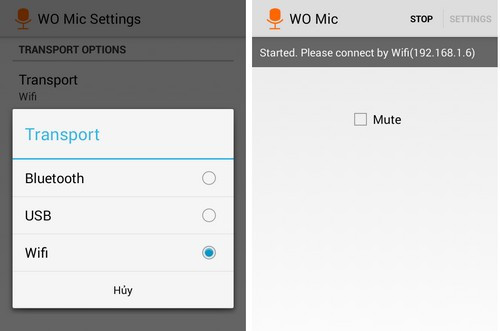 |
| Setting up a smartphone connection to the computer via Wi-Fi and the main interface of WO Mic (right). |
Next, you launch this application on Windows (or Mac). In the main interface, you click Connect and check the Wi-Fi item. Then enter the IP address displayed on the smartphone. Finally, click OK to complete.
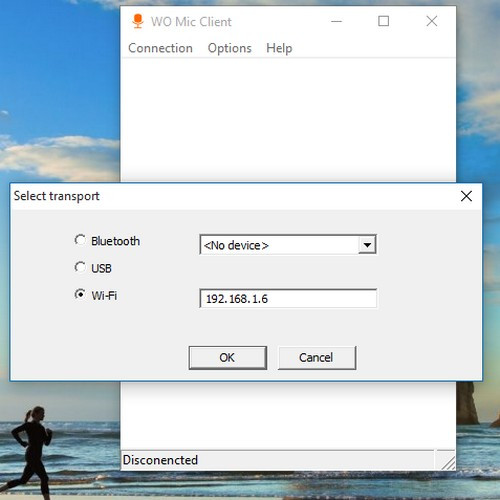 |
| Although WO Mic is only supported on Windows 7 and 8, the app still works fine on Windows 10. |
From now on, WO Mic will automatically connect the two devices. You can also test the sound by clicking Options > Play in Speaker, this application will play the sound directly through the computer's external speakers.
According to PCWorld
| RELATED NEWS |
|---|

