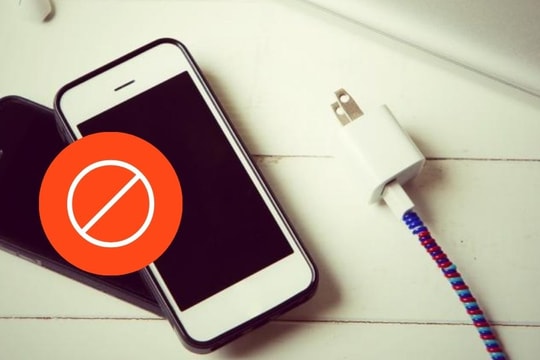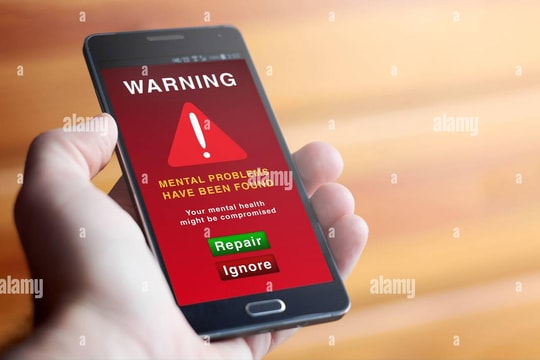How to sit properly when using a computer to keep your body healthy
The world is becoming more mobile, but most of us still spend many hours each day sitting in front of a computer screen. To maintain health and well-being at work, it is important to know how to sit properly and take care of your body when working at a computer.
According to the recommendations of the Bitkom High Technology Association (Germany), a workspace designed according to ergonomic principles, whether in the office or working remotely, not only increases comfort but also improves work performance.
Ergonomics is a set of rules and methods to optimize the interaction between people and the working environment, helping to reduce physical stress, improve performance and ensure long-term health.
Ergonomics is widely applied in the design of workspaces, office equipment, and manufacturing tools to reduce the risk of injury and muscle fatigue caused by incorrect or repetitive working postures over long periods of time.

One of the most common health problems that office workers face is back pain, which is also the leading reason for many people to take sick leave. The main cause of this condition is often due to lack of exercise and the habit of sitting in front of a computer screen for a long time in the wrong posture.
To minimize the risk of back problems and ensure a healthy working environment, Bitkom makes the following recommendations:
Adjust the height of the table and chair precisely
Setting the right height for your desk and chair plays an important role in maintaining proper sitting posture, helping to reduce muscle tension and avoid problems with the spine, shoulders and wrists.
When adjusting, you need to ensure the following factors:
Natural right angle of the body:The thigh and lower leg should form a 90-degree angle, with the foot flat on the floor or on a footstool if necessary. Likewise, the upper arm and forearm should form a right angle when placed on the desk.
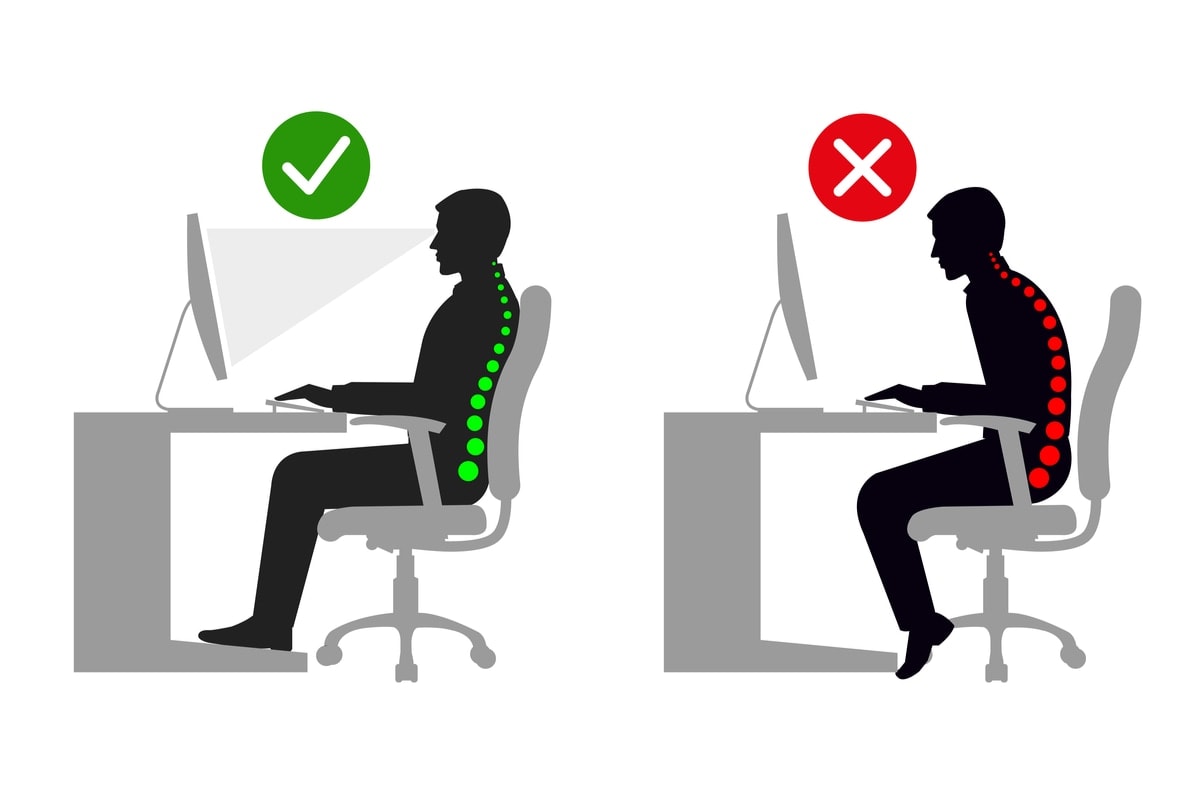
Keyboard and mouse location:The keyboard and mouse should be placed on the same plane, at elbow level. When typing or using the mouse, the palms should be kept relaxed, without excessive wrist flexion to avoid carpal tunnel syndrome.
Seat height:Adjust your chair so that your spine is well supported, with the back supporting the natural curve of your spine. If your chair has armrests, make sure they are not too high or too low to avoid straining your shoulders.
By setting the correct height of your desk and chair, you will create a comfortable working posture, reduce pressure on your body and increase concentration and work performance.
Sit flexibly to protect your health
Maintaining a flexible posture while sitting at work helps reduce pressure on the spine, improve blood circulation and limit the risk of muscle pain due to prolonged sitting. A standard office chair not only helps support the back but also allows the body to move naturally during work.
Here are some important factors to keep in mind when sitting at work:
Flexible adjustable seat:Choose a chair that can be adjusted to the appropriate height for your leg length, ensuring your feet rest firmly on the floor without putting pressure on your thighs or calves.
Backrest to support spine:A chair with a flexible backrest that can be tilted slightly and adjusted in height will help support the lumbar region, maintain the natural curve of the spine and reduce stress on the lower back.
Flexible movement:Avoid sitting in one position for too long. Take advantage of the tilt and swivel features of your chair to gently change positions, helping to keep your muscles from getting tight. Sometimes, leaning back slightly or shifting your weight can help relieve pressure on your back.
Foot support:If your feet don’t fully touch the floor, use a footstool to provide solid support. This is especially important for people of smaller stature, as it helps prevent your feet from dangling and causing muscle fatigue.
Place your body center correctly:When sitting, keep your head up, shoulders relaxed and arms resting comfortably on the desk. Avoid leaning forward or leaning too far back in your chair, as this can put unnecessary strain on your neck and back.
By adopting active sitting principles, you can minimize health problems associated with desk work, while maintaining better focus and performance.
Maintain a reasonable distance from the screen to protect your eyes.
The distance between your eyes and the screen is an important factor in reducing visual stress, limiting eye fatigue and avoiding problems related to working posture. If you sit too close or too far from the screen, you may experience eye strain, dry eyes or even neck and shoulder pain due to improper posture adjustments.
Here are some specific guidelines to ensure proper distance between your eyes and the screen:
Minimum distance:Desktop computer (PC) users should maintain a distance of 50 cm to 70 cm between their eyes and the screen. This helps the eyes not to have to adjust too much when looking at the content on the screen.
Large screens require a greater distance:For larger screens, such as 27 inches or more, the distance should be increased to about 75 cm to 90 cm to avoid the eyes having to constantly move and adjust.
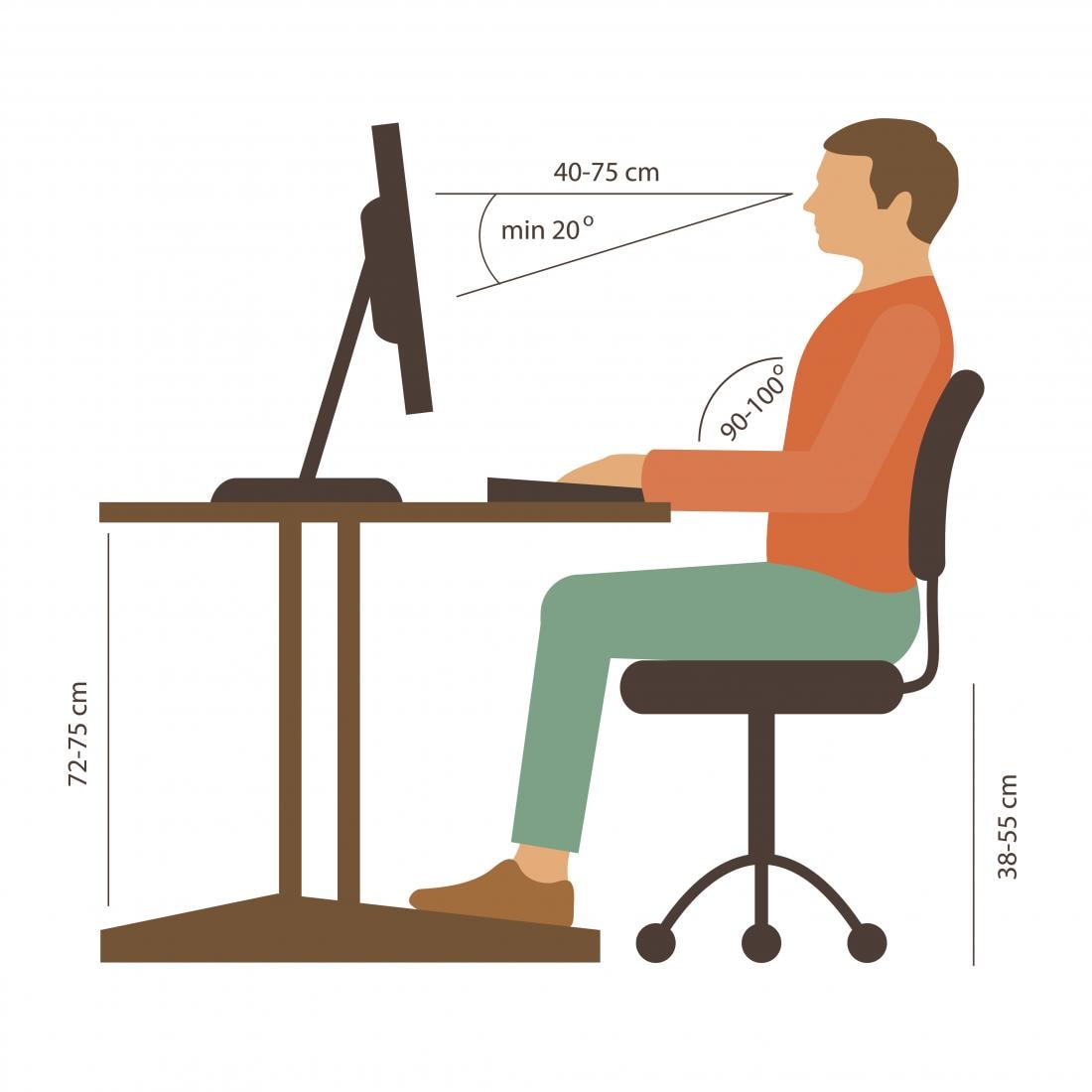
Adjust the screen accordingly:
Place your monitor at eye level or slightly lower (about 10 - 15 degrees below your line of sight) to reduce strain on your neck.
Tilt the screen slightly at an angle of 10 - 20 degrees to reduce light reflection and optimize viewing angle.
Make sure the screen is not too bright or too dark to avoid eye strain from constant adjustment.
Apply the 20-20-20 rule: Every 20 minutes, look about 20 feet away for 20 seconds to help relax your eyes and avoid digital eye strain.
Maintaining the correct distance when working with the screen not only helps protect your eyes but also contributes to improving sitting posture, minimizing the risk of neck, shoulder and back pain due to improper posture.
Arrange lighting properly to protect eyes and increase work efficiency
Lighting is an important factor in the workspace, directly affecting visual health, concentration and productivity. A suitable lighting system helps reduce eye strain, limit glare and create a more comfortable feeling when using the computer for a long time.

If possible, arrange your desk to receive enough daylight, which helps your eyes work more comfortably than with artificial light. However, do not place your monitor opposite or directly behind a window, as this can cause glare or light reflection onto the screen, forcing your eyes to adjust more.
By arranging the lighting properly, you will help your eyes stay comfortable, reduce fatigue and maintain higher work performance.
Stay active to protect your health
Sitting for long periods of time is not only tiring, it also increases your risk of problems with your spine, circulation, and overall health. To stay in good shape and mentally sharp throughout the workday, be proactive and incorporate physical activity into your routine.
Do not sit in one place for too long:Try to change your position regularly, getting up and moving around every 30-60 minutes to avoid muscle stiffness and reduce stress on your back, neck and shoulders.
Take advantage of short workouts:Do some stretching exercises, stretch your shoulders, or take a short walk around the office. These exercises help stimulate blood circulation, relieve muscle tension, and help your body become more flexible.
Remember that exercise not only improves physical health but also increases energy and performance every day.
Work efficiently and comfortably with laptops and tablets
In the age of mobile technology, more and more people are using laptops and tablets to do work, instead of traditional desktop computers.
However, due to their compact design, these devices often have small screens and fixed keyboards and mice, which restrict working posture and can cause stress to the body when used for long periods of time.
To limit negative health impacts and ensure a more comfortable working posture, the Bitkom High-Tech Association recommends:
For laptops:
When using as a stationary device, connect an external keyboard and mouse to avoid wrist strain and reduce pressure on the shoulders.
If possible, use an external monitor and place it at eye level to avoid looking down too much, which helps reduce strain on your neck and back.
If you don't have an external monitor, use a laptop stand to adjust the screen height, combined with a separate keyboard to maintain the correct working posture.
For tablets:
Use a monitor stand to adjust the viewing angle to avoid having to bend your neck for long periods of time.
Incorporate a detachable keyboard for increased typing comfort, keeping your wrists and arms in a more natural position.
If using a stylus, place the tablet on a surface at a moderate angle to reduce stress on your wrists and shoulders.
Applying the above measures will help optimize working posture, reduce the risk of back pain, eye strain and muscle tension, and improve work performance even when using mobile devices.