To make your old laptop fast again
After many years of use, most laptops become "sluggish" and "sluggish" as if they are "aging". However, if you know how, you can still help them recover strongly.
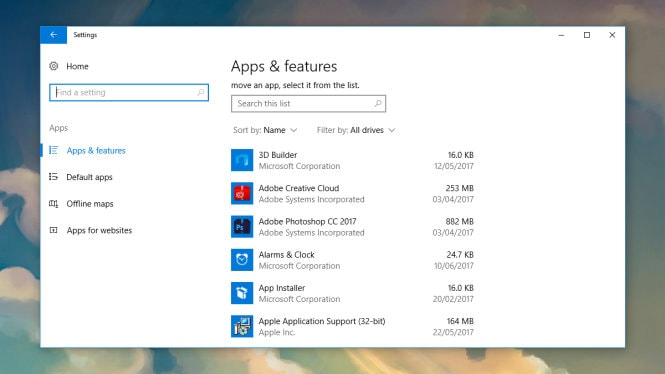 |
| Photo: Popular Mechanics |
Clean up your Windows machine
The most effective way to clean up "junk" with a Windows computer is to remove applications (apps) you no longer use.
These apps waste hard drive space and memory, not to mention they also create unnecessary "work" for the laptop's OS.
With Windows 10, you can remove all such apps in the Apps section of the Settings window. In this section, you will also see which apps are taking up the most space on your device.
Once you’ve cleaned up your apps, you can move on to your personal files. Free tools like CCleaner and Duplicate File Finder will help you hunt down files that are just sitting there taking up space. But the decision to keep or delete those files is entirely up to you.
Windows also has its own cleanup tool. You can type "disk clean-up" into the search box on the taskbar, and click on the top result.
Select the file types you want to remove and select OK to start the cleanup process.
To really clean up your Windows computer, you can also choose to reinstall the OS. The latest versions of Windows make this much easier.
Open Settings → Update & Security → click on the relevant options in the Recovery section.
Under Reset this PC, click Get started to reinstall Windows software on your computer. However, please save important personal files elsewhere because all apps and other settings will be deleted from the OS after reinstalling.
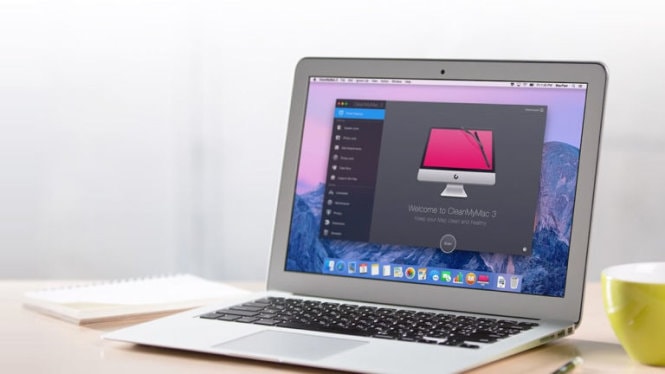 |
| Photo: Unsplash/Luke Chesser |
Clean up your Mac OS
Many of the cleaning tips suggested for Windows machines also apply to Mac OS machines. For example, you can start by uninstalling applications that you no longer need.
On Mac OS, this can be done by dragging the app-related icon in the Applications window to the Trash.
Or you can also hold down an icon in the Launcher and click the cross icon, or use a built-in uninstaller to remove it.
The new Sierra version of Mac OS has built-in tools to help with this. To find them, open Spotlight (Cmd+Space), type "Storage Management".
If you feel like the built-in tools aren't doing the job, you can use a third-party program like CleanMyMac, a free app that scans for everything from leftover program files to old email attachments.
Finally, a complete OS reinstallation will be the most "cruel", but also the most effective measure to clean up a Mac OS laptop.
However, as recommended with Windows computers, you need to back up important data before performing this operation.
To reinstall the OS, restart your computer, launch Disk Utility to begin.
 |
| Use only a soft, smooth cloth to clean your laptop - Photo: Popular Mechanics |
Clean laptop hardware
When cleaning the machine, make sure not to let any solution get into the machine's housing and avoid putting pressure on the internal components.
Each laptop is designed differently, so be flexible in cleaning the machine. However, the general principles are basically the same, that is, you should only use a soft, smooth, slightly damp cloth to wipe dust on the machine.
Turn off the laptop, unplug it from the power source, and use a soft, clean cloth to clean the case and screen as carefully as possible. Do not try to remove the keyboard to clean it, as this may cause unnecessary problems.
Many people use cans of compressed air to remove dust from their laptops. However, be careful when aiming these compressed air jets at the internal components of the device to avoid damaging them.
In the hard-to-reach areas of your laptop, you can use cotton swabs to wipe the dust. Work slowly and carefully as possible.
It is recommended that you do not use sprays, solvents, hard brushes, or any other cleaning chemicals to clean your laptop.
If you search online for information about your laptop model, you may find more specific instructions for caring for your device.
According to TTO
| RELATED NEWS |
|---|

