Out of space on C drive? 4 ways to change Windows 11 partition
Detailed instructions on 4 safe methods to shrink or expand hard drive partitions on Windows 11, helping to optimize storage space without losing data.
Managing storage space is an essential need for Windows 11 users, especially when it comes to increasing the capacity of the system drive or taking advantage of unallocated space. The operating system provides many built-in tools that allow you to safely resize partitions without reformatting or losing data.
This article will guide you through four methods to shrink and extend a partition on Windows 11, from intuitive graphical interfaces to powerful command-line tools, applicable to both internal and external hard drives.
Using Settings: Modern and intuitive interface
This is the simplest and most suitable method for ordinary users through the new Windows 11 settings interface.
- Open the appSettingsby pressing the key combinationWindows + I.
- Navigate to the itemSystemand chooseStorage.
- Under “Storage management”, clickAdvanced storage settings, then selectDisks & volumes.
- Select the drive containing the partition you want to change.
- Select the specific partition and click the buttonProperties.
- In the “Size” section, click the buttonChange size.
- Enter the new size you want. To shrink, enter a number that is smaller than the current size. To expand, enter a number that is larger but does not exceed the maximum allowed space.
- ClickOKto confirm the change.
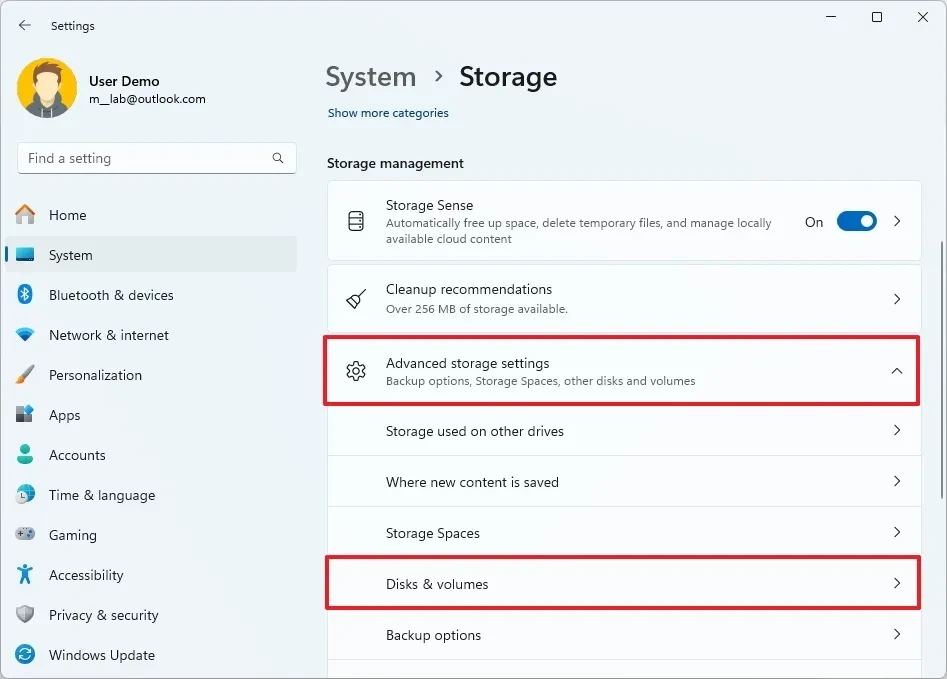
Disk Management: Dedicated disk management tool
Disk Management is a traditional and powerful tool that offers more control than the Settings app.
Shrink Volume
- Press the key combinationWindows + Xand chooseDisk Managementfrom the menu.
- In the Disk Management window, right-click the partition you want to shrink and selectShrink Volume.
- In the dialog box that opens, enter the amount of space you want to shrink in the “Enter the amount of space to shrink in MB” box.
- Click the buttonShrink.
Once completed, you will see a new unallocated space created on the drive.
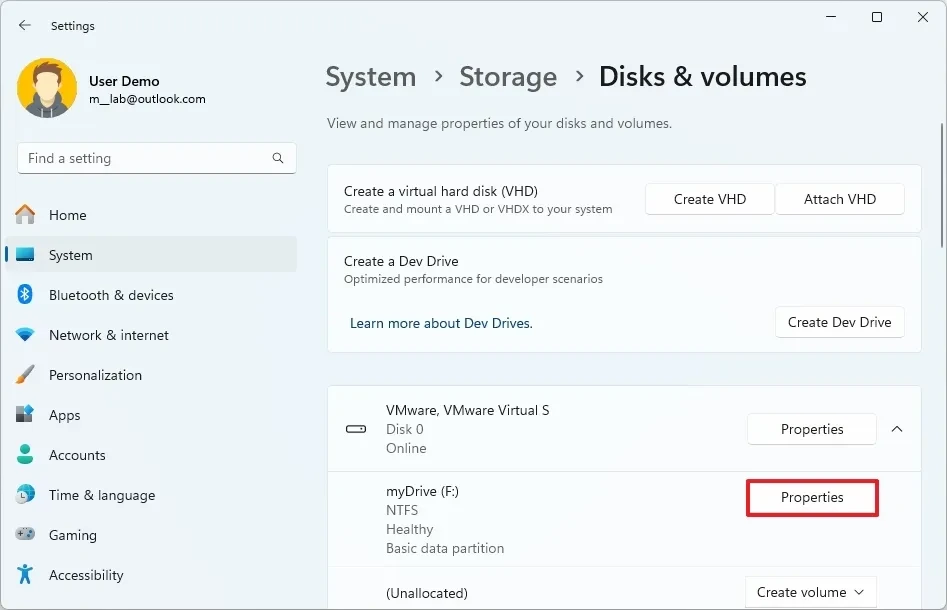
Extend Volume
Note that to extend a partition, there must be unallocated space immediately behind it.
- OpenDisk Management.
- Right click on the partition you want to extend and selectExtend Volume.
- The Extend Volume Wizard will appear, clickNext.
- The tool will automatically select adjacent free space. You can adjust how much space you want to use or leave the default to use all of it.
- ClickNextand thenFinishto complete.
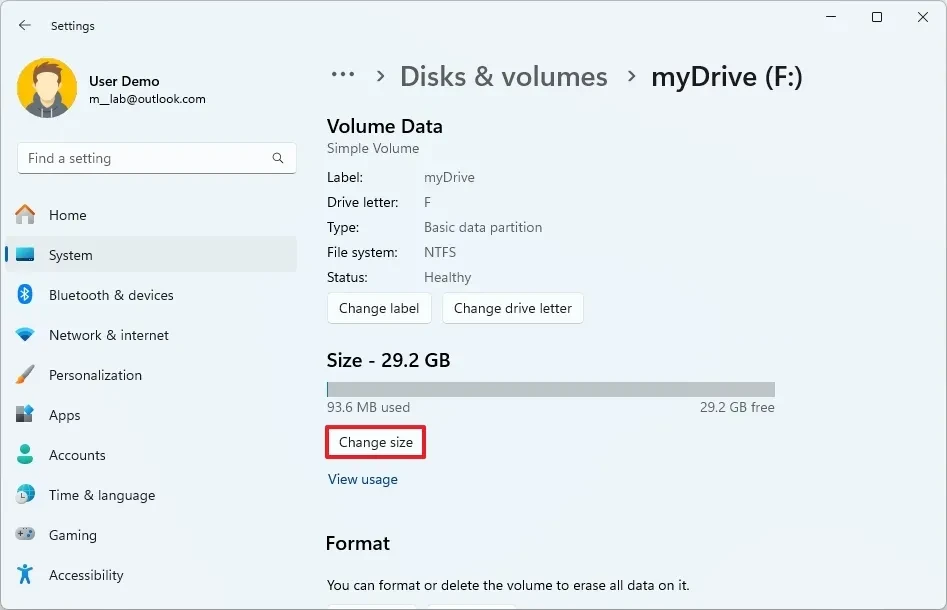
Command Prompt (DiskPart): The choice for advanced users
DiskPart is a command line utility that allows high precision management of disks, partitions, and volumes.
Shrink partition
- OpenStart, search for “Command Prompt”, right click and selectRun as administrator.
- Type the command
diskpartand press Enter. - Type
list volumeto see a list of existing volumes. - Type
Select Volume X(replace X with the volume number you want to shrink) and press Enter. - To zoom out, use the command
shrink desired=YYYY(replace YYYY with the size to shrink in MB).
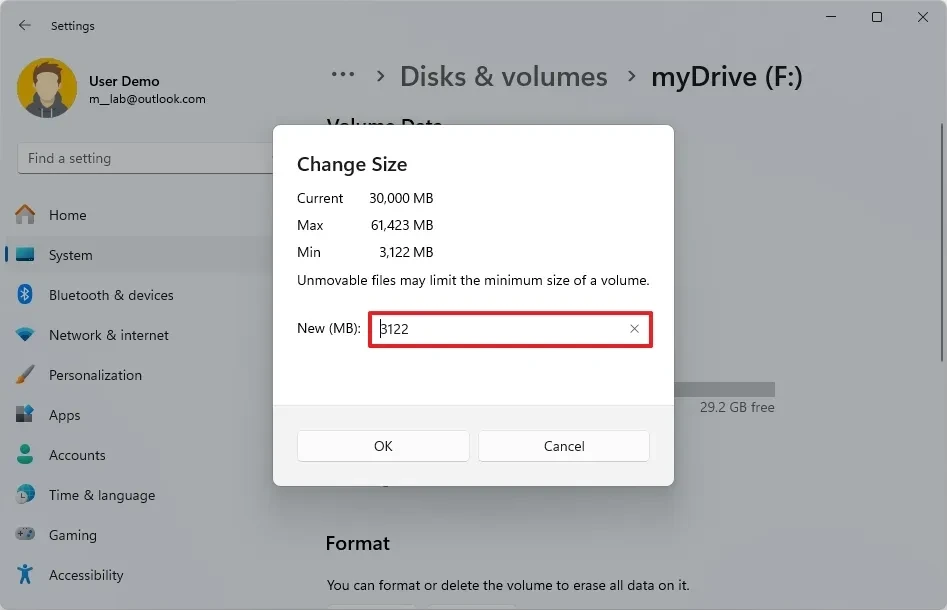
Extend partition
- Follow steps 1-4 above to select the volume to expand.
- Make sure there is adjacent unallocated space.
- Type the command
extend size=ZZZZ(replace ZZZZ with the size you want to expand in MB). If you do not specify the size, the commandextendwill use all adjacent empty space.
PowerShell: Automate Partition Management
PowerShell is the most powerful command-line tool on Windows, allowing for complex tasks and automation.
Shrink partition
- OpenStart, search for “PowerShell”, right click and selectRun as administrator.
- Use the command
Get-Partitionto see the list of partitions. - Use the following command to zoom out:
Resize-Partition -DiskNumber D -PartitionNumber P -Size S. In there:- Dis the drive number.
- Pis the partition number.
- Sis the new size of the partition (e.g. 50GB).
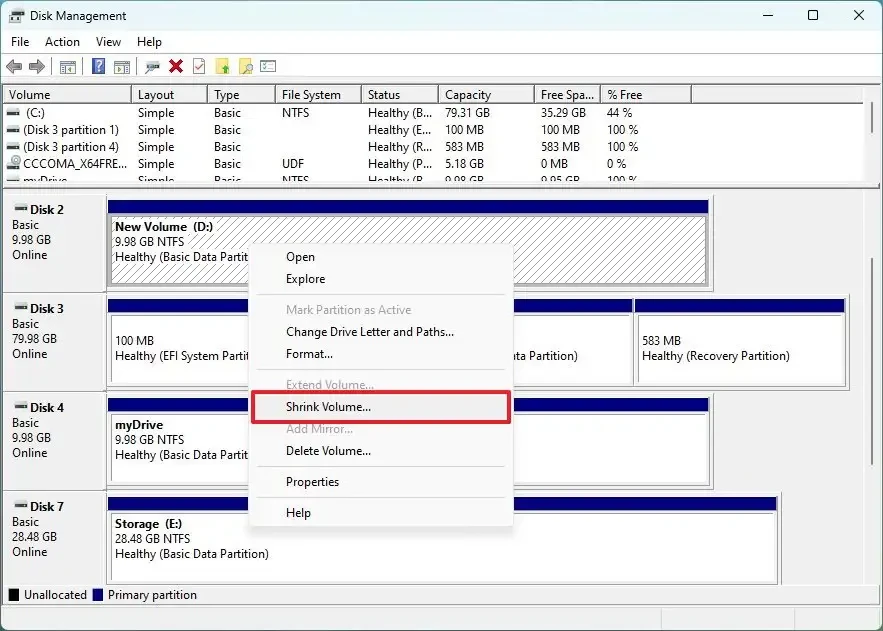
Extend partition
- OpenPowerShellwith administrator rights.
- Identify the drive number and partition as above.
- Use the command
Resize-Partition -DiskNumber D -PartitionNumber P -Size Swhere S is the new size larger than the current size. - To expand to the maximum possible size, you can run the command
Get-PartitionSupportedSizeto find the maximum size and then use it in the commandResize-Partition.
Distinguishing Drive, Partition and Volume
In the management process, it is important to understand the terms:
- Drive:Is a physical storage device, such as a hard drive (HDD) or SSD.
- Partition:Is a logical division from a physical drive. A drive can have multiple partitions.
- Volume:Is a partition that has been formatted with a file system (such as NTFS) and assigned a letter (e.g. C:, D:). This is where the operating system can store and access data.
Mastering the above methods will help you be more proactive in optimizing storage space, solving capacity problems and improving system performance on Windows 11.


