Instructions on 6 ways to delete user accounts on Windows 11
Free up space and increase security by removing unnecessary accounts on Windows 11. Detailed instructions from simple to advanced methods.
When a Windows 11 computer is shared by multiple people or has accounts that are no longer used, deleting them is necessary to free up storage space and keep the system clean and secure. Below are methods to delete user accounts, from the simplest ways to advanced options for experienced users.
Methods for securely deleting accounts and data
For most users, using the Settings app or Control Panel is the optimal choice as they allow for the deletion of both the account and all related data automatically, ensuring no junk files remain.
1. Using the Settings app
This is the most intuitive and recommended method on Windows 11 to completely remove a user account.
- OpenSetting(Settings) by pressing the key combinationWindows + I.
- Navigate to the itemAccount(Accounts) on the left sidebar.
- SelectOther users(Other Users).
- In the list of accounts, select the account you want to delete and click the buttonErase(Remove).
- A confirmation dialog will appear, selectDelete account and data(Delete account and data) to complete.
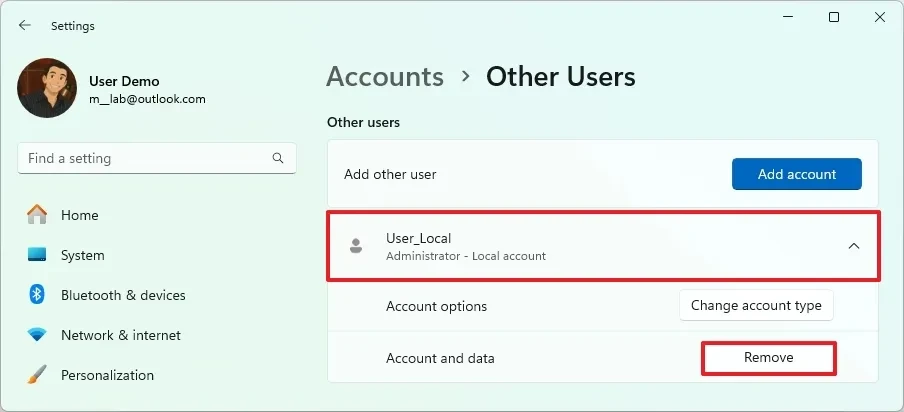
Important Note:You need administrator privileges to do this. Also, you can't delete an account while it's logged in.
2. Using Control Panel
Control Panel provides a traditional method of managing user accounts, including the option to retain or delete their files.
- Open menuStart, search for "Control Panel" and open the application.
- In the Control Panel window, selectUser account(User Accounts).
- Click on the optionDelete user account(Remove user accounts).
- Select the account you want to delete.
- Click on the linkDelete account(Delete the account).
- The system will provide two options:Delete file(Delete Files) to delete both the account and data, orKeep file(Keep Files) to delete only the account but keep a copy of the data on your desktop.
- Finally, click the buttonDelete account(Delete Account) to confirm.
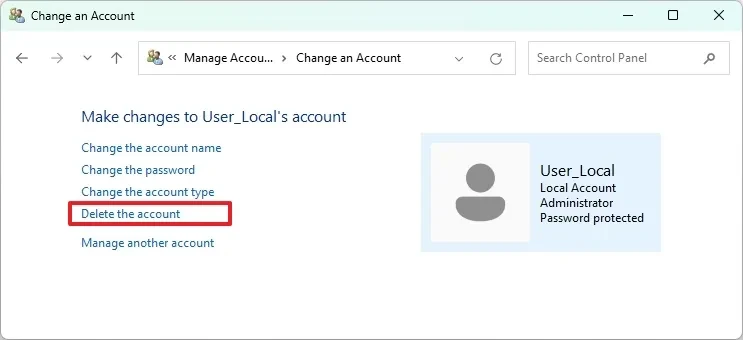
Advanced methods (require manual data deletion)
The following methods will delete the account's login information but leave the data folder and settings in the Registry. Users will have to clean up the leftover files themselves.
3. Delete account via Netplwiz
The "netplwiz" tool is an old but still effective user account manager.
- PressWindows + RTo open the Run dialog box, typenetplwizand press Enter.
- In the User Accounts window, select the account to delete.
- Click the buttonErase(Remove).
- Confirm by clickingHave(Yes).
4. Delete account via Computer Management
The Computer Management console also provides tools for managing local users.
- Right click on the buttonStartand chooseComputer Management.
- Navigate toSystem Tools > Local Users and Groups > Users.
- Right click on the account you want to delete and selectErase(Delete).
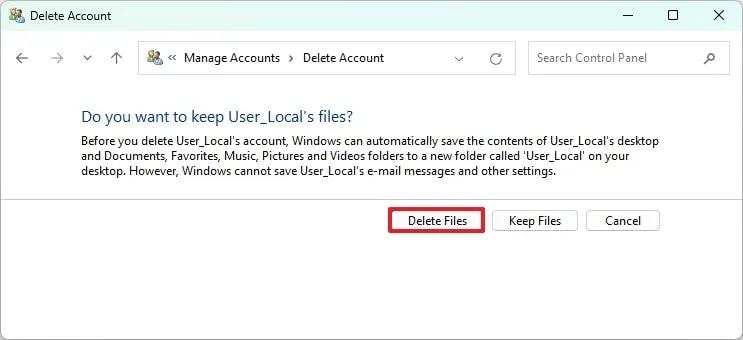
5. Using Command Prompt
For users familiar with command line interfaces, Command Prompt is a powerful tool.
- OpenStart, search for "Command Prompt", right click and selectRun with administrative rights(Run as administrator).
- To see a list of all users, type the command:
net userand press Enter. - To delete a specific account, use the following command (replace "User_Name" with the actual account name):
net user "User_Name" /delete
6. Using PowerShell
Similar to Command Prompt, PowerShell is a more advanced command line interface.
- OpenStart, search for "PowerShell", right click and selectRun with administrative rights(Run as administrator).
- To see the list of users, type the command:
Get-LocalUserand press Enter. - To delete an account, use the following command (replace "User_Name" with the actual account name):
Remove-LocalUser -Name "User_Name"
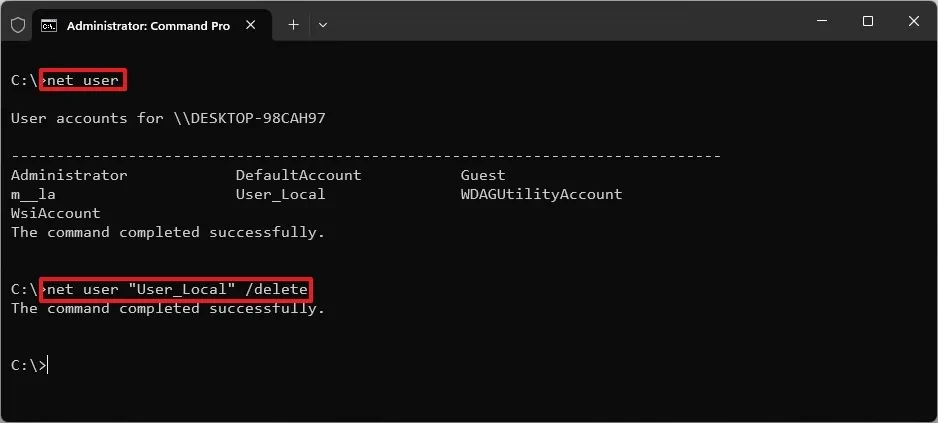
Instructions for deleting residual user data
If you used one of the advanced methods, you need to follow these steps to completely erase user data from your computer.
Delete user folder
- OpenFile Explorer(Windows + E).
- Navigate to the pathC:\Users.
- Find the folder with the same name as the deleted account, right-click on it and selectErase(Delete). This action cannot be undone.
Clean up the Windows Registry
Warning:Incorrectly editing the Registry can cause serious system problems. Make a complete backup of your system before continuing.
- Open the Run dialog box (Windows + R), typeregeditand press Enter to open Registry Editor.
- Navigate to the following key:
HKEY_LOCAL_MACHINE\SOFTWARE\Microsoft\Windows NT\CurrentVersion\ProfileList - In the list of subkeys (folders with long names), click on each key and check the valueProfileImagePathin the right box to identify the correct user profile you want to delete.
- Once identified correctly, right click on that subkey in the left pane and selectErase(Delete).
Once you complete the above steps, your account and all related data will be completely removed from your computer.


