Tips for watching YouTube while surfing the phone on Android and iOS
With this little trick, the sound from YouTube videos will still play while you can still text or surf the web comfortably.
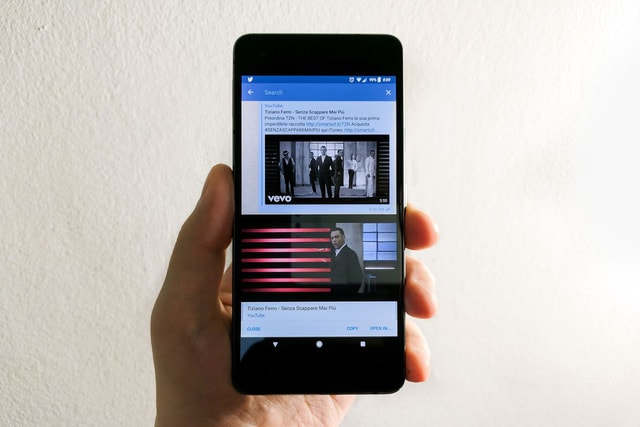 |
| Watch YouTube in the Telegram app - Photo: The Verge |
When watching YouTube on mobile devices, unless you have a YouTube Red subscription, there is a feature that allows you to still listen to the audio of the content playing while performing other tasks. Otherwise, you have to have a trick to play videos and scroll your phone at the same time.
While testing the Google Pixel 2, many users discovered that the Telegram app on Android can directly link to YouTube videos without switching the screen to another app. Even when you turn off the screen, the sound from the video continues to play.
But the Telegram trick on iOS doesn't work, you have to use Dolphin browser to open the video on YouTube, then exit the app and play it back via iOS control center.
As for Android users, you can use the Chrome browser, choose to switch to the YouTube PC page instead of mobile, play the video, then exit the app and play it again via the notification menu.
Accordingly, you can press play or pause from the notification menu or from the phone's lock screen. You can also comfortably open the next tabs in Chrome and continue using the browser as on the computer.
Some phones like the Samsung Galaxy Note 8 and LG's V30 offer multitasking, allowing users to split the screen, open a YouTube window next to some other activities, but it clearly doesn't "run smoothly" as expected.
Here are the detailed steps for you to do it yourself:
For Android:
• Open www.youtube.com in Chrome browser.
• Click the three dots button in the top right, select "Request desktop site".
• Open the video you want to listen to.
• If YouTube wants to send you notifications, accept them.
• Exit Chrome and you'll be able to resume playing the video from the notification menu.
For iOS:
• Download Dolphin browser to your iOS device.
• Open www.youtube.com in Dolphin browser.
• Open the video you want to listen to.
• Exit Dolphin and you will be able to resume playing the video from the iOS control center.
According to TTO
| RELATED NEWS |
|---|


