Great tips for iPhone 7
If you own an iPhone 7, you can take full advantage of the power of the latest iOS 10 mobile operating system platform provided by Apple as shown in the instructions below, according to PhoneArena.
Remove unwanted applications
With iOS 10, users can remove apps that come with Apple when they don't intend to use them. This will not delete the app, but instead just hide it from the list of apps that appear on the screen to make it more tidy.
|
The process is simple, just press and hold the app icon like you would any other app, then tap the X button on the app you want to remove.
Access camera from lock screen
iOS 10 gives iPhone 7 users the ability to access the camera app directly from the lock screen, but the launch process is different than before.
Specifically, while previously you clicked on the camera icon in the lower right corner and swiped up to launch, now you just need to swipe from right to left to activate the camera application.
Access the widget panel from the lock screen
A few years ago, widgets on iOS were not a hot feature for users. However, things changed in iOS 10 when the operating system introduced a new widget pane, which people can access by swiping from left to right right on the Home screen or lock screen, where the Spotlight search feature is located. You can also enable, disable, and switch the available widget locations.
|
Troubleshooting Wi-Fi Networks
Unlike previous versions of iOS, iOS 10 now has the ability to display a note if the Wi-Fi connection to the internet is not working, or you are having some problem by displaying the Wi-Fi icon on the status bar.
If you go into the Wi-Fi menu in Settings, you'll get a few tips to fix your internet access points, like restarting your router, contacting your ISP, etc.
Take better control of your sleep with Bedtime
Bedtime is a new addition to the clock app that aims to help you get better sleep by reminding you to go to bed and wake up after a predetermined time.
|
To use this feature, you just need to launch the clock app, then search for Bedtime on the bottom bar, select the amount of sleep you want to maintain each night, and iPhone 7 will help you follow this setting.
Send low quality photos in messages
The new Messages app is one of the big changes in iOS 10, but interacting with so many animations when you're not connected to Wi-Fi will eat into your monthly data allowance.
Luckily, you have an option to send images at a lower quality to save on data usage. To do this, just go to Settings > Messages, then scroll down to the bottom and enable Low Quality Image Mode.
Use Memories to create slideshows from your photo library
A new feature in iOS 10’s Photos app called Memories scans your photo library and creates a slideshow from hundreds or thousands of photos you own. It’s not a huge feature, but it’s nifty and useful.
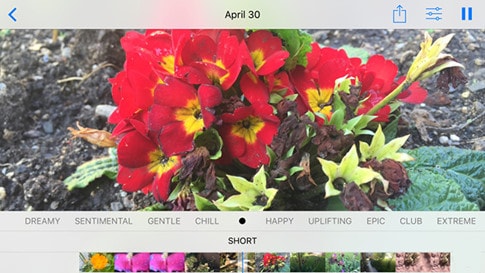 |
To view the slideshow, go to the Photos app, then tap the Memories icon on the bottom bar. You can edit your memories by adding or removing photos, trimming any video, changing the background music track, and more.
According to Thanhnien.vn
| RELATED NEWS |
|---|




