Backing up Windows 11 to a network drive: A guide to protecting your data
Detailed instructions on how to create a full Windows 11 and 10 system backup to a network hard drive (NAS) using available tools, ensuring the safety of all important data.
Why should you back up your system to a network drive?
Creating a full system backup is an important step to protect your data against problems like hard drive failure or software errors. If you don't have an external USB hard drive, you can always use a network drive (NAS) or file server to store these backups. Windows 11 and Windows 10 still include an old but powerful tool called "Backup and Restore (Windows 7)" that allows you to do this.
This article will detail how to create a complete backup, including personal files and the entire operating system, to a storage location on your local network.
Distinguishing between File Backup and System Image
Before we begin, it is important to understand the two main types of backups this tool offers:
- Backup files:This option focuses on copying your personal files like documents, pictures, videos. It allows you to restore individual files or folders as needed. However, it does not back up your operating system or installed applications.
- System Image:This is an exact copy of your entire system drive. It includes your operating system, programs, settings, and all your files. Restoring from a system image will return your computer to the exact state it was in when the backup was created, but it can't be used to restore individual files.
For complete protection, the best method is to create a backup that includes both files and a system image.
Instructions for creating a full backup to a network drive
This method creates a comprehensive backup, combining both personal data and a system image, allowing flexible recovery in many situations.
- Open menuStart, search"Control Panel"and open the app.
- In Control Panel, selectSystem and Security.
- ClickBackup and Restore (Windows 7).
- In the "Backup" section, selectSet up backup.
- A new window will appear, selectSave on a network...
- Enter the path to the network share and login information (username, password) if requested.Tip: If you encounter authentication errors, try entering the username in the format "ServerName\UserName".
- PressOKand thenNext.
- Select optionsLet me chooseto have full control over what is backed up.
- Check the files and folders you want to back up. Most importantly, check the box"Include a system image of drive..."to create a full system recovery backup.
- PressNextto continue.
- You can review the settings and change the automatic backup schedule by clickingChange schedule.
- Finally, clickSave settings and run backupto start the process.
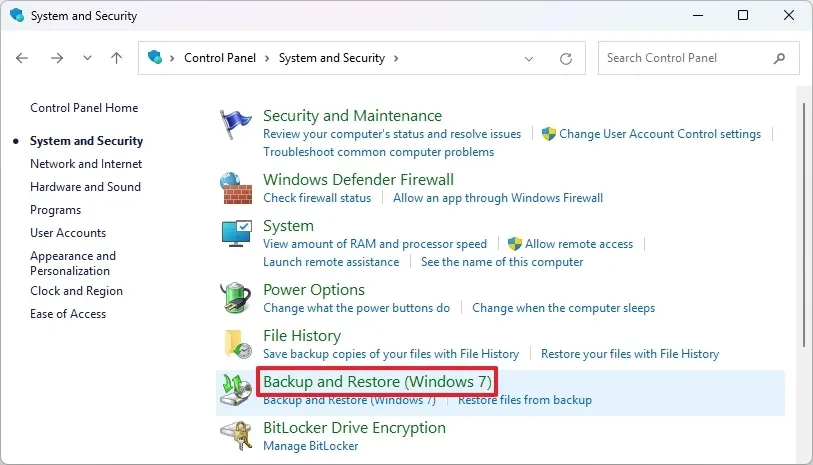
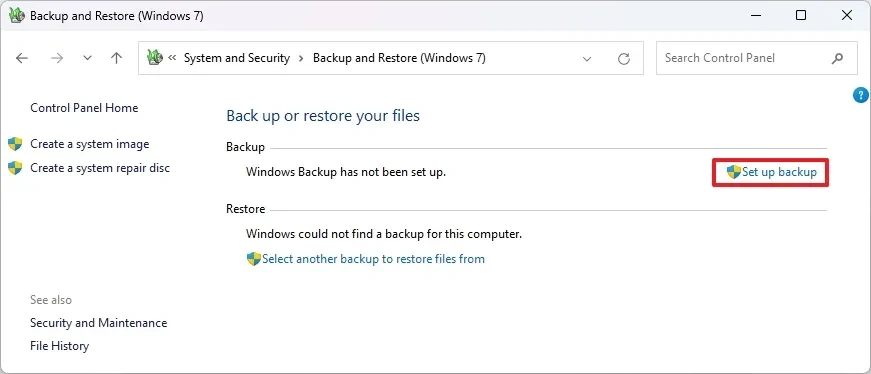
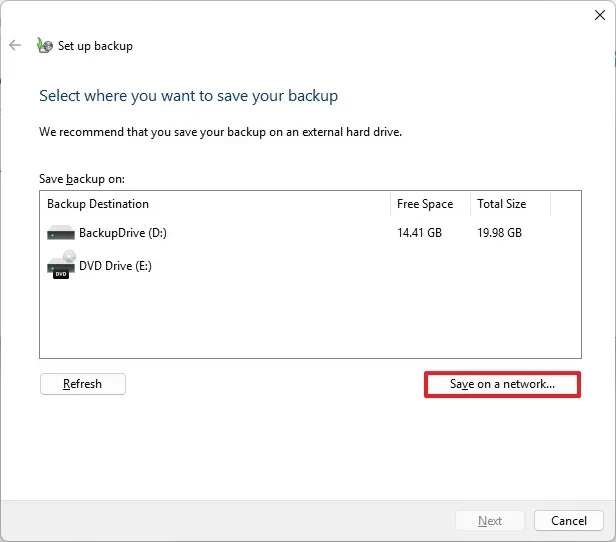

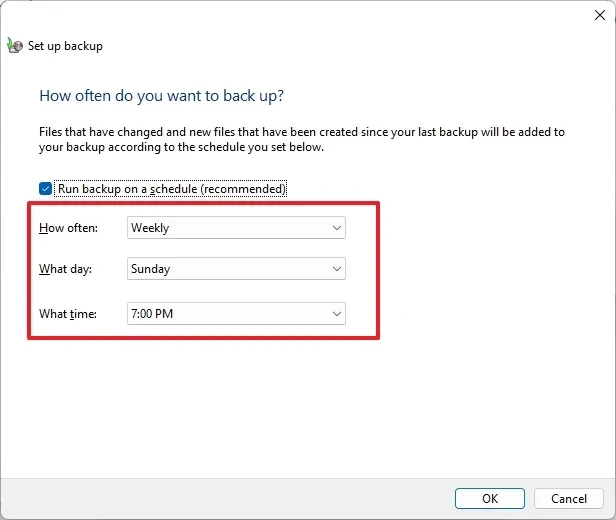
Backing up over a network can take longer than using a USB hard drive, depending on the size of your data and your network speed.
How to create only one System Image
If you just need a full system backup to recover from a disaster without backing up individual files, follow these steps:
- OpenControl Panel>System and Security>Backup and Restore (Windows 7).
- In the left column, selectCreate a system image.
- Select optionsOn a network locationand clickSelect.
- Enter the network path and login information similar to the above method.
- PressOK, thenNext.
- Confirm the drives will be included in the system image and clickStart backup.
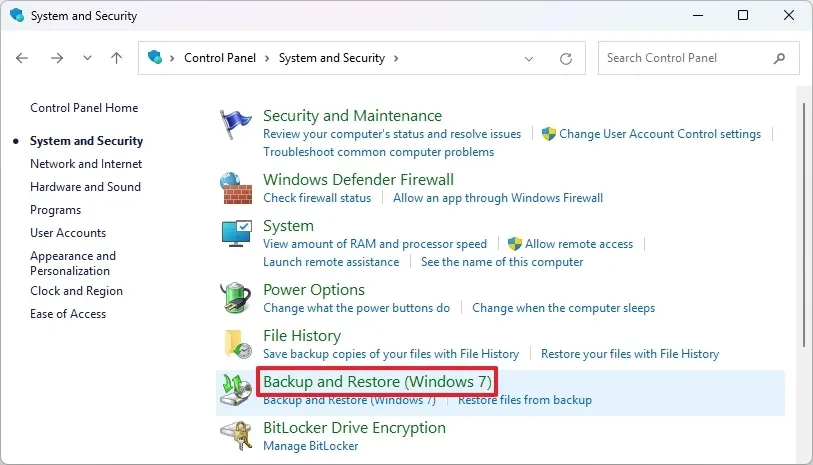
Once complete, you will have a complete system image file safely stored on a network drive.
Note about the "Backup and Restore (Windows 7)" tool
It's important to note that "Backup and Restore (Windows 7)" is a deprecated feature on Windows 11 and 10. This means that Microsoft is no longer actively developing it and may remove it in future versions. However, for now, it's still working fine and is a free, effective way to create full backups, which is especially useful when upgrading your hard drive or preparing for a major Windows update.


