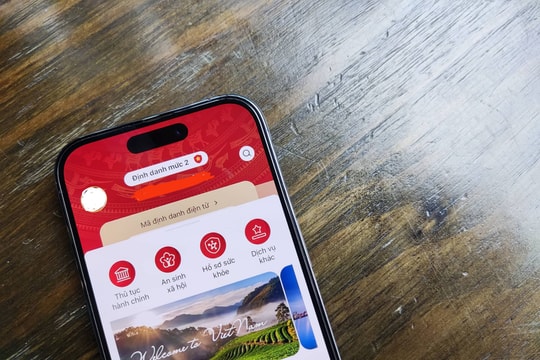Fix the error of typing numbers as words in Word: type 1 a, 2 a, 3 e, 4 o
You type text in Word but when you type numbers, they turn into letters and when you type letters, they turn into numbers? For example, when you type 1, it turns into ă, 2 into â, 3 into ê, 4 turns into ô… or you want to type 1234567890 but the computer displays ăâêọ̀̉̃́đ̣́̃̉̀ôêâ, you try every way but can't type numbers/letters like before? In the article below, I will guide you on how to fix the error of typing numbers into letters and typing letters into numbers on the computer.
Causes of errors in typing numbers into letters - typing letters into numbers
We can blame Microsoft entirely for developing the keyboards. Previously, Microsoft did not have an official Telex keyboard for Vietnamese users, and they deployed a keyboard that seemed to be for show, that is why we are in this situation.

With new versions of Windows such as Windows 10 or Windows 11, we can add the Telex input method available in Windows to type. However, this input method is not very complete.
Instructions to fix the problem of typing 1 – ă, 2 – â, 3 – ê, 4 – ô
In short, this is a problem originating from the Vietnamese typing system, so fixing this error is not too difficult. Below are instructions for you to fix this problem.
Step 1: In the Taskbar located in the right corner of the screen, you will see it is in Vietnamese mode. This is the old Vietnamese typing method of Windows, applying the way of pressing numbers above the keyboard to type Vietnamese. And that is the main reason why you encounter the situation of typing 1 then it turns out ă, 2 turns out â, 3 becomes ê, 4 is converted to ô,….
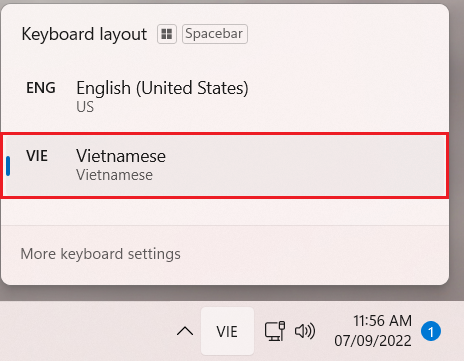
Step 2: Switch back to ENG mode, the problem of typing numbers into letters will be gone. In addition, you can also use the Windows + Space key combination to quickly switch the typing system.
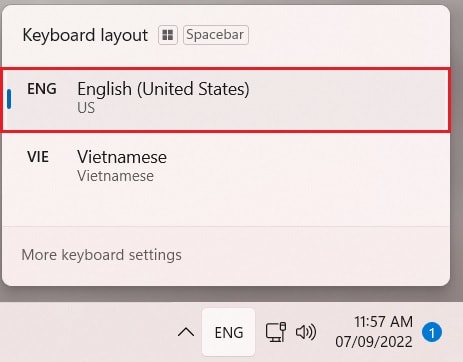
However, now we have a problem, which is that we cannot type Vietnamese. Here, we will have 2 main ways to solve this problem.
Reinstall Vietnamese typing software
Method 1: Download UniKey
You can download UniKey on the homepage UniKey.org. This is the most popular way and a good solution to help us fix all problems.
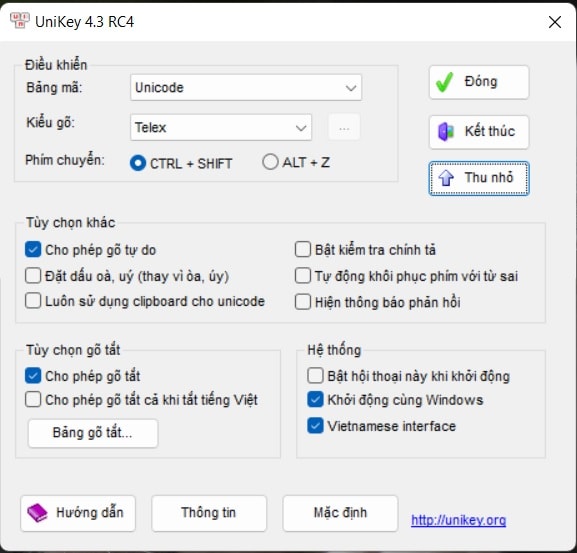
Note, the disadvantage of UniKey is that you cannot type Vietnamese in Universal Windows applications or Android applications for Windows 11. Universal applications are supported on Windows 10 as well as Windows 11 and are usually downloaded from the Microsoft Store.
Method 2: Use Telex input method available in Windows
Step 1: Access Windows Settings using the Windows + I key combination or access from the Start menu.
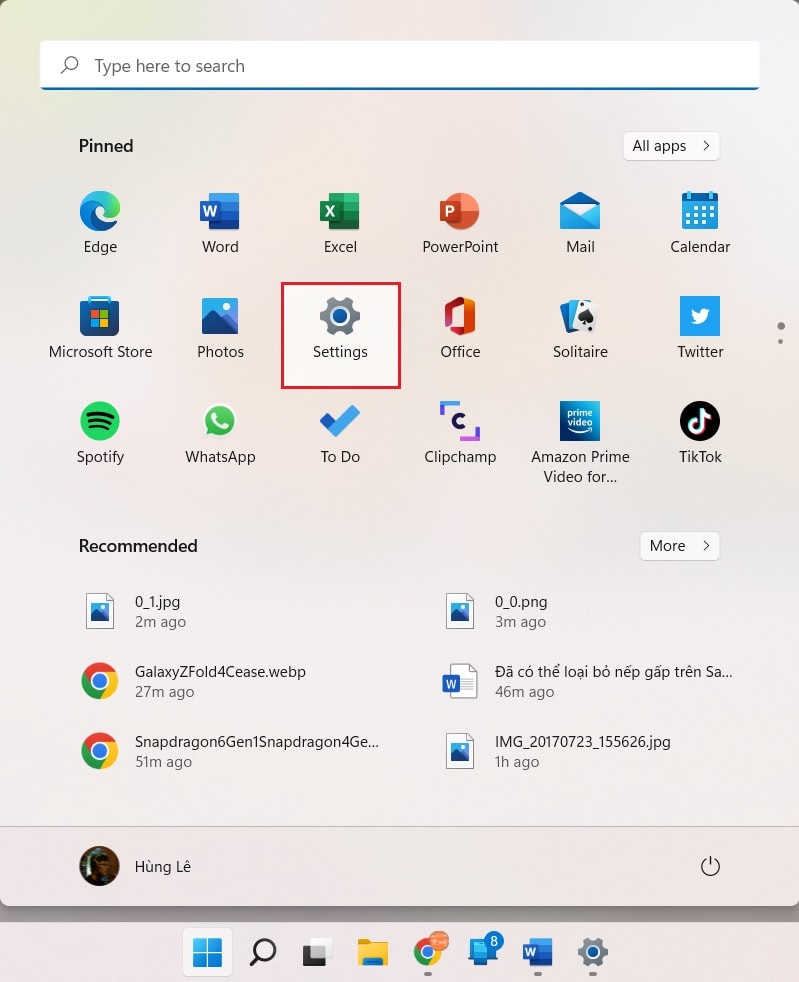
Step 2: Go to Time & language, then click Language & region.
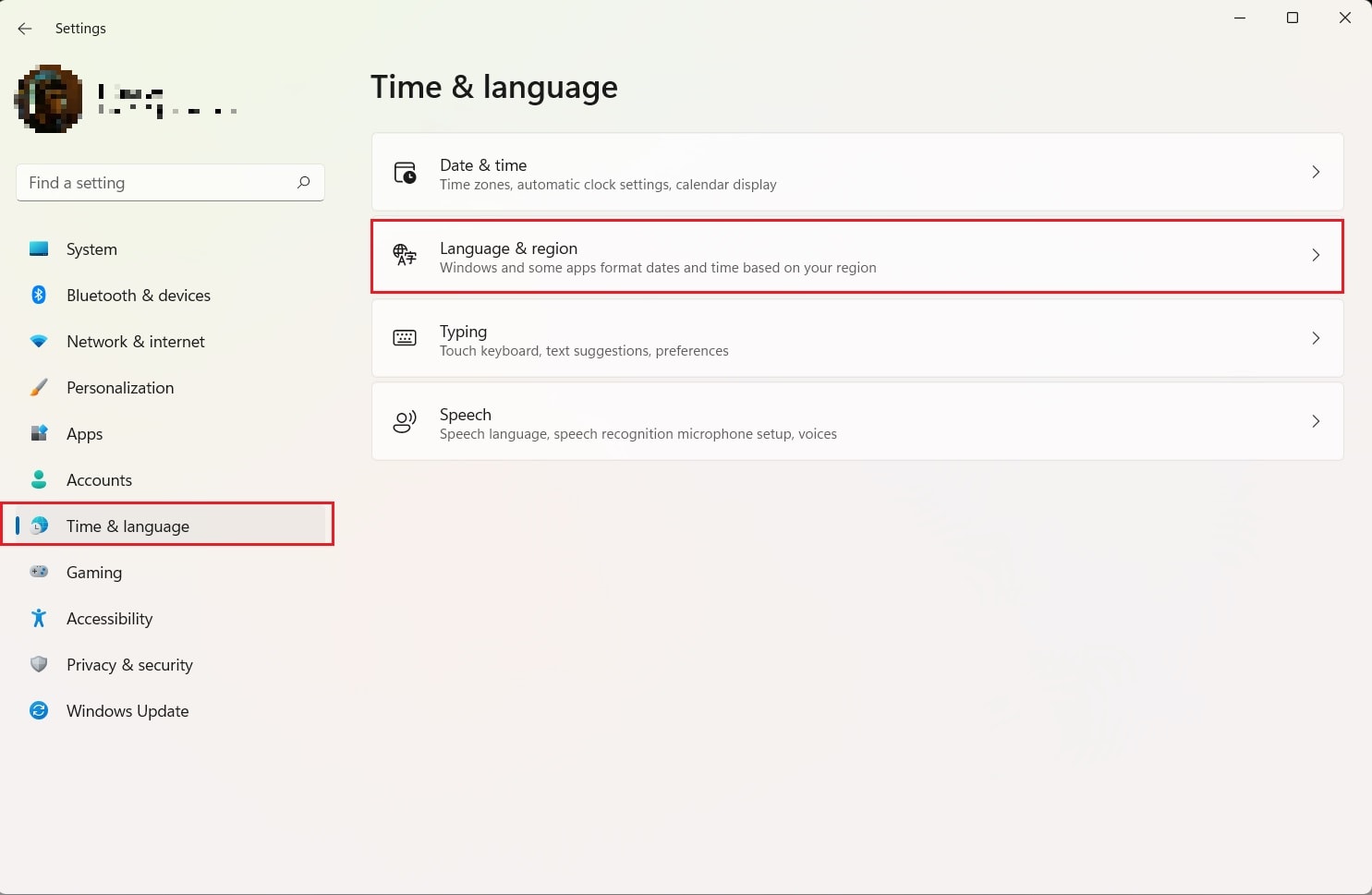
Step 3: Here, you will see a Vietnamese item in the Language area, click on the 3 dots on the right of this section, select Language options.
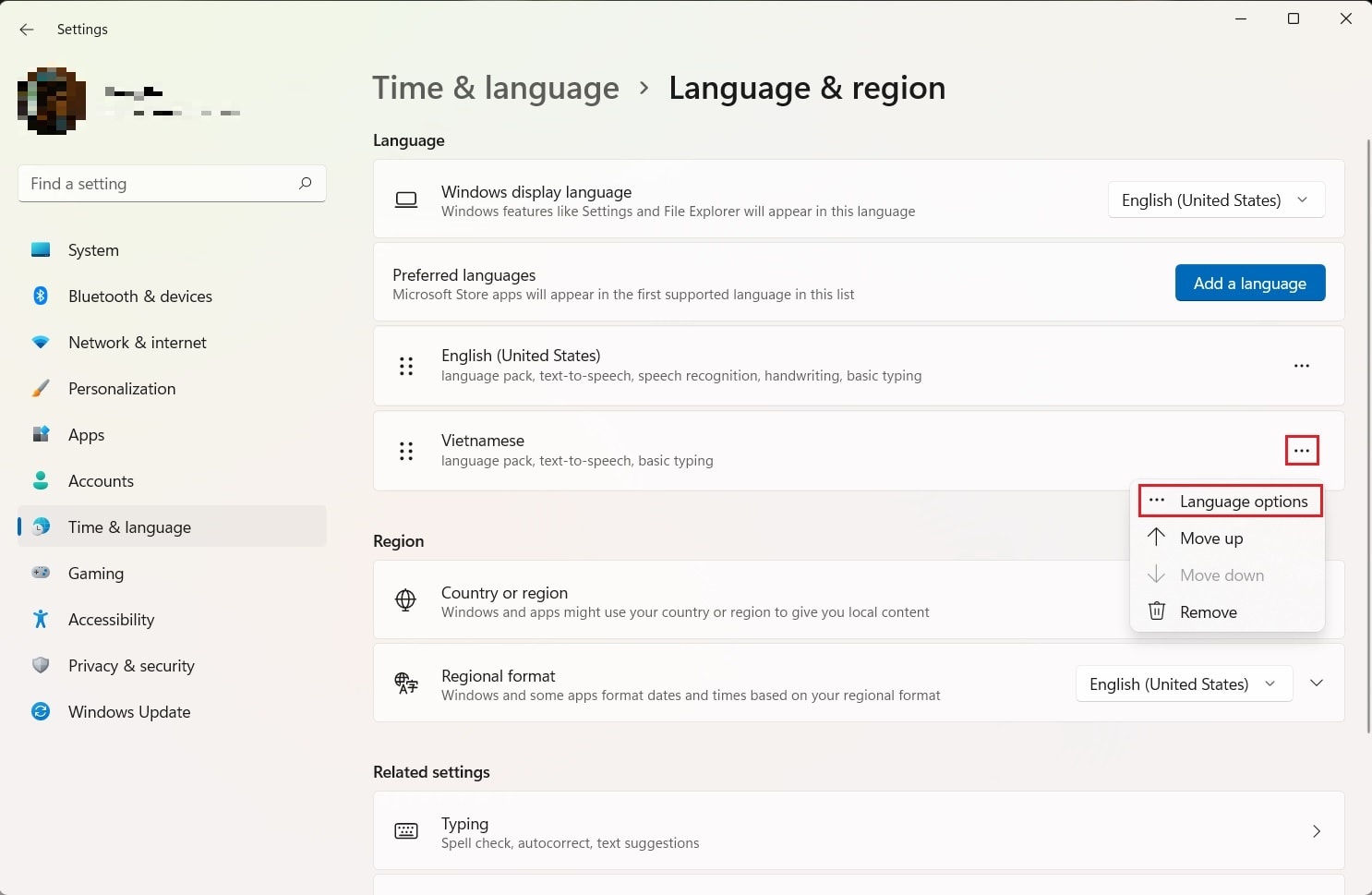
Step 4: Under Keyboards, click Add a keyboard. In the menu that appears, select Vietnamese Telex.
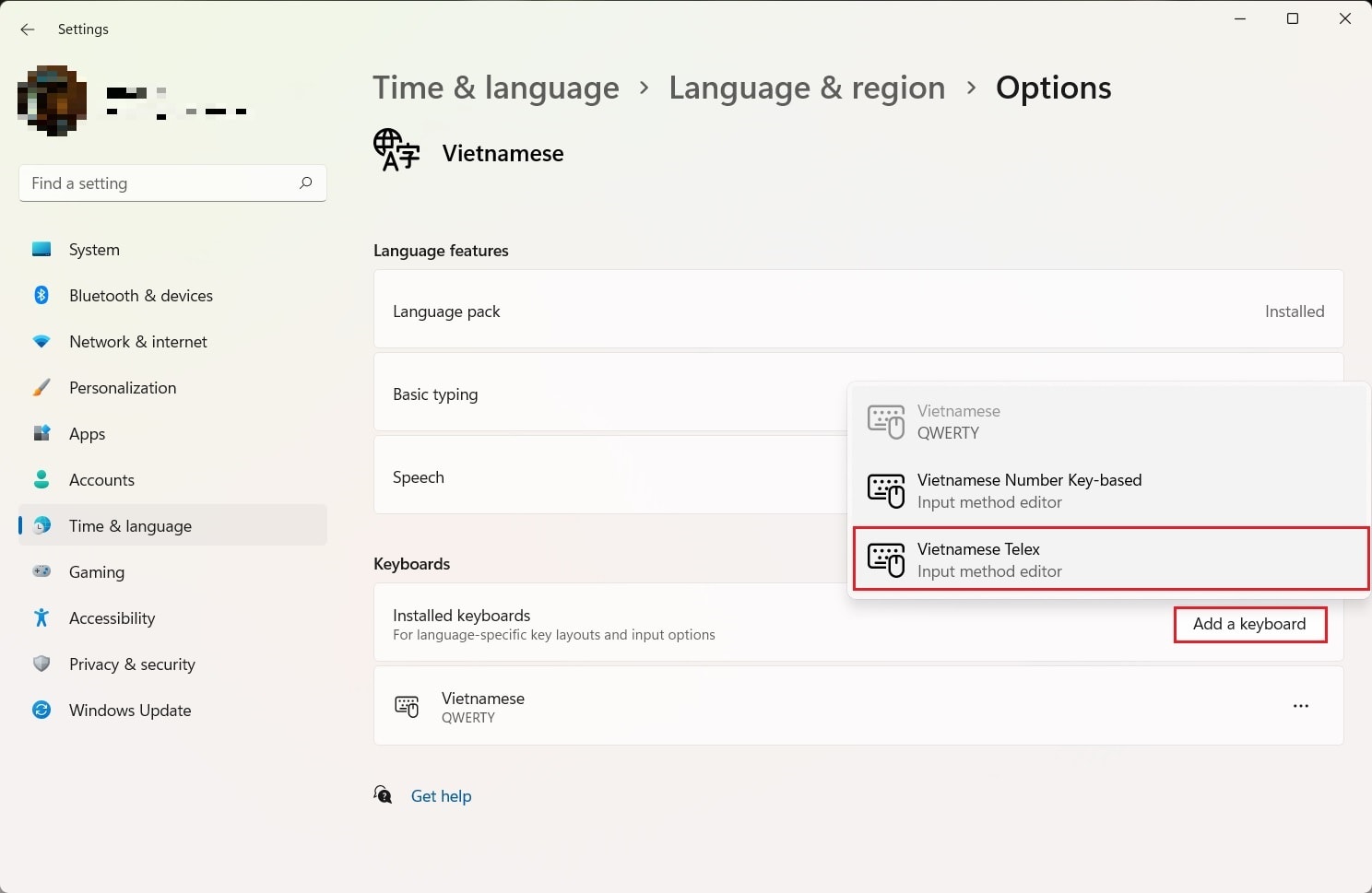
Step 5: That's it, to type Vietnamese, you just need to change the typing method to Vietnamese Telex in the Taskbar area on the right side of the screen, or use the key combination Windows + Space to switch.
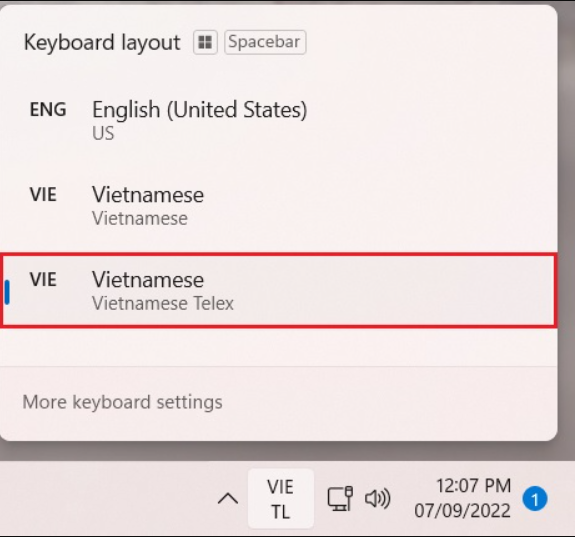
Note: With this method, you can type Vietnamese in Universal applications as well as Android applications on Windows 11. However, it is still not complete and often encounters very annoying errors. Therefore, in case you do not use too many Universal or Android applications, you can take advantage of the UniKey typing tool because it is much more complete.
In addition, because UniKey is the most basic and popular Vietnamese typing support software, used by the most people, so problems related to this tool can also be easier to fix.
Tip when using UniKey: you can use the key combination Ctrl + Shift to quickly switch the typing language without clicking on the Unikey icon in the Taskbar.
Good luck!

.png)