Remove Windows 11 password: More convenient but is it safe?
Removing the password makes accessing your Windows 11 computer faster, but it comes with security risks. This article details the methods and analyzes when you should apply them.
Why consider removing password on Windows 11?
On Windows 11, using a password is a basic layer of protection to prevent unauthorized access to your personal data. However, in certain situations, removing the need to sign in can provide convenience and speed up access to your computer. For example, if you are the only person using the device in a secure environment like your home, or when setting up a PC for entertainment purposes (media center), automatic sign-in can make the experience more seamless.
This article will detail the methods to remove or bypass the password requirement on Windows 11, and analyze the security risks involved so you can make the most appropriate decision.
Convenient Solution: Enable Automatic Login
This method doesn't remove the password from your Microsoft account, it just configures Windows 11 to automatically sign in every time you start it. It's a good balance of convenience and security, as your account is still protected online.
- Open menuStart, typenetplwizand press Enter to open the User Accounts window.
- In the "Users" tab, select the account you want to log in automatically.
- Uncheck the box"User must enter a user name and password to use this computer".
- PressApply. A dialog box will appear asking you to enter your current password for confirmation.
- Enter your password twice and pressOK.
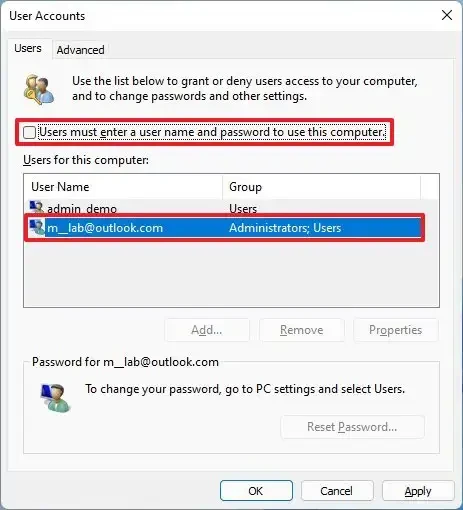
Note: If you don't see the option in step 3, you need to go toSettings > Accounts > Sign-in optionsand turn off the option"For improved security, only allow Windows Hello sign-in for Microsoft accounts on this device".
Completely remove password: Switch to Local account
To completely remove the password, you need to switch from a Microsoft account to a local account. Consider this carefully because it will reduce the security of your device against unauthorized access.
Switch from Microsoft account to passwordless Local account
- OpenSettings > Accounts > Your info.
- Select"Sign in with a local account instead".
- Confirm your current Microsoft account password.
- At the local account creation step, enter a new username. Most importantly,Leave the "New password" and "Confirm password" boxes blank.
- PressNext, then select"Sign out and finish".
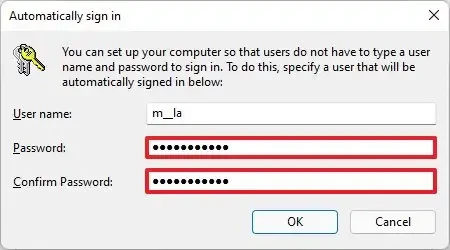
Once complete, your computer will restart and automatically log you into the new local account without asking for a password.
Remove password for existing Local account
If you used a local account, removing the password is simpler:
- EnterSettings > Accounts > Sign-in options.
- Select itemPasswordand press the buttonChange.
- Enter your current password and pressNext.
- Leave all new password fields blank and pressNext, then selectFinish.
Methods for advanced users
For experienced users, using system administration tools like Command Prompt or Computer Management is also an effective option.
Using Command Prompt
Command line tool that allows you to change your password quickly.
- OpenStart, search for "Command Prompt", right click and select"Run as administrator".
- Type the command
net userto see a list of all accounts on the machine. - Use the following command to remove the password, insteadUSERNAMEwith your account name:
net user USERNAME * - When prompted for a new password, simply pressEntertwice to set a blank password.
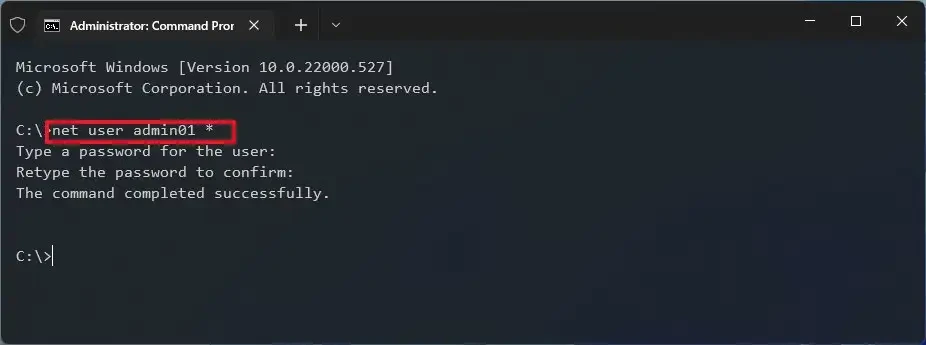
Operation via Computer Management
This is another graphical interface for managing local users and groups.
- OpenStart, search for "Computer Management" and open the application.
- Navigate toSystem Tools > Local Users and Groups > Users.
- Right click on the account you want to change and select"Set Password...".
- A warning will appear, pressProceed.
- Leave both password boxes blank and pressOK.
Risk Assessment: When Should and Shouldn't You Delete Passwords?
Removing the login password is convenient but comes at the cost of a significant reduction in security. Your computer will be vulnerable to unauthorized access if it is stolen or used by someone else. Therefore, you should only consider this if the computer is located in a completely secure location, does not contain sensitive data, and is used by only you. For laptops that are frequently moved or shared, maintaining a strong password, combined with biometric login methods such as Windows Hello (fingerprint, face), is always recommended.


