10 computer security tips to keep you safe online
In the digital age, protecting your computer and personal information online is extremely important. Therefore, equipping yourself with knowledge and applying security measures is necessary to ensure safety when using the Internet.
Staying safe online doesn't mean you have to become a coding expert or learn complicated stuff.
Recently, the German Federal Office for Information Security released a leaflet titled “Use the Internet Safely”, which provides 10 useful security tips to help you protect yourself from threats such as scams and computer viruses while surfing the web.

These basic guidelines are really helpful, helping you to increase your online safety more effectively.
Tip 1: Set up your web browser securely and keep it up to date. If necessary, disable or remove extensions to ensure security.
A secure browser is your first line of defense against online threats. Always make sure your browser is properly set up and updated regularly.
Google Chrome, Microsoft Edge, and Mozilla Firefox automatically check for and install updates every time they start, keeping you up to date with the latest security patches, whether you're using Windows, Android, or iOS.
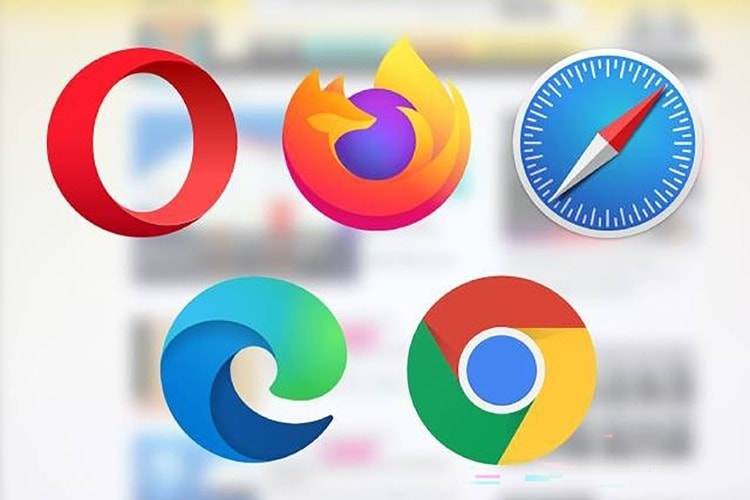
Photo: Internet.
Avoid using browsers from unknown sources, as they are often poorly maintained and can pose security risks. Also, be careful with the extensions you install.
Even in official stores, many extensions are not transparent about how they collect and use data, so avoid installing unnecessary extensions.
Tip 2: Keep your operating system and other software up to date by enabling automatic update installation.
Windows, Microsoft 365, and many other popular apps have automatic updates, so you always have the latest versions and security patches as soon as they're released.
However, not all software has this feature. For other programs, you can use software checking and updating tools on your computer to scan, check the current version number and notify you when new updates are available. This helps you keep your system safe and stable without having to manually check each application.
Tip 3: Use anti-virus protection applications-antivirus and firewall. Some operating systems have these built-in, but you need to enable them.
Windows comes with built-in antivirus protection and a firewall, both of which are enabled by default. However, these tools only provide basic protection and don't have many customization options.
If you want to enhance your security, today's top antivirus software not only detects and removes viruses, but also protects you from more complex threats like ransomware, online fraud, and identity theft. Using a comprehensive security solution will give you peace of mind when surfing the web and making online transactions.
Tip 4: Create separate user accounts and limit device use to administrator privileges if possible.
In Windows 10 and 11, users typically operate with limited permissions, which helps minimize security risks.
Even if malware enters the system, it can only perform operations within the current account's authority, instead of taking control of the entire system.
Therefore, not using administrator accounts for daily tasks is one of the simple but effective measures to enhance security.
If administrator rights are required, such as when installing software that requires access to system folders such as C:\Program Files or C:\Program Files (x86), Windows will trigger a security feature in the operating system (User Account Control: UAC) to ask you for confirmation.
Setting UAC to the highest level will help prevent unwanted changes to the system, protecting your computer from malware and potential attacks.
Tip 5: Protect both your device and online user accounts with strong passwords. If possible, use two-factor authentication as well.(2FA) for added security.
A secure password should be at least 16 characters long and include uppercase and lowercase letters, numbers, and special characters. However, remembering too many complex passwords can be difficult, so you should use a password manager to securely store and generate strong passwords.
In particular, never use the same password for multiple accounts, as this can leave you vulnerable if one of them is compromised.
Along with a strong password, two-factor authentication is an important layer of protection. This feature has become standard in online banking and many other services, helping to keep hackers out even if they get your password.
Additionally, Passkey technology is gradually replacing traditional passwords by using an encryption chip on your phone or computer to verify your identity.
Major corporations like Google, Microsoft, Apple, Amazon, and many password managers support Passkey, making logins more secure and simpler without having to remember multiple complex passwords.
Tip 6: Be careful with emails, especially attachments and links within. They can be used to spread malware or steal data.
Phishing emails are one of the most common methods used by cybercriminals to spread malware and steal data. These emails often contain:
- Links to fake websites that look identical to the official site, tricking you into entering personal information like passwords or financial data.

- Malicious attachments, often disguised executable files, can install spyware or malware onto your computer as soon as you open them.
Always be cautious with unfamiliar emails, don't click on links or open attachments without verifying the source, and take advantage of security tools to stay safe online.
Tip 7: Be careful when downloading, especially software programs. It is best to only download from the manufacturer's official website.
Stay away from websites that offer pirated software, as these are the most common sources of virus infections. These software are often modified to disable copyright checks, allowing hackers to inject malicious code into them. When you install them, you may unwittingly allow viruses to take control of your computer.
- Only download software from official sources such as the manufacturer's website or official app stores.
- Scan all downloaded files with anti-virus software before opening.
Beware of fake ads on Google. When searching for antivirus software or security tools, don't click on the top ads, as they are often used by hackers to take you to fake websites. Instead, scroll down and select links from the official website.
If you download a lot of files, a tool like Free Download Manager can help keep you safer. It supports automatic scanning of downloaded files, which can be enabled in Settings > Antivirus. It's a simple but effective way to avoid security risks when downloading files from the internet.
Tip 8: Be careful when sharing personal data and only share over encrypted connections (HTTPS).
Social Engineering is a scam that hackers have been using for years. They gather as much personal information about you as possible, then impersonate you to trick you into giving them your password, account data, or even your digital signature via fake emails, SMS messages, or phone calls.
How to protect yourself:
- Disclose as little as possible when receiving a request for information, especially if it is an unsolicited contact.
- Be careful on social media. Don't post your address, phone number, family information, or financial details.
- Avoid sharing personal plans such as vacation schedules or places you frequently visit, as hackers can use this information to attack.
- Don't click on suspicious links in emails or messages, especially if they ask you to log in to your account or provide a verification code.
By controlling how much personal information you share, you reduce your risk of becoming a target for phishing attacks and identity theft.
Tip 9: When browsing the web, always make sure you're using an encrypted connection (HTTPS). You can tell by the lock icon or similar sign in your browser's address bar.
If you visit a website over HTTP (instead of HTTPS), the data you enter is transmitted in plain text, unencrypted. This means that hackers can intercept and read your information, especially if they are on the same network or have compromised the website you are using.
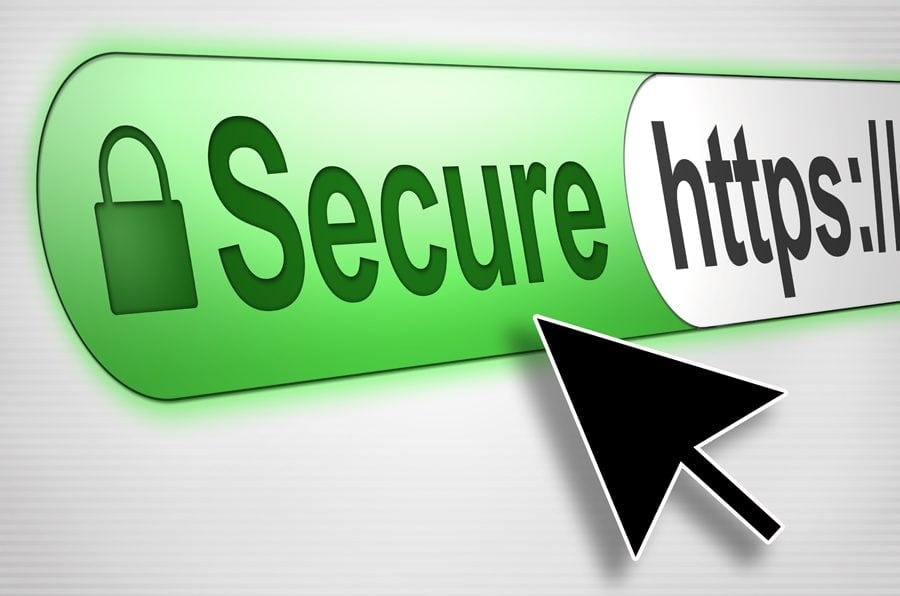
Warning signs:
- An e-commerce site without HTTPS is a red flag, as your payment information could be exposed.
- Chrome and Edge still display http pages but will mark them as "Not secure" right in the address bar.
How to enable HTTPS for extra security: Open browser settings > Privacy & security > HTTPS only mode and enable it.
Always check the address bar before entering any personal information. If a site doesn't have HTTPS, it's best not to use it.
Tip 10: Regularly back up your data on an external storage device.
One of the most dangerous threats to both individuals and businesses is ransomware. Hackers use this malware to encrypt all the data on your hard drive and demand a ransom to decrypt it. Without a backup, you could lose all your important data.
How to protect your data from ransomware:
- Back up data regularly on an external hard drive or cloud storage service.
- Do not connect the external hard drive permanently, only mount it during backup. If the computer is infected with ransomware while the hard drive is connected, the backup data may also be encrypted.
- Use professional backup software if you want advanced features like creating system images to restore your entire Windows installation when needed.
If you just need a quick backup, you can manually drag and drop your important files to an external hard drive. But if you want a more robust solution, check out our list of the best backup software for Windows or the most secure online backup services.

.jpg)

.jpg)


