3 Simple Ways to Clean Up Cache, Speed Up Android Phone
If your Android phone suddenly becomes sluggish, it could be due to an overloaded cache. With a few simple steps, you can completely clear this data and get your device running smoother.
Cache on Android phones are actually temporary files saved by the system and applications during your use.
These can be images, code snippets, small videos, or web page data, which help your device load apps and content faster the next time you use them. In other words, caches are like “shortcuts” that help your phone respond instantly without having to load everything from scratch.
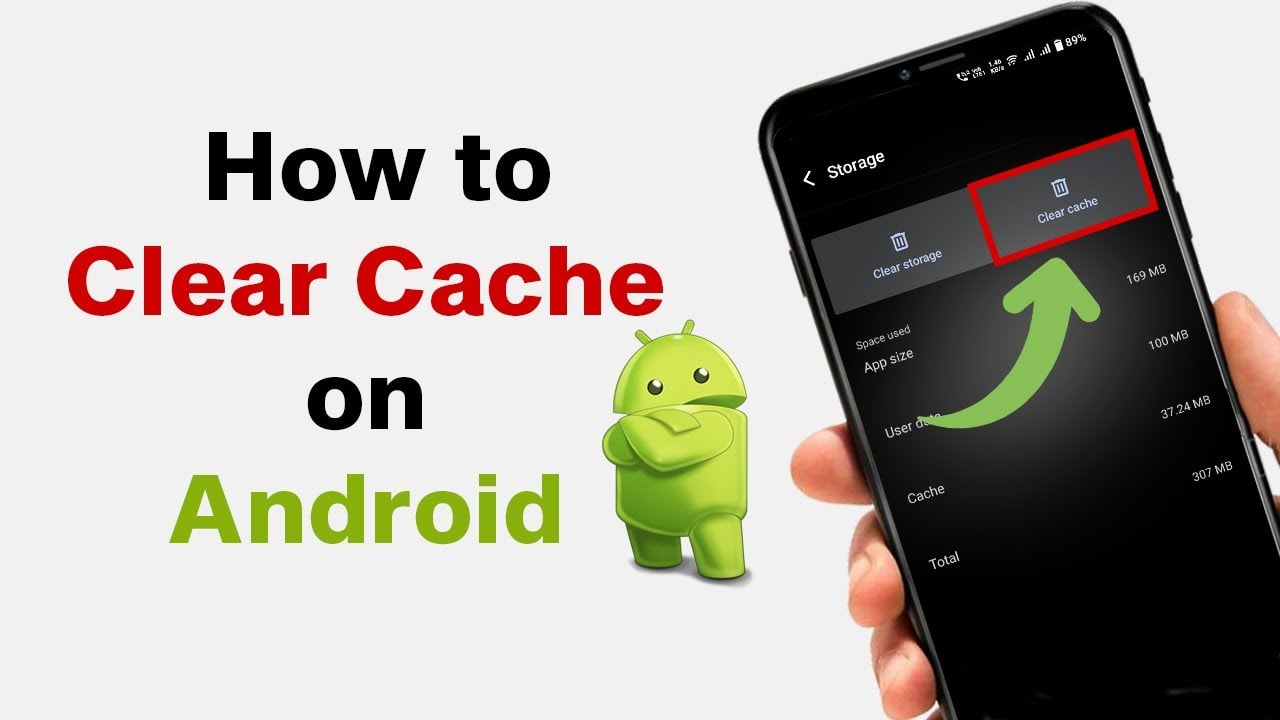
However, over time, this amount of data can balloon, take up storage space, and even be counterproductive. Instead of making your phone run faster, an overloaded cache can cause your phone to become sluggish, with slow-loading web pages, intermittent video buffering, and slow-response apps.
Therefore, clearing cache periodically not only helps free up space but also keeps your smartphone running smoothly. Here are 3 simple but extremely effective ways to clear cache on Android:
1. Clear cache for each application in settings
If you want more granular control, start with specific apps. This is most effective for apps that take up a lot of space, such as Facebook, Zalo, Instagram, TikTok or video streaming and messaging apps.
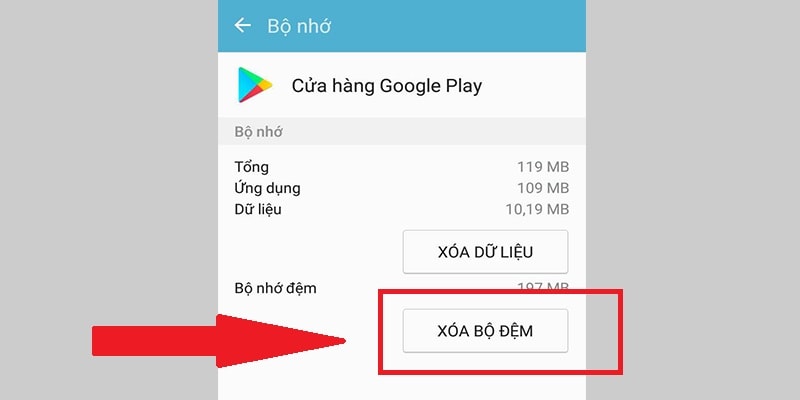
How to do:
- EnterSettingon Android phones.
- Select itemApplication.
- Find and select the application whose cache needs to be cleared.
- SelectStorage→Clear cache.
This will not affect your core data like logins, photos or messages, it will only delete unnecessary temporary files. This should be done periodically, especially for applications that generate large amounts of data frequently.
2. Use a third-party cleaning app
If you want to save time and effort, dedicated cleaning apps are a good choice. One popular tool is 1Tap Cleaner, available for free on Google Play.
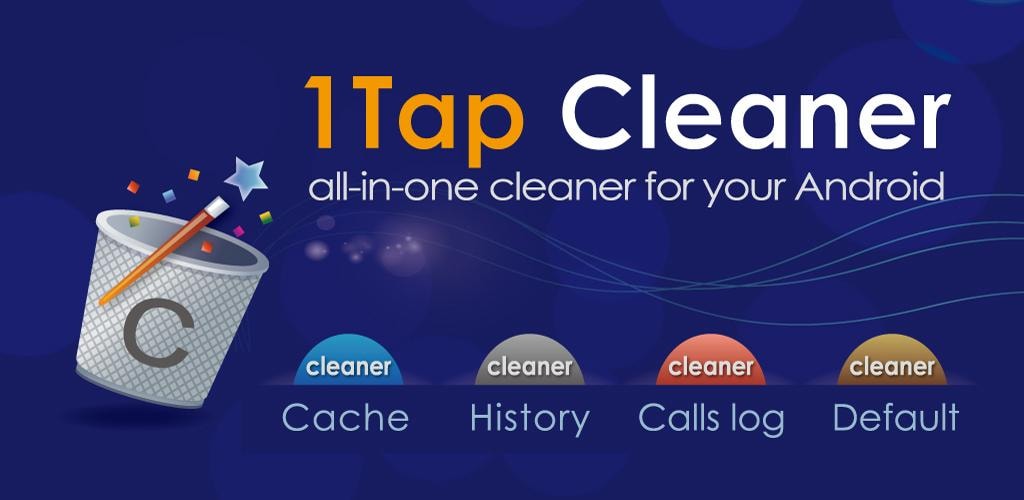
This application allows:
- Clear all cache files with just one tap.
- Clean up browsing history, call logs, messages.
- Track how much cache memory each application is taking up.
- Reset settings to default when needed.
The convenience is that you can clearly see which applications are “consuming” the most memory, from there decide whether to delete manually or let the application handle it automatically. This is also a useful way to manage storage capacity, especially with phones with limited memory.
3. Clear Internet cache and browsing history
Aside from apps, the Android web browser is also a big cache hog, especially if you frequently surf the web or watch videos online.
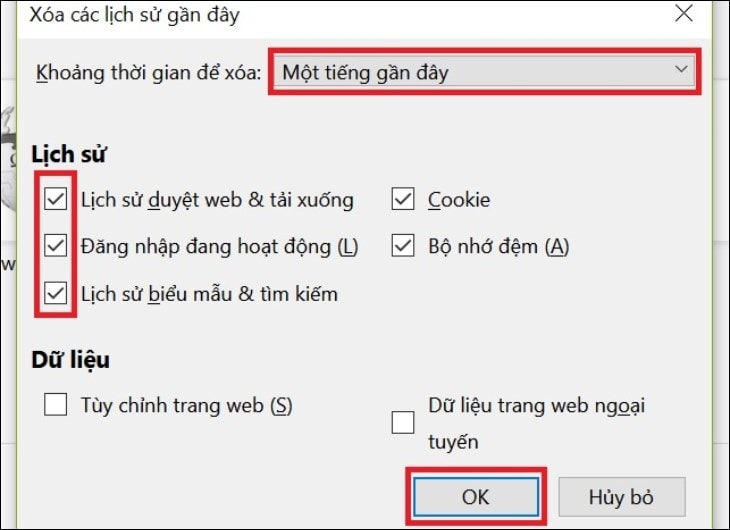
How to do:
- Open the browser you are using (Chrome, Firefox, Samsung Internet…).
- Select the three dots or three dashes icon in the corner of the screen.
- Go to sectionHistory→ selectClear browsing data.
- Select items such asBrowsing history,CookieandCache files.
- Confirm full deletion for best results.
Some browsers also allow you to choose a time period to delete (yesterday, the last 7 days, or everything). It is recommended to delete everything to ensure a complete clean.
In short, caching is beneficial in helping apps and websites load faster, but if left for too long, it turns into “digital garbage”, taking up space and slowing down device performance.
By clearing app, system, and internet browser caches, you not only regain valuable storage space but also help your Android phone run more smoothly.
This cleaning should be done periodically, such as once a month, to ensure your smartphone is always operating in an optimal state. A few simple steps will help you feel the difference immediately such as a faster phone response, smoother apps and a more comfortable browsing experience./.






