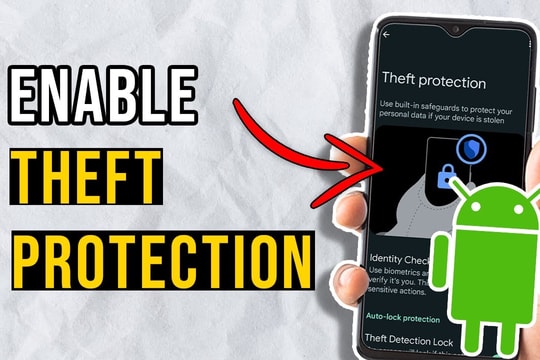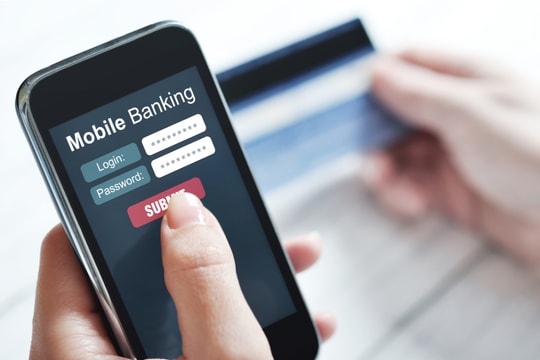6 settings on Android phones you should change immediately to avoid being tracked
Android phones offer convenience, but they also pose a potential threat to your privacy if you don't manage it well. Here are six settings you should adjust now to protect your personal data.
Not every Android app needs access to your location, microphone, or contacts, but many still silently grant themselves permissions.

If you haven’t checked your privacy settings in a while, now is the perfect time to do so. Taking the initiative to tighten up your permissions now will help stop the tracking before it starts.
1. Control application access
When you install a new Android app, you might be surprised to see it immediately request access to your camera, microphone, or location, even before you first open the app.
But in reality, very few apps actually need all those permissions to work. A photo editing app doesn't need to know where you are. A note-taking app doesn't need access to your microphone.
The problem is, if you don’t control permissions, you’re leaving the door open for tracking to run silently in the background, consuming resources and threatening your privacy. But you can control this, and you should do it from the moment the app is installed.
With just a few simple steps like pressing and holding the app icon on the home screen or in the app drawer, selectApplication information, then go to the sectionRights. Here you can view each permission the app has been granted and adjust it as you wish, selectRefuseorAsk each timeIf you are unsure whether to grant permissions.
To centrally manage all device access rights, go toSetting>Security and Privacy>Other privacy settings>Rights Manager. Here, you will see permission groups such as camera, location, microphone... Tap on each item to check which application is accessing, and reconsider whether it is really necessary or not.
Setting boundaries only takes a few minutes, but the benefits are lasting control over your personal data. Being proactive early is the best way to keep your devices and yourself safe.
2. Turn off precise positioning
Most apps don’t need to know exactly where you are. While some services like maps or ride-hailing do use location, even those rarely require absolute meter-level accuracy.
Luckily, Android lets you choose between sharing exact or approximate location, and in many cases, the latter option is still enough to keep the app running smoothly.
When an app requests location access, you’ll often see a “Use precise location” switch, and it’s on by default. Turning this off will cause the app to only determine the general area around you rather than your specific location, which reduces the risk of constant background tracking.
.jpg)
If you've given precise location permissions to some apps, you can change them at any time. Just go toSetting>Location>Application permissions, select the application you want to adjust, then turn off the optionUse precise location.
The apps will still work, but now they won't be able to track your every move. A small change, but a big privacy boost.
3. Limit background battery usage
Closing an app doesn't mean it's stopped working. In fact, many apps continue to run in the background, silently connecting to servers and collecting data, draining battery life and posing privacy risks.
You can prevent that by limiting background activity. Go toSetting>Application, select the application to manage, tap on the itemBattery, then switch the background mode toLimit. When set up like this, the app will only run when you actively open it, saving battery and reducing the risk of unwanted data collection.
However, be careful not to use this option for apps that need to send real-time notifications, such as messaging or email apps. Restricting background activity may result in notifications arriving later or not arriving at all. So choose wisely to balance performance, privacy, and user experience.
4. Turn off nearby device scanning and Bluetooth
You may not always have Bluetooth turned on, but that doesn’t mean apps won’t let you off the hook. Some apps may still use Bluetooth scanning to silently detect nearby devices and infer your location or movement patterns. This is how many services collect environmental data without users even knowing.
To prevent this tracking, visitSetting>Location>Location services>Bluetooth Scanand turn this option off.

While you’re at it, consider turning off Wi-Fi Scanning as well. While it’s meant to improve location accuracy and warn you about open Wi-Fi networks, it can also make your device vulnerable to tracking, especially if it automatically scans for and connects to nearby networks without your control.
Turning off these two scanning features won't degrade your everyday experience, but it will help you minimize passive surveillance. A simple step, but a significant increase in personal privacy.
5. Turn off ad personalization
Ad tracking may not be as obvious as camera or location access, but it's one of the most common forms of data collection on Android.
Every time you search, open an app, or simply use your device, you contribute to building a personal advertising profile that can then be used to show you targeted ads, whether you allow it or not.
If you feel like it's going too far in your privacy, you can always turn off ad personalization and delete your advertising ID. VisitSetting>Google>All services>Advertisement>Delete advertising ID, then confirm the operation.
Turning this off won’t reduce the number of ads, but it will prevent apps and websites from being able to tailor ads based on your personal behavior. You’ll still see ads, but they’ll be less “intrusive.”
If you still want to receive personalized ads but want to start over, you can also reset your advertising ID from the same menu. While you’re at it, don’t forget to take a moment to review what Google has on you – you might be surprised at how detailed it is.
6. Put unused apps to sleep
Over time, your Android phone can become full of apps you once “tried for fun” and then forgot about. But just because you don’t open an app doesn’t mean it’s “asleep.” Many apps still run silently in the background, using data and permissions you granted long ago, sometimes without even remembering why.
To prevent this, go toSetting>Battery>Background usage limits, then turn on the featurePut unused apps to sleep. Here, Android divides applications into 3 groups:
Sleeping app:Background activity is still possible at a limited level.
Deep sleep application:Completely frozen, no background refresh, no notifications, until you actively open it.
The app that never sleeps:Removed from control list and allowed to operate as normal at all times.
For more control, go toDeep sleep app, tap the plus (+) icon and add apps you rarely use. Once added to this list, those apps will be “completely frozen”, unable to consume resources or silently collect data unless you open them.
Now that you know where these settings are, take some time to clean up your system and disable permissions for apps you no longer need. Android gives you the tools, but you decide how much access your device has and how your personal data is protected.