4 simple ways to improve mobile phone signal quality
There’s nothing more frustrating than losing signal when you need to make a call, send a text, or navigate a map. Here are some simple yet effective ways to maintain a strong signal and ensure a stable connection wherever you are.
You’re in the middle of an important call and the signal suddenly cuts out. Or worse, you try to book a ride, open a map, or send a file and all you see is a spinning circle icon that won’t stop.
In the modern world, it is one of the most annoying experiences, because when every transaction, direction or work connection depends on the phone, "losing signal" is no different than being isolated from the world.

It’s worth noting that a weak signal isn’t always the carrier’s fault. Oftentimes, your phone is the “silent culprit” – it’s stuck on a far-off signal bar, has background noise, or simply needs an update. While there’s no “magic button” to keep 5 bars of signal at all times, you can still improve your signal with these simple and effective methods.
1. Turn Airplane Mode on and off
It may sound simple, but turning Airplane Mode on and off is one of the quickest ways to restore your signal. When enabled, your phone temporarily cuts off all cellular, Wi-Fi, Bluetooth, and GPS connections, and when turned off, it is forced to reestablish communication with your carrier. This new “handshake” usually results in a more stable and stronger signal than before.
On Android, you can swipe down to open Quick Settings, and on iPhone, swipe up from the top right corner to open Control Center. Tap the airplane icon, wait 10-20 seconds, then turn it off again. This trick is especially effective if you've been moving through a lot of areas, from indoors to outdoors, from one neighborhood to another.
2. Restart your phone
If Airplane Mode doesn't help, it's time to resort to the classic but always effective measure, which is turning your phone off and back on again.
Not only will restarting your device help it reconnect to the network, it will also clear up small system errors that may be interfering with your signal. This is why experts recommend restarting your device regularly, even if you're not experiencing any problems.
On Android, hold down the power button and select Restart. On iPhone, hold down the Power button and either Volume button at the same time, then drag the slider to turn off; after a few seconds, turn it back on as normal. If you're on iOS 18 or later, you can access the Shut Down option right in Control Center.
3. Check and clean the SIM card
An old, loose, or dusty SIM card can also cause your phone to suddenly lose signal. Over time, dirt or oxidation can disrupt the connection between the SIM and the slot. Removing, cleaning, and reinserting the card will allow your phone to re-authenticate with your carrier, clearing the “No Service” or “Searching” status.
Using a SIM ejector tool (or a small paper clip), gently push the SIM tray out. Wipe the copper contacts with a soft, dry cloth, and check for scratches or warping. Replace the SIM tray, insert it, and wait a few seconds for the device to automatically reconnect. If the SIM is old or damaged, you can replace it at your carrier's store, most of which are free or very cheap.
4. Reset network settings
When all else fails, it's time to take the ultimate “cleanup” step: resetting your network settings.
Every phone stores a history of connections to cell towers, Wi-Fi, Bluetooth, etc., and this data can sometimes get corrupted after system updates. A reset clears all old connection information from the device, forcing it to rebuild a new, cleaner, more optimized network configuration.
Note that this process erases Wi-Fi passwords, paired Bluetooth devices, and virtual private network (VPN) configurations, so make sure you remember the information before you do this.
On Android, go to Settings > System > Advanced > Reset options > Reset Wi-Fi, mobile & Bluetooth, then tap Reset settings.
On iPhone, select Settings > General > Transfer or Reset iPhone > Reset > Reset Network Settings, enter your passcode, and confirm.
While these solutions will work in most situations, sometimes the problem is beyond your control. If you’re deep in the mountains, in a sealed basement, or on a plane at 35,000 feet, you’ll likely lose signal. In those cases, you can switch to Wi-Fi calling (if available) or use an alternative instant messaging app.
In short, signal loss not only causes disruption but also directly affects work and life. However, with just a few simple operations such as turning on/off Airplane Mode, restarting the device, cleaning the SIM or resetting network settings, you can quickly regain connection.
In a world of constant connection, sometimes seemingly “old” tips are the way to help you stay in touch anytime, anywhere./.

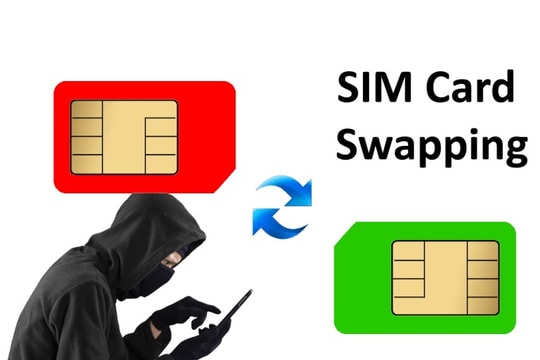


.jpg)

