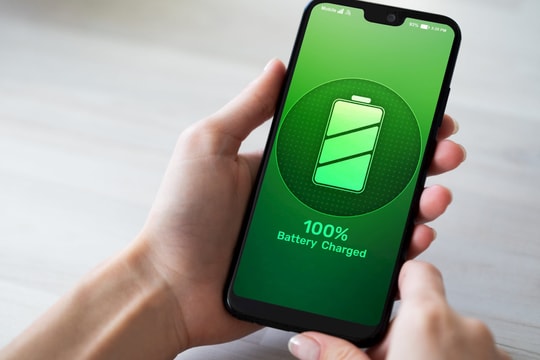5 Useful Tips to Increase Battery Life of Android Phone
One of the problems that gives many smartphone users the biggest headache is battery life. So how to extend battery life is always a question of interest to many people?
There are many reasons why your Android phone's battery drains so quickly. Today's devices have thinner designs, higher resolution and brighter screens, more powerful processors, and a host of apps running in the background.

Faster internet connections, from Wi-Fi to 5G mobile networks, also contribute to significant battery drain. However, to compensate for this increased energy consumption, manufacturers have integrated larger capacity batteries into devices. However, effective battery management is still important to extend the phone's usage time during the day.
Modern Android phones come with large, bright screens and a host of advanced features, but these features can drain your battery. If you want to extend your battery life and optimize your device's performance, check out these helpful tips.
1. Turn on battery saving mode
Battery saving mode on Android phones reduces power consumption by limiting background apps, reducing screen brightness, and optimizing system performance. When the battery is low, activating this mode will help the phone operate longer without needing to be charged immediately.
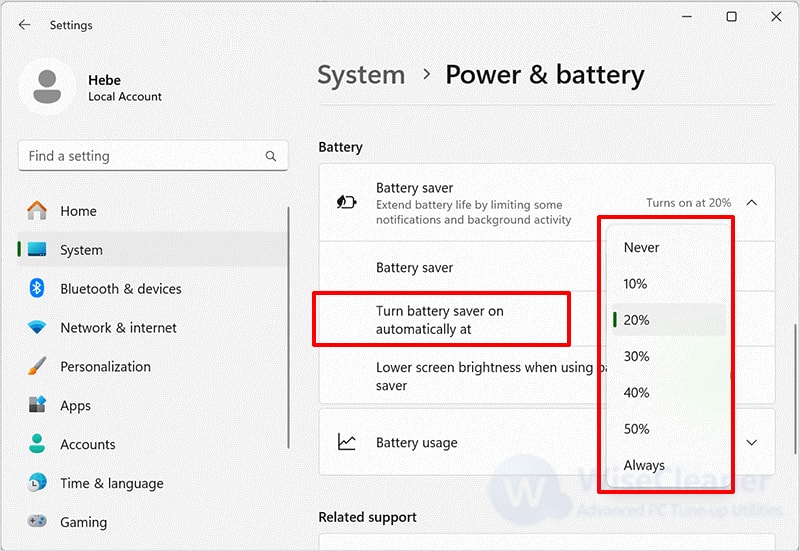
To turn on battery saving mode, you can go toSetting>Battery>Battery saving modeand enable. Alternatively, you can also quickly enable it by swiping down the notification bar and selecting the iconSave batterySome devices also allow automatic power-on when the battery drops to a certain level, helping to maintain optimal battery life.
By taking advantage of this mode, you can extend your phone's usage time without affecting your daily experience too much.
2. Adjust screen brightness
The screen is one of the most battery-consuming components on an Android phone. To extend battery life, you should adjust the screen brightness appropriately. Reducing the brightness manually or using the automatic brightness adjustment mode helps save a lot of energy while still ensuring clear display in different lighting conditions.
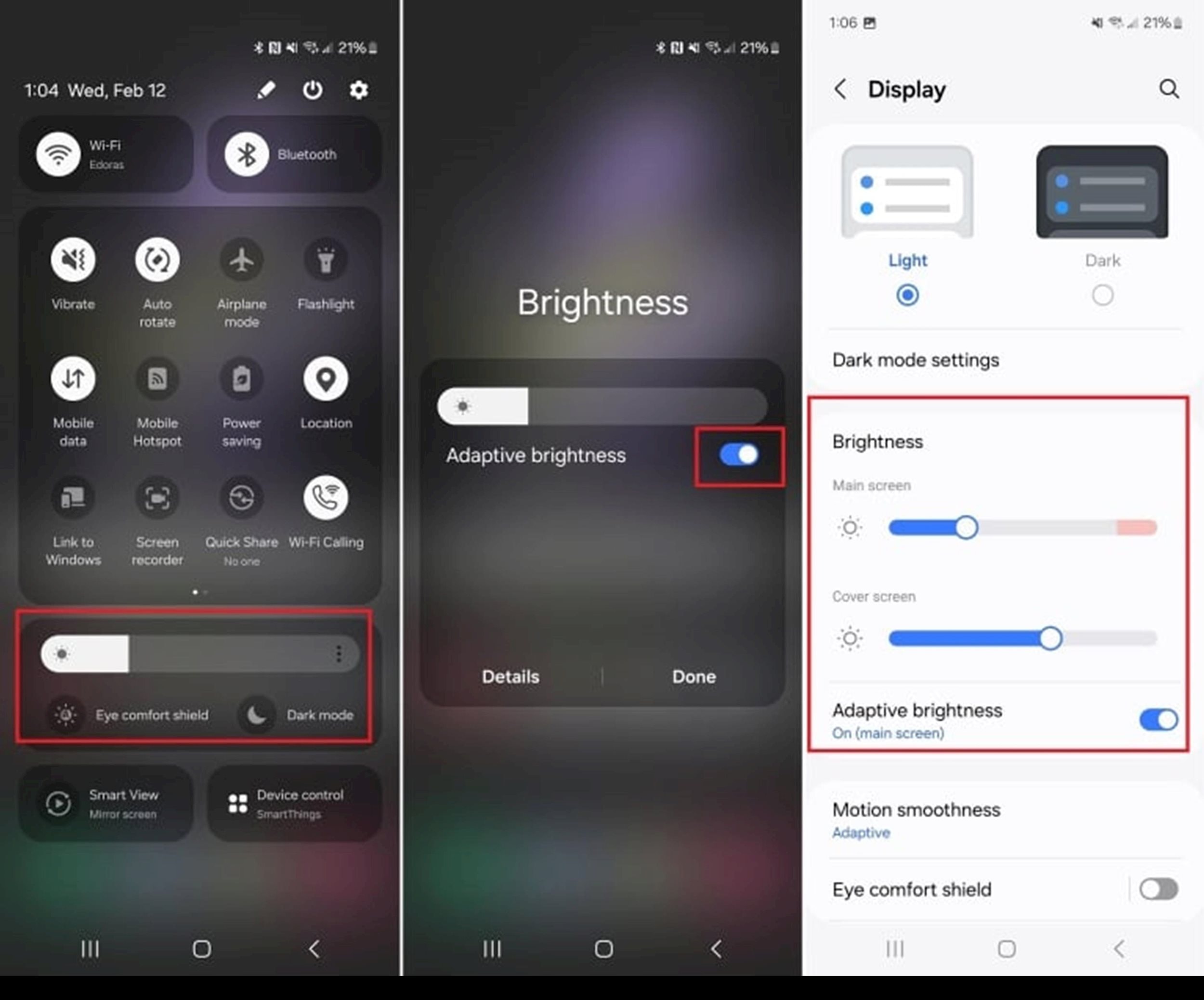
You can adjust the brightness by swiping down on the notification bar and dragging the brightness bar to the appropriate level. Additionally, go toSetting>Screen>Brightnessfor more customization. Turn off Adaptive Brightness if you want to manually control brightness levels based on your needs.
Keeping the brightness at a moderate level not only saves battery but also protects your eyes when using your phone for long periods of time.
3. Lock screen management
The lock screen consumes a lot of power if it stays on for too long or displays unnecessary content. To save battery, you should adjust the lock screen timeout to the lowest possible level, such as 15 or 30 seconds. This helps the screen turn off faster when not in use, significantly reducing battery consumption.
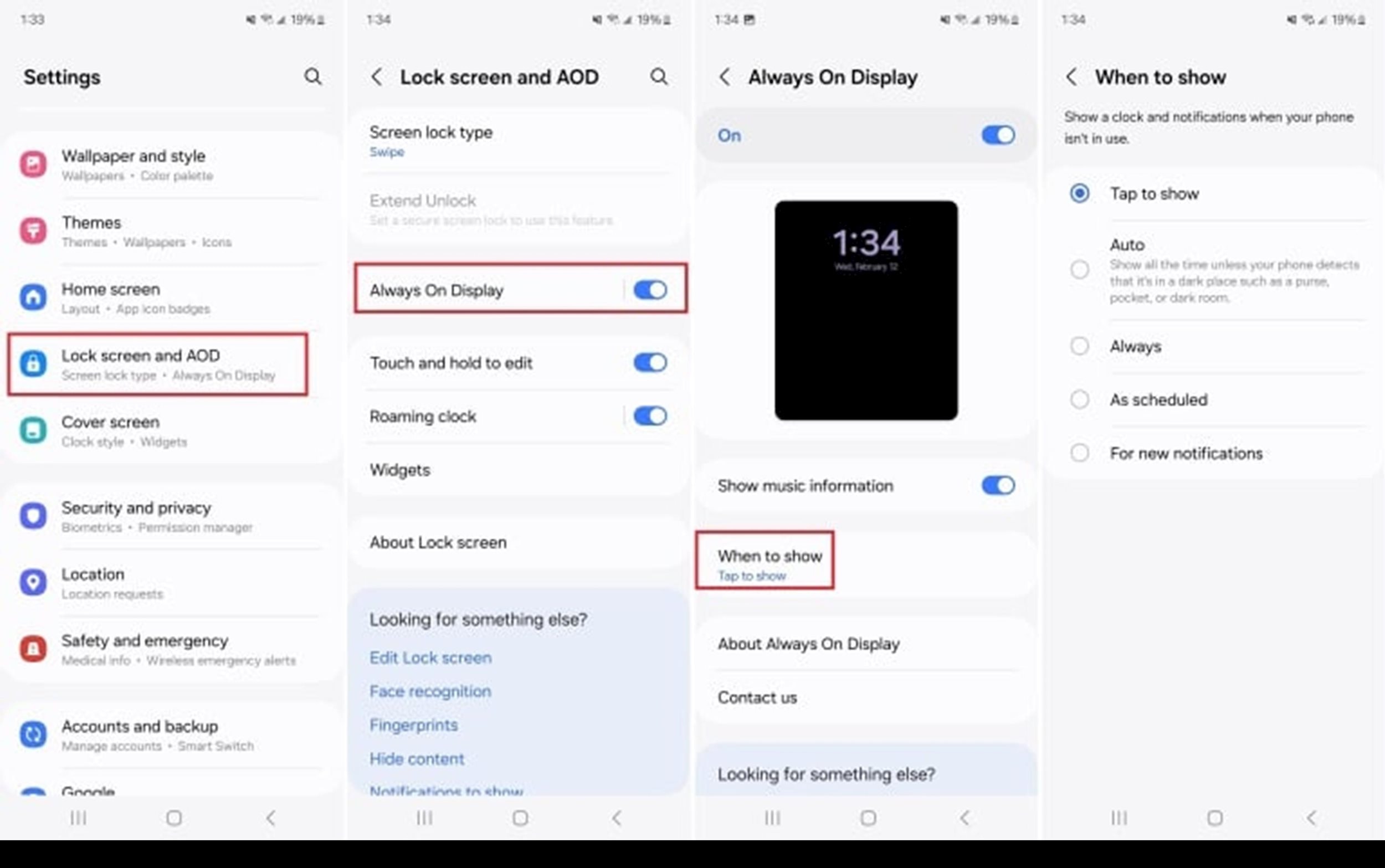
You can adjust this by going toSetting>Screen>Screen timeoutand choose the appropriate time. Also, turn off unnecessary features like Always-On Display or Show notifications on the lock screen, as they continuously consume battery even when you're not using your phone.
Effective lock screen management not only saves battery but also protects privacy and enhances phone usage experience.
4. Set up automatic screen off time
Leaving the screen on for a long time is one of the main reasons why your phone's battery drains quickly. To save battery, you should set the auto-off time to the lowest appropriate level, such as 30 seconds or 1 minute. This helps the screen automatically turn off when not in use, reducing unnecessary energy consumption.
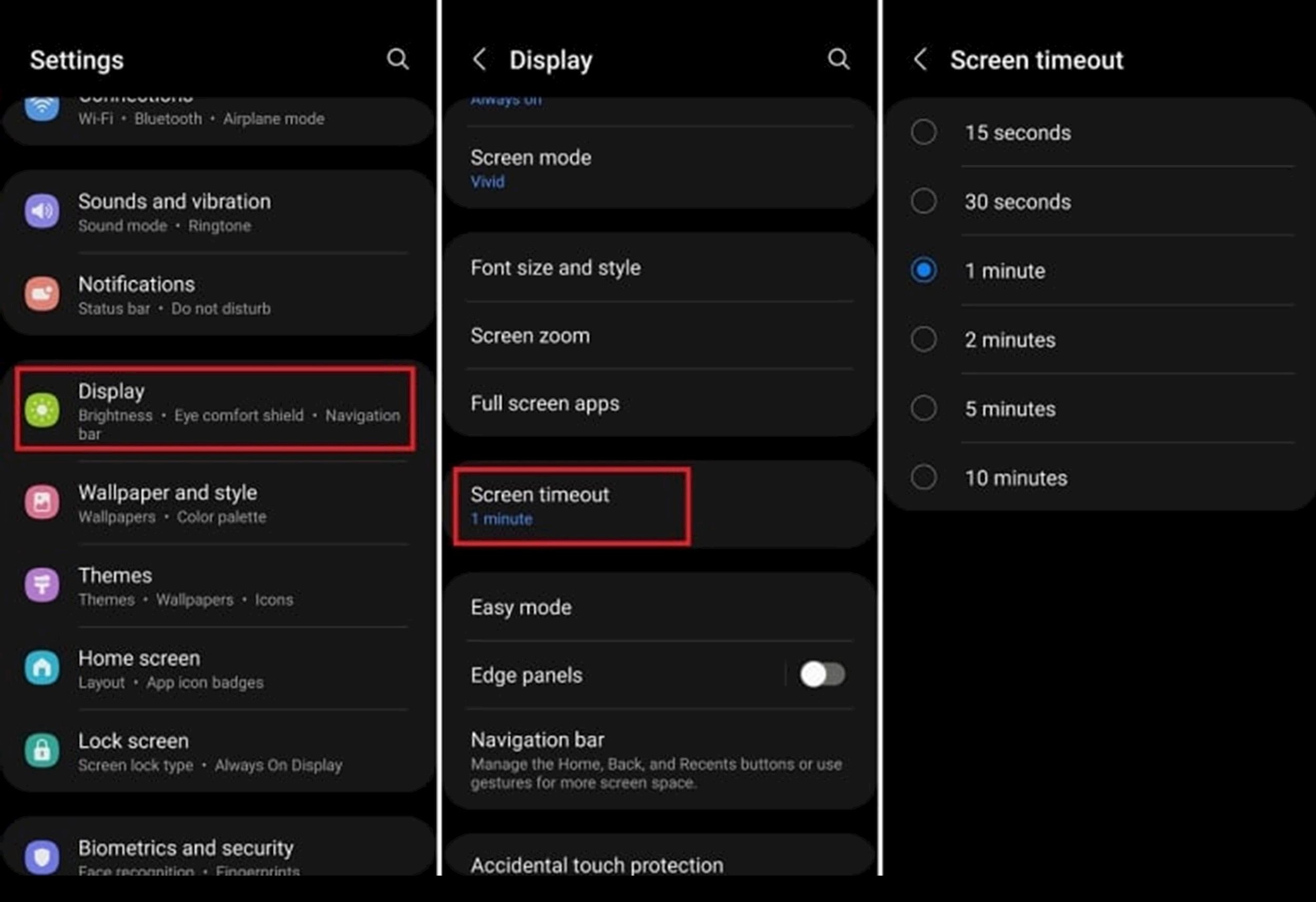
You can adjust this by going toSetting>Screen>Screen timeout(orAuto screen off) and select the desired time period. Setting a reasonable time not only helps extend battery life but also protects the screen and increases the life of the device.
5. OffBackground App Update feature
Many apps on Android phones continuously update data and refresh content even when you are not using them, causing significant battery drain. To save battery, you should turn off this feature.Background app updatesfor unnecessary applications.
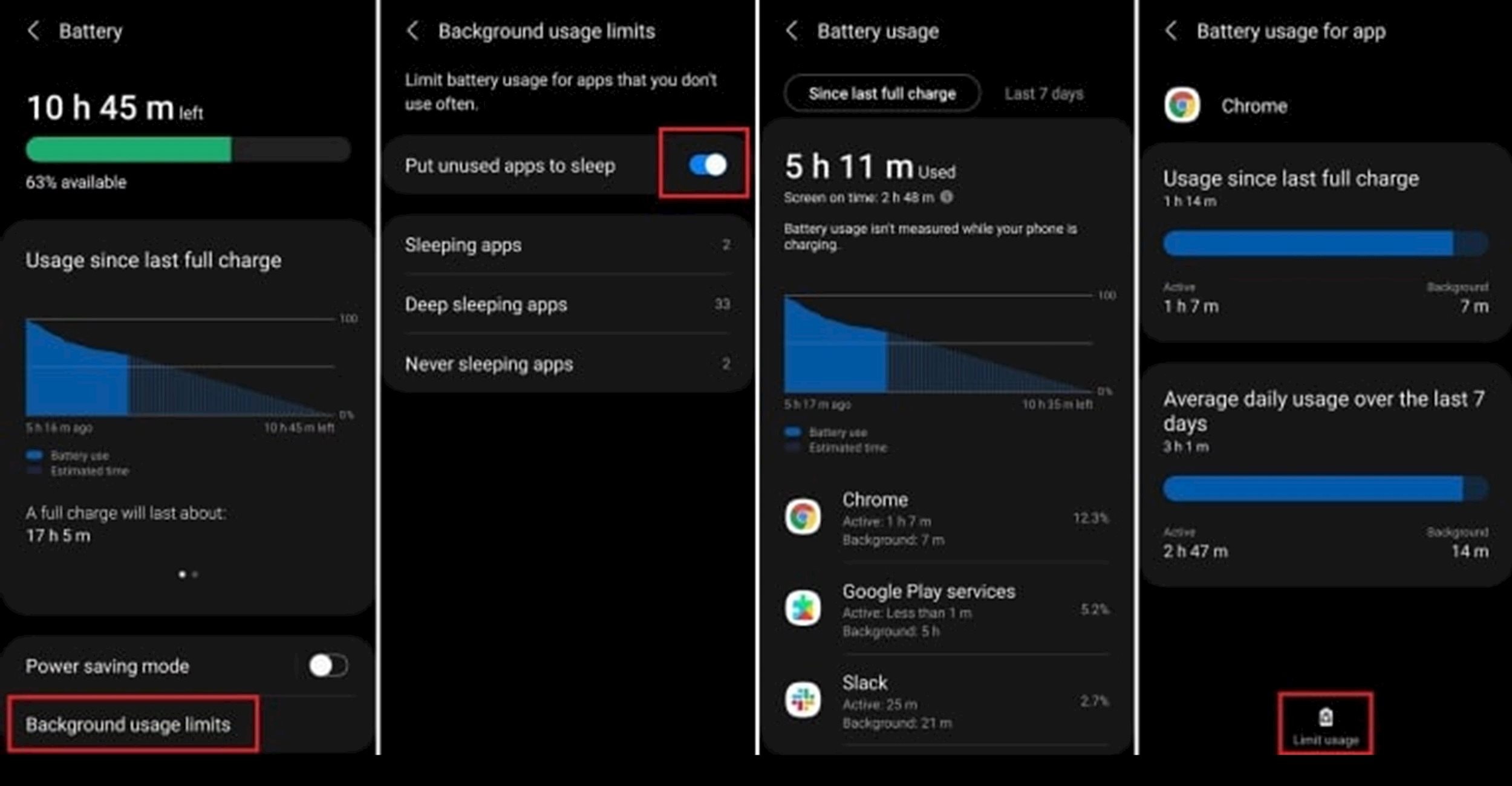
To do this, go toSetting>Application>Select the application you want to restrict>Battery usage>Limit background activity. Additionally, you can go toSetting>Battery>Battery optimizationto apply to multiple applications at once.
Turning off background app updates helps extend battery life without significantly affecting the experience, especially with apps that are rarely used or don't need to be updated constantly.