6 ways to speed up Chrome browser
Tons of extensions and browsing data can inevitably slow down Chrome or even cause it to crash. Follow these steps to speed it up.
Disable extensions
Installing too many extensions is one of the reasons why your browser is slow.
 |
| Disable or completely remove unnecessary extensions. |
So, it is best to disable or even completely remove unnecessary extensions by typing chrome://extensions in the address bar. Then, check and disable or remove these extensions.
Disable Plug-ins
Similar to extensions, Plug-ins can also be one of the causes of slowness for Chrome. Therefore, you should access chrome://plugins, then click the Disable button corresponding to unnecessary Plug-ins.
Clean up browsing data
Over time, the cache, cookies, browsing history, etc. of the Chrome browser will quickly become full, or even overloaded if you open too many browser tabs at the same time.
So, enter the path chrome://settings/clearBrowserData, then press the Clear browsing data button to clean up the cache and reduce memory load, helping to improve Chrome's web browsing capabilities.
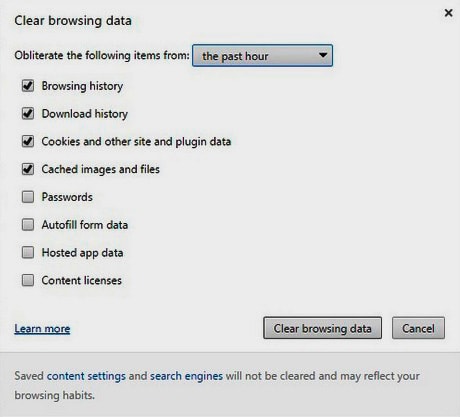 |
| Clear browsing data to give Chrome back memory. |
In addition, this operation also helps you save storage space for your hard drive if your computer's hard drive capacity is very low.
Enable quick tab/window closing feature
To do this, first, type chrome://flags in the address bar. Next, find Enable fast tab/windows close - "Enable fast tab/window close", then click Enable - "Enable".
Now, click on the Relaunch now button - "Relaunch now" for Chrome to apply the changes.
Enable auto-tab cancellation
Still on the chrome://flags page, find and activate the Enable tab discarding item. This option will speed up Chrome by allowing tabs to run in the background to save memory in case the memory becomes overloaded.
Similar to the step above, you still have to press Relauch now to apply the changes.
Update Chrome browser
Outdated applications are also one of the causes of slowness, or even vulnerable to hackers attacking private data due to poor security.
Therefore, you should constantly update this application by clicking on the three-dash icon in the upper right corner of the browser, then select Help - "Help" > About Google Chrome - "About Google Chrome".
Always keep this browser updated.
Here, you will know the current version you are using and can click the Update now button to start updating to the new version.
According to PCWorld
| RELATED NEWS |
|---|






