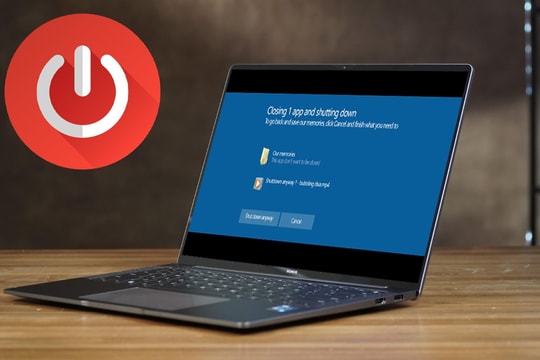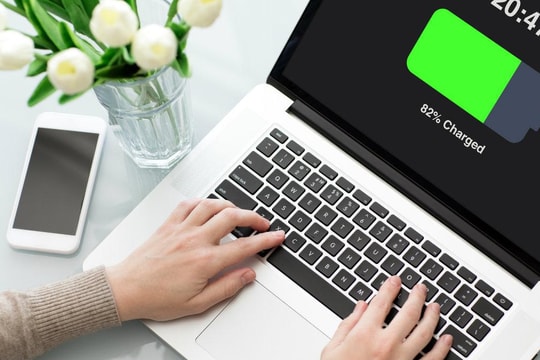How to Identify Battery Draining Apps on Your Laptop
Surely all of us have encountered the situation where the computer battery runs out quickly, even when not using many heavy applications. So what causes the computer battery to drain so quickly?
Windows laptops sometimes suffer from rapid battery drain, mainly due to background applications consuming a lot of system resources without the user realizing it.
These apps can continuously use the central processing unit (CPU), memory, disk, or network connection, resulting in higher battery consumption and significantly reducing the device's battery life.

Fortunately, Windows provides built-in battery monitoring tools in "Task Manager" (Task Manager), helps users easily identify and control battery-draining applications.
"Task Manager" displays detailed information about the resource consumption of each application and process, including CPU, RAM, hard drive, and graphics processor (GPU) usage.
In particular, the tab "Progress" (Processes) and "Detail" (Details) has columns that track the energy impact of apps in real time, allowing users to quickly spot the apps that drain the most battery.
Additionally, Windows also provides metrics on the average battery consumption of each application, helping to assess which applications are affecting battery life the most even when running in the background.
Thanks to these tools, users can proactively turn off or remove unnecessary applications, optimize system settings and extend battery life on laptops.
How to view battery consumption on your device
If you want to determine which apps are consuming a lot of battery on Windows, "Task Manager" is a useful tool that helps track the battery consumption of each application in detail. There are many ways to open "Task Manager", you can choose the most convenient method:
- Right click on the taskbar and select "Task Manager".
- Or press the key combinationCtrl + Shift + Escto open directly.
- Or pressCtrl + Alt + Delete, then select "Task Manager" from the menu.
- Or enter "Task Manager" into the Windows search bar and pressEnter.
View battery usage data
When "Task Manager" opens, if the interface is displayed in simple mode, click "Detail" to expand the options.
.jpg)
Go to the " tabProgress",Here you will see a list of running apps and processes along with data about their power consumption.
Enable battery consumption display column
By default, "Task Manager" may not display app battery usage data. To enable this feature, right-click any column header in the list "Progress".
Select "Use of electricity" (Power usage) and "Trends in electricity usage" (Power usage trend) from the context menu. Wait a moment for Windows to collect and display the data.
Once enabled, these two columns will help you identify the apps that consume the most energy. Column "Use of electricity" indicates the instantaneous consumption of the application, while the " columnTrends in electricity usage" reflects average consumption over time.
Windows classifies consumption into "Very low", "Short", "Medium", "High", or "Very high". Applications that display the level "High" or "Very high" are often the culprits that cause the battery to drain quickly. Identifying and managing these applications will help you optimize your computer's battery life effectively.
What does "Very High" really mean for laptop batteries?
When "Task Manager"label an app with its energy usage"Very high", which is not just a warning but actually a clear sign that this app is seriously affecting your battery life.
Not only does this mean that the app is consuming more power than other apps, but it can also cause a significant drop in your laptop's battery life, even by several hours.
For a more detailed look, the " columnTrends in electricity usage" in "Task Manager" will help you differentiate between apps that consistently consume a lot of battery and apps that only have short-term spikes in consumption. This is important, as it helps you identify which apps are actually causing long-term battery drain, rather than just temporary resource consumption.
Which apps are draining your computer battery?
Some popular apps are often labeled as "battery hogs," and at the top of the list are web browsers. Chrome, especially with multiple tabs open, is one of the biggest battery drainers.
While most modern browsers are optimized for performance, they can still cause inaccurate battery estimates if not properly controlled.
Online conferencing software like Zoom, Microsoft Teams, and Google Meet are also notorious for their high power consumption. Using cameras, microphones, and maintaining a constant internet connection makes them a major cause of rapid battery drain during long virtual meetings.
Additionally, cloud syncing tools like OneDrive, Dropbox, and Google Drive can silently drain your battery, especially when uploading or downloading large files. Even when they appear to be inactive, they can still run in the background and consume system resources.
Gaming and media streaming apps are also obvious culprits. However, not everyone realizes that video streaming services can drain a significant amount of battery. If battery life is a top priority, consider using a browser with a battery-saving mode when watching online videos.
Surprisingly, even some Windows system utilities can be power-hungry culprits. Search indexing, Windows Update, and even some antivirus software can show high or very high power usage under certain circumstances.
How to deal with battery-draining apps
Once you've identified the apps that are draining your battery, it's time to take action. For web browsers, limit the number of tabs and extensions you have open.
You might be surprised at how much battery life you save just by closing unused tabs, something worth remembering if you're constantly wondering why your laptop battery doesn't last as long as expected.
Also, consider adjusting the background apps. Many apps automatically start with the system and continue to consume resources silently. You can go toSetting>Application>Startto turn off unnecessary apps and prevent them from draining battery.
Windows also offers built-in power saving options that you can take advantage of. Click the battery icon on the taskbar and adjust the power mode slider. Switch to "Battery saving mode" or "Better battery mode" will help limit background activity and reduce performance a bit, but in return will significantly extend battery life.
When your battery is running low, you can immediately close power-hungry apps by right-clicking on them in "Task Manager" and select "End of task" (End task). This is especially useful when you need to reduce battery consumption immediately or want to optimize laptop charging speed.
Also, if possible, use the web version instead of the desktop app. Many services offer a lighter web version that uses significantly less power.
To better control your power consumption, you should regularly check "Task Manager" to see which apps are draining the most battery. Adjust your usage habits according to battery status, prioritizing heavy tasks when the computer is plugged in to optimize usage time.

.jpg)