Why should you shut down your laptop regularly?
When you leave your laptop for a while, many people simply close the lid and walk away. This is certainly convenient, allowing you to quickly continue your work when you return. However, this habit can pose potential risks to your laptop that you may not be aware of.
Is it really important to turn off the computer?
If you are using a Windows laptop, shutting down your computer is important. A full shutdown is not as simple as putting your device to sleep or closing the lid. There are many complex processes that occur during shutdown, ensuring that the system is shut down safely and is working properly when it is restarted.
Depending on how you use your laptop, a full shutdown can have significant benefits for its performance and longevity. This process frees up system memory, closes any applications that are running even in the background, and ensures that the computer is shut down properly as designed by the manufacturer.
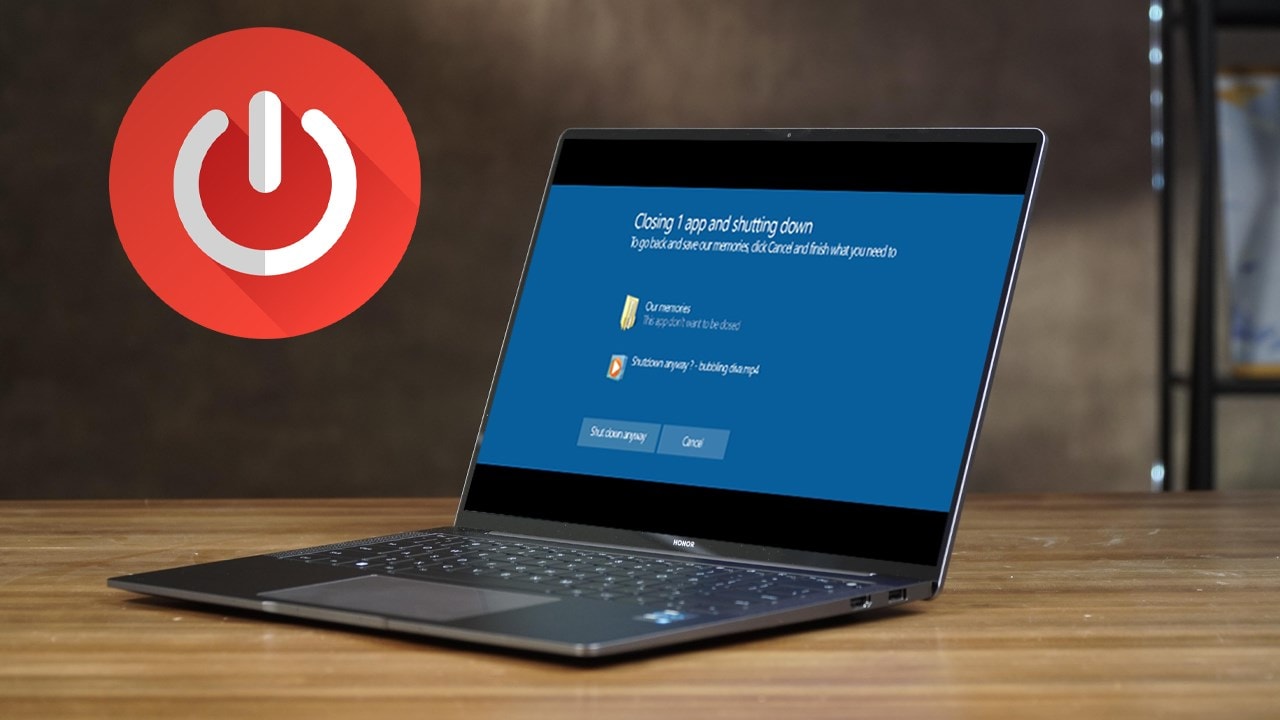
If you are just leaving your laptop for a moment to get a drink, there is no need to shut it down. However, if you are planning to move it to back up your data or take it on a trip, it is best to shut it down completely to ensure the safety of your system and data.
Windows laptops handle sleep differently than MacBooks. Sometimes the fan can stay running for a considerable amount of time even after the computer has gone to sleep.
Leaving your laptop fan running while it is in your backpack or bag is a dangerous situation. This can cause heat to build up quickly without you even noticing, leading to overheating and potential damage to internal components.
Benefits of regularly shutting down your laptop
As you might have guessed, there are several significant benefits to regularly shutting down your laptop. Here are two of the most important.
Improved performance
When you shut down your computer, performance after restarting will almost certainly improve significantly.
In addition, shutting down the computer frees up system memory, stops suspended background processes, and completely eliminates all resource-consuming background tasks, helping to fix unexpected problems and bring stability to the system.
In particular, when you shut down your laptop or desktop, Windows will automatically delete many unnecessary files and processes, giving the system more resources to use when it restarts next time.
Increase the life of the device
Shutting down your Windows laptop can not only improve performance, but can also extend the life of your device. Shutting down restarts the system, freeing up memory, closing unnecessary background processes, and deleting temporary files.
Not only does this help your computer run more efficiently, it also reduces overheating, which is one of the main causes of hardware failure. By turning your computer off when not in use, you also reduce the wear and tear on components like your hard drive and battery, thereby prolonging the life of your device.
So what about sleep mode?
Sleep mode on Windows laptops is really useful in many situations, but it can't completely replace shutting down the computer. When the computer goes to sleep, the system stores your current state in RAM, allowing you to quickly resume work as soon as you open the lid again.
However, this mode still consumes a small amount of power to maintain that state and does not clean up background processes or free up memory like when you shut down.

Photo: Internet.
Furthermore, if your computer has trouble entering sleep mode, background tasks may continue to run, affecting performance and battery life. So while sleep mode is convenient, shutting down completely is the best way to ensure stable system operation and long-term energy savings.
So, if you are only going to be using your computer for a short while, it is best to put it to sleep. However, if you are done with your work for the day, it is best to turn it off to protect your system and save energy. You can even set a sleep timer in Windows to automatically shut down your computer after a certain amount of time, so you don't have to worry about forgetting to turn it off.
In short, if you are only going to be away from your laptop for a short time or a few hours, it is perfectly fine to close the lid or put it to sleep. However, if you are done with your work for the day or you plan to carry it around in your bag or case, it is best to shut it down completely to protect the device and save energy.

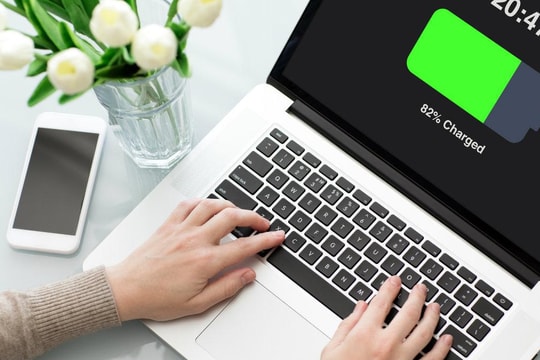
.jpg)


