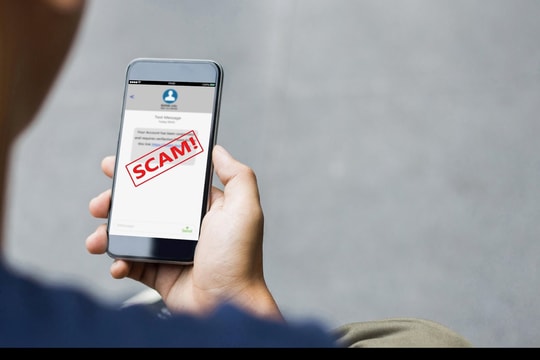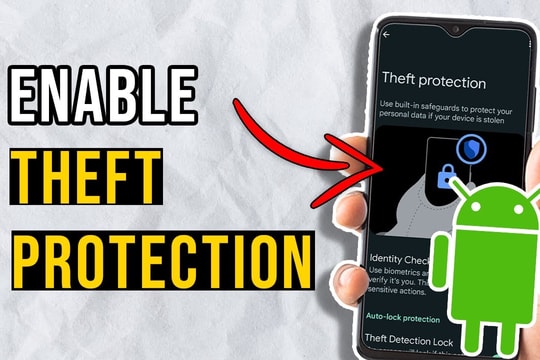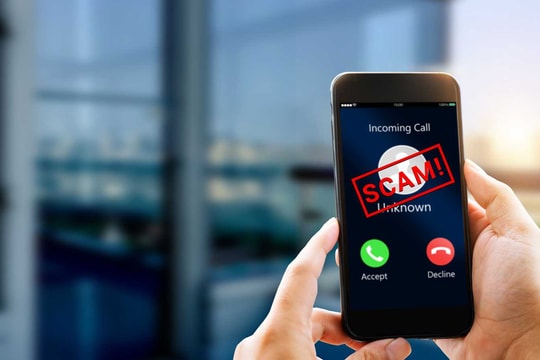Change these 3 settings on Google immediately to avoid being tracked
Google collects a lot of data about its users every day - from location, search history to app usage habits. If you don't want to be tracked too much, you should change these 3 important settings right away.
If you’ve ever felt uneasy about how Google seems to “know” you, it’s not without reason. From your search history to your location history to your daily app usage habits, Google records and stores nearly all of your digital behavior. The goal is to personalize your user experience, but that convenience comes at the cost of privacy.
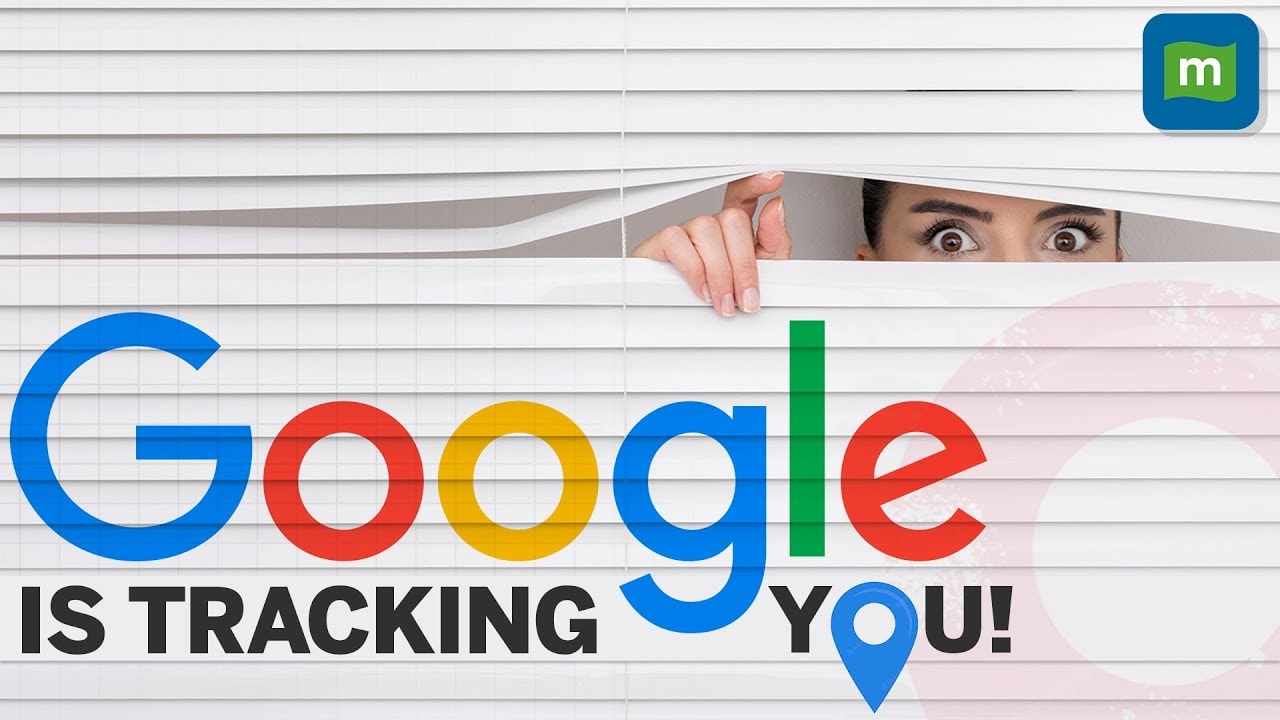
Whether you're concerned about personal data, worried about targeted advertising, or simply want to take control of the information online platforms are collecting, the good news is you can take action yourself.
With just a few changes to your account settings, you can significantly reduce the amount of data Google collects and limit how it uses your information. Here are three important settings you should adjust now to enhance your privacy in the digital age.
1. Turn off activity tracking in Google apps
Every time you search, speak, or tap any feature in Google apps, your actions are recorded in “Web and app activity”. Imagine someone is silently recording every step you take every day.
To stop this, go to theGoogle account settings, selectData & Privacy, then go to the sectionWeb and app activity. Here you can turn off tracking and delete all previously saved data with just a few simple steps.
You should also enable the optionAutomatically delete activitiesperiodically every 3, 18, or 36 months to minimize long-term risk. If you want even more control, Google lets you delete data by app likeMaporNewsor even individual activity items.
2. Turn off location tracking and delete your Personal Timeline
Google Timelinealso known asTimelineis a hyper-detailed diary of every place you’ve ever been: from your long trips to your daily commute to the grocery store. If the thought of that makes you nervous, that’s perfectly fine.
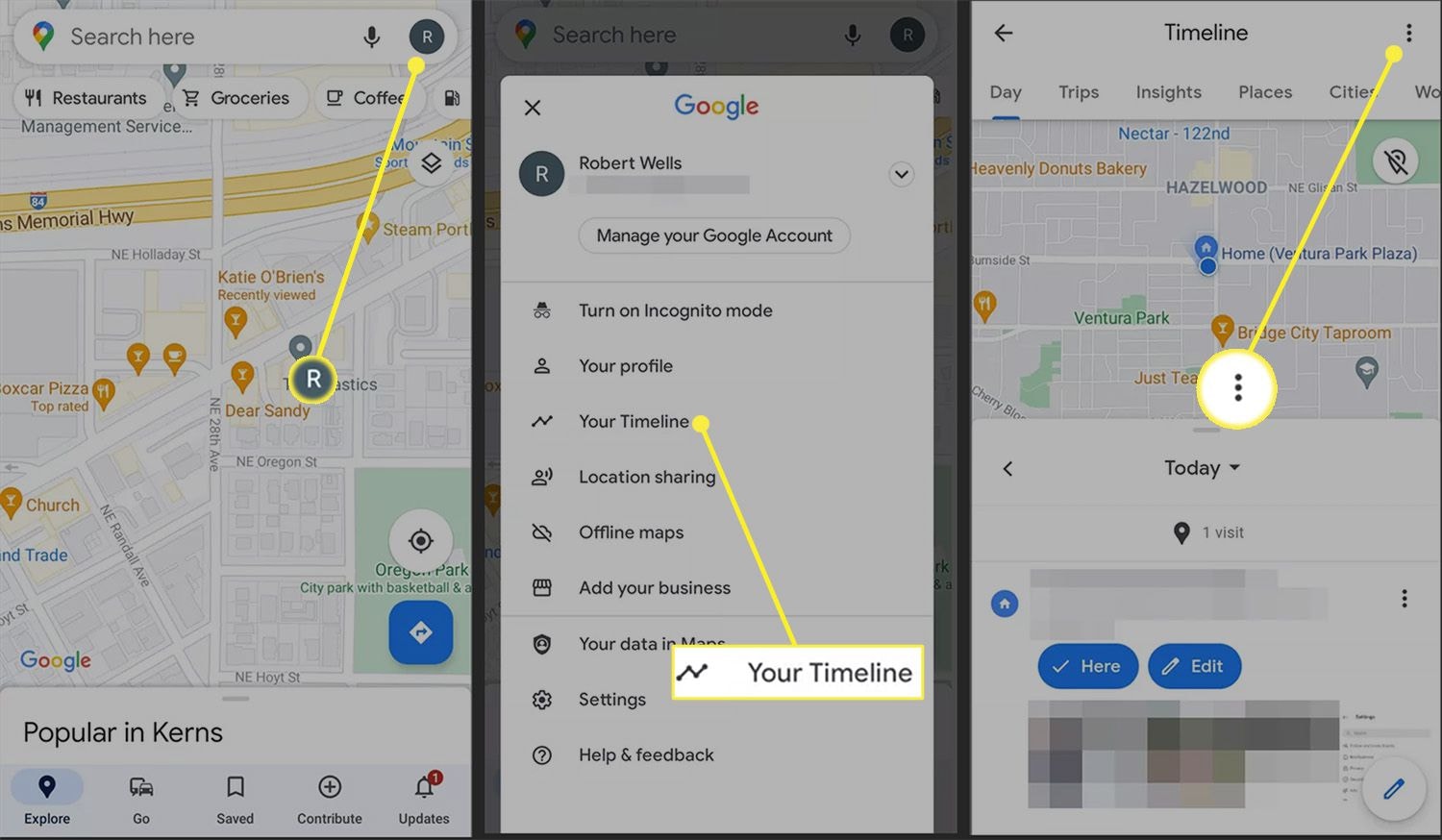
To control this feature, open the appGoogle MapsOn your phone, tap your profile picture and selectTimelineyour. Tap the cloud icon to stop syncing your location history between devices. Then, go toLocation & Privacy Settings(via the three dots icon) to completely disable the featureTimeline, stop backing up your location, or delete all saved data.
Additionally, you can set up the system to automatically delete location data every 3, 18, or 36 months, a worthy option if you want to maintain privacy while still having the flexibility to use Google services.
3. Disable Google personalized ads
Just because you’re okay with Google collecting some of your data doesn’t mean you have to let it be used for advertising purposes. Google’s ad system mines your search history, location, YouTube viewing habits, and more to build a detailed “advertising profile” that can target you more precisely.
To prevent this, visitGoogle Accountyour, go toData & Privacy, selectAd settings, then clickMy Ads Center. Here you can turn off the optionPersonalized advertising.
For stronger privacy protection, scroll down to thePartner Ad Settingsand turn the option off here. This prevents Google from sharing your advertising profile with third-party platforms, a small but worthwhile step toward greater control over your personal data.