How to backup and restore Windows 11 using OneDrive
Built-in Windows Backup makes it easy to back up your files, apps, and settings to OneDrive, ensuring a seamless transition to your new PC.
Windows 11 includes Windows Backup, which allows users to back up important files, settings, apps, and login information to their OneDrive account. This solution simplifies data recovery when reinstalling the operating system or moving to a new computer.
This feature creates a backup in the cloud. Files can be accessed directly from the OneDrive folder, while settings and apps are restored during the initial setup (Out-of-Box Experience (OOBE) of a new device.
Instructions for creating a Windows 11 backup
Users can enable and manage backups through the Settings app or the dedicated Windows Backup app. Both methods achieve the same result and sync with each other.
Enable backup from Settings
This is a method that is built directly into the Windows 11 settings system, allowing for centralized management.
- OpenSettingson Windows 11.
- Select itemAccounts.
- Click on the pageWindows backup.
- Under “OneDrive folder syncing”, selectManage sync settings.
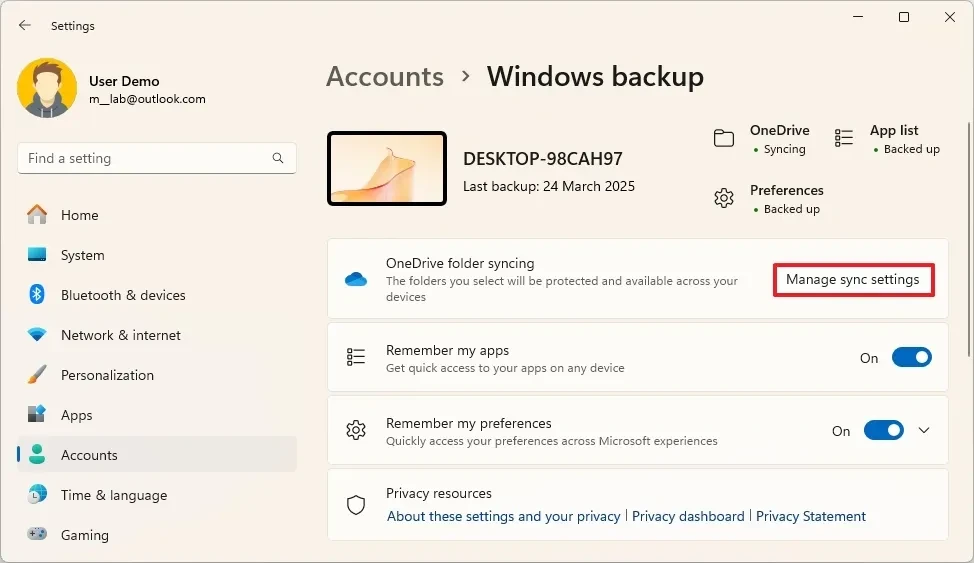
- Turn on the switches for the folders you want to back up to the cloud, including Documents, Pictures, Desktop, Music, and Videos.
- Click the buttonStart backup.
- Go back to the Windows backup page, turn on the switchRemember my appsto back up the list of installed apps from the Microsoft Store.
- Turn on the switchRemember my preferencesto back up personalization settings, languages, passwords, and other system preferences.
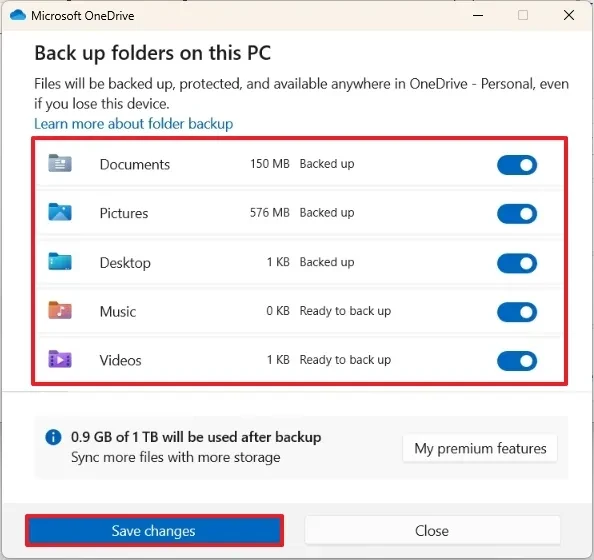
Once complete, your data will be uploaded and synced to your OneDrive account.
Using the Windows Backup application
Windows 11 also offers a separate app called Windows Backup to perform the same task.
- Open menuStart.
- SearchWindows Backupand open the app.
- Select items in turnFolders,Apps,Settings, andCredentialsto customize what you want to back up.
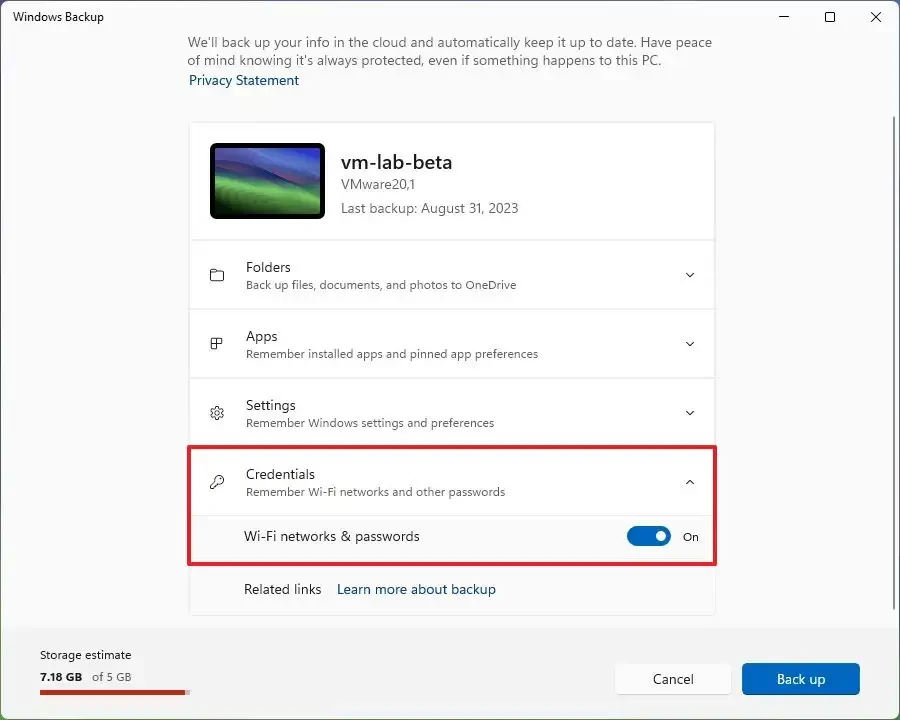
- In each section, turn on the switches corresponding to the data you want to protect, such as Desktop, Documents, Pictures, Wi-Fi networks, and passwords.
- Once set up, the system will automatically back up selected items to your OneDrive account.
How to restore data from OneDrive backup
The process of restoring settings, apps, and credentials is designed to be performed during the initial setup of a new Windows 11 computer or after reinstalling the operating system. Users cannot restore these items on a running system.
- Start the Windows 11 installation process and go through the basic setup steps (select region, keyboard language).
- When prompted, sign in with the same Microsoft account you used to create the backup.
- The system will detect available backups and offer to restore. You can chooseContinueto use the most recent backup.
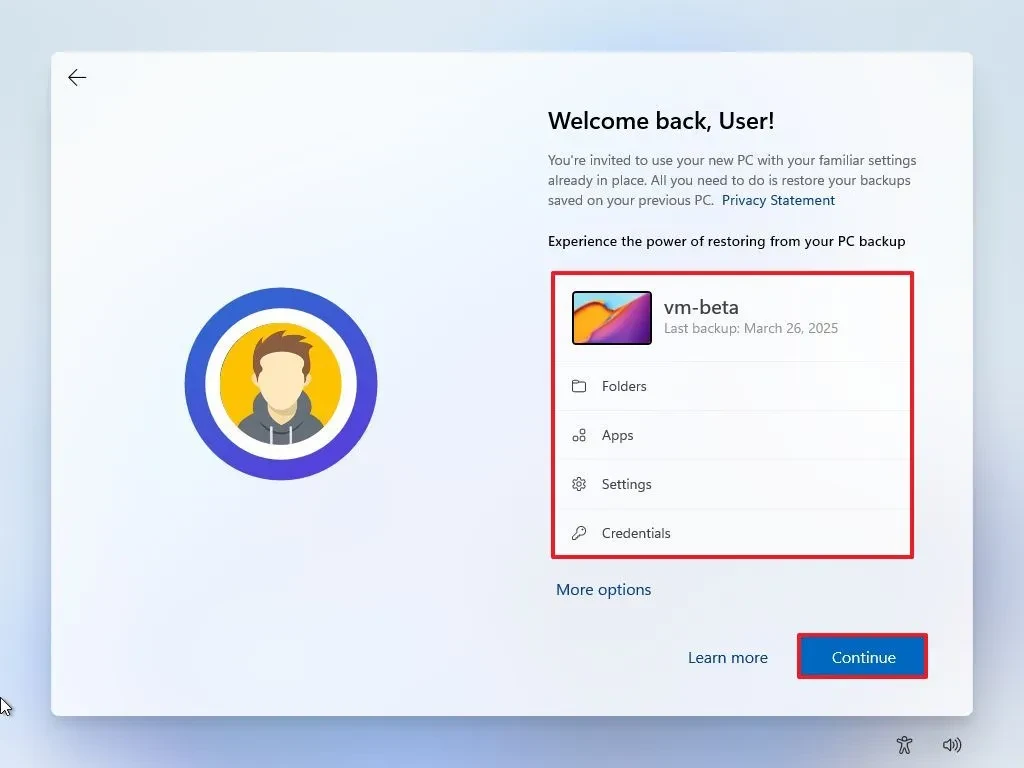
- To select a different backup, clickMore optionsand select from the list.
- Create a PIN and complete the remaining setup steps following the on-screen instructions.
Once complete, the system will automatically download the files, reapply the settings, and re-pin your apps to the Taskbar and Start menu as before.
Mechanism of action and limitations
Understanding how Windows Backup works will help users manage their data more effectively. Here are some important points:
- Restore application:The system will automatically reinstall apps from the Microsoft Store. For legacy apps that are not available in the Store, Windows will create shortcuts. When the user clicks on them, the system will navigate to the developer's website to download the installer.
- File access:Personal folders (Documents, Pictures, Desktop...) are synchronized via OneDrive and are always available for direct access or download on any device.
- Backup range:This is not a full system image backup. It cannot be used to restore the operating system after a serious hardware failure. For that purpose, users should consider other specialized tools.
- Recovery conditions:Restoring settings and apps is only available during OOBE when signed in with the same Microsoft account that created the backup.


