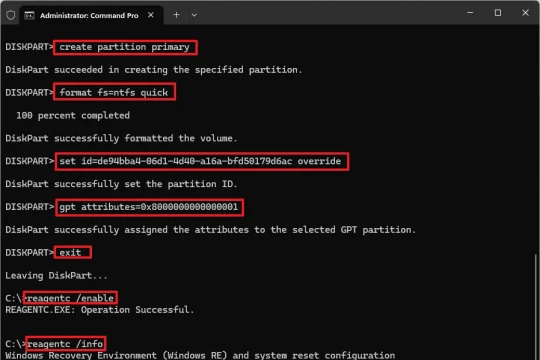Master WinRE: Enable and Disable Windows 10 and 11 Recovery Environment
WinRE is an important system rescue tool but it does not need to be enabled all the time. This guide explains in detail how to use the reagentc command to safely manage WinRE.
WinRE: The silent hero when Windows crashes
Windows Recovery Environment (WinRE) is an essential system component on Windows 10 and 11, designed to fix serious problems that can prevent the operating system from booting. When your computer cannot enter Windows, WinRE will automatically activate, providing a blue interface with advanced recovery tools such as Startup Repair, Reset This PC, or accessing UEFI Firmware Settings.
By default, Microsoft always enables WinRE and recommends that users keep it enabled to ensure system recovery when needed. However, in some specific cases such as system administration or advanced troubleshooting, it may be necessary to temporarily disable this feature. The operating system provides the REAgentC command-line tool to manage the WinRE state.
Reagentc: Command line tool for managing WinRE
To manage the Windows Recovery Environment, you need to use Command Prompt with administrative privileges. The main tool used is `reagentc.exe`, which allows you to check the status, enable or disable WinRE.
Check the current status of WinRE
Before making any changes, you should check whether WinRE is enabled or disabled on your system. Here are the steps to do so:
- Open menuStart.
- Search for "Command Prompt", right-click the result and selectRun as administrator.
- In the Command Prompt window, type the following command and pressEnter:
reagentc /info
The system will return information about the status of WinRE. If "Windows RE status" shows "Enabled", it means the feature is active.
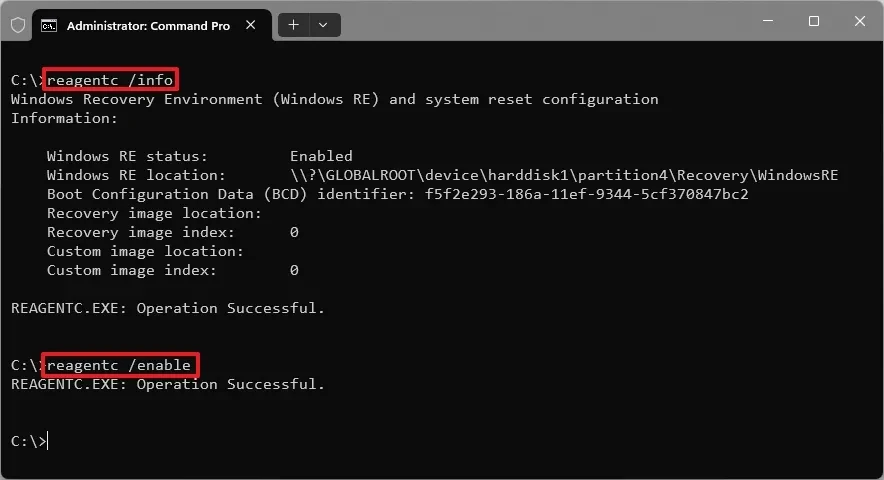
How to reactivate WinRE
If WinRE is disabled and you want to re-enable it, use the following command in Command Prompt with administrative privileges:
- Open Command Prompt with administrative rights as above steps.
- Enter the following command and pressEnter:
reagentc /enable
After the command is executed successfully, the operating system will copy the "winre.wim" file from the system folder to the Recovery Partition and configure the necessary settings. You can run the `reagentc /info` command again to confirm that the status has changed to "Enabled".
Disable WinRE when needed
To disable Windows Recovery Environment, you also use Command Prompt with administrative privileges.
- Open Command Prompt with administrative privileges.
- Enter the following command and pressEnter:
reagentc /disable
When finished, the system will disable the recovery environment. The "winre.wim" file will be moved from the recovery partition back to the system folder. Note that when WinRE is disabled, you will not be able to access the "Advanced startup" options to troubleshoot the operating system.
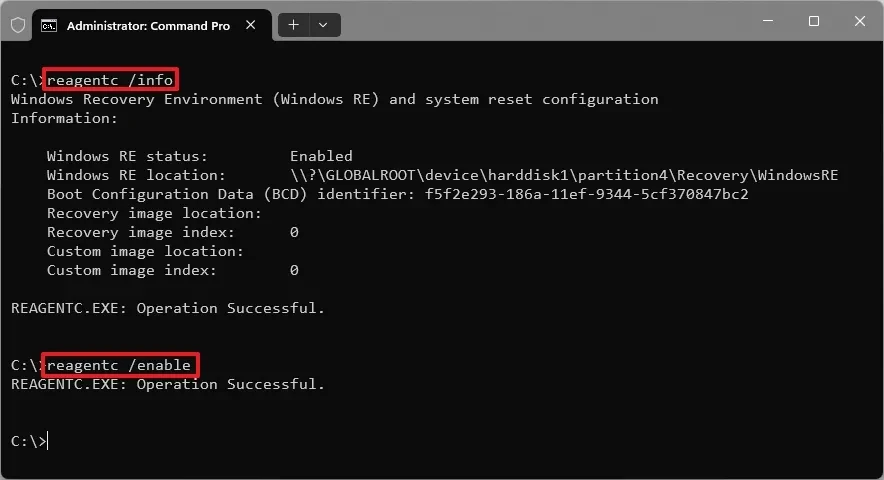
Risks and safety recommendations
Disabling WinRE won't affect your day-to-day Windows operations. However, it's a risky move. If your system experiences a serious boot failure, you'll lose your most important line of defense to repair it yourself without the need for a USB installation media or external tools.
Therefore, you should only disable WinRE when there is a specific technical reason and you fully understand what you are doing. For most users, keeping WinRE in the "Enabled" state is the safest and most optimal choice to protect data and the operating system against unexpected incidents.