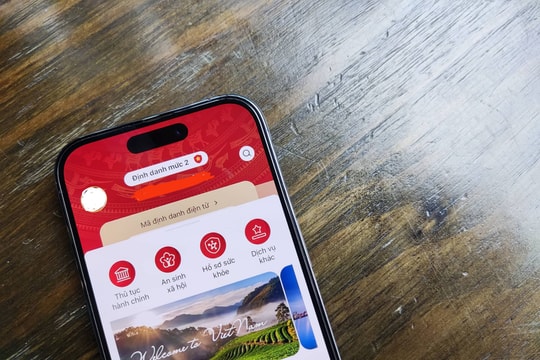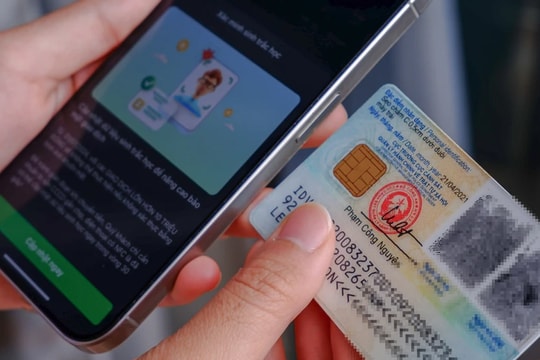Tips to freeze a part of a Word document for comparison and contrast
The operation of fixing a part of a Word document (vertically or horizontally) will help you compare and contrast the content of the text sections with each other. From there, you can also easily remove duplicate content, reformat the layout, font, margins, etc. to create a document that is consistent in content and presentation. Follow the following article to learn how to fix a part of a Word document.
How to freeze part of a Word document horizontally
Open your document in Word.
At the main interface of Microsoft Word, select View –> Split.
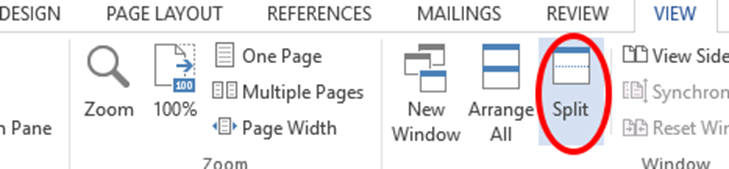
The text is now split into two parts, you can resize the split by moving the mouse pointer and dragging the split line to a new position.

You can remove the split by clicking View –> Remove Split, dragging the split line to the top or bottom edge of the window, or double-clicking the split line.
Here are a few things to keep in mind when splitting your document screen into two parts:
1. After dividing, click on the section you want to change, then choose a different layout on the View bar. You can think of the two panes as two separate windows and use the different View command to change the layout of the sections. For example, for the upper section you choose Print Layout, for the lower section you can choose Web Layout.
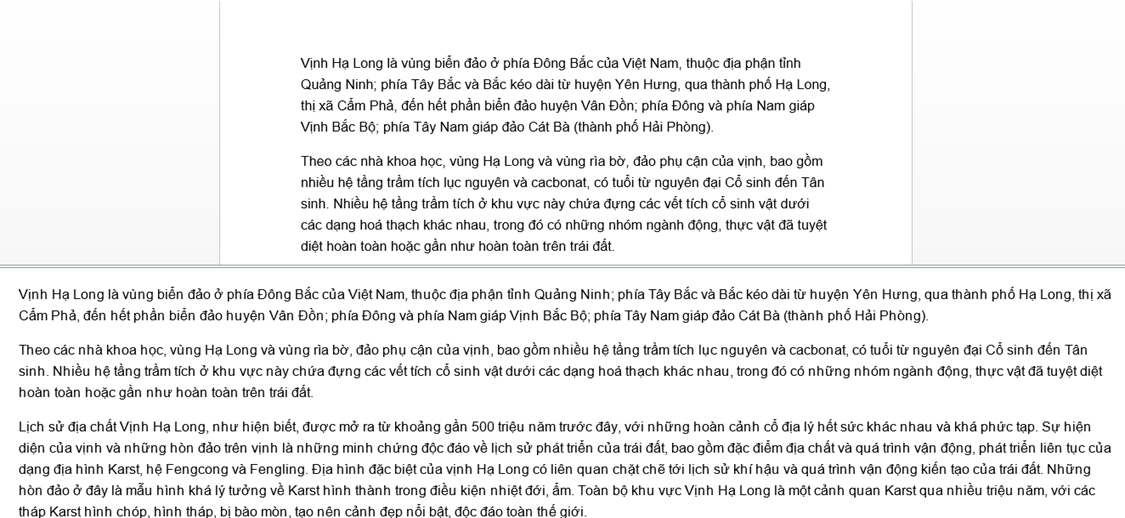
2. Since it is the same document, any change or formatting of the layout will affect both parts. For example, if you bold some paragraphs in the upper text, its corresponding content in the lower text will also be bold.
3. You can set different zoom levels for the split sections. This feature is useful when you want to adjust the size of graphs and tables.
4. You can also use the divider as a print preview. Arrange multiple pages on the screen by: View –> Multiple Pages to get an accurate overview of how the document is designed.
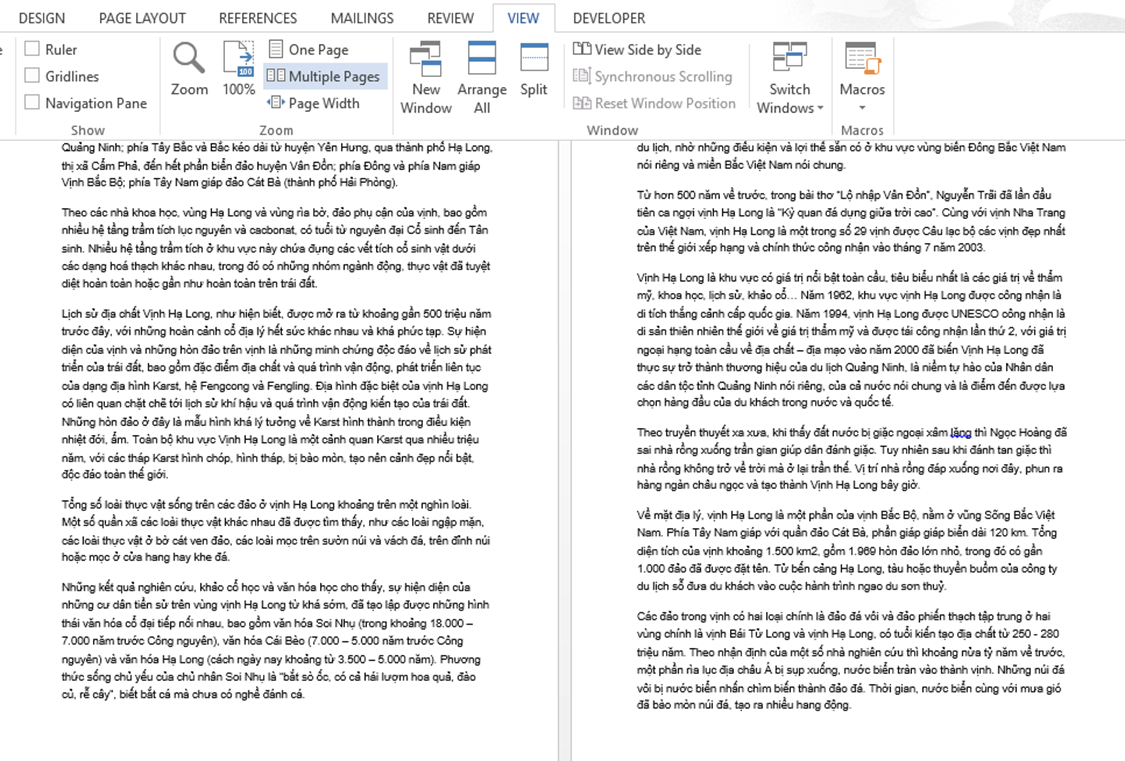
How to freeze part of a Word document vertically
Microsoft Word only allows you to split documents horizontally. However, you can open one document in two windows at the same time as follows:
Open the document, select File –> View –> New Window
Then select View Side by Side
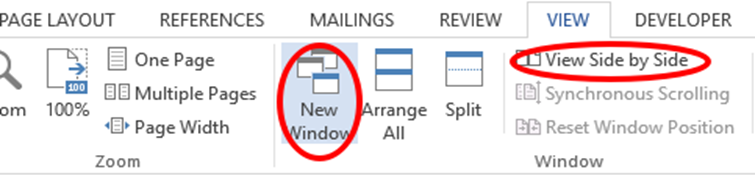
This will open a new Word window that looks like the main document, allowing you to work with the two documents side by side, just like a vertical split.
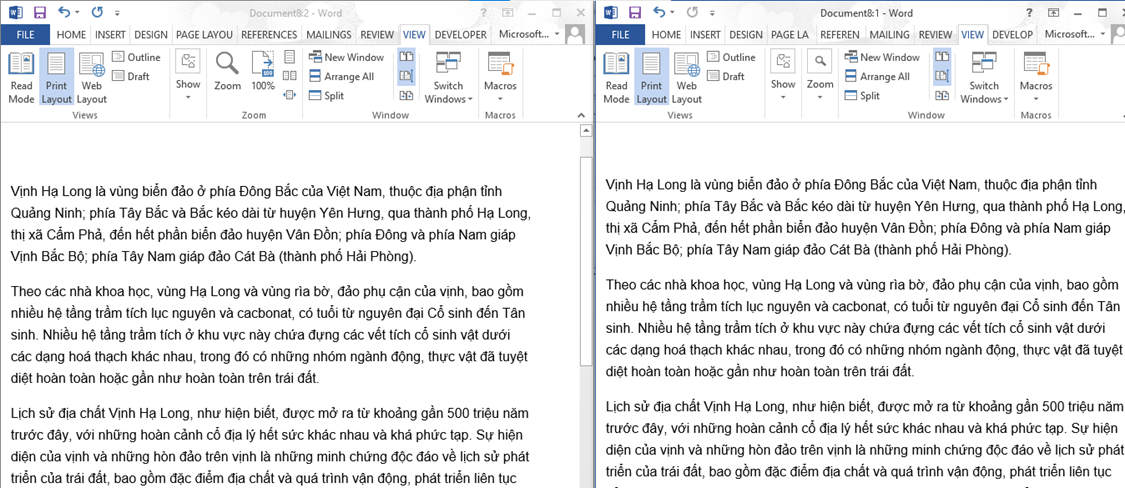
If you scroll up or down, the section next to it will move as well. If you want to freeze a section or just scroll other content, select Synchronous Scrolling to turn it off.
How to lock a text box in Word
Besides freezing a part of a document, you can also freeze text in Word as follows:
On the toolbar, select the Developer tab –> Restrict Editing.
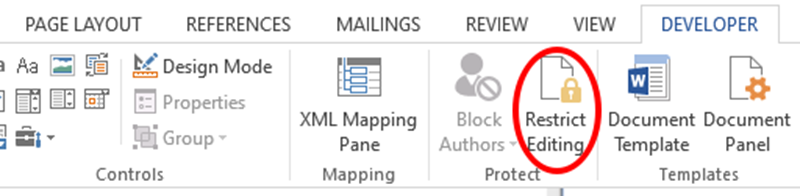
A panel will appear on the right side of the screen, where you can reduce editing permissions for parts or details of the document. Check the box Allow only this type of editing in the document, then leave the No changes option at the bottom.
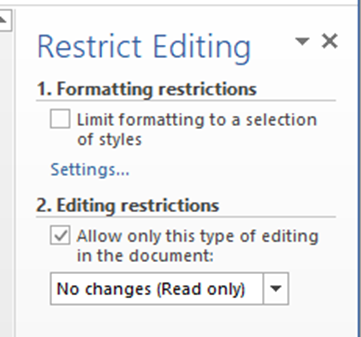
Next, you need to select all the content in the document by holding down Ctrl+A, then hold down Ctrl while clicking each cell, and then remove them from the selection.
After selecting the content, check the Everyone box, then select Yes, Start Enforcing Protection. Enter the protection password and click OK.
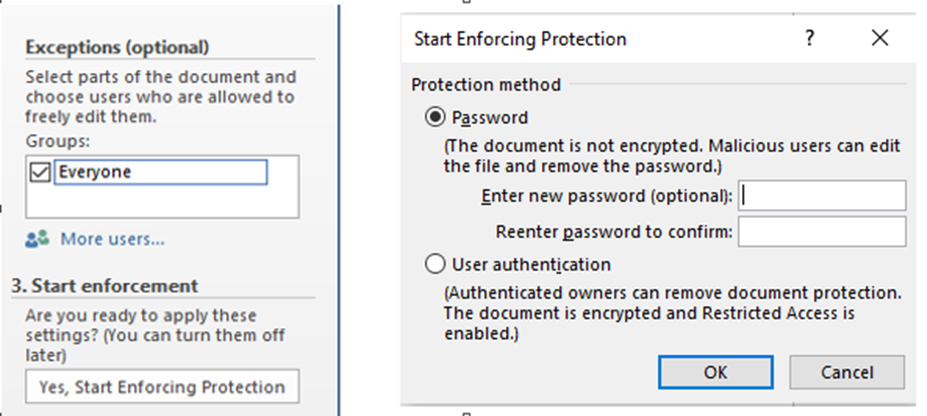
Above is how to fix a part of Word document for easy reference and comparison. Hopefully you can apply it to handle work more easily. Hope you accumulate a lot of valuable knowledge through this article.
Good luck!


.png)