Tips to restart iPhone when the power button has problems
When your iPhone's power button is broken or unresponsive, you can still easily restart your device. Here are some simple ways to get your iPhone working again without touching the power button.
The ability to automatically restart your iPhone whenever needed is a useful feature, especially in emergency situations. However, when the power button malfunctions or is not usable, many people often feel “helpless” as if their hands are tied. The good news is that iOS is smart enough to help you do this without relying on physical buttons.
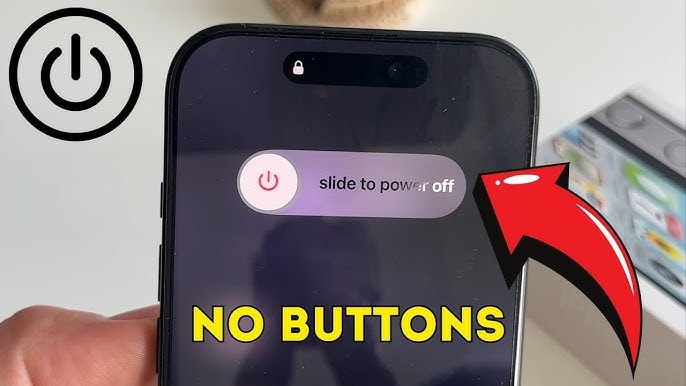
There are many reasons why you might want to restart your iPhone, from fixing minor software glitches to improving performance to restoring a network connection when things go wrong. In some cases, restarting is a simple way to “refresh” your device instead of having to do a full reset. Importantly, even if you can’t reach the power button, you can still ask Siri for help or quickly access the app.Settingto complete the operation.
In fact, the menuSettingon your iPhone is more than just a place to manage basic customizations. It can help you do a lot of important things, from checking your carrier lock status, optimizing battery life, to taking advantage of new features in iOS 26 like power saving. Knowing how to navigate inSettingwill open up more benefits than you think, and restarting your iPhone is just one of them.
How to restart iPhone when you can't use the power button
If your iPhone's power button is broken or unresponsive, don't panic. iOS offers several alternative ways to easily restart your device, although the process can be a little more complicated than usual.
The simplest way is to use the appSetting. You just need to open this application, selectGeneral settings, scroll down to the bottom and tap onTurn off the machine. Immediately, the power off slider will appear, slide it to the right to turn off the device. Instead of pressing the power button to turn the iPhone back on, you can just plug in the Lightning/USB-C cable or place the device on a wireless charging pad, and the iPhone will automatically restart. This is not ideal, but it still ensures that you can refresh the device whenever necessary.
Additionally, users can take advantage of Siri to operate faster. Just say: “Hey Siri, restart my iPhone”, the virtual assistant will display a dialog box asking for confirmation before proceeding with the restart.
In “force majeure” situations, you can also let the iPhone run out of battery and then connect the charger to restart the device from the beginning. This method is not recommended for regular use, but is still a useful solution when you have no other options./.


.jpg)



