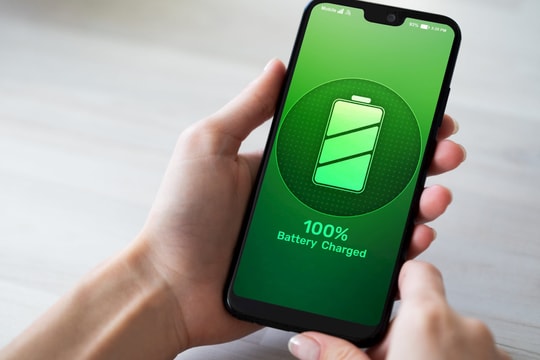Useful tips to extend iPhone battery life
A reduced battery life is not only inconvenient during use but also affects the overall performance of your iPhone. With a few simple and effective tips, you can optimize battery life, helping your device work more durably.
The iPhone has become an indispensable part of many people's daily lives. However, one of the biggest concerns of users is battery life.

With just a few smart tweaks, optimized settings, and good usage habits, you can dramatically improve battery life while maintaining optimal performance.
White point reductionscreen
Reducing the brightness of white areas on the screen not only helps extend battery life but also reduces eye strain during long-term use.
To enable this feature, go toSetting>Accessibility>Screen& Font size, then you turn it onWhite point reductionand adjust the level to suit your needs.
Turn on auto brightness
Auto-Brightness lets your iPhone automatically adjust the screen brightness based on your surroundings, ensuring the screen isn't brighter than it needs to be. This not only saves battery life, but also reduces the need to manually adjust it.
To enable this feature, go toSetting>Accessibility>Screen& Font size, then you scroll down and enableAuto brightness.
Turn offalways-on display feature
On iPhone models that support Always-On Display (like the iPhone 14 Pro and later), this feature can cause unnecessary battery drain, especially when the device is not in use. If you want to extend your battery life, consider turning this feature off.
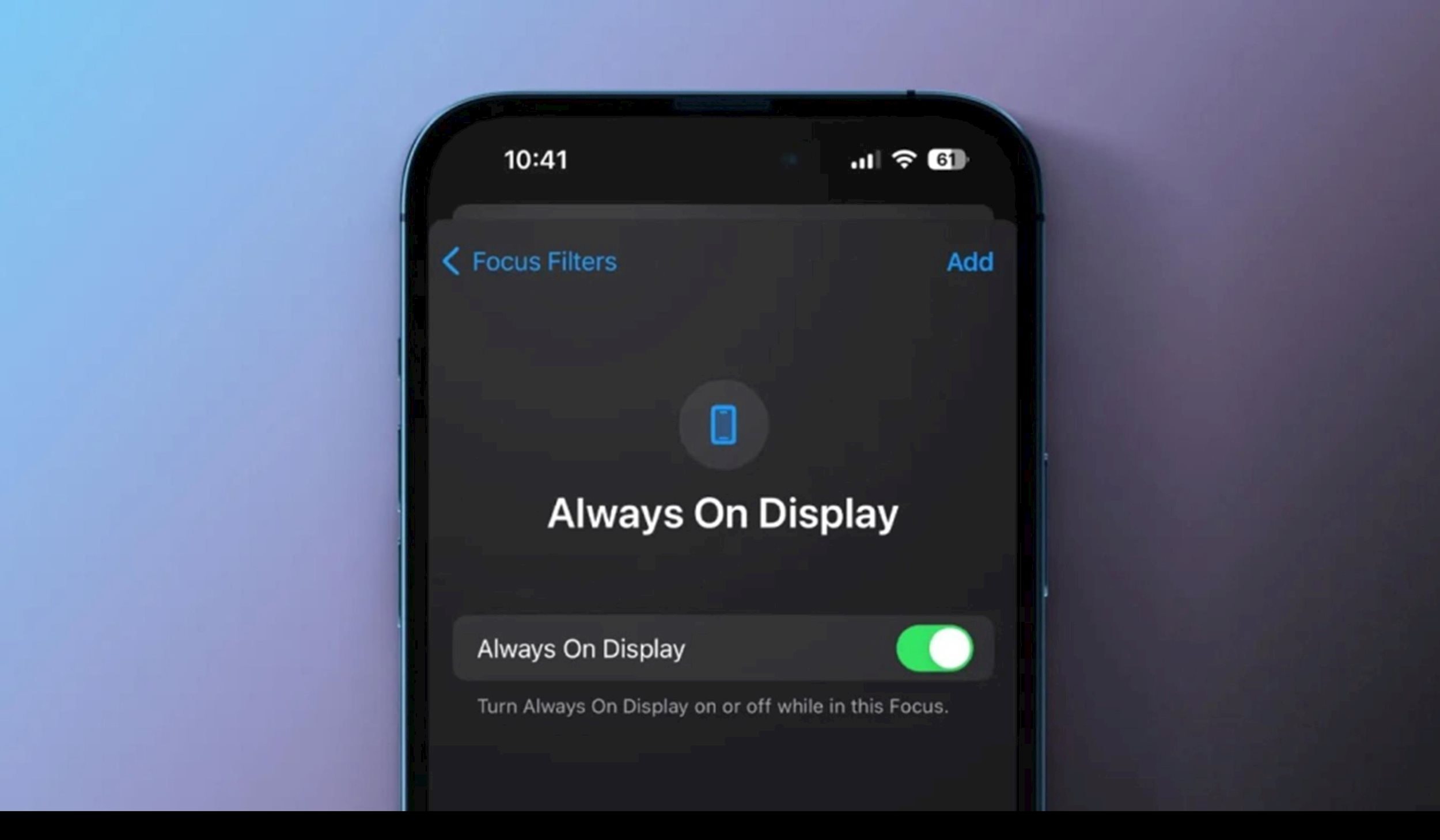
Photo: Internet.
To enable this feature, go toSetting>Screen& Brightness, then turn it offAlways-on display.
Adjust sound and vibration settings
While keyboard sounds, gesture alerts, and touch vibrations may seem like they only use a small amount of power, over time they still contribute to significant battery drain, especially if you use your iPhone frequently.
Turning off or toning down these effects not only saves battery, but also provides a quieter experience, which is suitable when you want to use your phone in an environment that requires concentration.
Turn down the speaker volume
Keeping the volume at a moderate level reduces the power consumption of the speaker, thereby helping to save battery. When you play music, watch videos, or make speakerphone calls at high volume, your iPhone has to use more energy to amplify the sound, resulting in faster battery drain.
If you frequently listen to music, watch videos, or make calls, consider using headphones instead of playing audio directly through the speaker. Headphones not only save battery, but also provide a better audio experience, reduce background noise, and limit disturbance to others.
Turn off feedbacktactile
Haptics is a feature that creates gentle vibrations when you receive notifications, tap on the keyboard, or perform certain actions on your iPhone. While vibrations may seem like they use little power, over time, constantly enabling this feature can contribute to significant battery drain. If you want to maximize your battery life, consider turning off unnecessary vibration feedback.
To turn off haptic feedback, go toSetting> selectSound& Touch, scroll down to the bottom and turn it offTactile feedback(System Haptics).
Turning off haptic feedback doesn't affect the phone's vital functions, but it will significantly reduce battery consumption, especially if you frequently use the keyboard or receive a lot of notifications during the day.
Optimize background activities
While using your device, many applications and system processes continue to run in the background, even when you don't directly open them.
These apps may constantly refresh data, send notifications, sync information, or perform other tasks, resulting in unnecessary battery drain.
To extend battery life, you can optimize settings related to background activity. Some effective measures include:
Limit background app permissions:Turn off or reduce background permissions for unnecessary apps.
Use battery saving mode:Enabling this mode helps the system automatically minimize unimportant background tasks.
Turn off unnecessary automatic updates and syncing:Only allow updates or syncs when needed instead of leaving them running continuously.
Control push notifications:Limit the number of apps that can send real-time notifications to reduce background activity.
Turn off“Hey Siri” feature
If you don't use Siri often, disabling "Hey Siri" can help reduce power consumption by not having the system constantly listen for voice wake-up commands. This is especially useful if you want to extend battery life on your iPhone, iPad, or other Apple devices.
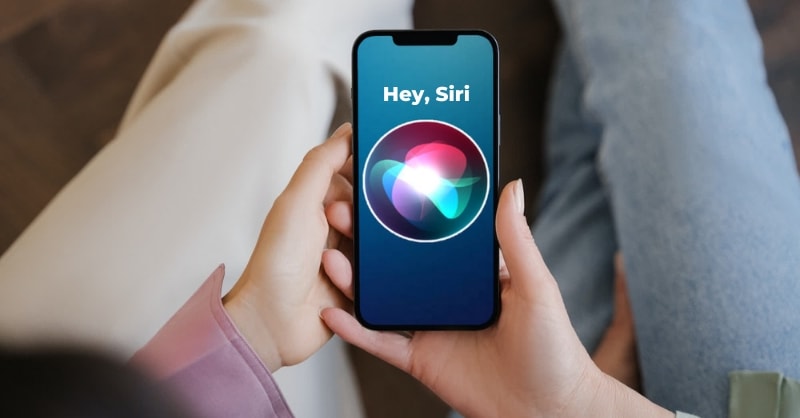
To turn off "Hey Siri", go toSetting, then scroll down and selectSiri & Search. Find the Listen for "Hey Siri" option and toggle the switch to off.
Once turned off, Siri won't automatically activate when you say "Hey Siri," but you can still use Siri by holding down the power button or Home button, depending on your device.
Notification management
Every time a new notification arrives, your device's screen lights up, vibrates, or makes a sound, which wastes unnecessary battery power. If you have too many apps sending notifications all the time, this can not only drain your battery, but can also be annoying.
To optimize battery life, you should limit notifications to only really important apps.
How to adjust notifications to save battery, go toSetting>Notificationto see a list of all the apps that have permission to send notifications. Select a specific app you want to adjust. Customize that app's notification settings.
Repeat the above steps for any apps that you don't need. After optimizing your notification settings, your device will save more battery while still ensuring you receive important information.
Turn offbackground app refresh feature
Many apps continue to update content even when you're not using them, for example by automatically downloading new data, refreshing content, or syncing information.
While this feature keeps apps up to date, it also drains a significant amount of battery, especially when using mobile data. If it's not needed, you should turn off or limit background app refresh to extend battery life.
How to turn off or adjust background app refresh, go toSetting> SelectGeneral settings, then clickBackground app refresh. Here you can choose to turn it off completely or turn it on only when using Wi-Fi or customize it by app.
Adjust connection settings
Wireless connections like Wi-Fi, Bluetooth, and mobile data are constantly running in the background, searching for networks or maintaining connections even when you're not using them. This can cause significant battery drain.
To extend battery life, you should optimize connection settings according to your needs, such as turning off Wi-Fi and Bluetooth when not in use. In addition, when you do not need to access the network or in places with weak signals, turn off mobile data to avoid the device constantly searching for signals, causing battery drain.
Especially if you are in an area without signal or do not need to communicate for a long period of time, turn on airplane mode to save battery.
Prioritize Wi-Fi usageinstead of turning on mobile data
Wi-Fi is a less power-hungry method of connecting to the internet than cellular data. When you use cellular data, especially in low signal conditions or when you're moving, your device has to constantly search for and maintain a connection to a cell tower, which drains your battery faster.
In contrast, Wi-Fi connection significantly reduces energy consumption, especially when using applications that require frequent Internet access such as watching videos, surfing the web or downloading content.
Location Services and Utilities Management
Widgets and GPS location services are useful features on the iPhone, but if left unchecked, they can drain your battery significantly by constantly refreshing data and accessing your location in the background. To extend your battery life, you should adjust these settings appropriately according to your needs.
Widgets on your Home screen or Lock screen can refresh data constantly, which can drain your battery. Keep only the widgets you really need and remove the ones you rarely use.
To remove widgets, tap and hold the widget on the home screen >Delete widget.
Meanwhile, location services help apps like maps, weather, shipping, or social networks work more accurately. However, many unnecessary apps also request location access, which drains battery.
To control location services, go toSetting>Privacy & Security>Location services. Next browse the list of apps and adjust location access permissions asNeverorAsk next timeorWhen using the applicationorAlways.
Set up auto lock
The screen is one of the most power-hungry components on your iPhone. If the screen stays on for too long after you stop using it, your device will use up battery power unnecessarily.
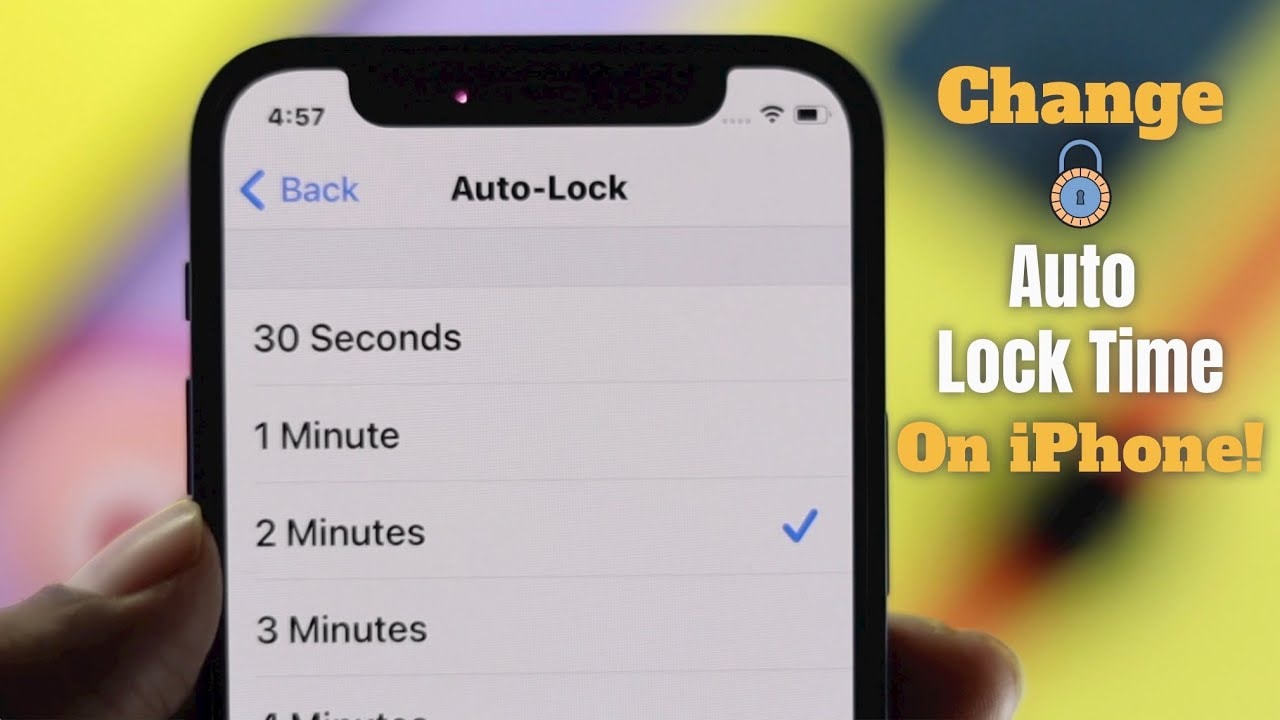
Photo: Internet.
Setting a shorter auto-lock time helps reduce battery consumption, especially if you often forget to turn off the screen manually.
To set up auto-lock, go toSetting>Display & Brightness>Auto lock. Then, select the auto screen off time of 30 seconds or 1 minute to make the screen automatically turn off faster when there is no operation, helping to significantly reduce energy consumption.
Other options (2, 3, 4, 5 minutes, or "Never") will drain more battery, especially if you often leave the screen on when not using it.
In short, by implementing these battery-saving strategies, you can extend the life of your iPhone without sacrificing performance. These small but effective tweaks not only optimize power, but also encourage a more sustainable and smarter way of using your smartphone.