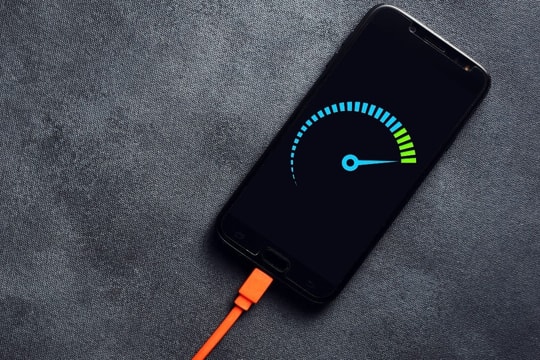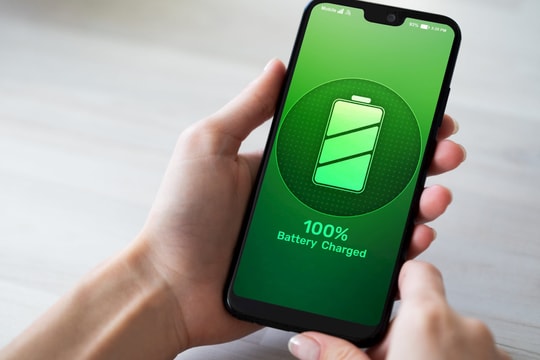The 'culprits' that cause phone batteries to drain quickly
Despite owning a modern smartphone, many people still constantly complain about the battery draining abnormally fast. This article will point out the common "culprits" that cause the phone battery to drain quickly that you may not expect.
The reasons why your phone battery drains quickly are not always obvious. In fact, many factors silently drain energy every day, from usage habits, system settings to background application activities, and most users often do not pay attention to them.
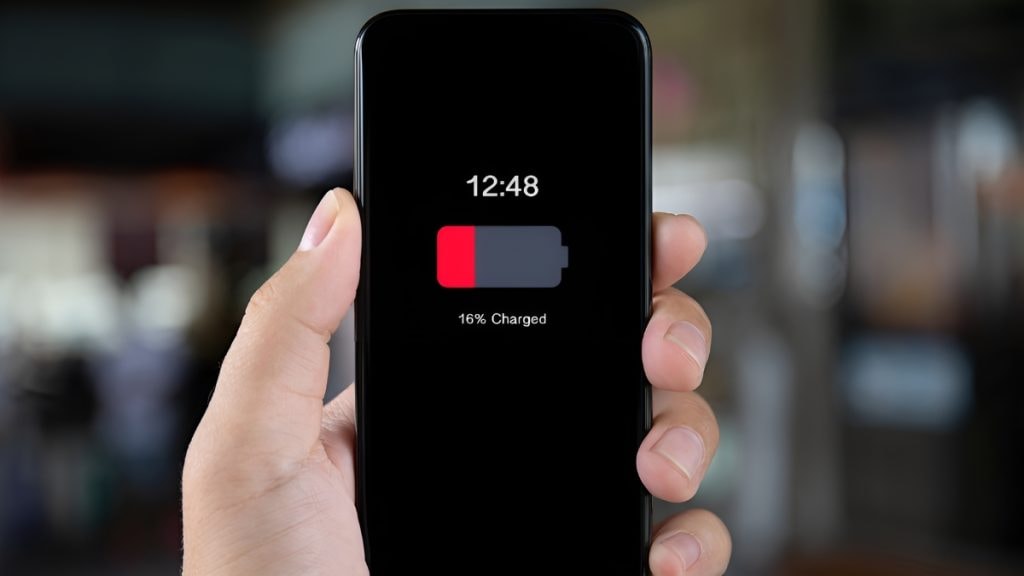
Proactively identifying and controlling these "hidden culprits" not only helps extend battery life during the day, but also contributes to improving device performance and battery life in the long run.
Here are the most common reasons why your phone's battery drains quickly, along with some suggestions for effective fixes.
1. Screen brightness is too high
One of the most obvious battery killers is an overly bright screen. Turning the brightness up to maximum, especially when using outdoors, is convenient but will drain the battery quickly.
To improve, you can enable auto-brightness. On most Android and iOS smartphones, this feature is located in Settings > Display or Display & Brightness. When enabled, the phone will automatically dim in low-light environments and brighten in bright light, saving significant battery life without sacrificing the experience.
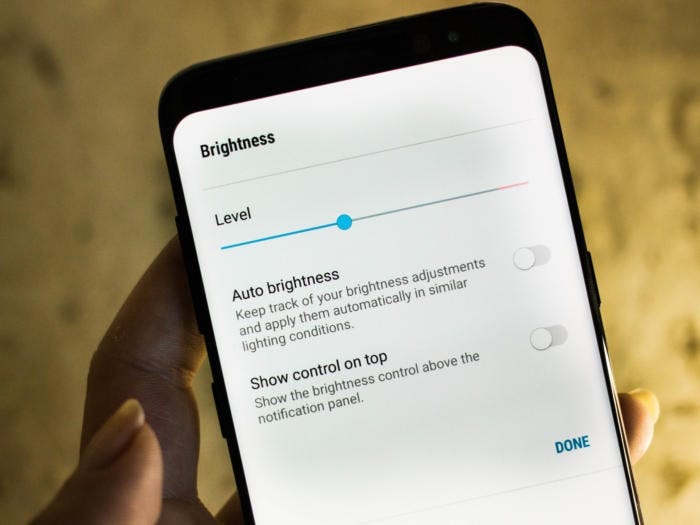
Photo: Internet
Additionally, on iPhone, you can quickly adjust brightness manually by swiping down from the top-right corner to open Control Center, then using the brightness slider.
However, if you need high brightness for vision reasons, consider switching to dark mode. This mode does not reduce overall brightness but changes the interface from a light background to a dark background, thereby reducing power consumption, especially effective on OLED screens.
2. Background applications
Many apps continue to run even when you don’t open them, which is called background running. Apps like VPNs, antivirus software, fitness trackers, and calendars are constantly syncing data, monitoring activity, or sending notifications, which can drain your battery even when you’re not interacting with them.
While some background apps are necessary, many can be turned off completely to save battery life. Here's how:
- On iOS: Go to Settings > Battery and turn on Low Power Mode. This feature will temporarily limit background app activity and unnecessary effects.
- On Android: Go to Settings > Device Care, then switch to Battery Optimization or Adaptive Battery (depending on your Android version). Some devices also allow you to enable Power Saving Mode to limit background apps from running.
Controlling background apps not only improves battery life but also makes your device smoother and more stable.
3. Picture in Picture mode
If you've ever watched a video on YouTube Premium or similar apps, chances are you've used Picture-in-Picture mode. This feature allows the video to continue playing in a small frame on the screen, while you simultaneously use other apps, which is extremely convenient for multitasking.
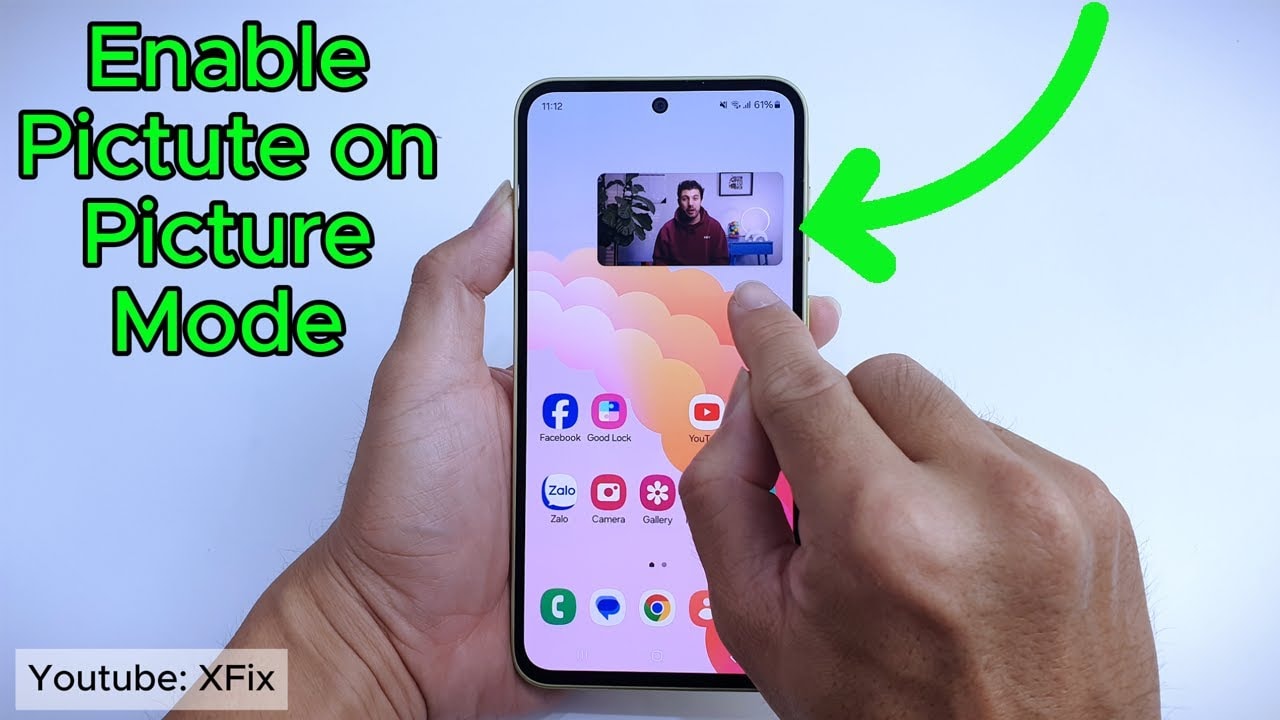
However, running multiple apps at once, especially continuous video playback, can drain your battery faster. If you want to disable Picture-in-Picture for specific apps, you can do the following:
- On Android, go to Settings > Apps, select the app you want to adjust.
- On iPhone, go to Settings > General > Picture in Picture, then select the corresponding app.
Here you'll see the relevant permissions and settings. Depending on the app, you can turn Picture in Picture on or off with a simple toggle.
4. Keep connections open 24/7
Keeping Wi-Fi or mobile data on all the time is a common habit, but it is also the cause of rapid battery drain. When connected to the network constantly, the device will receive notifications, sync and update in the background even when you are not using it, especially wasting at night.
The ideal time to turn off Wi-Fi is when you go to bed. You can turn on airplane mode to cut off all connections. However, if you are worried about missing urgent calls, just turn off Wi-Fi and mobile data, your phone can still receive calls as usual.
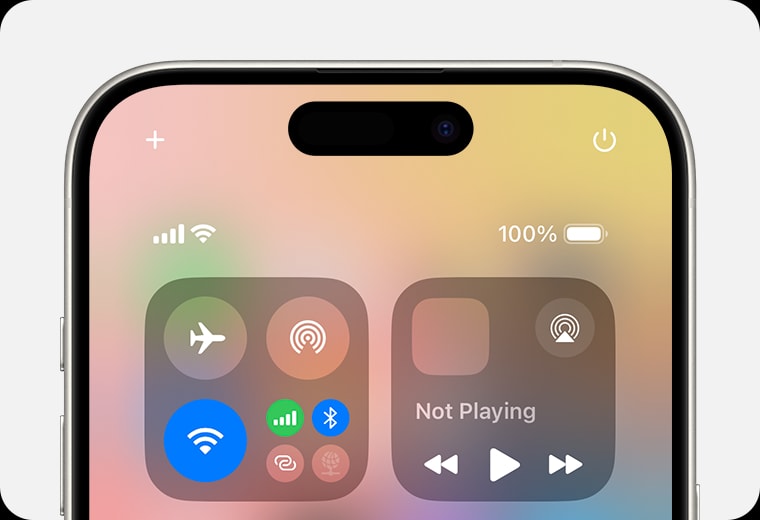
- On iPhone: Swipe down from the upper-right corner to open Control Center, then turn off Wi-Fi and data. Or go to Settings > Wi-Fi to turn it off manually.
- On Android: Swipe down from the top to open Quick Settings, then turn off Wi-Fi or turn on airplane mode if needed.
5. Location tracking application
Many popular apps like Google Maps and Uber require location access to work. However, they don't always track you when you open the app. Some still silently record your location even when running in the background, which consumes a significant amount of power and contributes to the reduction of your phone's battery life.
On Android, you can do this from the quick settings menu by swiping down from the top and toggling the location icon off. Long-pressing the icon will also take you to the full Location settings section, where you can manage it in more detail.
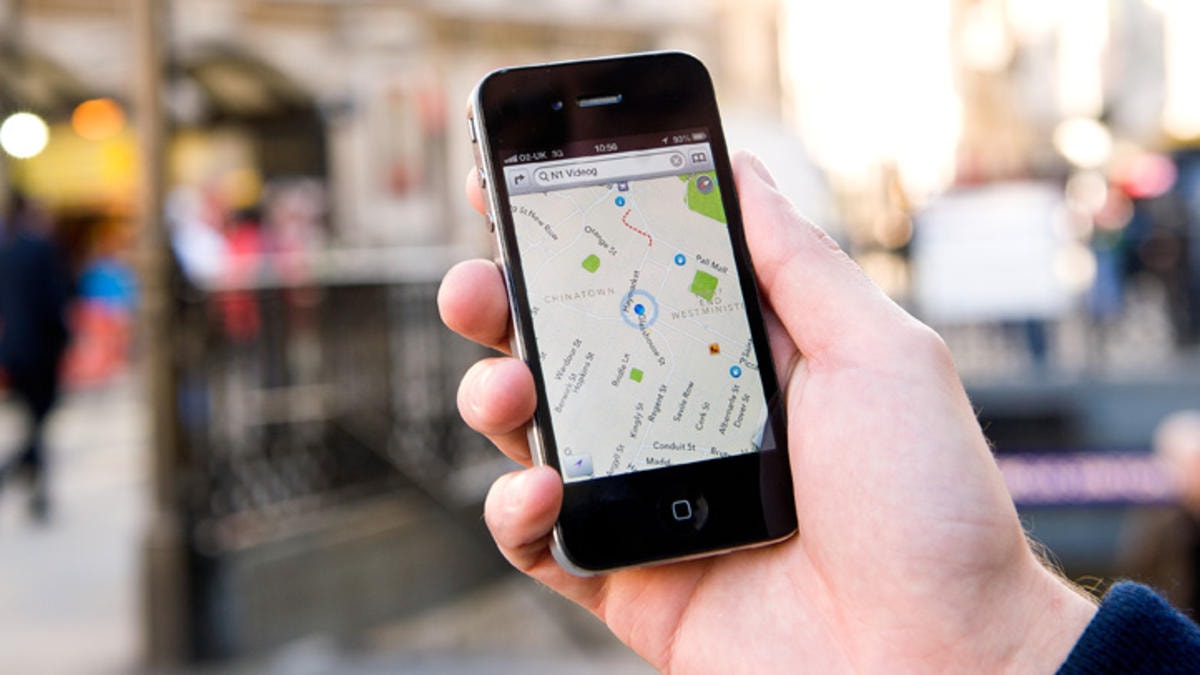
Photo: Internet
On iPhone, go to Settings > Privacy & Security > Location Services to turn each app's access on/off or fine-tune it.
However, if you still want certain apps, like maps or safety apps, to continue using your location, manage access individually:
Go to Settings > Apps (Android) or Settings > Privacy (iOS), select the specific app, and look for Location Permissions. Here, you can choose options like "Only while using the app," "Always allow," or "Don't allow."
Tweaking each app can take a bit of time, but in return you'll have complete control over your privacy and a healthier battery.
6. High energy consuming applications
Not all apps consume the same amount of power, some apps can consume a significant amount of battery even when you rarely use them. That's why you should regularly check and deal with apps that cause unusual battery drain to extend the phone's usage time.
- On iPhone: Go to Settings > Battery, then select Show Battery Usage. You'll see a list of apps sorted by battery consumption, along with a specific percentage. If there are any apps you find unnecessary or acting strangely, consider uninstalling them or turning off background updates to save battery.
- On Android: Open Settings, search for "battery usage" or go directly to Battery. Here, you will see the power consumption of each application. The interface may vary depending on the device, but the basic information is similar. The applications at the top of the list that you do not use often should be deleted, forced to stop, or have their background permissions limited.
Regular checks not only save battery, but also help you detect problematic apps or apps running in the background for unknown reasons early.
7. Unnecessary notifications
Whenever you install a new app, default notifications are usually automatically enabled. While convenient, constantly receiving unnecessary notifications is not only annoying but also drains your phone's battery faster.
To control this, go to Settings > Notifications on your Android or iOS device. Here you'll see a list of all your installed apps and their notification status.
You can quickly turn off notifications completely for each app with the toggle button, or tap on each app to customize.
Filtering out unnecessary notifications not only helps your phone's battery last longer, but also helps you focus more on important things.
8. Malware
One of the most serious but often overlooked causes of abnormal battery drain is malware. This threat is especially worrying for Android users, but no device is completely immune, including the iPhone.
Malware often works silently, monitoring activity, sending data to remote servers, or performing unwanted tasks, all of which consume system resources and battery.

Additionally, if your phone starts running slow, overheating, or frequently freezing, it could be a sign that you have a malware infection.
Even if you don't download strange files or click random links, malicious apps can still slip through the layers of scrutiny on app stores like Google Play or the App Store. This means that no environment is truly 100% safe.
If you suspect your phone is infected with malware, do the following:
- Immediately uninstall applications of unknown or suspicious origin.
- Install reliable security software to scan and remove malware.
- Enable Safe Mode to prevent third-party applications from running while diagnosing errors.
9. Phone battery is weak
It’s not always the apps or settings that are causing your phone’s battery to drain quickly. Sometimes, it’s the condition of the battery that directly affects its performance and lifespan.
Normally, after about 2-3 years, the battery starts to degrade and can no longer hold its maximum capacity as it did when it was first released. This results in shorter battery life, even if you haven’t changed your phone usage habits.
Some devices will warn you when the battery is low, but most of the time you'll only notice it when you charge it more and the battery drains abnormally fast.
The first and most effective solution is to replace the battery. This is a simple fix that costs much less than buying a new phone. The price of a battery replacement will depend on the model you have, but it is usually very accessible.
However, if your phone is old, has more hardware failures, and repair costs start to increase, upgrading to a new device may be a more reasonable and economical choice in the long run.