OptiScaler: Bringing AMD FSR 4 technology to every game with DLSS
Discover OptiScaler, a community tool that enables AMD and Intel graphics card users to experience FSR 4 and XeSS technology on games that are not officially supported.
For AMD graphics card users, the delay in game developers integrating FSR 4 technology can cause limitations in the experience. However, a community tool called OptiScaler has provided an effective solution, allowing FSR 4 to be "injected" into most DLSS-enabled games, helping to optimize performance and image quality.
OptiScaler: A technological "bridge" for gamers
OptiScaler is an application that allows players to replace the default upscaler technology in a game with an alternative. It essentially intercepts the game's calls to the upscaler library and redirects them to the technology the user has chosen.
For example, if a game only supports NVIDIA's DLSS, AMD or Intel graphics card users can use OptiScaler to enable FSR or XeSS. This mechanism is especially useful for owners of AMD Radeon RX 9000 series cards, as it allows them to take advantage of FSR 4 – the latest version based on machine learning – in games that don't yet have official support.
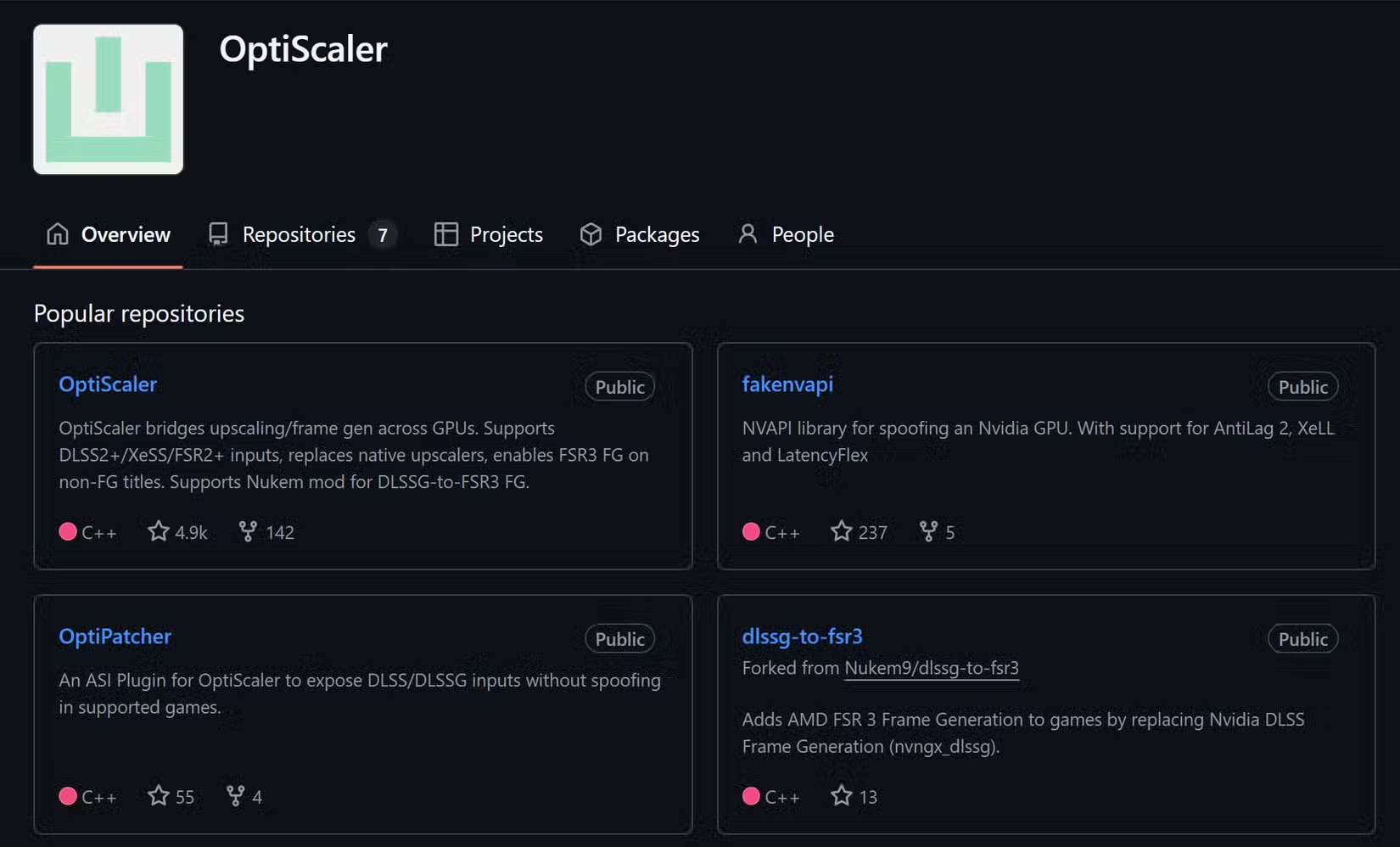
The tool has been updated to be compatible with most games that use DirectX and don't have anti-cheat systems. However, Vulkan-based titles are not currently supported.
Detailed OptiScaler installation instructions
The OptiScaler installation process is quite simple and only involves a few steps. Users need to follow the procedure correctly to ensure the tool works properly.
1. Download and unzip
First, head over to OptiScaler's release page on GitHub to download the latest version. Once downloaded, extract the entire contents of the archive to the folder containing the executable (.EXE) file of the game you want to use.
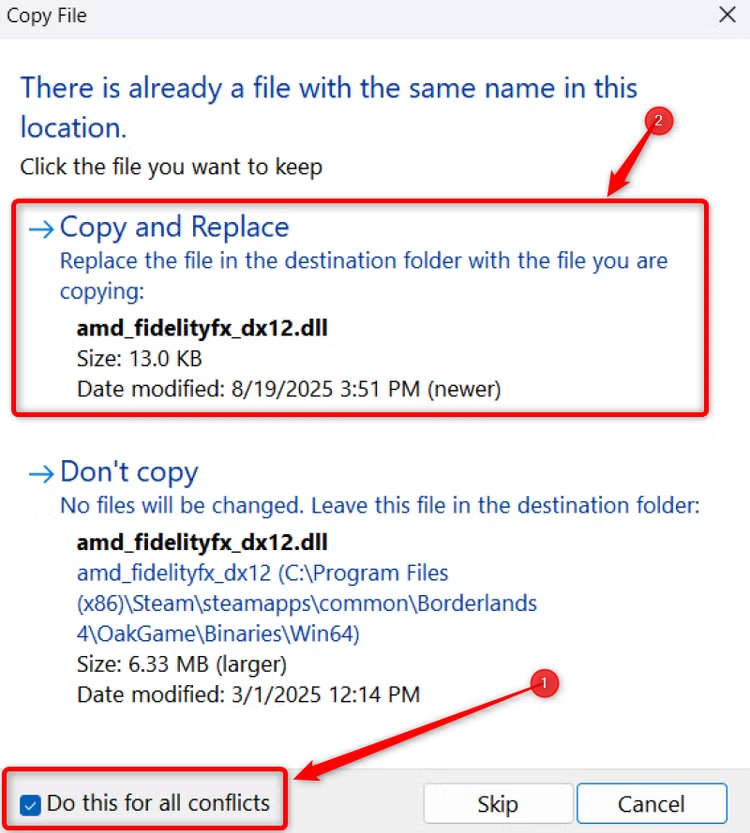
Important note for Unreal Engine 5 games:You need to identify the correct subfolder containing the .EXE file. The path is usually of the form:Game-folder/Game-name/Binaries/Win64/. Do not extract to the game's root folder.
2. Run the installation file
After extracting, find and double-click the filesetup_windows.bat. If Windows displays a security warning, select "Run" to continue.
In the command line window that appears, you just need to press "Enter" in the first step. Next, select your GPU vendor (e.g. press 1 for AMD). Subsequent steps can be continued by pressing "Enter". DLSS spoofing is no longer required but can be useful in certain cases.
Activate and authenticate FSR 4 in game
Once installed, you need to configure OptiScaler to prioritize FSR 4 for games.
1. Edit the configuration file
In the OptiScaler installation folder, find and open the fileOptiScaler.iniusing a text editor like Notepad.

Here, make sure the following values are set:
- DX11 upgrader is set to
fsr31_12. - The DX12 upgrader is set to
fsr31.
You just need to change the value corresponding to the DirectX version your game uses.
2. Check in game
Start the game, go into the graphics settings and enable any available image upscaling technology (DLSS, legacy FSR, etc.). Once in the game, press the"Insert"on the keyboard to open the OptiScaler overlay.
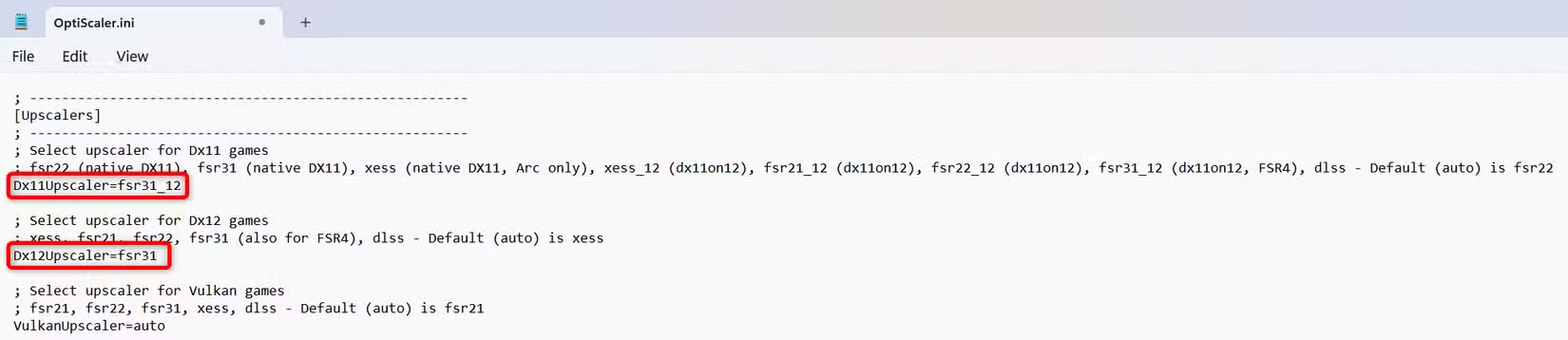
If in the overlay you see information showing the FSR version starting with the number "4" (e.g. "FSR 4.0.2"), it means you have successfully installed and activated. If the "Insert" key does not work, you can change the shortcut in the fileOptiScaler.ini.
Common problems and solutions
If the overlay still shows FSR 3.1 instead of FSR 4, it's possible that OptiScaler wasn't able to automatically inject the necessary DLL. To fix this, visit the OptiScaler compatibility page, download the latest FSR 4 version, and extract the DLL to the same folder where you installed the tool.
For games that only support DLSS Frame Generation, you can enable FSR frame generation by downloading the DLL file from the projectdlssg-to-fsr3and copy to game folder, then configure in fileOptiScaler.ini.
OptiScaler is a powerful tool that demonstrates the creativity of the gaming community. It allows users to take full advantage of their hardware without having to wait for official updates from the developer, resulting in a smoother and better gaming experience.


