7 ways to free up storage space on your iPhone
Running out of storage space is always a concern for iPhone users. How to fix this situation without having to delete apps?
 |
After a period of use, the iPhone will run out of storage space and a Storage Almost Full message will appear. At this point, you will not be able to install applications, record videos, take photos... and the device will run much slower because there is no place to store temporary files.
The following steps will help fix this.
1. Turn off message storage
By default, messages on iPhone will be stored forever, this feature is quite convenient in case you need to review old conversations from many months ago.
However, if you want to get back free space on your iPhone, go to Settings > Messages > Keep Messages and change it to 30 days or 1 year.
This means that, after the above period of time, old messages will be automatically deleted from the device.
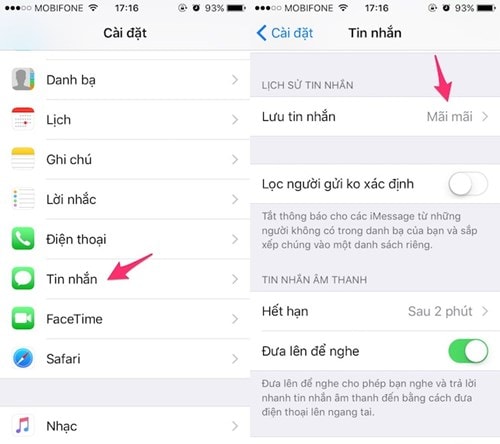 |
2. Do not store multiple photos when using HDR mode
If you use HDR mode, your iPhone will automatically save the image as two different files (a normal version and a high-sensitivity version), which will take up unnecessary storage space.
If you want to disable this, open Settings > Photos & Camera, scroll down to the bottom of the page and turn off the Keep Normal Photo option under HDR and Portrait Mode (if available).
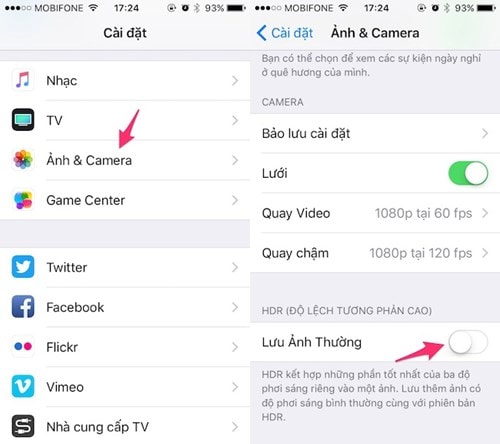 |
3. Disable Photo Stream
Photo Stream automatically syncs your photos across all your devices signed in to the same iCloud account. This means you can view photos from your iPhone on your iPad or computer without having to plug in and copy them.
However, this feature will quickly fill up your iPhone's memory, so if you feel it's not necessary, you can disable it by going to Settings > Photos & Camera and turning off the Upload to My Photo Stream option.
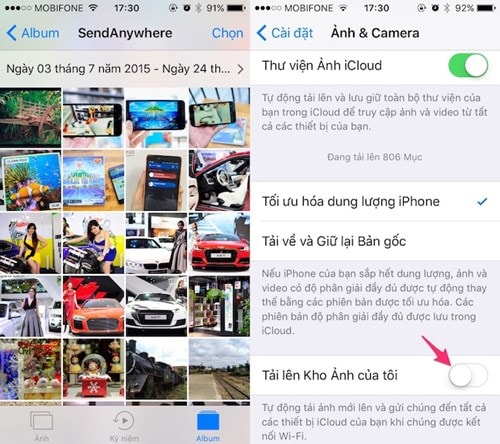 |
4. Clear your browser cache
After a long time of use, Safari will save a lot of data including browsing history and a lot of unnecessary information. To clean the cache, users just need to open Settings > Safari, scroll down to the bottom of the page and click on the Clear History and Website Data option.
Similarly, if you are using Google Chrome browser, open the app and click on the three dots icon in the upper right corner, then select History > Clear Browsing Data.
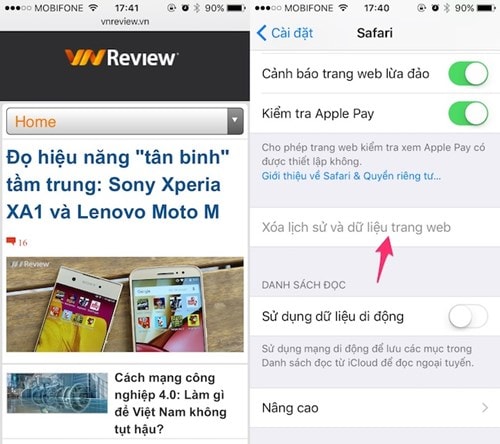 |
5. Delete downloaded music files
Images, videos, and music files are the most memory-consuming components on smartphones. Therefore, instead of downloading and storing them on the device, users can create playlists of their favorite songs on online music listening websites to save storage space.
To delete songs on your iPhone, go to Settings > General > Storage & iCloud Usage > Manage Storage > Music and swipe from right to left to delete songs. Do the same for Podcasts.
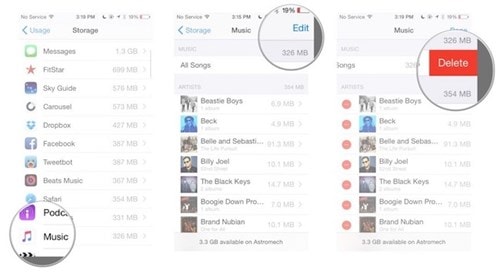 |
6. Delete saved posts on browser
The Reading List feature allows users to save their favorite articles to read later when there is no network.
However, if you feel it is not necessary, you can go to Settings > General > Storage & iCloud Usage > Manage Storage > Safari > Offline Reading List.
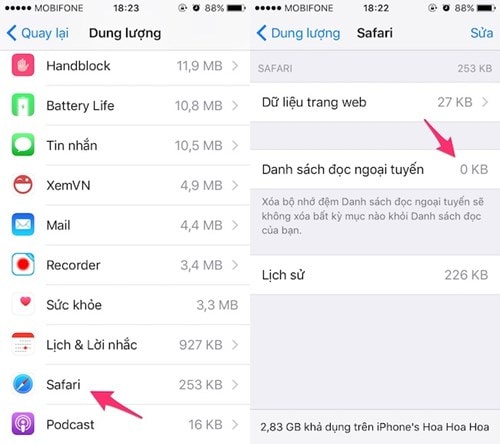 |
7. Renting movies without paying
Alternatively, you can open the iTunes Store app, click on any movie that is larger than the available space on your iPhone. Then, tap the Rent button twice to rent the movie and wait for the process to complete. Note that this will not be charged.
When finished, you will see a message Cannot Download because the device does not have enough free space. At this point, users just need to go to Settings > Storage & iCloud Usage > Available to check the remaining free space on the iPhone.
 |
In my testing, I was able to get back 2GB of free space (from 3.24GB) without deleting any apps on my device. Of course, this number will vary depending on the device you are using.
According to Vnreview
| RELATED NEWS |
|---|





