7 default Excel settings you should change to work more efficiently
Many of Microsoft Excel's default settings can slow down your workflow. Discover seven simple tweaks that will save you time and make your data more accurate.
Microsoft Excel is a powerful tool, but some default settings can be inconvenient and reduce performance. By changing the following 7 settings, users can optimize their workflow, save time and avoid unnecessary errors.
1. Increase focus with row and column highlighting
When working with large data tables, it's common to lose track of the cell you're currently selecting. The Focus Cell feature solves this problem by highlighting the entire row and column of the active cell, making it easier to track and analyze your data.
This feature is available to Excel for Microsoft 365 users on Windows, Mac, and the web.
How to activate:
- On the toolbar, go to the tabView.
- In groupShow, selectFocus Cell.
- Windows users can use the shortcut key combination:Alt > W > E > F.
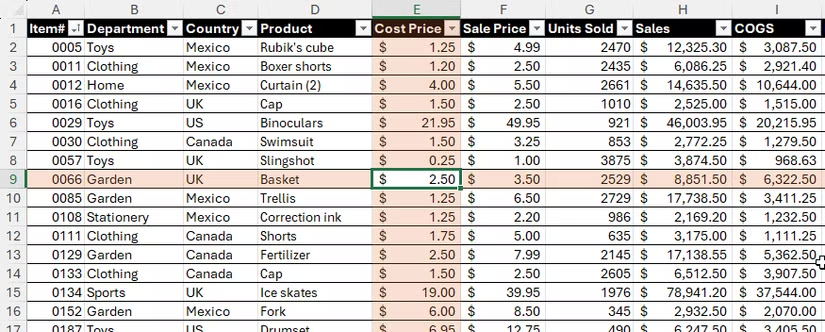
This feature only appears on screen and does not affect printouts. Users can customize the highlight color by clicking the arrow next to the Focus Cell button.
2. Handling code and phone number: Keep the leading 0
By default, Excel automatically removes leading zeros when entering numeric data, making it difficult to work with employee codes, phone numbers, or serial numbers. To permanently change this behavior, you can adjust it in Excel Options.
How to do:
- PressAlt > F > Tto open the dialog boxExcel Options.
- Go to tabData.
- Uncheck the item“Remove Leading Zeros And Convert To A Number”(Remove leading zero and Convert to Number).
- ClickOKto save changes.
Once set, any numeric data with leading zeros will be retained as text. Note that this change only applies to data entered after setup.
3. Optimize your workspace by hiding the Copilot icon
The Copilot icon that appears next to the active cell can be distracting for some users. Instead of turning it off completely, you can customize it to only appear when a suggestion is actually relevant.
How to adjust:
- OpenExcel Options(Alt > F > T).
- SelectCopilotfrom the left menu.
- Select options“Show Copilot Icon Only For Highly Relevant Suggestions”(Only show the Copilot icon when there is a highly relevant suggestion.)
- ClickOK.
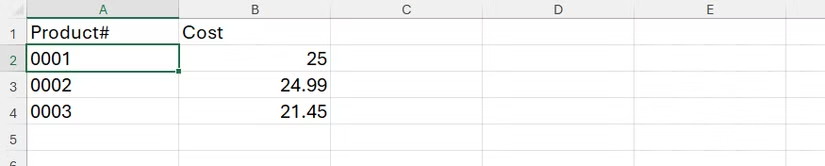
You can still access Copilot at any time via the icon on the Home tab of the toolbar.
4. Prevent automatic conversion of text to hyperlinks
Excel tends to automatically convert web or email addresses into clickable hyperlinks. This often changes the formatting (color, font size) and makes it difficult to edit the cell contents. You can turn this feature off to preserve the original text formatting.
How to turn off automatic hyperlink generation:
- OpenExcel Options(Alt > F > T).
- Go to the sectionProofingand choose“AutoCorrect Options”(Autocorrect option).
- Switch to tab“AutoFormat As You Type”(Auto format as you type).
- Uncheck the item“Internet And Network Paths With Hyperlinks”(Internet and Network Paths to Hyperlinks).
- ClickOKtwice to close the windows.
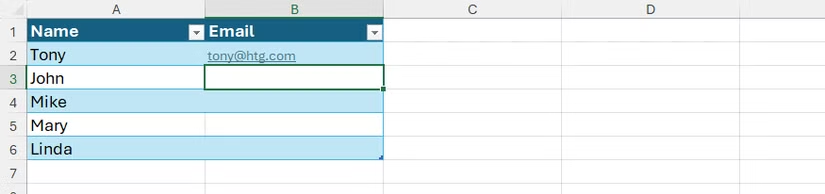
5. Automatically open important files when starting Excel
If you regularly work with a certain set of files each day, setting Excel to automatically open them on startup can be a significant time saver.
How to set up:
- Create a separate folder and move all the Excel files you need to open into it.
- Copy the path of this folder.
- InExcel Options, go toAdvanced.
- Scroll down to the sectionGeneral, paste the folder path into the box“At Startup, open all files in:”(On startup, open all files in:).
- ClickOK.
6. Control the cursor after pressing the Enter key
By default, after pressing Enter, the cursor automatically moves to the cell below. However, in many cases, such as when testing a formula or entering multiple test values, it is more convenient to keep the cursor in the same position.
How to change:
- OpenExcel Optionsand go to the sectionAdvanced.
- Uncheck the box“After pressing Enter, move selection”(After pressing Enter, move the selection).
- ClickOK.
Once changed, the cursor will stay in the current cell after you press Enter. You can use the arrow keys to move to another cell.
7. Set the default PivotTable layout as desired
Every time you create a PivotTable, Excel applies the compact layout by default. If you frequently edit layouts, setting up your own default template can speed up your workflow.
How to edit the default layout:
- InExcel Options, go to tabData.
- Click the button“Edit Default Layout”(Edit Default Layout).
- Here you can customize items like subtotals, grand totals, report layout, or import a layout from an existing PivotTable.
- ClickOKto save.
All PivotTables created later will automatically adopt the new layout you set.



