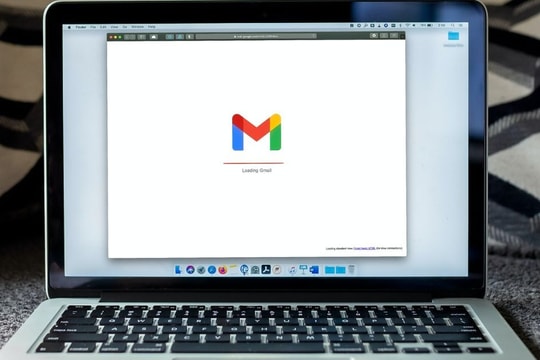7 useful features on Gmail you should know
Google has overhauled Gmail with a new interface and added a bunch of new features including super fast email composition. Besides those new features, users also have some utilities that should not be missed on Gmail. What are those utilities?
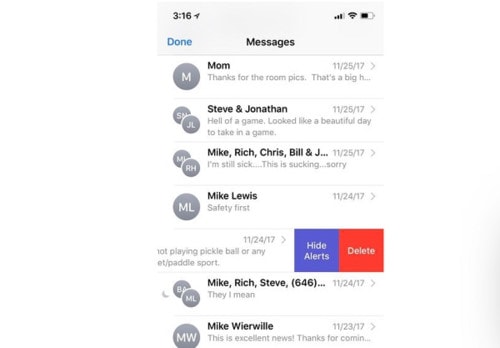
Mute annoying group emails:If you're annoyed by group emails sent to your smartphone, Gmail has a feature to turn off these noisy email chains.
Simply open that email group and click the three dots at the top and click Mute. The conversation will be moved to the archive.
If you want to review it later, you can open the All Mail folder, which contains your archived emails. You can then unmute the conversation by opening it and clicking the Move to Inbox button at the top of the page.

Send and archive: You can add a second send option to all replies and forwards that archives the conversation with your reply or forward.
It's helpful to keep your inbox organized. Conversations will open in your inbox if someone replies.
To set it up, click the gear icon in the top right and go to Settings > General > Send & Archive, select the Show “Send & Archive” button in replies, then scroll down and click the Save Changes button.
You will now see a blue Send & Archive button next to the regular Send button at the bottom of replies and forwards.
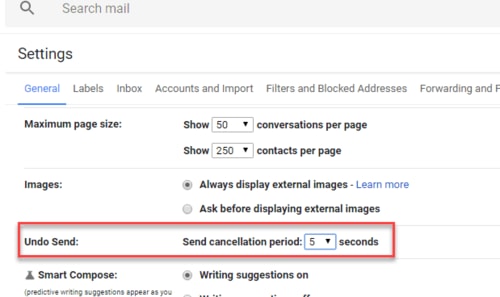
Set the time to retrieve sent emails to 30 seconds:There is an option to recall emails you send right after you accidentally send an incomplete or erroneous message.
Go to Settings > General > Undo, select the 30-second time limit, scroll down and tap the Save Changes button (there are also 5-second, 10-second, and 20-second options).
After you hit send, look for the banner that says “Your message has been sent” at the bottom of the screen. Then click Undo to retrieve the email.
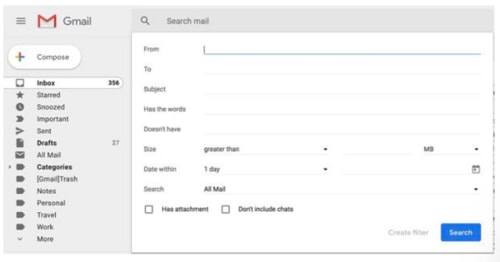
Advanced Search:With Gmail, Google also offers advanced search features to help users find emails quickly. You may have used the search bar above your inbox to find an old email based on keywords or sender...
Click the small down arrow in the right corner of the search bar to open Gmail's advanced search panel. Here you can search by date and size of attachments, by subject line, and with other filters.
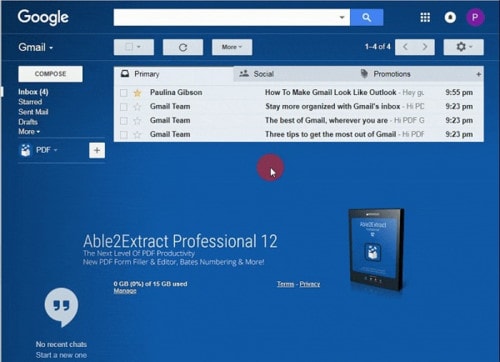
The preview pane has an Outlook-like interface so you can view and respond to emails without leaving your inbox. Go to Settings > Advanced, click Enable for Preview Pane, then scroll down and click the Save Changes button.
You'll see a new button at the top of your inbox that lets you turn preview panes on and off and choose to split your inbox horizontally or vertically.

Select tabs:Gmail has an inbox filter feature that moves emails you care about to your Inbox while the rest are relegated to the Social or Promotions tabs.
Go to Settings > Inbox > Categories and you can choose the tabs you want at the top.

Send emails with large attachments via Google Drive:There's a small Drive icon at the bottom of the Gmail compose window. It lets you attach files you've stored in Drive or simply send a link.
For Google Drive formats - Docs, Excel, presentations…- your only option is to send a link to that file.
For other file types—PDFs, Word documents, images—you have the option to send them as attachments or Drive links, which lets you share files larger than Gmail's 25MB size limit for attachments.


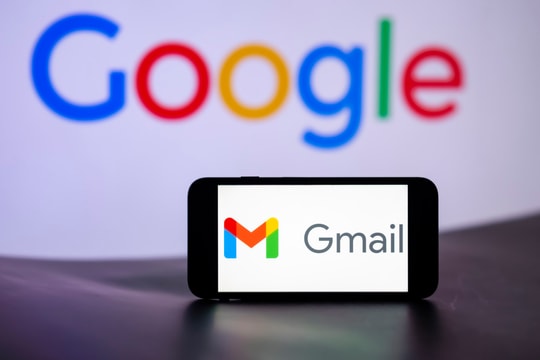

.jpg)

.jpg)