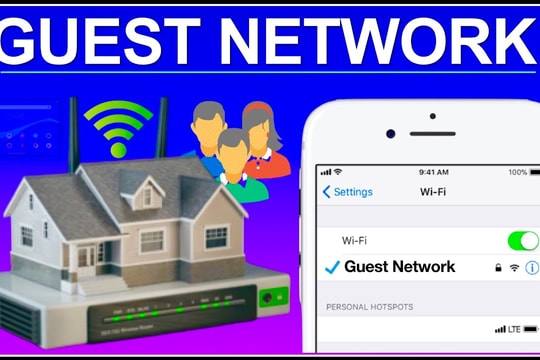Simple tips to improve Wi-Fi speed
Many people often get frustrated when their Wi-Fi is slow, but few people know that a simple action of unplugging the router and plugging it back in can improve connection speeds and even help download data faster.
At first glance, unplugging your Wi-Fi router to speed up your internet may seem like an outdated tech “folk trick,” but behind this seemingly simple act is a sound technological basis.
A router is essentially a miniature computer. It handles network connections, caches data, and allocates bandwidth to devices in your home in real time. After days or weeks of continuous use, small software bugs and memory leaks can build up, causing your router to slow down.

Unplugging, or otherwise forcing the device to reboot, will clear all caches, close hung background processes, and reestablish the connection with the Internet service provider (ISP).
This new “handshake” helps the network run more smoothly, and it’s why many people are surprised to see a noticeable improvement in download speeds after just a few minutes of rebooting their devices. This is also the advice IT professionals often give when there are network problems.
But the benefits go beyond performance. Restarting your router also has important security implications. Your router isn’t just for streaming entertainment or Zoom meetings, it’s also a key gateway to your entire home network.
Like any other software-based device, your router needs to be updated regularly. Restarting your device gives it a chance to install the latest system updates and security patches, which can help prevent exploits, reduce malware risks, and keep your network more secure.
How and When to Restart Your Router
Restarting your router may seem like a small thing, but it can make a big difference in the speed and stability of your home network. There are several ways to do it, most of which are very simple.
The most traditional way is to unplug the router from the power outlet, and also unplug the modem if the two devices are separate. Then, you should wait about 30 seconds to a minute for the device's internal memory (RAM) to completely clear, then plug it back in. When the indicator lights stop flashing randomly and return to a steady state, it means the reboot has been successful.
In the digital age, many manufacturers offer even more convenient methods. Modern routers often come with their own management applications or applications developed by the Internet service provider itself. In this application, you can simply tap the “Restart” button to command a reboot remotely, without having to bend down and fumble behind the TV cabinet or deal with tangled cables.
Alternatively, more savvy users can use the router's web interface. Most devices come with a default IP address (usually 192.168.0.1 or 192.168.1.1). Simply enter this address into your browser, log in with your administrator account, and then look for the reboot option in the control menu.
Experts recommend that users reboot their routers regularly, even if there are no obvious network problems. Think of it as a form of “routine maintenance” to keep the device running optimally.
Once a month is considered a reasonable frequency, while households with low internet usage may be able to get away with more frequent restarts. However, there are some signs that you need to restart immediately, such as unusually slow internet speeds, dropped connections, or video calls that start to stutter or distort.
Additionally, after a firmware update or when encountering issues like high latency in online gaming, a reboot is also a basic yet useful fix.
What if restarting doesn't work?
Restarting your router is often a quick and simple fix for network issues. However, if after several attempts you still experience dropped connections, or your internet speeds are still sluggish, the problem may be deeper. In that case, the next solution you should consider is resetting your router to its factory settings.
Unlike a reboot, a reset will erase all saved configurations, from the Wi-Fi network name (SSID), access password, to the advanced settings you have customized. In other words, the device will return to the “factory” state as when you first bought it. This is why experts often recommend performing a reset as a last resort, when other measures no longer work.
To do this, most routers have a small button located on the back or bottom edge. Users need to use a toothpick or paper clip to hold it for about 10 - 30 seconds (depending on the model) until the indicator light changes state. After resetting, the device will restart, and you need to set it up again from the beginning such as entering the login information provided by the Internet service provider, resetting a strong Wi-Fi password, as well as activating the necessary security features.
In addition to the hardware button, many router management applications or web interfaces also support this operation with just a few clicks, but the result is the same as a “blank sheet of paper” ready to reconfigure.
Resetting not only solves technical errors, but is also useful in security-sensitive situations, such as when you suspect a network compromise or a device infection with malware.
While it's more complicated than a reboot, it's sometimes the safest option. And if even a reset doesn't fix the problem, it could be a clear sign that it's time to invest in a new, more powerful, and more secure router./.