How to fix slow Wi-Fi on smartphone
There’s nothing more frustrating than watching a video or downloading an app and having your Wi-Fi slow to a crawl. Slow speeds can be caused by a number of things, from a weak signal to a faulty router, but the good news is that most of them have simple fixes.
This guide will provide you with practical tips and simple yet effective solutions to improve Wi-Fi speed on both Android and iOS devices.
From checking your router's location, adjusting network settings, to dealing with signal conflicts or using built-in tools in your operating system, you'll learn how to identify the causes of network slowdowns and fix them without the technical chops.

The goal is to help you quickly restore a stable, smooth, and reliable Wi-Fi connection for your daily work, study, or entertainment.
Start with simple fixes first
Before you jump into complex technical solutions, try these simple but often surprisingly effective tips that can help you fix common Wi-Fi problems without any special skills.
Restart the router:Unplug your router, wait about 30 seconds, and then plug it back in. This is a quick “refresh” of the network, clearing up temporary glitches, much like restarting a slow Windows computer.
Restart your phone:Power off and back on your device. This may resolve odd connection issues by resetting the network system in your device.
Turn Wi-Fi on/off:Go to your Wi-Fi settings, turn it off for a few seconds, then turn it back on. This will help your phone “find” the network more stably.
Compare with mobile data:Switch to 4G/5G to see if your speed improves. If it does, the problem is with your Wi-Fi. Try connecting another device to see if the problem is with your network or your phone.
These steps are simple yet fundamental to quickly troubleshooting common problems in today's connected environment.
Boost Wi-Fi signal for faster and more stable connection
A weak Wi-Fi signal is a leading cause of slow internet speeds and unstable connections. Here are some effective ways to improve your signal and optimize your online experience:
Move closer to the router:Distance is the enemy of Wi-Fi. The further away you are, the more the signal degrades. Try moving closer to the router to see if performance improves.
Place the router in the optimal location:Place your router in a central location in your home, away from thick walls, metal cabinets, or large electronics. If possible, place it at a height, such as on a shelf or bookcase. Physical obstacles like concrete floors or brick walls can block a signal more than you think.
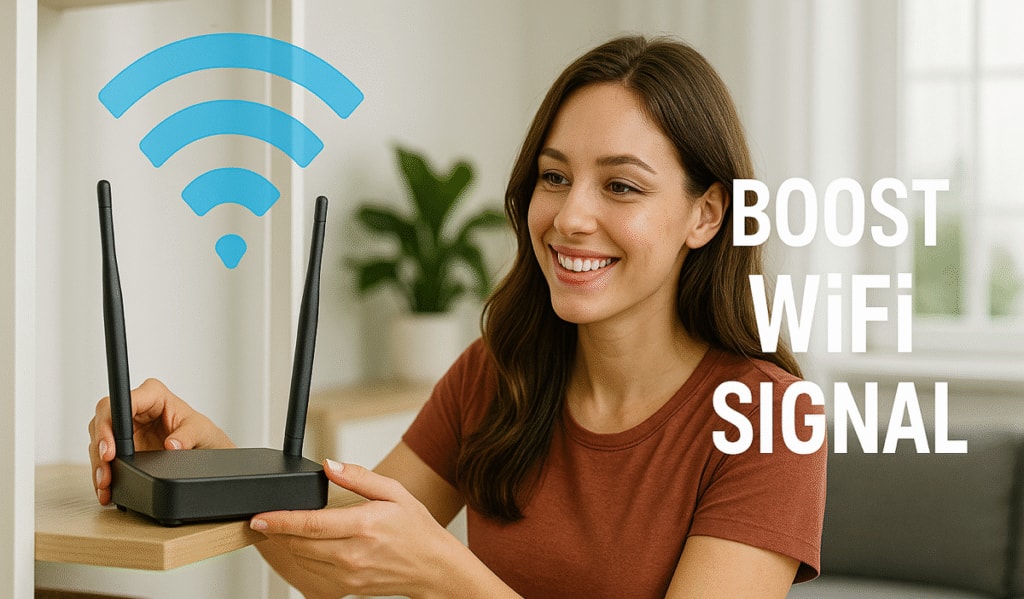
Wi-Fi. Photo: Internet.
Invest in a Wi-Fi range extender:For large or multi-story homes, a Wi-Fi extender or mesh Wi-Fi system is ideal. These devices amplify and distribute the signal throughout the space, eliminating Wi-Fi “dead zones.”
The location and structure of your living space greatly affects the performance of your router, so don't underestimate the role of properly arranging your network equipment in your home.
Reduce interference for faster and more stable Wi-Fi
Slow Wi-Fi isn't always caused by a weak network; sometimes the culprit is interference from surrounding devices or networks. Reducing interference can significantly improve the speed and stability of your connection. Here are some simple but helpful tips:
Place the router away from electronic devices:Devices like microwaves, cordless phones, or baby monitors can use the same 2.4GHz frequency as your Wi-Fi, causing interference. Placing your router away from these devices will help keep your signal cleaner and stronger.
Switch Wi-Fi channel:If you live in a densely populated area like an apartment or townhouse, your neighbors' Wi-Fi networks may be hogging your bandwidth. Use a Wi-Fi analyzer (available on many phone apps) to find a less crowded channel and change your router settings accordingly.
Enable 5GHz band:If your router supports 5GHz, turn it on. This band is not only faster, but also less prone to interference than 2.4GHz. While it has a shorter range, it's ideal for devices that are close by and need high speeds, especially phones, tablets, and smart TVs.
If it still doesn't improve, check to see if any devices are consuming too much bandwidth (like downloading games, watching 4K videos, etc.), because sometimes the people in the house are the real "culprits".
Solve Wi-Fi network overload
One of the common causes of slow Wi-Fi is overload, meaning too many devices competing for bandwidth at the same time can cause the network to slow down.
Limit bandwidth-hungry activities:Streaming 4K video, playing online games, and downloading large files all use up significant bandwidth. If your entire family is watching YouTube, Netflix, or using streaming services at the same time, you’ll quickly feel the “crack” in your network. In this case, consider upgrading your Internet package with your service provider (ISP) to get speeds that better match your actual usage needs.
Be careful with public Wi-Fi:In crowded places like coffee shops and airports, Wi-Fi is often shared among hundreds of devices, causing serious speed drops. If the connection is too weak, switch to mobile data if necessary.
Background connection device management:How many smart devices are silently connecting to Wi-Fi in your home? Security cameras, smart TVs, printers, smart speakers, IoT sensors, all contribute to bandwidth consumption, especially surveillance cameras.
Regularly checking and optimizing the number of devices accessing Wi-Fi is an effective way to avoid congestion, ensuring the network runs smoothly at all times.
Tweak Your Phone for Smoother Wi-Fi
Sometimes the phone you’re holding in your hand is the cause of your significantly slower Wi-Fi speeds. Poor settings, background apps, or outdated software can all cause “network congestion” without you even realizing it.
Here are simple yet effective fixes for both Android and iOS:
Turn off background apps:Background apps can silently consume bandwidth. Swipe to close them in the app switcher.
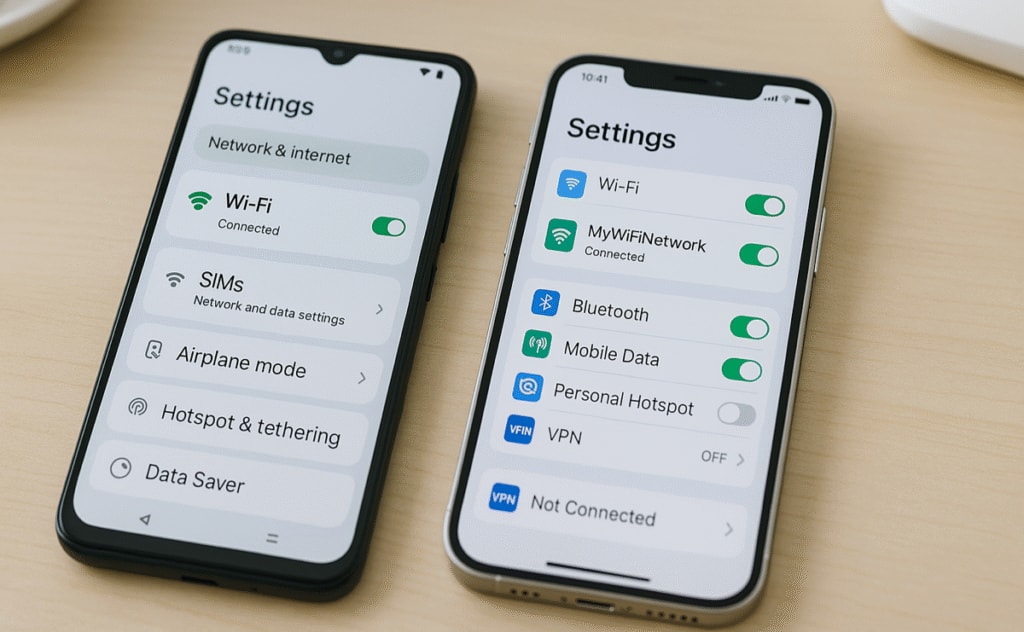
Software and application updates:Older software may contain bugs that affect connectivity. On Android, go toSetting>System>Software Update. On iOS, go toSetting>Shared>Software Update.
Clear cache:On Android, clear the cache fromSetting>Application. On iOS, go toSetting>Safari>Clear history and website data, or uninstall and reinstall another application.
When All Else Fails: Last-Minute Steps to Rescue Your Wi-Fi
If you’ve tried everything and your Wi-Fi is still sluggish, the problem may lie deeper than hidden software, faulty hardware, or network infrastructure. Here are the next steps you should try:
VPN Test:VPNs provide security, but they can also significantly slow down your speed, especially when running in the background. Many VPN apps will automatically activate when your phone starts up. Open your VPN app or go toSetting> Turn VPN on your phone off and check if the speed improves.
Router Upgrade:Older routers don't support newer Wi-Fi standards like Wi-Fi 6, which can cause congestion when multiple devices are using it. Investing in a newer device can significantly improve performance.
Call your Internet Service Provider (ISP):Sometimes the problem is not on your end. Contact your ISP to check the status of your connection, maintain it, or upgrade your package if necessary.
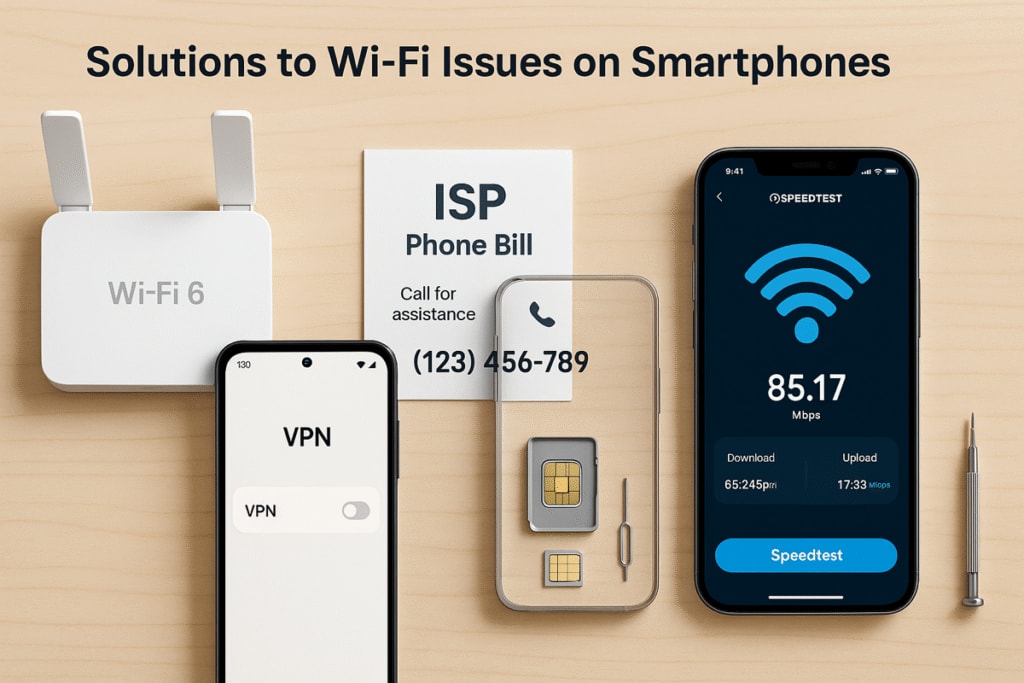
Run speed test:Apps like Speedtest will help you measure your speeds before and after the fix to gauge its true effectiveness.
Hardware test:In rare cases, the Wi-Fi antenna on your phone may be broken. Try your SIM card on another device. If the network works fine on another device, it's time to get your phone serviced or repaired.
In short, from simple operations like restarting the device to adjusting network settings and optimizing software, the tips in this article will help significantly improve Wi-Fi speed on your Android or iOS phone.
If all else fails, it may be time to consider upgrading your router or contacting your Internet service provider to figure out the root cause. Sometimes, a small change in infrastructure can make a big difference in your connection experience.





