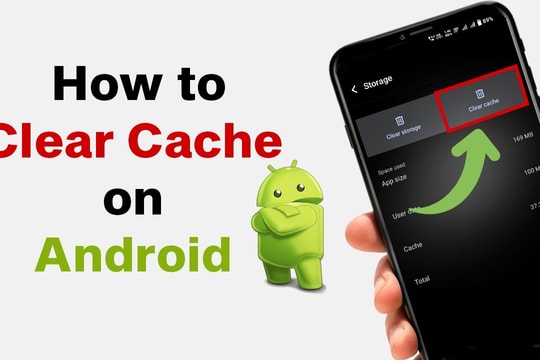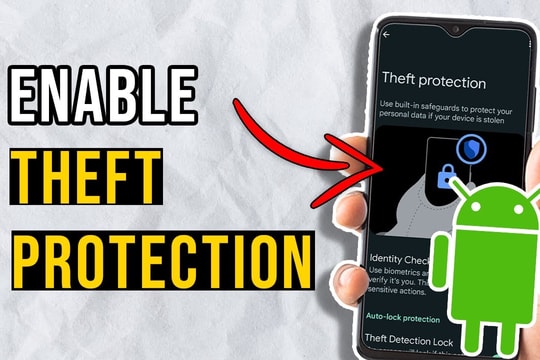How to restart Android phone when power button is not working
When the power button on an Android phone is broken or unresponsive, many people worry about how to restart the device. However, there are still simple tips to help you handle this situation quickly.
Restarting your Android phone is considered one of the simple but effective solutions to deal with common performance issues. Restarting helps free up temporary memory, close unnecessary background applications, delete junk files, thereby helping the phone run smoother.
For most users, the most familiar operation is to hold down the power button or combine it with the volume button depending on the device model to open the shutdown menu or restart the device.
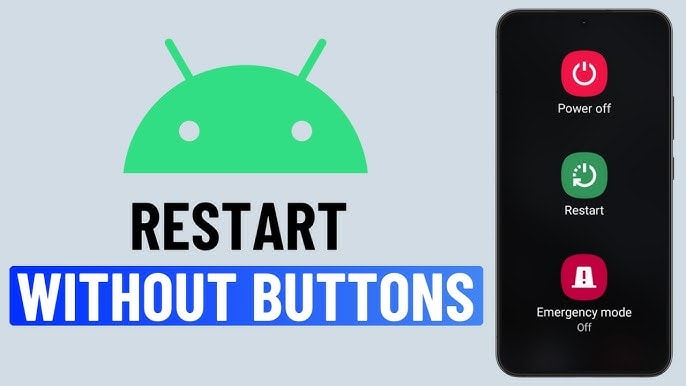
However, in the case of the power button or volume button being paralyzed, many people will easily fall into a confused situation, thinking that there is no other way to operate. In fact, the Android operating system has built-in many alternative methods to help users restart the phone without having to install additional external applications.
Restart Android Phone via “Quick Settings”
On many Android phones today, especially Google Pixel and Samsung, users can quickly restart the device without using hardware keys.
Instead of having to hold the power and volume buttons, you can simply access the “Quick Settings” panel - a familiar area located right above the home screen. To open this panel, simply swipe down from the top edge of the screen twice in a row to reveal all the options.
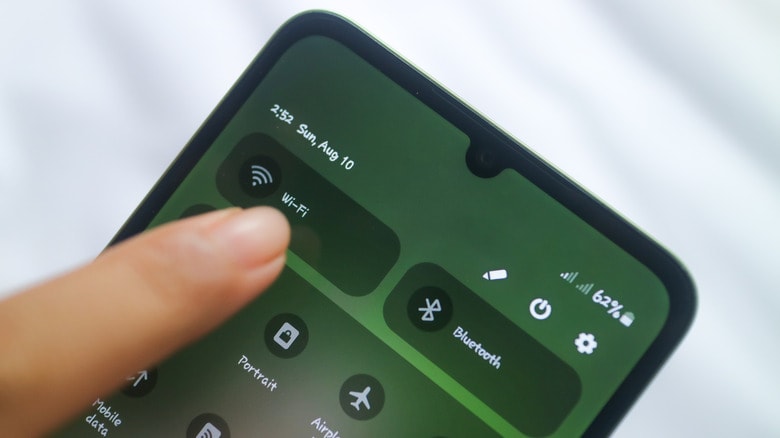
When the “Quick Settings” panel appears, users will easily notice the power icon, usually displayed as a circle with a vertical line inside. Depending on the device, this icon may be located in the upper right corner or at the bottom of the panel.
Simply tap the icon and the power menu will appear, offering familiar options like “Restart” or “Power Off.” This is quick, easy, and especially useful when the physical power button is difficult to press or broken.
However, not all Android smartphones are equipped with this utility. For example, the new Motorola and OnePlus models, typically the OnePlus 13 and OnePlus 13R, do not integrate the power icon in the “Quick Settings”. With such devices, users are forced to find alternative methods. One of them is the “Accessibility” menu, which is a default feature available in all Android phones.
Thanks to that, no matter what brand of device you use, restarting your phone can still be done easily through the "Accessibility" section, ensuring flexibility for users in many situations.
Restart your Android phone using the “Accessibility” menu
Most modern Android phones come with a variety of accessibility features to help users in specific situations, such as having difficulty using physical keys.
Among them, the “Accessibility” menu is a useful tool, often described as a “second Quick Settings panel”, allowing quick access to many system functions. The important difference is that this menu always has a built-in virtual power button, helping users easily restart or shut down the device without having to rely on physical keys.
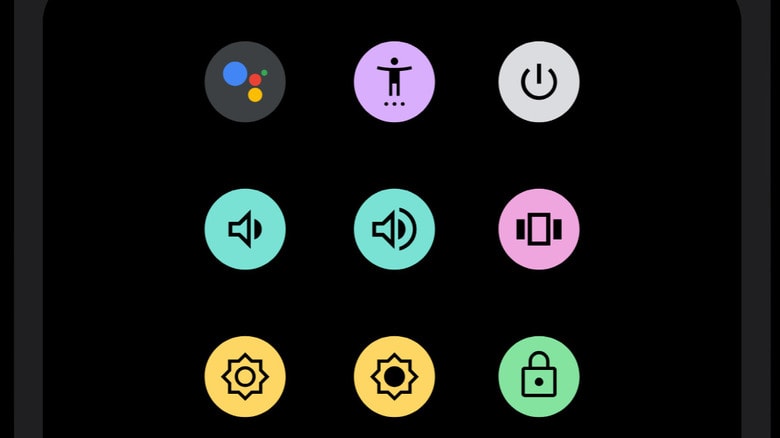
To use, users first need to activate the “Accessibility” menu shortcut, which is hidden by default. The installation process is quite simple, go toSetting>Accessibility>Accessibility menu, then choose how to display the shortcut. You can have it as a floating button on the screen or integrated into the navigation bar at the bottom edge of your phone.
Once the shortcut is enabled, simply tapping the icon will bring up the “Accessibility” menu, which includes a virtual power button. From here, you can open the power menu, select “Restart” or “Power Off” just like you would with the hardware buttons.
This solution is especially useful for those who own phone models that do not support the power icon in the “Quick Settings” panel, or in cases where the physical power key is stuck, unresponsive, or difficult to operate.
With the Android operating system integrating this feature on all devices, the “Accessibility” menu becomes a flexible and reliable choice for users in many different situations./.