Windows 11 File Explorer: 6 Upgrades That Change the Way You Manage Files
From a browser-like tabbed interface, photo gallery view to native RAR/7Z support, File Explorer on Windows 11 has been comprehensively upgraded by Microsoft, making file management faster and more intuitive.
File Explorer, the familiar file management tool on Windows, has received many significant improvements since the launch of Windows 11. Microsoft has quietly integrated new features to optimize workflows, bringing a more modern and efficient experience to users.
These upgrades go beyond the interface and directly impact how users interact, organize, and share data on a daily basis. Changes include a dedicated photo gallery view, tabs that act like web browsers, and support for more compressed file formats without the need for third-party software.
Gallery View: Visualize images and videos
One of the standout changes is the new “Gallery” tab. This feature automatically aggregates all of your computer’s image and video files into a single interface, similar to the Photos app on your smartphone. The interface displays large thumbnails, making it quick to browse and search for visual content.

Files in the Library are automatically organized by date, making it easy to find old memories or project documents. Additionally, users can use the search bar to filter images based on file name, tags, or metadata.
Tabbed Interface: Manage multitasking in a single window
Responding to long-standing user requests, Microsoft has integrated tabs into File Explorer since late 2022. This improvement allows multiple folders to be opened in the same window, eliminating the clutter of having to open multiple separate windows. Users can switch between folders seamlessly, similar to how they use a web browser.
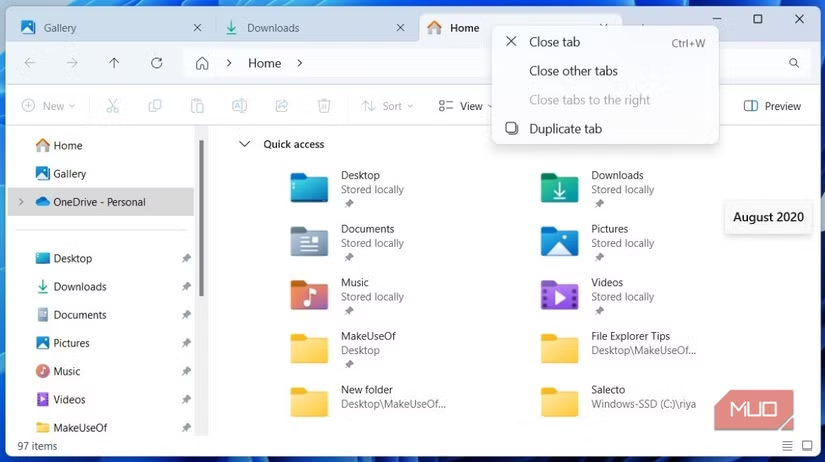
This feature supports drag and drop file operations between tabs, as well as familiar keyboard shortcuts likeCtrl + Tto open a new tab,Ctrl + Wto close the current tab andCtrl + Tabto switch between tabs, which significantly increases work efficiency.
Home Tab: Quick file access center
The "Home" tab has replaced the previous "Quick Access" panel, becoming a centralized hub for important files and folders. Here, users can see pinned folders, a list of their 20 most recently accessed files, and files shared with their account.
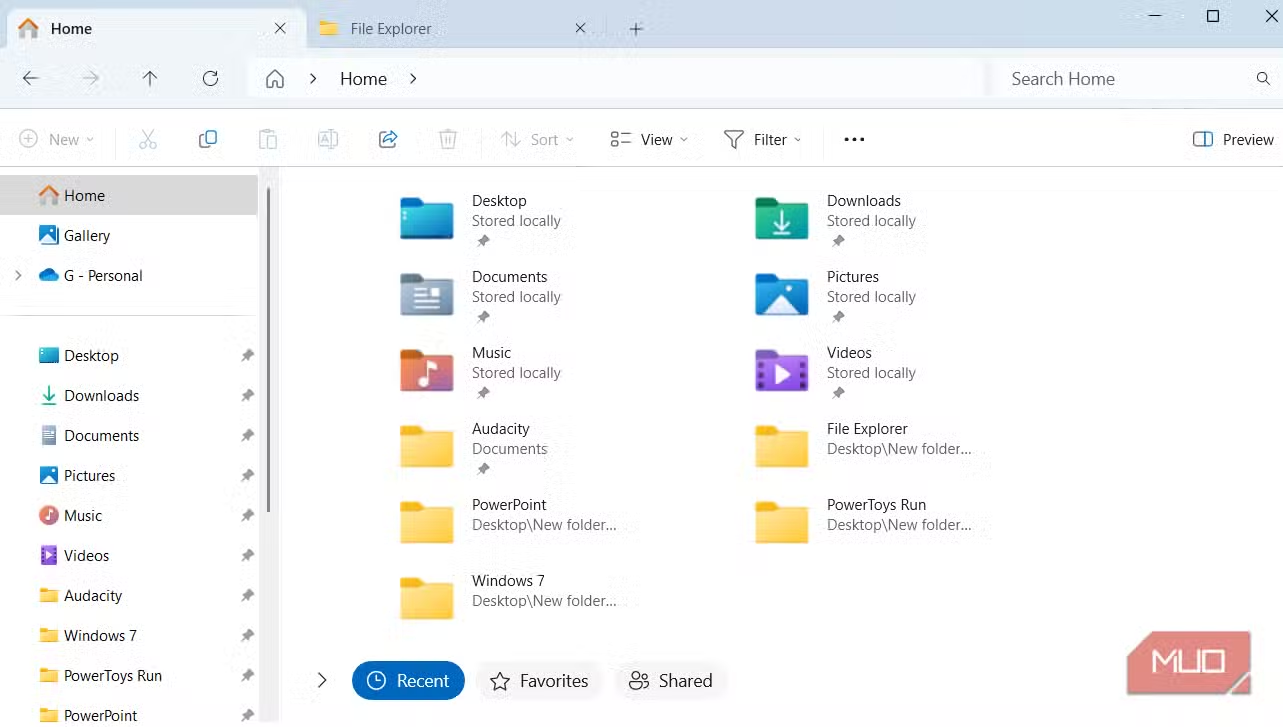
The "Favorites" section allows users to pin any file or folder for one-click access, ensuring the most important documents are always at hand.
Phone Connection: Browse mobile files directly on PC
Through the Phone Link app, File Explorer can now directly access the storage of linked Android devices. The phone will appear as a drive in File Explorer, allowing users to browse photos, videos and documents without using a cable connection or syncing via cloud services.
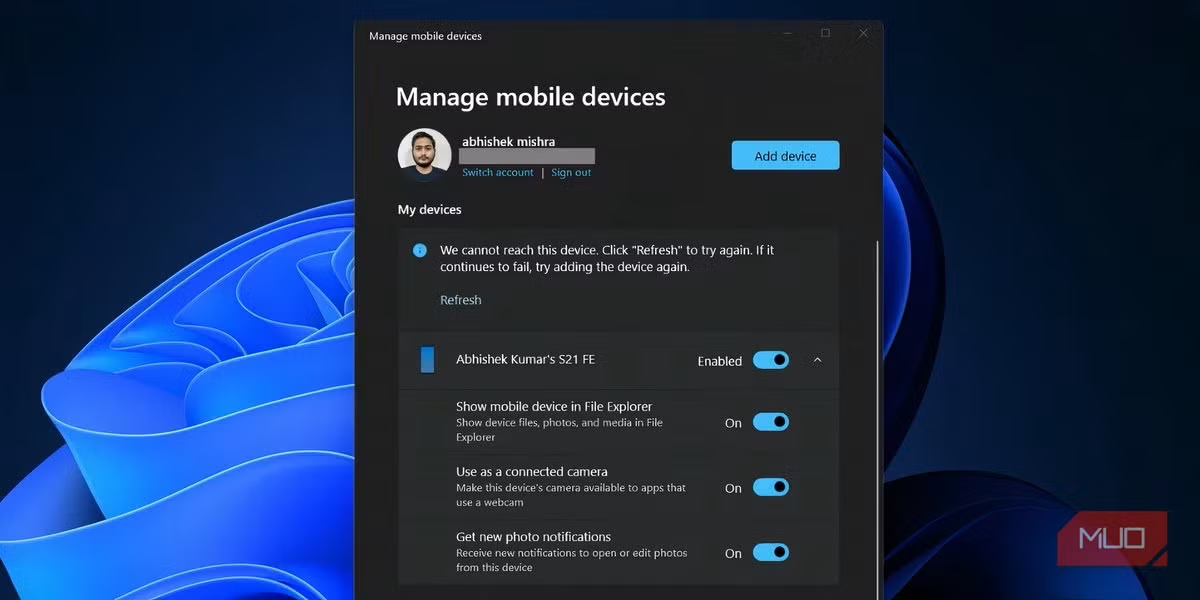
This feature creates a seamless ecosystem between PC and phone, especially useful for those who frequently need to transfer files or quickly retrieve data from mobile devices.
Smarter and more convenient sharing menu
The “Share” menu has been revamped to be more powerful. Right-clicking a file and selecting “Share” opens an intuitive interface with options like Nearby Share, Phone Link, and Email. Users can quickly send files to other Windows devices, their phone, or attach them to an email.
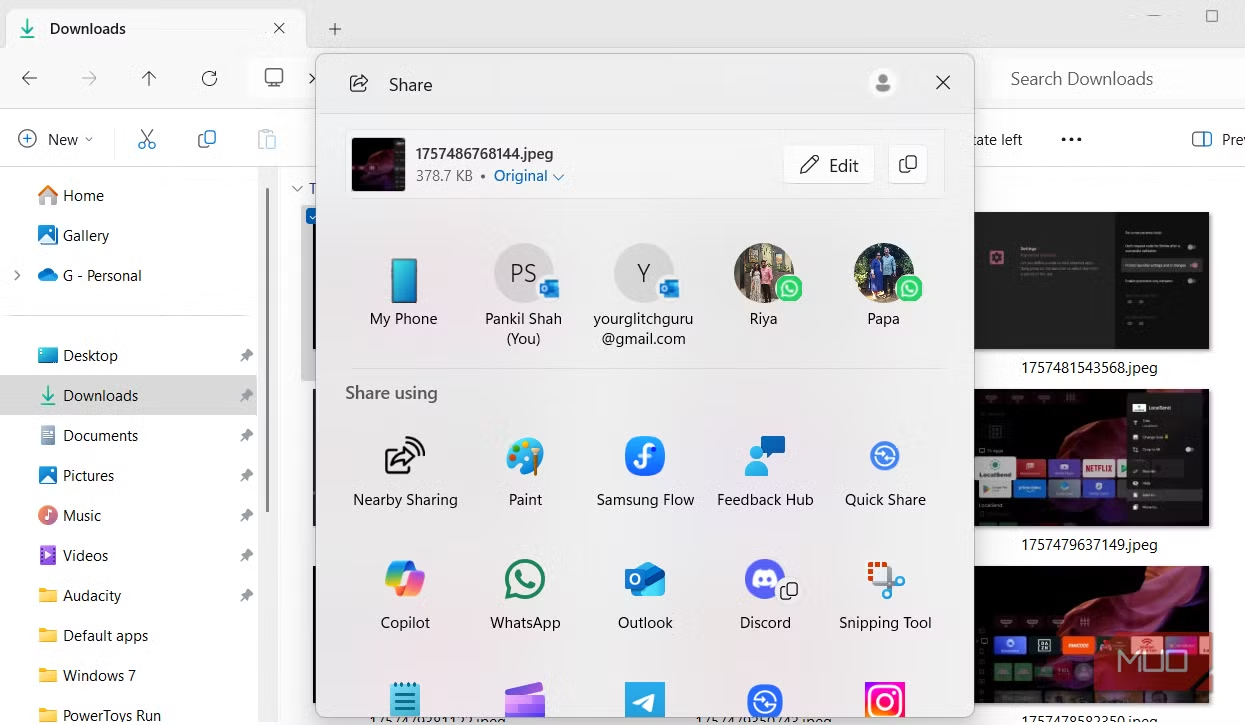
For images, this menu also offers basic editing tools like cropping, rotating, adding filters, and the option to choose the compression level before sending, giving you better control over file quality.
Native support for many compressed file formats
Previously, File Explorer only had native support for the ZIP format, forcing users to install third-party apps like WinRAR or 7-Zip to handle other popular compression formats. Now, Windows 11 has built-in native support for more archive formats, including RAR, 7Z, TAR, GZ, and many more.
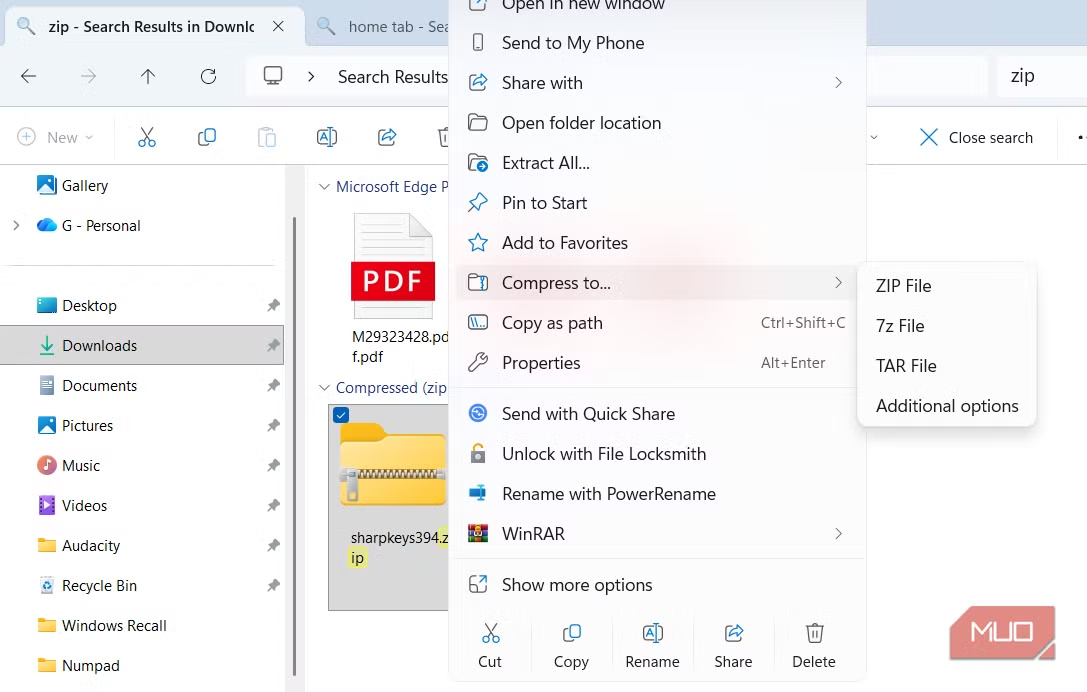
This improvement enables users to view and decompress most types of compressed files directly from the familiar File Explorer interface, providing greater convenience and efficiency.


