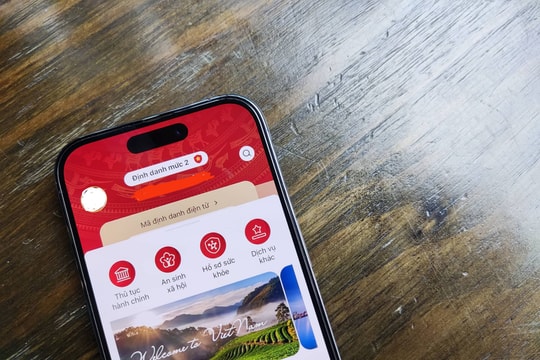Instructions to fix the error of not being able to edit Excel files
When you open an Excel file sent by someone else but you cannot edit the data. The article below will guide you to fix the error of not being able to edit Excel files.
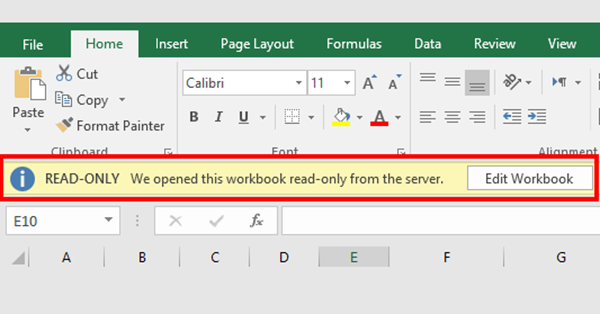
1. Cannot edit because the file has Protect View enabled
Step 1:EnterFile=> SelectOptions
Step 2:At the windowOptions=> selectTrust Center=>Trust Center Setting
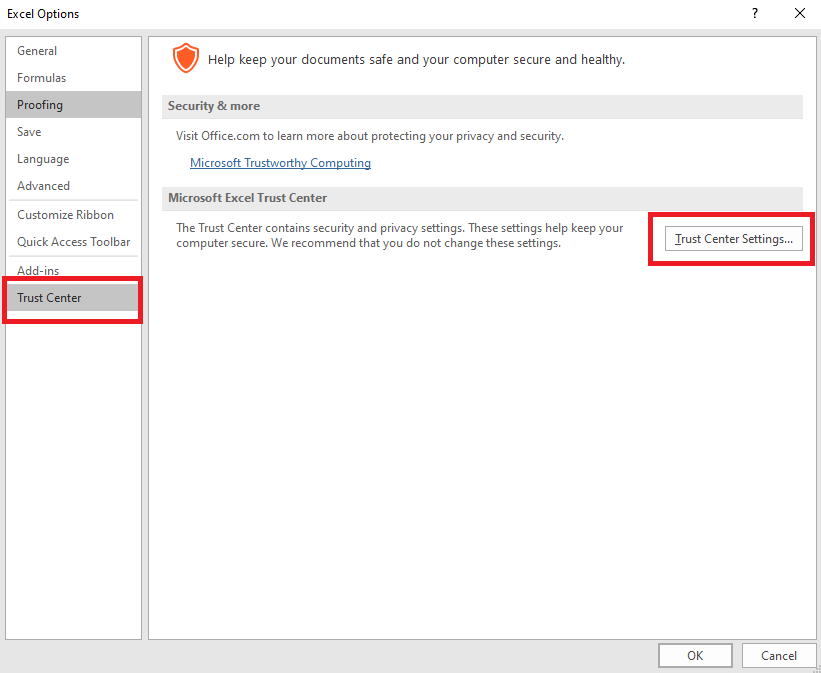
Step 3:WindowTrust Centerappear => selectProtected View=> uncheck all 3 boxes =>OK
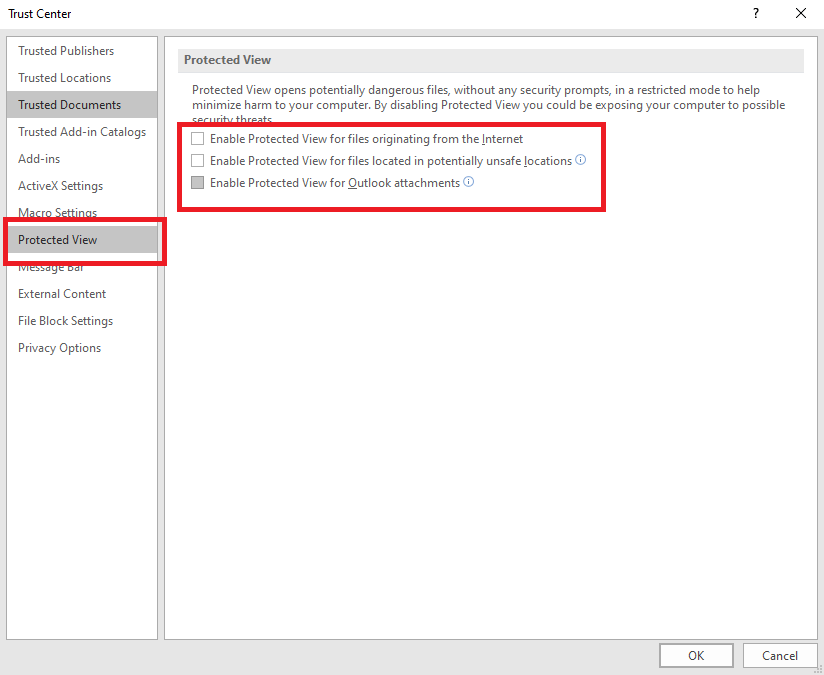
Step 4:Then go back to the Excel file, click on the buttonEnable Editing. And your file is editable.
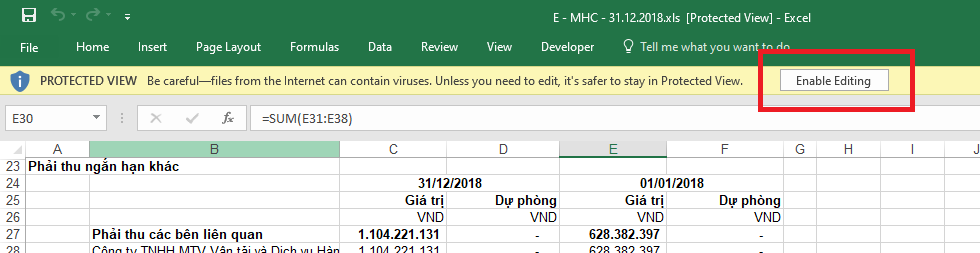
2. Cannot edit because the file is set to “Read-Only” mode
With some Excel files you cannot edit even though you have turned off the mode.Protected View. And the file name is accompanied by the word“Read-Only”. In this case, the file has been set to read-only mode and cannot be edited. At this point, we need to turn off the mode.Read Onlyto be able to edit the file.

Step 1:Right click on the file to disable modeRead Only=> selectProperties.
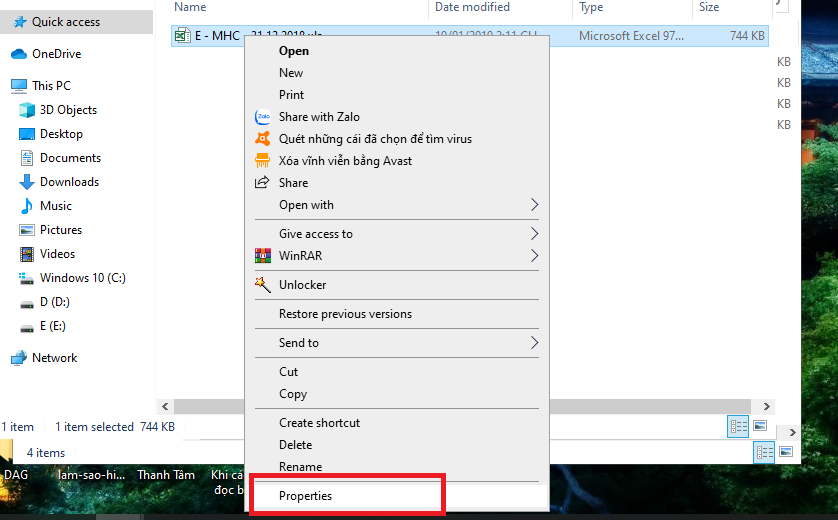
Step 2: WindowPropertiesappears, uncheck the boxRead-only=>OK. Just like that, the file has been disabled.Read OnlyNow we can edit the file normally.
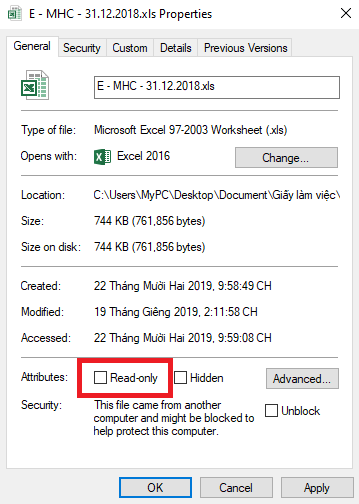
3. Make another copy using Save As
If you have done both of the above methods but still cannot edit the file. Then you should create another copy using the featureSave As.
Step 1:Open the locked file for editing, go toFile=> selectSave As
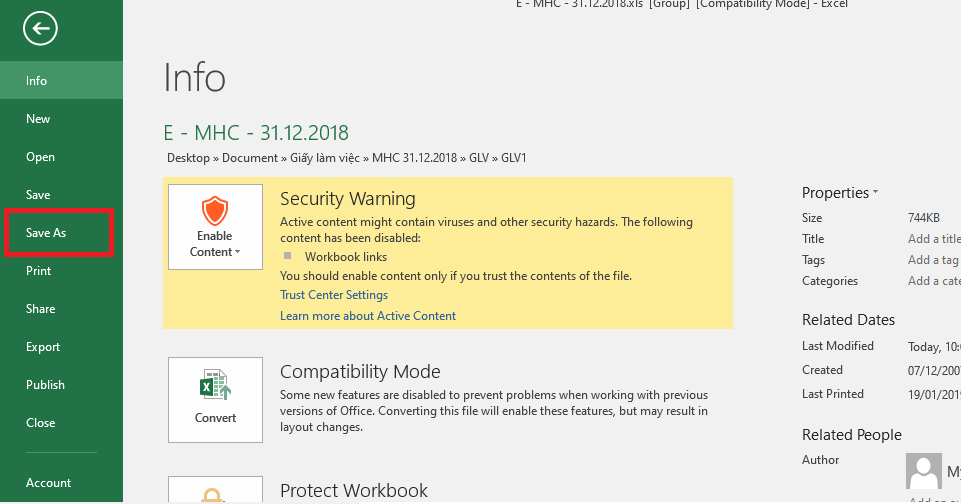
Step 2:Then selectBrowse=> Name and save the newly created file => then selectSave =>Open the file you just created and edit as usual.
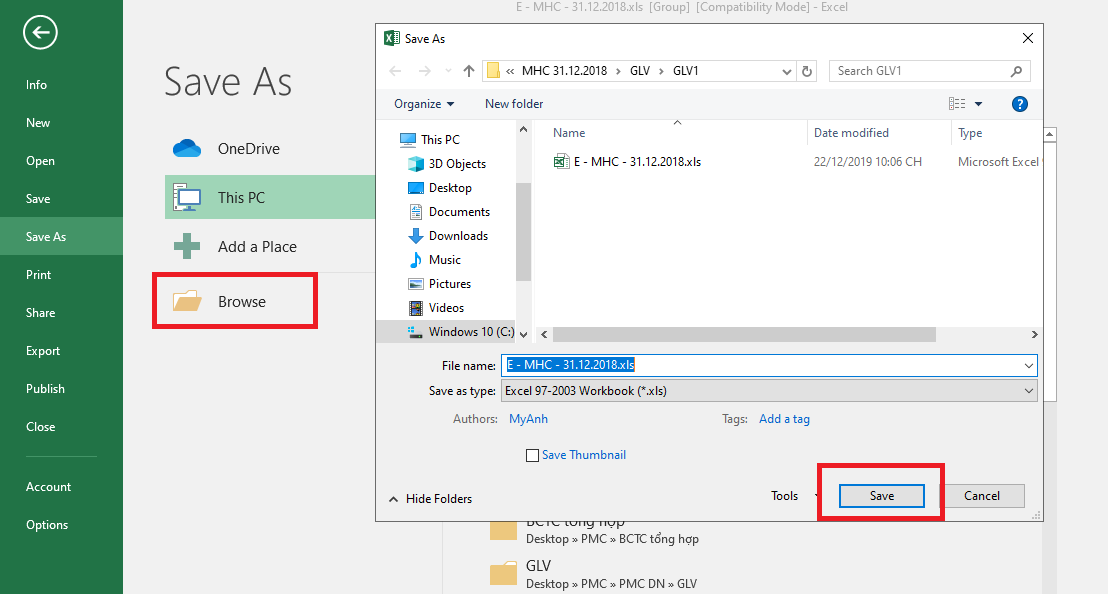
So the above article has guided you how to fix the problem of not being able to edit your Excel file. Good luck!



.png)