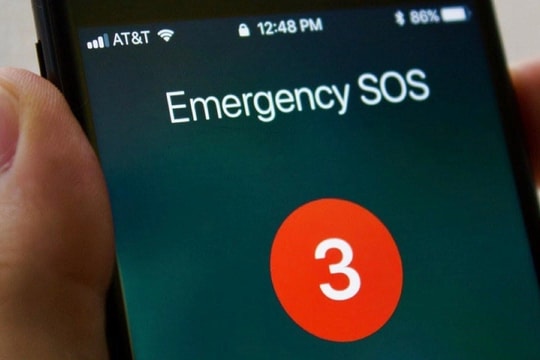5 tips to free up iPhone storage without deleting your favorite apps
Full iPhone storage is always a nuisance for many people, especially when you don't want to delete any of your favorite apps. Luckily, there are many ways to reduce storage space without sacrificing the experience.
Running out of storage space on your iPhone can slow down your device, making it impossible to update software, download new photos, or install essential apps. But you don't have to delete your favorite apps to free up space.
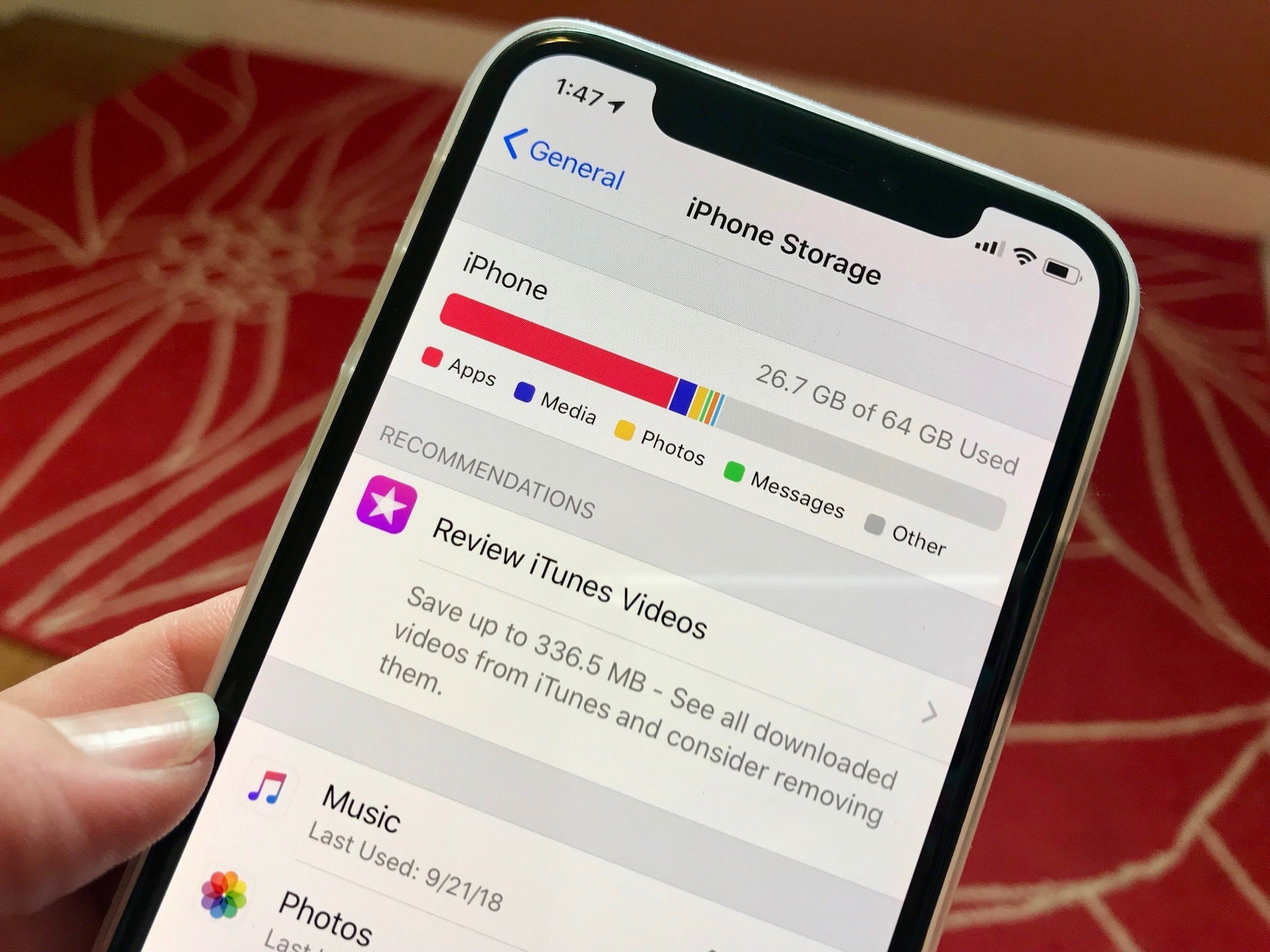
With a few simple but effective tips, you can completely free up a significant amount of storage space while still keeping the familiar applications you use every day.
1. Deletemessageold andattachmentbig
Over time, your iPhone can silently accumulate gigabytes of data from iMessage conversations, including photos, videos, voice memos, and stickers that you often don't notice. All of this content is stored locally, gradually taking up valuable space on your device's memory.
If you've ever scrolled through an old conversation and found a bunch of memes or birthday videos from years ago, that's the "hidden archive" your device is keeping.
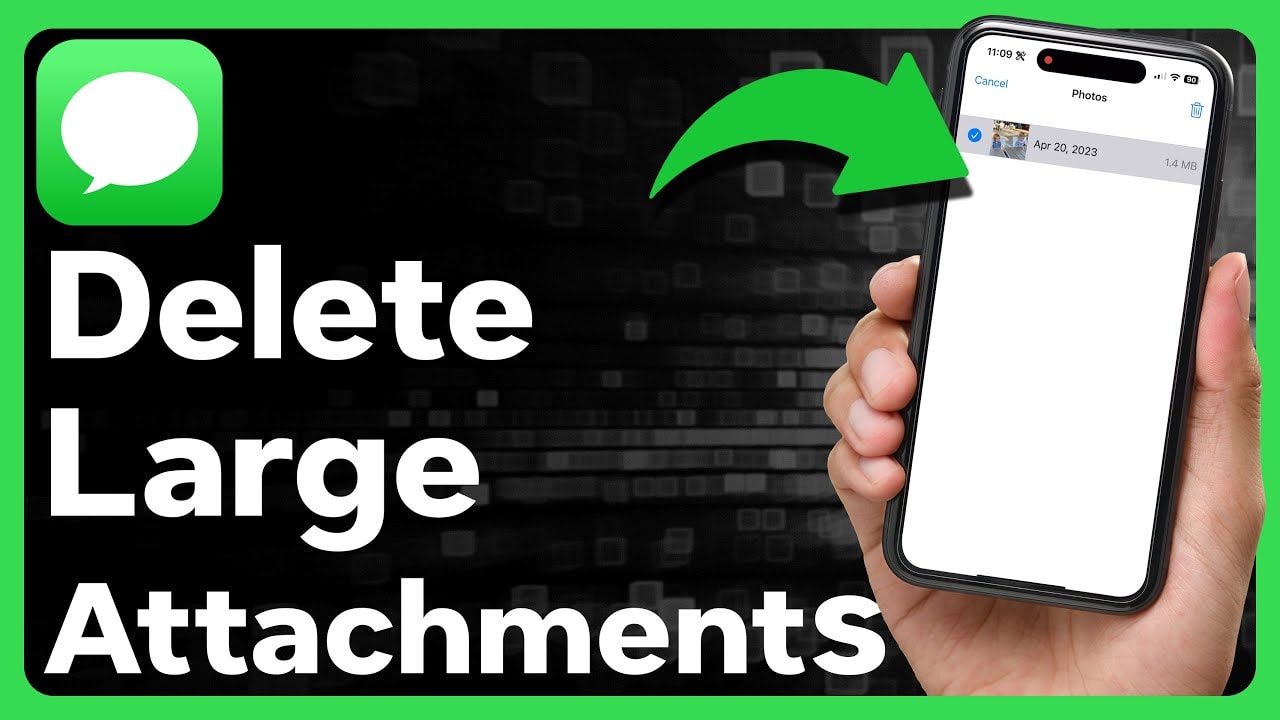
Luckily, you don't need to delete entire conversations to free up space. Start by going toSetting>Message>Save messageand choose a shorter retention period, like 30 days or 1 year, instead of the default Forever. Once set up, your iPhone will automatically discard outdated messages and media, saving you space without having to do anything manually.
For more detailed management, you can visitSetting>General Settings>iPhone capacity>Message. Here, the system will display large attachments sorted by size. You can choose to delete large files that are no longer needed, while still keeping important message threads intact.
2. Clear browser data
Browsers like Safari or Chrome aren't just your gateway to the web, they're also quietly accumulating data every time you visit a website.
From cookies to cached files to browsing history, everything is stored to help pages load faster on subsequent visits. But over time, this data can become a burden, taking up storage space and slowing down your device's performance.
Clearing browser data is simple, safe, and doesn't affect saved passwords or bookmarks, but it can be effective.
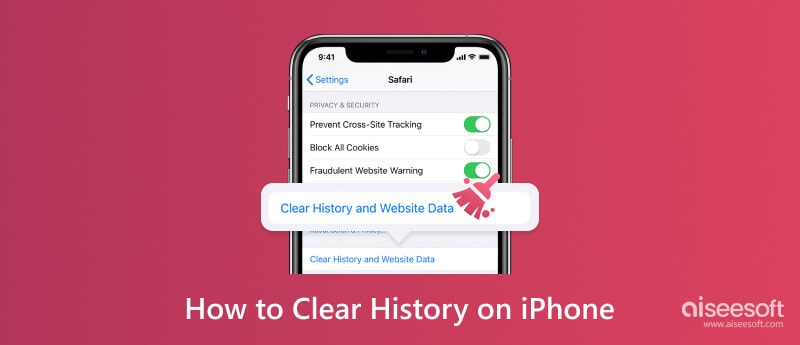
On Safari, users can accessSetting>Safari>Clear history and website datato clear your cache and browsing history, while keeping your passwords and autofill information intact. For more control, go toAdvanced>Website datato view and delete data from specific sites you no longer use.
With Chrome or other browsers, open the app, go toSettingorPrivacy, then go to optionsClear browsing dataTo avoid having to log in again, you should uncheck the login information section if you do not need to delete it.
Though small, hidden browser files can build up quickly. Periodically deleting them not only frees up space, but also helps your device run more smoothly, especially on low-capacity or older iPhone models.
3. Eliminate offline downloads
Offline downloads, from playlists to movies, podcasts, or educational files, are often forgotten once you’ve finished watching or listening to them. What you saved for a long flight or commute could still be taking up gigabytes of storage without you even realizing it.
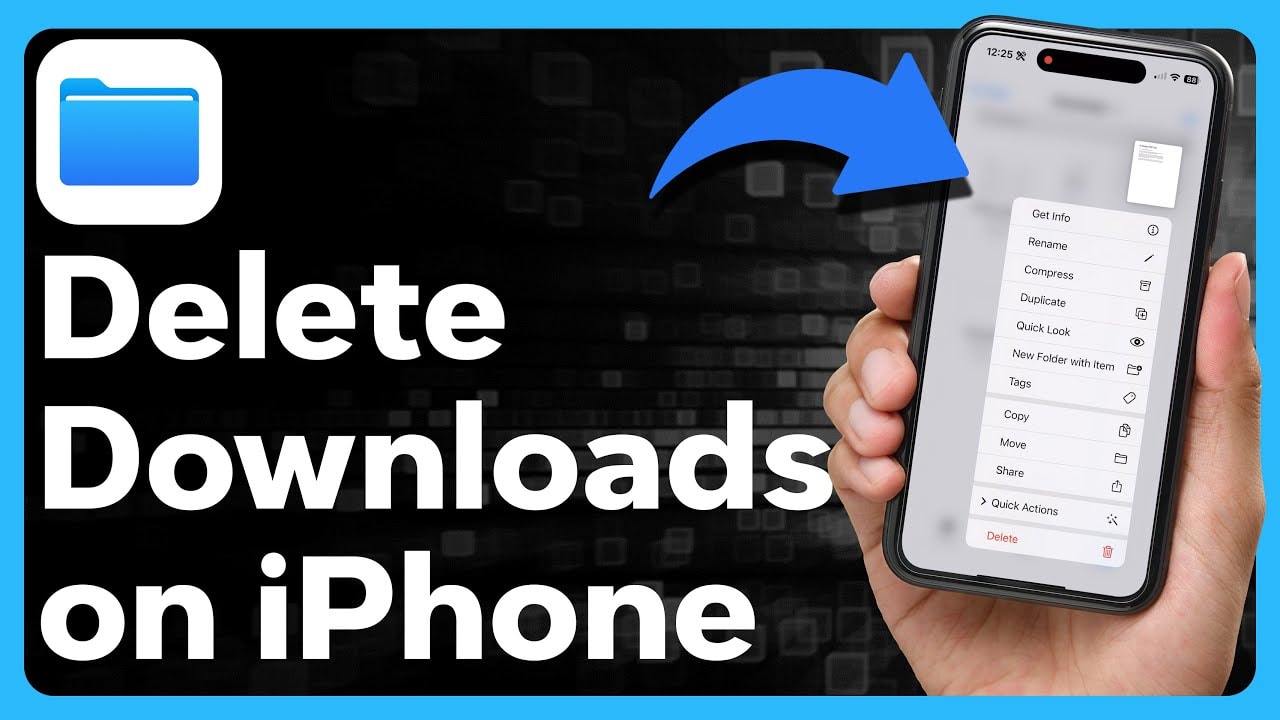
Cleaning starts with the apps you use every day, like Spotify, Apple Music, YouTube, Netflix, or whatever podcast app you love. Most of these apps have a categoryDownload, allowing you to easily check what content is stored locally. If it's a movie you've finished watching, or an album you no longer listen to, don't hesitate to delete it.
The good news is that you can always redownload it if you change your mind. But for now, the goal is to free up space without sacrificing experience. Deleting unnecessary offline content will not only free up space, but it will also help your device run more smoothly in the long run.
4. Remove unused applications
If you scroll through your home screens and app folders, you’ve probably come across icons that you can’t remember when you last opened. Over time, these “dormant” apps can take up a lot of space, sometimes gigabytes, even though you rarely use them.
Deleting something can be intimidating for many people because they are afraid of losing data or thinking that they might need it later. This is where the iOS “Offload Unused Apps” feature comes in handy.
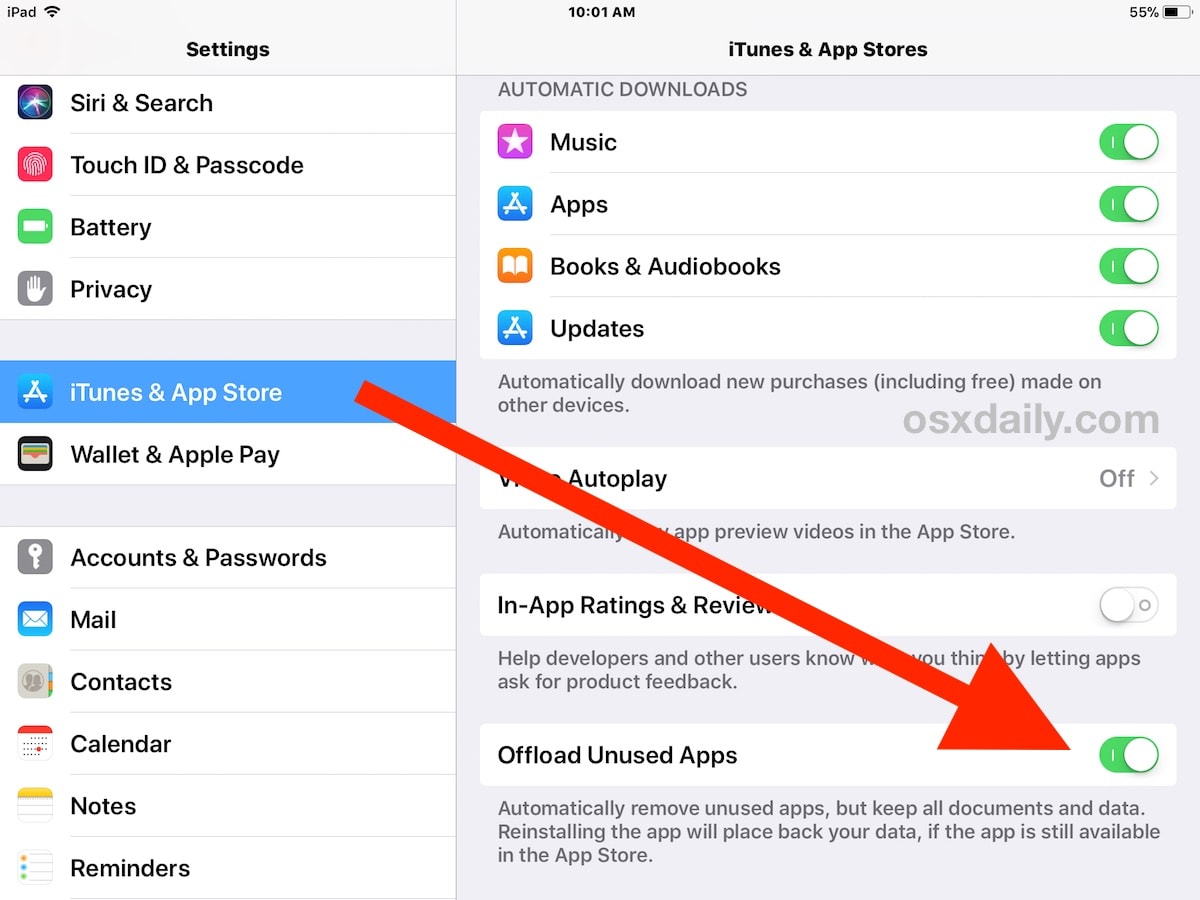
This feature allows you to uninstall an app from your device while keeping all of your data and settings intact. When you need to reinstall it, everything will be back as if it had never been there, from your login information to your personal settings.
To enable auto-uninstall, go toSetting>App Storeand enable the optionRemove unused applications. If you want manual control, go toSetting>General Settings>iPhone capacity, select the less used application and pressUninstall the application. This is an efficient way to free up space without sacrificing important data.
This feature acts as a “temporary storage” for rarely used apps, you don’t have to delete them completely, just put them away until you need them again. A small change, but can make your device much lighter and more efficient.
5. Upload photos and videos to the cloud
When you’ve cleaned out your apps, cleared your cache, and removed offline content, but your iPhone is still full, photos and videos are likely the culprit. With cameras getting better and better, just a few trips or family events can add gigabytes to your photo library.
Instead of deleting your precious memories, you can move your entire media library to the cloud to save space on your local storage. Apple offers a built-in solution called iCloud Photos, which lets you store full-resolution versions in the cloud while keeping lightweight copies on your device. When needed, your iPhone will automatically download high-resolution versions from iCloud in a snap.
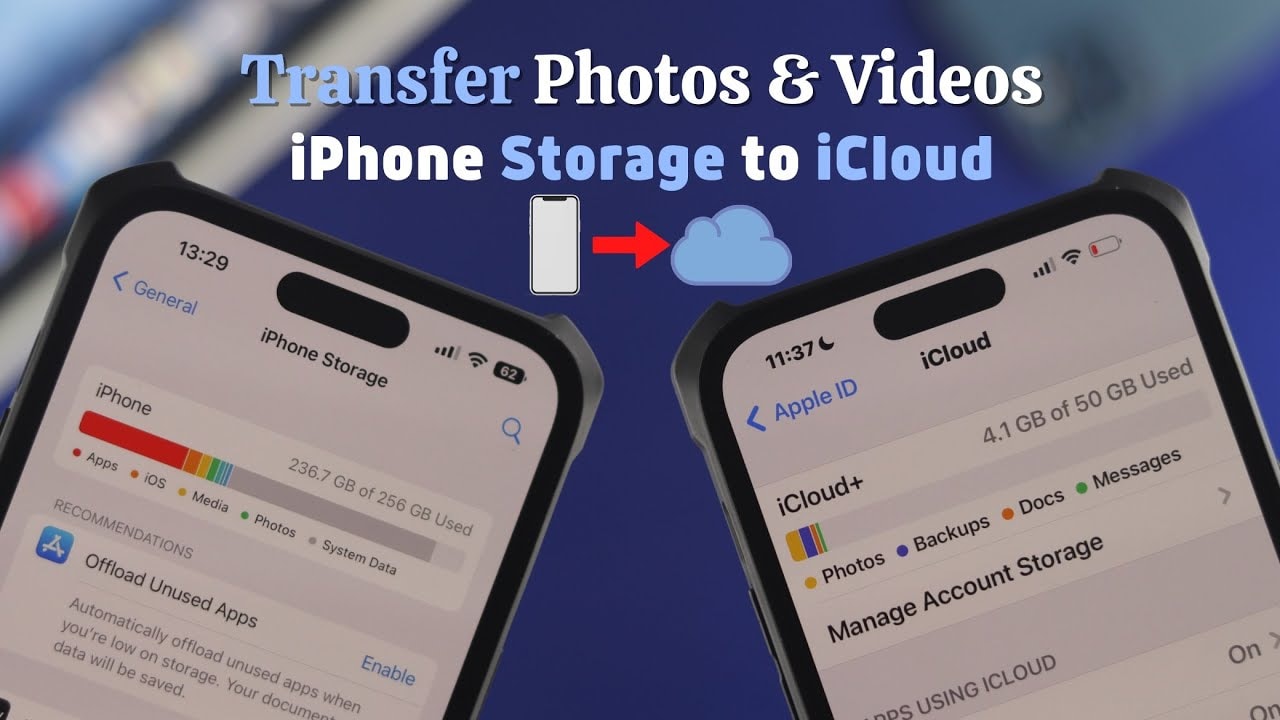
To set up, go toSetting>Image, turn oniCloud Photos, then selectOptimize iPhone storage. With large libraries, you can see gigabytes freed up in a few days without deleting any photos.
If the free iCloud plan isn’t enough, for less than the cost of a coffee a month, a 50GB or higher plan can make a big difference. Alternatively, consider alternative services like Google Photos, Dropbox, or OneDrive, all of which support automatic photo and video uploads and work well as a reliable backup solution.
In short, running out of storage on your iPhone doesn’t mean you have to delete your favorite apps or sacrifice precious memories. With a little strategic cleaning, from managing your photos and videos to optimizing your app data, you can quickly reclaim space without sacrificing your experience.
With less storage, your iPhone will run smoother, be more responsive, and be ready to take on everything from big updates to those unexpected moments you want to capture.