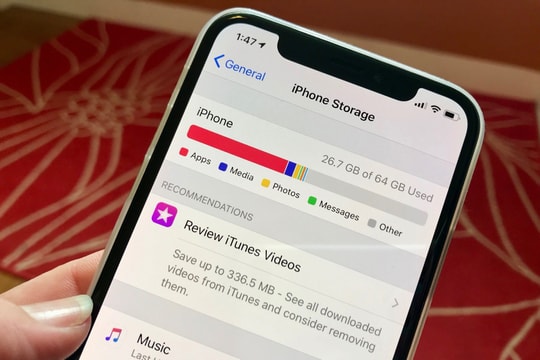5 iPhone features you should turn off to protect your privacy and personal data
iPhones are known for their security, but some of their default features could be inadvertently leaking your personal data. Here are five features you should turn off right away to boost your privacy and protect your important information.
While the iPhone is known for its robust security, that doesn’t mean users can rest easy. From biometric data to sensitive login credentials, the phone you carry around with you every day is a personal repository that bad guys are always looking to exploit, sometimes through a few seemingly harmless default settings.
In fact, the iOS operating system comes with a series of pre-enabled options to enhance the user experience, but not everyone understands the permissions and data that these features use. If not actively controlled, they can become security vulnerabilities, especially when the device is stolen or remotely attacked.
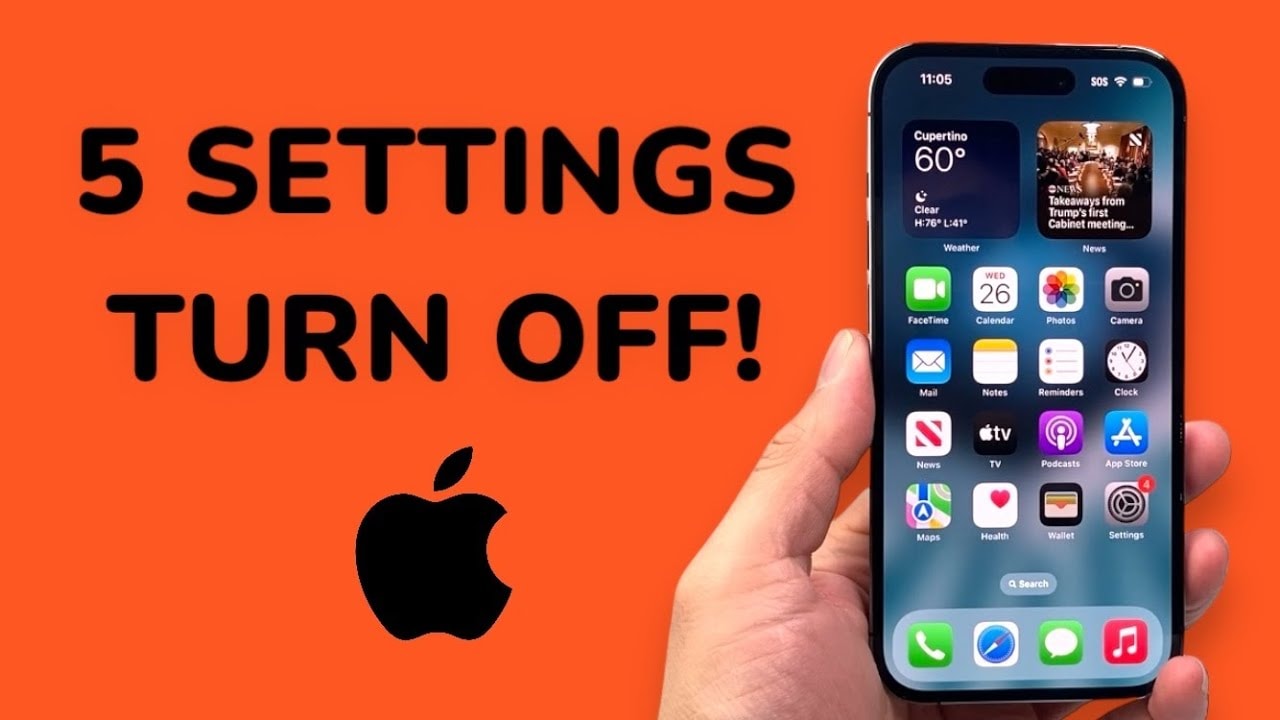
Here are five iPhone settings you should consider turning off right away. Adjusting them will not only help protect your privacy, but also reduce the risk of exposing personal information in today's risky digital age.
1. Automatic Wi-Fi connection
The iPhone's auto Wi-Fi feature is designed to be convenient, automatically connecting to networks you've used before or suggesting a public network when you're out and about. However, this convenience poses a security risk.
Specifically, your iPhone may accidentally connect to a fake Wi-Fi hotspot, created by a bad guy with the same name as the network you used before. This is a common trick in cyber attacks, allowing hackers to intercept or steal data when you access the Internet over an unsecured network. Although the probability is low, the risk of losing privacy or personal information is still entirely possible.
To reduce your risk, you should turn off Wi-Fi auto-connect when you're not using a trusted network. VisitSetting>Wi-Fi>Auto join, then change the option from “Ask” (default setting) to “Turn off”. This is a simple but necessary step to protect your device and personal data when traveling in public network environments.
2. Location services
Some apps, like Google Maps, clearly need access to your location to function properly. However, many other apps request this permission even though their functionality doesn’t really depend on location information. In these cases, users should think carefully before granting permission, as location data is one of the most sensitive forms of personal information.
On iPhone, users can control location access precisely on a per-app basis. There are options like “Never”, “Ask next time or when I share”, “While using the application" or "Always".
You can also change these settings at any time by going toSetting>Privacy & Security>Location services, then select the specific app and set the sharing level that suits your needs and trust level.
3. App tracking control feature
One of the notable security features on the iPhone is App Tracking Transparency (ATT). This feature allows users to know which apps are tracking their activities on other platforms, as well as what kind of data the apps are allowed to access.
In the sectionSetting>Privacy & Security>Monitor, users can easily find the “Allow apps to request tracking”. It may sound counterintuitive, but Apple also provides a clear explanation: “When this feature is turned off, any tracking requests from new apps will be automatically denied.”
Below that is a list of apps that have ever requested permission to track you via your device identifier (IDFA). Turning this option off completely means you're opting out of any future data collection attempts from apps, an important step toward protecting your privacy in the digital age.
4. Personalized advertising
The “Personalized Ads” setting on your iPhone allows Apple to collect data about your browsing behavior, app usage habits, and personal interests to show you more relevant ads. It sounds convenient, but it’s actually a legitimate form of user tracking.
Among the permissions users should consider revoking, allowing apps to collect data for advertising purposes should be at the top of the list. According to Apple, turning this feature off won’t reduce the number of ads, but it will limit the ability to personalize ad content.
To disable this feature, go toSetting>Privacy & Security>Apple Ads, then turn off the “Personalized advertising” at the bottom of the screen.
“Personalization” isn’t always a perk, sometimes it’s just an excuse to collect more data about you.
5. Bluetooth connection
Bluetooth is a convenient wireless technology that works well for devices like headphones, smartwatches, and home printers. However, it's worth noting that many apps that have no obvious reason to use Bluetooth still request this access.
In the context of increasing user data leaks and exploitation, limiting Bluetooth permissions is an important step to protect privacy. Unless an application really needs Bluetooth to function, users should absolutely not grant permissions easily, especially when this access is so simple to enable/disable.
Come inSetting>Privacy & Security>Bluetooth, where you can check the list of apps that have been granted permissions, and easily revoke or re-allow them at any time.
In the digital age, controlling data gateways like Bluetooth is not only good tech practice, but also an act of self-protection.